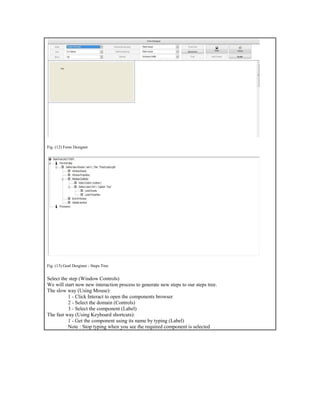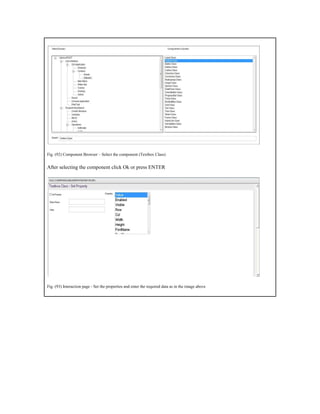Ad
Programming Without Coding Technology (PWCT) - PolarCryptoLight ActiveX
- 1. PWCT 1.9 Art Documentation ( http://doublesvsoop.sourceforge.net ) 2006-2013, Mahmoud Fayed ( [email protected] ) _____________________________________________________________________________________ Table of contents 1 - Introduction 2 - Implementation steps 3 - Final Steps Tree 4 - Application during the runtime 1 - Introduction In this lesson we are going to learn how to use the PolarCryptoLight ActiveX. 2 - Implementation Steps Fig. (1) Goal Desginer - Steps Tree Select the step (The First Step) We will start now new interaction process to generate new steps to our steps tree. The slow way (Using Mouse): 1 - Click Interact to open the components browser 2 - Select the domain (Windows) 3 - Select the component (Define New Window) The fast way (Using Keyboard shortcuts): 1 - Get the component using its name by typing (Define New Window) Note : Stop typing when you see the required component is selected
- 2. Fig. (2) Component Browser – Select the component (Define New Window) After selecting the component click Ok or press ENTER Fig. (3) Interaction page - Set the properties and enter the required data as in the image above
- 3. Fig. (4) Form Designer Fig. (5) Goal Desginer - Steps Tree Select the step (Window Controls) We will start now new interaction process to generate new steps to our steps tree. The slow way (Using Mouse): 1 - Click Interact to open the components browser 2 - Select the domain (ActiveX) 3 - Select the component (Define ActiveX control) The fast way (Using Keyboard shortcuts): 1 - Get the component using its name by typing (Define ActiveX control) Note : Stop typing when you see the required component is selected
- 4. Fig. (6) Component Browser – Select the component (Define ActiveX control) After selecting the component click Ok or press ENTER Fig. (7) Interaction page - Set the properties and enter the required data as in the image above
- 5. Fig. (8) Form Designer Fig. (9) Goal Desginer - Steps Tree Select the step (Window Controls) We will start now new interaction process to generate new steps to our steps tree. The slow way (Using Mouse): 1 - Click Interact to open the components browser 2 - Select the domain (Controls) 3 - Select the component (Label) The fast way (Using Keyboard shortcuts): 1 - Get the component using its name by typing (Label) Note : Stop typing when you see the required component is selected
- 6. Fig. (10) Component Browser – Select the component (Label) After selecting the component click Ok or press ENTER Fig. (11) Interaction page - Set the properties and enter the required data as in the image above
- 7. Fig. (12) Form Designer Fig. (13) Goal Desginer - Steps Tree Select the step (Window Controls) We will start now new interaction process to generate new steps to our steps tree. The slow way (Using Mouse): 1 - Click Interact to open the components browser 2 - Select the domain (Controls) 3 - Select the component (Label) The fast way (Using Keyboard shortcuts): 1 - Get the component using its name by typing (Label) Note : Stop typing when you see the required component is selected
- 8. Fig. (14) Component Browser – Select the component (Label) After selecting the component click Ok or press ENTER Fig. (15) Interaction page - Set the properties and enter the required data as in the image above
- 9. Fig. (16) Form Designer Fig. (17) Goal Desginer - Steps Tree Select the step (Window Controls) We will start now new interaction process to generate new steps to our steps tree. The slow way (Using Mouse): 1 - Click Interact to open the components browser 2 - Select the domain (Controls) 3 - Select the component (Label) The fast way (Using Keyboard shortcuts): 1 - Get the component using its name by typing (Label) Note : Stop typing when you see the required component is selected
- 10. Fig. (18) Component Browser – Select the component (Label) After selecting the component click Ok or press ENTER Fig. (19) Interaction page - Set the properties and enter the required data as in the image above
- 11. Fig. (20) Form Designer Fig. (21) Goal Desginer - Steps Tree Select the step (Window Controls) We will start now new interaction process to generate new steps to our steps tree. The slow way (Using Mouse): 1 - Click Interact to open the components browser 2 - Select the domain (Controls) 3 - Select the component (TextBox) The fast way (Using Keyboard shortcuts): 1 - Get the component using its name by typing (TextBox) Note : Stop typing when you see the required component is selected
- 12. Fig. (22) Component Browser – Select the component (TextBox) After selecting the component click Ok or press ENTER Fig. (23) Interaction page - Set the properties and enter the required data as in the image above
- 13. Fig. (24) Form Designer Fig. (25) Goal Desginer - Steps Tree Select the step (Window Controls) We will start now new interaction process to generate new steps to our steps tree. The slow way (Using Mouse): 1 - Click Interact to open the components browser 2 - Select the domain (Controls) 3 - Select the component (TextBox) The fast way (Using Keyboard shortcuts): 1 - Get the component using its name by typing (TextBox) Note : Stop typing when you see the required component is selected
- 14. Fig. (26) Component Browser – Select the component (TextBox) After selecting the component click Ok or press ENTER Fig. (27) Interaction page - Set the properties and enter the required data as in the image above
- 15. Fig. (28) Form Designer Fig. (29) Goal Desginer - Steps Tree Select the step (Window Controls) We will start now new interaction process to generate new steps to our steps tree. The slow way (Using Mouse): 1 - Click Interact to open the components browser 2 - Select the domain (Controls) 3 - Select the component (TextBox) The fast way (Using Keyboard shortcuts): 1 - Get the component using its name by typing (TextBox) Note : Stop typing when you see the required component is selected
- 16. Fig. (30) Component Browser – Select the component (TextBox) After selecting the component click Ok or press ENTER Fig. (31) Interaction page - Set the properties and enter the required data as in the image above
- 17. Fig. (32) Form Designer Fig. (33) Goal Desginer - Steps Tree Select the step (Window Controls) We will start now new interaction process to generate new steps to our steps tree. The slow way (Using Mouse): 1 - Click Interact to open the components browser 2 - Select the domain (Controls) 3 - Select the component (Button) The fast way (Using Keyboard shortcuts): 1 - Get the component using its name by typing (Button) Note : Stop typing when you see the required component is selected
- 18. Fig. (34) Component Browser – Select the component (Button) After selecting the component click Ok or press ENTER Fig. (35) Interaction page - Set the properties and enter the required data as in the image above
- 19. Fig. (36) Form Designer Fig. (37) Goal Desginer - Steps Tree Select the step (Button Events) We will start now new interaction process to generate new steps to our steps tree. The slow way (Using Mouse): 1 - Click Interact to open the components browser 2 - Select the domain (Events) 3 - Select the component (Button Events) The fast way (Using Keyboard shortcuts): 1 - Get the component using its name by typing (Button Events) Note : Stop typing when you see the required component is selected
- 20. Fig. (38) Component Browser – Select the component (Button Events) After selecting the component click Ok or press ENTER Fig. (39) Interaction page - Set the properties and enter the required data as in the image above
- 21. Fig. (40) Goal Desginer - Steps Tree Select the step (Window Controls) We will start now new interaction process to generate new steps to our steps tree. The slow way (Using Mouse): 1 - Click Interact to open the components browser 2 - Select the domain (Controls) 3 - Select the component (Button) The fast way (Using Keyboard shortcuts): 1 - Get the component using its name by typing (Button) Note : Stop typing when you see the required component is selected Fig. (41) Component Browser – Select the component (Button) After selecting the component click Ok or press ENTER
- 22. Fig. (42) Interaction page - Set the properties and enter the required data as in the image above Fig. (43) Form Designer
- 23. Fig. (44) Goal Desginer - Steps Tree Select the step (Button Events) We will start now new interaction process to generate new steps to our steps tree. The slow way (Using Mouse): 1 - Click Interact to open the components browser 2 - Select the domain (Events) 3 - Select the component (Button Events) The fast way (Using Keyboard shortcuts): 1 - Get the component using its name by typing (Button Events) Note : Stop typing when you see the required component is selected Fig. (45) Component Browser – Select the component (Button Events) After selecting the component click Ok or press ENTER
- 24. Fig. (46) Interaction page - Set the properties and enter the required data as in the image above Fig. (47) Goal Desginer - Steps Tree Select the step (Procedures) We will start now new interaction process to generate new steps to our steps tree. The slow way (Using Mouse): 1 - Click Interact to open the components browser 2 - Select the domain (Structure Programming) 3 - Select the component (Define Procedure) The fast way (Using Keyboard shortcuts): 1 - Get the component using its name by typing (Define Procedure) Note : Stop typing when you see the required component is selected
- 25. Fig. (48) Component Browser – Select the component (Define Procedure) After selecting the component click Ok or press ENTER Fig. (49) Interaction page - Set the properties and enter the required data as in the image above
- 26. Fig. (50) Goal Desginer - Steps Tree Select the step (Start Here) We will start now new interaction process to generate new steps to our steps tree. The slow way (Using Mouse): 1 - Click Interact to open the components browser 2 - Select the domain (Classes) 3 - Select the component (Textbox Class) The fast way (Using Keyboard shortcuts): 1 - Get the component using its name by typing (Textbox Class) Note : Stop typing when you see the required component is selected Fig. (51) Component Browser – Select the component (Textbox Class) After selecting the component click Ok or press ENTER
- 27. Fig. (52) Interaction page - Set the properties and enter the required data as in the image above Fig. (53) Interaction page - Set the properties and enter the required data as in the image above
- 28. Fig. (54) Interaction page - Set the properties and enter the required data as in the image above Fig. (55) Goal Desginer - Steps Tree Select the step (Start Here) We will start now new interaction process to generate new steps to our steps tree. The slow way (Using Mouse): 1 - Click Interact to open the components browser 2 - Select the domain (Variables) 3 - Select the component (ALL Trim) The fast way (Using Keyboard shortcuts): 1 - Get the component using its name by typing (ALL Trim) Note : Stop typing when you see the required component is selected
- 29. Fig. (56) Component Browser – Select the component (ALL Trim) After selecting the component click Ok or press ENTER Fig. (57) Interaction page - Set the properties and enter the required data as in the image above
- 30. Fig. (58) Goal Desginer - Steps Tree Select the step (Start Here) We will start now new interaction process to generate new steps to our steps tree. The slow way (Using Mouse): 1 - Click Interact to open the components browser 2 - Select the domain (Classes) 3 - Select the component (Textbox Class) The fast way (Using Keyboard shortcuts): 1 - Get the component using its name by typing (Textbox Class) Note : Stop typing when you see the required component is selected Fig. (59) Component Browser – Select the component (Textbox Class) After selecting the component click Ok or press ENTER
- 31. Fig. (60) Interaction page - Set the properties and enter the required data as in the image above Fig. (61) Interaction page - Set the properties and enter the required data as in the image above
- 32. Fig. (62) Interaction page - Set the properties and enter the required data as in the image above Fig. (63) Goal Desginer - Steps Tree Select the step (Start Here) We will start now new interaction process to generate new steps to our steps tree. The slow way (Using Mouse): 1 - Click Interact to open the components browser 2 - Select the domain (Variables) 3 - Select the component (ALL Trim) The fast way (Using Keyboard shortcuts): 1 - Get the component using its name by typing (ALL Trim) Note : Stop typing when you see the required component is selected
- 33. Fig. (64) Component Browser – Select the component (ALL Trim) After selecting the component click Ok or press ENTER Fig. (65) Interaction page - Set the properties and enter the required data as in the image above
- 34. Fig. (66) Goal Desginer - Steps Tree Select the step (Start Here) We will start now new interaction process to generate new steps to our steps tree. The slow way (Using Mouse): 1 - Click Interact to open the components browser 2 - Select the domain (ActiveX) 3 - Select the component (ActiveX Object) The fast way (Using Keyboard shortcuts): 1 - Get the component using its name by typing (ActiveX Object) Note : Stop typing when you see the required component is selected Fig. (67) Component Browser – Select the component (ActiveX Object) After selecting the component click Ok or press ENTER
- 35. Fig. (68) Interaction page - Set the properties and enter the required data as in the image above Fig. (69) Goal Desginer - Steps Tree Select the step (Start Here) We will start now new interaction process to generate new steps to our steps tree. The slow way (Using Mouse): 1 - Click Interact to open the components browser 2 - Select the domain (ActiveX) 3 - Select the component (ActiveX Object) The fast way (Using Keyboard shortcuts): 1 - Get the component using its name by typing (ActiveX Object) Note : Stop typing when you see the required component is selected
- 36. Fig. (70) Component Browser – Select the component (ActiveX Object) After selecting the component click Ok or press ENTER Fig. (71) Interaction page - Set the properties and enter the required data as in the image above
- 37. Fig. (72) Goal Desginer - Steps Tree Select the step (Start Here) We will start now new interaction process to generate new steps to our steps tree. The slow way (Using Mouse): 1 - Click Interact to open the components browser 2 - Select the domain (ActiveX) 3 - Select the component (ActiveX Object) The fast way (Using Keyboard shortcuts): 1 - Get the component using its name by typing (ActiveX Object) Note : Stop typing when you see the required component is selected Fig. (73) Component Browser – Select the component (ActiveX Object) After selecting the component click Ok or press ENTER
- 38. Fig. (74) Interaction page - Set the properties and enter the required data as in the image above Fig. (75) Goal Desginer - Steps Tree Select the step (Start Here) We will start now new interaction process to generate new steps to our steps tree. The slow way (Using Mouse): 1 - Click Interact to open the components browser 2 - Select the domain (Classes) 3 - Select the component (Textbox Class) The fast way (Using Keyboard shortcuts): 1 - Get the component using its name by typing (Textbox Class) Note : Stop typing when you see the required component is selected
- 39. Fig. (76) Component Browser – Select the component (Textbox Class) After selecting the component click Ok or press ENTER Fig. (77) Interaction page - Set the properties and enter the required data as in the image above
- 40. Fig. (78) Interaction page - Set the properties and enter the required data as in the image above Fig. (79) Interaction page - Set the properties and enter the required data as in the image above
- 41. Fig. (80) Goal Desginer - Steps Tree Select the step (Procedures) We will start now new interaction process to generate new steps to our steps tree. The slow way (Using Mouse): 1 - Click Interact to open the components browser 2 - Select the domain (Structure Programming) 3 - Select the component (Define Procedure) The fast way (Using Keyboard shortcuts): 1 - Get the component using its name by typing (Define Procedure) Note : Stop typing when you see the required component is selected Fig. (81) Component Browser – Select the component (Define Procedure) After selecting the component click Ok or press ENTER
- 42. Fig. (82) Interaction page - Set the properties and enter the required data as in the image above Fig. (83) Goal Desginer - Steps Tree Select the step (Start Here) We will start now new interaction process to generate new steps to our steps tree. The slow way (Using Mouse): 1 - Click Interact to open the components browser 2 - Select the domain (Classes) 3 - Select the component (Textbox Class) The fast way (Using Keyboard shortcuts): 1 - Get the component using its name by typing (Textbox Class) Note : Stop typing when you see the required component is selected
- 43. Fig. (84) Component Browser – Select the component (Textbox Class) After selecting the component click Ok or press ENTER Fig. (85) Interaction page - Set the properties and enter the required data as in the image above
- 44. Fig. (86) Interaction page - Set the properties and enter the required data as in the image above Fig. (87) Interaction page - Set the properties and enter the required data as in the image above
- 45. Fig. (88) Goal Desginer - Steps Tree Select the step (Start Here) We will start now new interaction process to generate new steps to our steps tree. The slow way (Using Mouse): 1 - Click Interact to open the components browser 2 - Select the domain (Variables) 3 - Select the component (ALL Trim) The fast way (Using Keyboard shortcuts): 1 - Get the component using its name by typing (ALL Trim) Note : Stop typing when you see the required component is selected Fig. (89) Component Browser – Select the component (ALL Trim) After selecting the component click Ok or press ENTER
- 46. Fig. (90) Interaction page - Set the properties and enter the required data as in the image above Fig. (91) Goal Desginer - Steps Tree Select the step (Start Here) We will start now new interaction process to generate new steps to our steps tree. The slow way (Using Mouse): 1 - Click Interact to open the components browser 2 - Select the domain (Classes) 3 - Select the component (Textbox Class) The fast way (Using Keyboard shortcuts): 1 - Get the component using its name by typing (Textbox Class) Note : Stop typing when you see the required component is selected
- 47. Fig. (92) Component Browser – Select the component (Textbox Class) After selecting the component click Ok or press ENTER Fig. (93) Interaction page - Set the properties and enter the required data as in the image above
- 48. Fig. (94) Interaction page - Set the properties and enter the required data as in the image above Fig. (95) Interaction page - Set the properties and enter the required data as in the image above
- 49. Fig. (96) Goal Desginer - Steps Tree Select the step (Start Here) We will start now new interaction process to generate new steps to our steps tree. The slow way (Using Mouse): 1 - Click Interact to open the components browser 2 - Select the domain (Variables) 3 - Select the component (ALL Trim) The fast way (Using Keyboard shortcuts): 1 - Get the component using its name by typing (ALL Trim) Note : Stop typing when you see the required component is selected Fig. (97) Component Browser – Select the component (ALL Trim) After selecting the component click Ok or press ENTER
- 50. Fig. (98) Interaction page - Set the properties and enter the required data as in the image above Fig. (99) Goal Desginer - Steps Tree Select the step (Start Here) We will start now new interaction process to generate new steps to our steps tree. The slow way (Using Mouse): 1 - Click Interact to open the components browser 2 - Select the domain (ActiveX) 3 - Select the component (ActiveX Object) The fast way (Using Keyboard shortcuts): 1 - Get the component using its name by typing (ActiveX Object) Note : Stop typing when you see the required component is selected
- 51. Fig. (100) Component Browser – Select the component (ActiveX Object) After selecting the component click Ok or press ENTER Fig. (101) Interaction page - Set the properties and enter the required data as in the image above
- 52. Fig. (102) Goal Desginer - Steps Tree Select the step (Start Here) We will start now new interaction process to generate new steps to our steps tree. The slow way (Using Mouse): 1 - Click Interact to open the components browser 2 - Select the domain (ActiveX) 3 - Select the component (ActiveX Object) The fast way (Using Keyboard shortcuts): 1 - Get the component using its name by typing (ActiveX Object) Note : Stop typing when you see the required component is selected Fig. (103) Component Browser – Select the component (ActiveX Object) After selecting the component click Ok or press ENTER
- 53. Fig. (104) Interaction page - Set the properties and enter the required data as in the image above Fig. (105) Goal Desginer - Steps Tree Select the step (Start Here) We will start now new interaction process to generate new steps to our steps tree. The slow way (Using Mouse): 1 - Click Interact to open the components browser 2 - Select the domain (ActiveX) 3 - Select the component (ActiveX Object) The fast way (Using Keyboard shortcuts): 1 - Get the component using its name by typing (ActiveX Object) Note : Stop typing when you see the required component is selected
- 54. Fig. (106) Component Browser – Select the component (ActiveX Object) After selecting the component click Ok or press ENTER Fig. (107) Interaction page - Set the properties and enter the required data as in the image above
- 55. Fig. (108) Goal Desginer - Steps Tree Select the step (Start Here) We will start now new interaction process to generate new steps to our steps tree. The slow way (Using Mouse): 1 - Click Interact to open the components browser 2 - Select the domain (ActiveX) 3 - Select the component (ActiveX Object) The fast way (Using Keyboard shortcuts): 1 - Get the component using its name by typing (ActiveX Object) Note : Stop typing when you see the required component is selected Fig. (109) Component Browser – Select the component (ActiveX Object) After selecting the component click Ok or press ENTER
- 56. Fig. (110) Interaction page - Set the properties and enter the required data as in the image above Fig. (111) Goal Desginer - Steps Tree Select the step (Start Here) We will start now new interaction process to generate new steps to our steps tree. The slow way (Using Mouse): 1 - Click Interact to open the components browser 2 - Select the domain (Classes) 3 - Select the component (Textbox Class) The fast way (Using Keyboard shortcuts): 1 - Get the component using its name by typing (Textbox Class) Note : Stop typing when you see the required component is selected
- 57. Fig. (112) Component Browser – Select the component (Textbox Class) After selecting the component click Ok or press ENTER Fig. (113) Interaction page - Set the properties and enter the required data as in the image above
- 58. Fig. (114) Interaction page - Set the properties and enter the required data as in the image above Fig. (115) Interaction page - Set the properties and enter the required data as in the image above
- 59. Fig. (116) Goal Desginer - Final Steps Tree 3 - Final Steps Tree The First Step Define New Window ( win1 ) , Title : "PolarCryptoLight" Window Events Window Properties Window Controls Active Control ( oActiveX ) Define Label ( lbl1 ) , Caption : "Key" Label Events Label Properties Define Label ( lbl2 ) , Caption : "Plain Text" Label Events Label Properties Define Label ( lbl3 ) , Caption : "Cipher Text" Label Events Label Properties Define TextBox ( text1 ) TextBox EVENTS TextBox Properties Define TextBox ( text2 ) TextBox EVENTS TextBox Properties Define TextBox ( text3 ) TextBox EVENTS TextBox Properties Define New Button ( btn1 ) , Caption : "Encryption" Button Events Event: ON CLICK : Action myencryption() Button Properties Define New Button ( btn2 ) , Caption : "Decryption" Button Events Event: ON CLICK : Action mydecryption() Button Properties End Of Window Activate window Procedures Define Procedure myencryption Start Here mykey = win1.text1.Value mykey = All Trim mykey myplain = win1.text2.Value myplain = All Trim myplain oactivex.password := mykey
- 60. myoutput = oactivex.encrypt ( myplain ) myoutput = oactivex.encode ( myoutput,1 ) win1.text3.Value := myoutput End of Procedure Define Procedure mydecryption Start Here mykey = win1.text1.Value mykey = All Trim mykey mycipher = win1.text3.Value mycipher = All Trim mycipher oactivex.password := mykey myoutput = oactivex.decode ( mycipher,1 ) myoutput = oactivex.decrypt ( myoutput ) myoutput = oactivex.encode ( myoutput,3 ) win1.text2.Value := myoutput End of Procedure 4 - Application during the runtime Fig. (117) Application during the runtime