Python workshop session 6
Download as pptx, pdf1 like334 views
The document discusses interfacing an Arduino board with Python using the PyFirmata library, including initializing communication between an Arduino and Python, configuring pins for input/output, and examples of digital output, analog output, reading analog/digital sensors, and interfacing with MS Excel by writing data to sheets and adding charts.
1 of 32
Downloaded 15 times













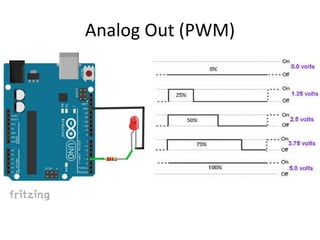









![Writing data in MS Excel through Python
import openpyxl
from openpyxl import Workbook
wb = Workbook()
ws = wb.active
ws1 = wb.create_sheet()
ws.title = "Workshop Sheet"
ws['A1'] = "Integer"
ws['B1'] = "Float"
ws['C1'] = "String"
ws['A2'] = 1000
ws['B2'] = 50.50
ws['C2'] = "Hamdard"
wb.save(r"C:.........workshop.xlsx")](https://image.slidesharecdn.com/pythonworkshopsession6-180918172945/85/Python-workshop-session-6-24-320.jpg)

![Add Image and Merge Cell
import openpyxl
from openpyxl import Workbook
from openpyxl.drawing.image import Image
try:
wb = Workbook()
ws = wb.active
ws.merge_cells('A1:B1') #Merge Cell
ws['A1'] = "Pakistan Zindabad"
Pak_Flag = Image(r"C:.........Pakistan.PNG")
ws.add_image(Pak_Flag, 'A2')
wb.save(r"C:.........workshop.xlsx")
except PermissionError:
print("Please close the MS Excel Workbook")](https://image.slidesharecdn.com/pythonworkshopsession6-180918172945/85/Python-workshop-session-6-26-320.jpg)
![Add Sheet to Workbook
import openpyxl
from openpyxl import Workbook
try:
wb = Workbook()
ws = wb.active #First Sheet
ws.title = "First"
ws['A25'] = "First Sheet"
ws2 = wb.create_sheet() #New Sheet
ws2['A25'] = "Second Sheet"
ws2.title = "Second"
ws3 = wb.create_sheet() #New Sheet
ws3['A25'] = "Third Sheet"
ws3.title = "Third"
wb.save(r"C:.........workshop.xlsx")
except PermissionError:
print("Please close the MS Excel Workbook")](https://image.slidesharecdn.com/pythonworkshopsession6-180918172945/85/Python-workshop-session-6-27-320.jpg)
![Accessing Multiple cell
import openpyxl
from openpyxl import Workbook
try:
wb = Workbook()
ws = wb.active
ws['A1'] = "Number"
ws['B1'] = "Square"
for i in range(10):
ws.cell(row = i+2 , column = 1 , value = i)
ws.cell(row = i+2 , column = 2 , value = i*i)
wb.save(r"C:.........workshop.xlsx")
except PermissionError:
print("Please close the MS Excel Workbook")](https://image.slidesharecdn.com/pythonworkshopsession6-180918172945/85/Python-workshop-session-6-28-320.jpg)

![Adding Chart to Worksheet
import openpyxl
from openpyxl import Workbook
from openpyxl.chart import
BarChart,Reference,Series
try:
wb = Workbook()
ws = wb.active
ws['A1'] = "Number"
ws['B1'] = "Square"
for i in range(1,11):
ws.cell(row = i+1 , column = 1 , value = i)
ws.cell(row = i+1 , column = 2 , value = i*i)
#Working for Chart
chart = BarChart()
chart.title = "Square Values Chart"
chart.style = 13
chart.x_axis.title = 'Number'
chart.y_axis.title = 'Square of Number'
x_axis = Reference(ws, min_col=1, min_row=2,
max_row=i+1)
y_axis = Reference(ws, min_col=2, min_row=1,
max_col=2, max_row=i+1)
chart.add_data(y_axis, titles_from_data=True)
chart.set_categories(x_axis)
ws.add_chart(chart, "D2")
#Save Workbook
wb.save(r"C:UsersHomeDesktopworkshop.xlsx")
except PermissionError:
print("Please close the MS Excel Workbook")](https://image.slidesharecdn.com/pythonworkshopsession6-180918172945/85/Python-workshop-session-6-30-320.jpg)


Ad
Recommended
Python programming workshop session 3
Python programming workshop session 3Abdul Haseeb The document provides information about error handling in Python programming. It discusses different types of exceptions that may occur during program execution and how to handle them using try, except, else and finally blocks. It gives examples of programs that handle errors from inputting non-integer values or dividing by zero. The document also covers other Python programming concepts like lists, random numbers, and comparing Python to C/C++.
Python programming workshop session 2
Python programming workshop session 2Abdul Haseeb This document summarizes the contents of the second day of a hands-on workshop on the Python programming language. It discusses indentation, the range function, for and while loops, conditional statements like if/elif, and modules for math, time, and random variables. Example code is provided to demonstrate various Python concepts like loops, logical operators, and comparisons between Python and C/C++ programming.
Python programming workshop session 4
Python programming workshop session 4Abdul Haseeb This document discusses functions in Python programming. It begins by defining a function and its syntax. It then provides examples of functions without arguments and returns, functions with arguments but no return, and functions with both arguments and returns. It also discusses using functions across multiple programs or modules and importing modules. The document concludes with an example of installing third-party Python packages using pip.
Python programming workshop session 1
Python programming workshop session 1Abdul Haseeb The document provides an overview of a hands-on workshop on the Python programming language conducted by Abdul Haseeb for a faculty development program. The workshop covers the basics of Python including its history, design philosophy, why it is popular, how to get started with the Python IDE, basic data types, variables, operators, input/output functions, and differences between Python versions 2 and 3. Examples are provided to demonstrate various Python concepts like strings, integers, floats, lists, tuples, dictionaries, functions to convert between types, and string operations. Comparisons between Python and C/C++ highlight differences in syntax, commenting, error handling and code readability.
10. Recursion
10. RecursionIntro C# Book The document provides a comprehensive overview of recursion and backtracking in programming, including definitions and examples of recursive algorithms such as factorial, generating 0/1 vectors, and solving the 8 queens problem. It explains the mechanisms of recursion, the importance of having a base case, and contrasts recursion with iteration, emphasizing scenarios where each should be used. Additionally, the document highlights backtracking as a powerful technique for exploring all possible solutions to combinatorial problems.
12. Exception Handling
12. Exception Handling Intro C# Book This document discusses exception handling in .NET. It defines exceptions as objects that are thrown when errors or unexpected events occur during program execution. Exceptions allow errors to be handled at multiple levels through try-catch blocks. The core exception class is System.Exception, which other custom exceptions inherit from. Exceptions can be thrown manually with throw or occur automatically from errors. Finally blocks ensure code is always executed even if an exception is thrown.
INTRODUCTION TO FUNCTIONS IN PYTHON
INTRODUCTION TO FUNCTIONS IN PYTHONvikram mahendra Functions allow programmers to organize code into reusable blocks to perform related actions. There are three types of functions: built-in functions, modules, and user-defined functions. Built-in functions like int(), float(), str(), and abs() are predefined to perform common tasks. Modules like the math module provide additional mathematical functions like ceil(), floor(), pow(), sqrt(), and trigonometric functions. User-defined functions are created by programmers to customize functionality.
03. Operators Expressions and statements
03. Operators Expressions and statementsIntro C# Book The document provides an overview of operators and expressions in C#, including arithmetic, logical, bitwise, comparison, and assignment operators. It discusses operator precedence, type conversions, and the construction and evaluation of expressions using operators and operands. Additionally, practical examples illustrate how to apply these concepts in programming.
09. Methods
09. MethodsIntro C# Book The document provides an overview of methods in C#, covering their definition, declaration, invocation, parameters, return values, and best practices for using them. It explains concepts such as method overloads, the significance of organizing code for better readability and maintainability, and specific examples to illustrate method functionality. Additionally, it highlights resources for further learning related to C# and software development.
02. Primitive Data Types and Variables
02. Primitive Data Types and VariablesIntro C# Book The document provides an overview of primitive data types in programming, specifically in C#, including integer, floating-point, boolean, character, string, and object types. It explains how to declare variables, assign values, and the characteristics of each data type, highlighting the importance of data types for storing information in memory. Additionally, it covers nullable types and literals, emphasizing their roles and specific syntactical rules in coding.
C++ Language
C++ LanguageSyed Zaid Irshad The document outlines the evolution of the C++ programming language from C, highlighting key features like object-oriented programming, function overloading, default arguments, simplified input/output operations, and dynamic memory allocation. It emphasizes C++ as a superset of C, maintaining many syntax similarities while introducing improvements such as referencing and templates for generic programming. Additionally, it covers specific examples of syntax and usage for various features, demonstrating C++'s enhancements over C.
USER DEFINE FUNCTIONS IN PYTHON
USER DEFINE FUNCTIONS IN PYTHONvikram mahendra The document discusses user-defined functions in Python. It provides examples of different types of functions: default functions without parameters, parameterized functions that accept arguments, and functions that return values. It demonstrates how to define functions using the def keyword and call functions. The examples show functions to print messages, calculate mathematical operations based on user input, check if a number is even or odd, and display sequences of numbers in different patterns using loops. Finally, it provides an example of a program that uses multiple functions and user input to perform mathematical operations.
USER DEFINE FUNCTIONS IN PYTHON[WITH PARAMETERS]
USER DEFINE FUNCTIONS IN PYTHON[WITH PARAMETERS]vikram mahendra The document explains how to define and use user-defined functions in Python, focusing on functions with parameters. It provides examples including a function to display names, calculate sums, check even/odd numbers, and validate voting age. It also outlines the use of nested conditional statements within functions for various applications such as day display and calculator operations.
Chapter 22. Lambda Expressions and LINQ
Chapter 22. Lambda Expressions and LINQIntro C# Book The document discusses associative arrays, dictionaries, and lambda functions in programming, particularly focusing on their implementation and usage in C#. It covers how to create and manipulate dictionaries, perform operations with LINQ, and solve practical programming problems using these concepts. Additionally, it provides examples for filtering, sorting, and managing collections effectively.
04. Console Input Output
04. Console Input Output Intro C# Book The document provides an overview of console input and output in C#, detailing methods for printing and reading different data types including strings and numerals. It includes examples of formatting strings, error handling during number parsing, and handling special characters based on regional settings. Additionally, it addresses practical applications such as printing letters and calculating areas based on user input.
Advanced C - Part 2
Advanced C - Part 2Emertxe Information Technologies Pvt Ltd The document provides an overview of advanced C functions, covering their definition, syntax, properties, and examples of usage. It discusses parameter passing methods (pass by value and pass by reference), memory management related to function calls, and recursion. Additionally, the document includes numerous code examples to demonstrate each concept effectively.
Develop Embedded Software Module-Session 3
Develop Embedded Software Module-Session 3Naveen Kumar The document outlines a training program for trainers on the role of embedded software engineers, covering fundamentals of the C programming language, including strings and pointers. It describes how to create and manipulate character arrays, initialize strings, and utilize pointers to access variable addresses. Additionally, it provides examples and syntax rules for working with pointers and includes details about post-increment and decrement operations.
13 Strings and Text Processing
13 Strings and Text ProcessingIntro C# Book The document covers string manipulation and text processing in C#, focusing on the string class and its functionalities such as comparing, concatenating, searching, and modifying strings. It introduces string immutability, the use of the StringBuilder class for efficient string handling, and demonstrates practical examples through coding problems. Additional topics include extracting substrings, replacing text, and trimming whitespace.
GE8151 Problem Solving and Python Programming
GE8151 Problem Solving and Python ProgrammingMuthu Vinayagam The document provides information about various Python concepts like print statement, variables, data types, operators, conditional statements, loops, functions, modules, exceptions, files and packages. It explains print statement syntax, how variables work in Python, built-in data types like numbers, strings, lists, dictionaries and tuples. It also discusses conditional statements like if-else, loops like while and for, functions, modules, exceptions, file handling operations and packages in Python.
Cbse marking scheme 2006 2011
Cbse marking scheme 2006 2011Praveen M Jigajinni The document contains a computer science question paper with 7 questions covering topics like C++, data structures, SQL, computer networks and Boolean algebra. Some of the questions ask to write C++ code for classes, functions and algorithms. Others involve writing SQL queries on sample tables and analyzing network topologies to suggest appropriate designs. The overall document tests knowledge of key concepts in these domains through descriptive and coding questions.
FUNCTIONS IN PYTHON[RANDOM FUNCTION]
FUNCTIONS IN PYTHON[RANDOM FUNCTION]vikram mahendra This document discusses random functions in Python. It explains how to import the random module and describes several functions:
- random() generates random float numbers between 0 and 1
- randrange() returns random integers within a given range
- randint() returns random integers within a range similar to randrange()
Examples are provided to demonstrate how to use these functions to generate random numbers between certain values or in lists.
Introduction to C++
Introduction to C++Sikder Tahsin Al-Amin This document provides an introduction to object-oriented programming concepts in C++ including objects, classes, encapsulation, inheritance, polymorphism, and more. It explains the basic structure of a C++ program and demonstrates how to write a simple "Hello World" program. It also covers basic C++ elements like variables, data types, comments, strings, arithmetic operators, and input/output.
Develop Embedded Software Module-Session 2
Develop Embedded Software Module-Session 2Naveen Kumar The document outlines a training program for trainers on the role of embedded software engineers, focusing on fundamental programming concepts including loops, functions, and arrays in C. It includes syntax examples for for, while, and do-while loops, along with the definition and usage of functions and arrays. The material presents a structured approach to teaching these topics, providing code fragments and various loop types to enhance understanding.
C++
C++Sunil OS C++ is an object-oriented programming language that is based on classes and objects. A C++ program is made up of classes, which contain methods and variables. The basic building block of a C++ program is the class. A class defines the structure and behavior of an object. Objects are instances of classes that contain their own set of properties and behaviors. The main() method acts as the entry point for program execution. C++ supports features like functions, arrays, control statements, strings and more.
OPERATOR IN PYTHON-PART2
OPERATOR IN PYTHON-PART2vikram mahendra The document discusses various operators in Python including assignment, comparison, logical, identity, and membership operators. It provides examples of how each operator works and the output. Specifically, it explains that assignment operators are used to assign values to variables using shortcuts like +=, -=, etc. Comparison operators compare values and return True or False. Logical operators combine conditional statements using and, or, and not. Identity operators compare the memory location of objects using is and is not. Membership operators test if a value is present in a sequence using in and not in.
C++ Programming Language
C++ Programming Language Mohamed Loey The document provides an extensive overview of the C++ programming language, covering fundamental concepts such as variables, data types, expressions, and control structures like conditional statements and loops. It includes examples of basic C++ code, demonstrating key functionalities like namespaces, operations, and user inputs. Additionally, it delves into more advanced topics like arrays, strings, and various types of operators used in C++ programming.
Functional programming in Python
Functional programming in PythonColin Su This document discusses functional programming in Python. It begins by defining functional programming and some of its key concepts like immutable data, functions as first-class citizens, and recursion. It then shows how Python supports functional programming with features like first-class functions, lambda expressions, and built-in functions like map, filter and reduce. Finally, it discusses other functional programming techniques in Python like partial function application, currying, and tail call optimization, while noting some of Python's limitations for functional programming like its non-pure nature and lack of pattern matching.
Introduction to pcDuino
Introduction to pcDuinoJingfeng Liu The document discusses pcDuino, an open source hardware and software platform. It can be programmed under Ubuntu Linux using C, Python, Java, and other languages. It also runs Android and supports Arduino-style programming under Android. The pcDuino combines the processing power of a mini PC with Arduino compatibility. It has multiple models that support functions like WiFi, Ethernet, HDMI output, and working with shields. Programming examples and guides are provided for C, Python, OpenCV, Cloud 9 IDE, QT, Scratch, Go and home automation using TCP/IP.
Fund. of IoT LAB - CO 252.pptx
Fund. of IoT LAB - CO 252.pptxy22co015 The document provides a comprehensive guide on using the Arduino IDE for programming, encompassing various tasks such as basic communication methods including setup() and loop() functions, serial communication with functions like serial.begin(), serial.print(), and user-defined functions. It covers essential programming concepts such as data types, variables, constants, and operators along with detailed explanations and example sketches for practical understanding. Additionally, it discusses the installation process of the Arduino IDE and the importance of the serial monitor for debugging and communication with the Arduino board.
Cassiopeia Ltd - standard Arduino workshop
Cassiopeia Ltd - standard Arduino workshoptomtobback The document outlines a standard Arduino workshop conducted in 2017, covering the basics of Arduino, including setup, terminology, and fundamental electronics. It introduces various Arduino projects like blinking LEDs, metronomes, and sensors, and provides coding examples for each project. Additionally, it discusses Arduino's compatibility with different boards and platforms, and includes resources for further learning and purchasing components.
More Related Content
What's hot (19)
09. Methods
09. MethodsIntro C# Book The document provides an overview of methods in C#, covering their definition, declaration, invocation, parameters, return values, and best practices for using them. It explains concepts such as method overloads, the significance of organizing code for better readability and maintainability, and specific examples to illustrate method functionality. Additionally, it highlights resources for further learning related to C# and software development.
02. Primitive Data Types and Variables
02. Primitive Data Types and VariablesIntro C# Book The document provides an overview of primitive data types in programming, specifically in C#, including integer, floating-point, boolean, character, string, and object types. It explains how to declare variables, assign values, and the characteristics of each data type, highlighting the importance of data types for storing information in memory. Additionally, it covers nullable types and literals, emphasizing their roles and specific syntactical rules in coding.
C++ Language
C++ LanguageSyed Zaid Irshad The document outlines the evolution of the C++ programming language from C, highlighting key features like object-oriented programming, function overloading, default arguments, simplified input/output operations, and dynamic memory allocation. It emphasizes C++ as a superset of C, maintaining many syntax similarities while introducing improvements such as referencing and templates for generic programming. Additionally, it covers specific examples of syntax and usage for various features, demonstrating C++'s enhancements over C.
USER DEFINE FUNCTIONS IN PYTHON
USER DEFINE FUNCTIONS IN PYTHONvikram mahendra The document discusses user-defined functions in Python. It provides examples of different types of functions: default functions without parameters, parameterized functions that accept arguments, and functions that return values. It demonstrates how to define functions using the def keyword and call functions. The examples show functions to print messages, calculate mathematical operations based on user input, check if a number is even or odd, and display sequences of numbers in different patterns using loops. Finally, it provides an example of a program that uses multiple functions and user input to perform mathematical operations.
USER DEFINE FUNCTIONS IN PYTHON[WITH PARAMETERS]
USER DEFINE FUNCTIONS IN PYTHON[WITH PARAMETERS]vikram mahendra The document explains how to define and use user-defined functions in Python, focusing on functions with parameters. It provides examples including a function to display names, calculate sums, check even/odd numbers, and validate voting age. It also outlines the use of nested conditional statements within functions for various applications such as day display and calculator operations.
Chapter 22. Lambda Expressions and LINQ
Chapter 22. Lambda Expressions and LINQIntro C# Book The document discusses associative arrays, dictionaries, and lambda functions in programming, particularly focusing on their implementation and usage in C#. It covers how to create and manipulate dictionaries, perform operations with LINQ, and solve practical programming problems using these concepts. Additionally, it provides examples for filtering, sorting, and managing collections effectively.
04. Console Input Output
04. Console Input Output Intro C# Book The document provides an overview of console input and output in C#, detailing methods for printing and reading different data types including strings and numerals. It includes examples of formatting strings, error handling during number parsing, and handling special characters based on regional settings. Additionally, it addresses practical applications such as printing letters and calculating areas based on user input.
Advanced C - Part 2
Advanced C - Part 2Emertxe Information Technologies Pvt Ltd The document provides an overview of advanced C functions, covering their definition, syntax, properties, and examples of usage. It discusses parameter passing methods (pass by value and pass by reference), memory management related to function calls, and recursion. Additionally, the document includes numerous code examples to demonstrate each concept effectively.
Develop Embedded Software Module-Session 3
Develop Embedded Software Module-Session 3Naveen Kumar The document outlines a training program for trainers on the role of embedded software engineers, covering fundamentals of the C programming language, including strings and pointers. It describes how to create and manipulate character arrays, initialize strings, and utilize pointers to access variable addresses. Additionally, it provides examples and syntax rules for working with pointers and includes details about post-increment and decrement operations.
13 Strings and Text Processing
13 Strings and Text ProcessingIntro C# Book The document covers string manipulation and text processing in C#, focusing on the string class and its functionalities such as comparing, concatenating, searching, and modifying strings. It introduces string immutability, the use of the StringBuilder class for efficient string handling, and demonstrates practical examples through coding problems. Additional topics include extracting substrings, replacing text, and trimming whitespace.
GE8151 Problem Solving and Python Programming
GE8151 Problem Solving and Python ProgrammingMuthu Vinayagam The document provides information about various Python concepts like print statement, variables, data types, operators, conditional statements, loops, functions, modules, exceptions, files and packages. It explains print statement syntax, how variables work in Python, built-in data types like numbers, strings, lists, dictionaries and tuples. It also discusses conditional statements like if-else, loops like while and for, functions, modules, exceptions, file handling operations and packages in Python.
Cbse marking scheme 2006 2011
Cbse marking scheme 2006 2011Praveen M Jigajinni The document contains a computer science question paper with 7 questions covering topics like C++, data structures, SQL, computer networks and Boolean algebra. Some of the questions ask to write C++ code for classes, functions and algorithms. Others involve writing SQL queries on sample tables and analyzing network topologies to suggest appropriate designs. The overall document tests knowledge of key concepts in these domains through descriptive and coding questions.
FUNCTIONS IN PYTHON[RANDOM FUNCTION]
FUNCTIONS IN PYTHON[RANDOM FUNCTION]vikram mahendra This document discusses random functions in Python. It explains how to import the random module and describes several functions:
- random() generates random float numbers between 0 and 1
- randrange() returns random integers within a given range
- randint() returns random integers within a range similar to randrange()
Examples are provided to demonstrate how to use these functions to generate random numbers between certain values or in lists.
Introduction to C++
Introduction to C++Sikder Tahsin Al-Amin This document provides an introduction to object-oriented programming concepts in C++ including objects, classes, encapsulation, inheritance, polymorphism, and more. It explains the basic structure of a C++ program and demonstrates how to write a simple "Hello World" program. It also covers basic C++ elements like variables, data types, comments, strings, arithmetic operators, and input/output.
Develop Embedded Software Module-Session 2
Develop Embedded Software Module-Session 2Naveen Kumar The document outlines a training program for trainers on the role of embedded software engineers, focusing on fundamental programming concepts including loops, functions, and arrays in C. It includes syntax examples for for, while, and do-while loops, along with the definition and usage of functions and arrays. The material presents a structured approach to teaching these topics, providing code fragments and various loop types to enhance understanding.
C++
C++Sunil OS C++ is an object-oriented programming language that is based on classes and objects. A C++ program is made up of classes, which contain methods and variables. The basic building block of a C++ program is the class. A class defines the structure and behavior of an object. Objects are instances of classes that contain their own set of properties and behaviors. The main() method acts as the entry point for program execution. C++ supports features like functions, arrays, control statements, strings and more.
OPERATOR IN PYTHON-PART2
OPERATOR IN PYTHON-PART2vikram mahendra The document discusses various operators in Python including assignment, comparison, logical, identity, and membership operators. It provides examples of how each operator works and the output. Specifically, it explains that assignment operators are used to assign values to variables using shortcuts like +=, -=, etc. Comparison operators compare values and return True or False. Logical operators combine conditional statements using and, or, and not. Identity operators compare the memory location of objects using is and is not. Membership operators test if a value is present in a sequence using in and not in.
C++ Programming Language
C++ Programming Language Mohamed Loey The document provides an extensive overview of the C++ programming language, covering fundamental concepts such as variables, data types, expressions, and control structures like conditional statements and loops. It includes examples of basic C++ code, demonstrating key functionalities like namespaces, operations, and user inputs. Additionally, it delves into more advanced topics like arrays, strings, and various types of operators used in C++ programming.
Functional programming in Python
Functional programming in PythonColin Su This document discusses functional programming in Python. It begins by defining functional programming and some of its key concepts like immutable data, functions as first-class citizens, and recursion. It then shows how Python supports functional programming with features like first-class functions, lambda expressions, and built-in functions like map, filter and reduce. Finally, it discusses other functional programming techniques in Python like partial function application, currying, and tail call optimization, while noting some of Python's limitations for functional programming like its non-pure nature and lack of pattern matching.
Similar to Python workshop session 6 (20)
Introduction to pcDuino
Introduction to pcDuinoJingfeng Liu The document discusses pcDuino, an open source hardware and software platform. It can be programmed under Ubuntu Linux using C, Python, Java, and other languages. It also runs Android and supports Arduino-style programming under Android. The pcDuino combines the processing power of a mini PC with Arduino compatibility. It has multiple models that support functions like WiFi, Ethernet, HDMI output, and working with shields. Programming examples and guides are provided for C, Python, OpenCV, Cloud 9 IDE, QT, Scratch, Go and home automation using TCP/IP.
Fund. of IoT LAB - CO 252.pptx
Fund. of IoT LAB - CO 252.pptxy22co015 The document provides a comprehensive guide on using the Arduino IDE for programming, encompassing various tasks such as basic communication methods including setup() and loop() functions, serial communication with functions like serial.begin(), serial.print(), and user-defined functions. It covers essential programming concepts such as data types, variables, constants, and operators along with detailed explanations and example sketches for practical understanding. Additionally, it discusses the installation process of the Arduino IDE and the importance of the serial monitor for debugging and communication with the Arduino board.
Cassiopeia Ltd - standard Arduino workshop
Cassiopeia Ltd - standard Arduino workshoptomtobback The document outlines a standard Arduino workshop conducted in 2017, covering the basics of Arduino, including setup, terminology, and fundamental electronics. It introduces various Arduino projects like blinking LEDs, metronomes, and sensors, and provides coding examples for each project. Additionally, it discusses Arduino's compatibility with different boards and platforms, and includes resources for further learning and purchasing components.
Processing - MORE Erasmus+ PAU, 2016 February
Processing - MORE Erasmus+ PAU, 2016 Februarydecibeldanilo Processing is an open source programming language and environment for creating images, animations, and interactions. It can communicate with Arduino boards via serial communication. The Processing and Arduino IDEs have similar languages and structures. Processing sketches contain setup() and draw() functions, with draw() running in a loop. Sketches can read mouse input and send data to Arduino boards to control outputs like LEDs.
Lecture-01-2020J.pptx
Lecture-01-2020J.pptxpradeepwalter This document provides an introduction to C++ programming, including:
- C++ is an object-oriented programming language that evolved from C and provides capabilities for object-oriented programming.
- The first C++ program shows how to print "Hello World" using input/output streams.
- Comments and preprocessing directives are explained, as well as the main function and output statements.
- The document demonstrates how to write a basic C++ program and display output over multiple lines.
Raspberry Pi Using Python
Raspberry Pi Using PythonSeggy Segaran The document provides a guide on using Python with the Raspberry Pi, including creating and running basic Python programs like calculating squares of numbers and controlling an LED. It outlines the necessary hardware connections, the use of GPIO pins, and includes example code to flash an LED and respond to a button press. Additionally, it encourages exploring further resources and modifications for more advanced implementations.
Introduction to Arduino
Introduction to ArduinoLuki B. Subekti The document introduces Arduino as an open-source microcontroller aimed at designers with limited technical expertise and outlines its components, usage, and project setup. It details specific Arduino boards, their specifications, and how to start a project using the Arduino IDE, including programming examples. Additionally, it provides references for further reading on Arduino development.
pcDuino Presentation at SparkFun
pcDuino Presentation at SparkFunJingfeng Liu This document provides an overview and agenda for pcDuino, an open source hardware and software platform. It describes how pcDuino combines the processing power of a mini PC with Arduino compatibility. Users can program pcDuino using Arduino IDE, Python, Java, Go and other languages. It also supports IDEs like Cloud 9 and programming via Ubuntu, Android, and command line. Example projects are showcased using sensors, shields and programming interfaces.
Introduction to Arduino
Introduction to ArduinoAmarjeetsingh Thakur Arduino is an open-source platform for developing microcontroller-based systems, using a specific IDE that supports C and C++. The document details technical specifications of the Arduino Uno, including its programming structure, functions for handling digital I/O, and activities for blinking LEDs and serial communication. Additionally, it covers fundamental programming concepts such as loops and conditional statements, aiming to teach users the basics of Arduino programming.
Introduction to Arduino
Introduction to ArduinoAmarjeetsingh Thakur Arduino is an open-source platform used for building electronics projects. It has a microcontroller and can sense and control the physical world. The Arduino IDE is used to write programs for the Arduino board in C/C++. Programs have a setup() and loop() function. Setup() runs once at startup and loop() runs continuously. Example programs were shown to blink an LED on pin 12 every 2 seconds and print the LED state to the serial monitor. Further programs demonstrated using for loops to blink an LED 10 times per loop iteration and print the loop count.
arduino
arduinomurbz The document discusses open source hardware and the open source nature of projects from SparkFun and .:oomlout:. Open source means designs, guides, code, and 3D models are freely available to download, reproduce, modify, and distribute under a Creative Commons license as long as credit is given and developments are shared in a similar open manner. The goal is to make physical things as accessible and fun to learn with as open source software has been.
Build 2016 - B880 - Top 6 Reasons to Move Your C++ Code to Visual Studio 2015
Build 2016 - B880 - Top 6 Reasons to Move Your C++ Code to Visual Studio 2015Windows Developer This document provides release notes and information about updates to a software development tool or platform. It includes:
1) A list of 4 updates that have been released along with the dates.
2) Descriptions of improvements to build and link times, support for incremental linking, and optimizations to code generation.
3) Information about new features like whole program optimization, debugging and profiling tools, and partnerships with third party tools.
Arduino Development For Beginners
Arduino Development For BeginnersFTS seminar The document provides an introductory guide to Arduino development for beginners, targeting artists, designers, and hobbyists. It covers hardware and software setup, programming concepts, and interactive device creation using Arduino boards, sensors, and actuators. Additionally, it includes resources for further learning and development opportunities at Cardiff University.
Arduino by bishal bhattarai IOE, Pashchimanchal Campus Pokhara, Nepal
Arduino by bishal bhattarai IOE, Pashchimanchal Campus Pokhara, Nepalbishal bhattarai The document provides an overview of Arduino, detailing its introduction, boards, integrated development environment (IDE), and various projects ideas. It discusses programming concepts, specific projects like LED blinking, motor control, and sensor integration, offering sample code snippets and explanations for each. Ultimately, the document serves as a resource for beginners seeking to explore Arduino's capabilities in electronics and programming.
Arduino
ArduinoMadugula Kumar The document discusses the Arduino, an open-source electronics prototyping platform. It began in 2003 as a program to provide a low-cost way for students and professionals to create interactive devices. Arduino hardware typically uses a microcontroller board and can be programmed through an IDE software. Common Arduino boards include the Uno, Leonardo, and Mega. The Arduino is programmed using a Wiring-based language and IDE to easily interact with sensors, actuators and other devices through its input/output pins.
Embedded L1_notes_unit2_architecture.pptx
Embedded L1_notes_unit2_architecture.pptxaartis110 The document provides an introduction to the Arduino platform. It describes that Arduino is an open-source electronic prototyping platform that uses both hardware and software. The Arduino software called sketches are created using the Arduino IDE and uploaded to the Arduino board to execute. The board interacts with the physical world through sensors and actuators. The IDE compiles the code and uploads it to the board through a USB connection.
DeviceHub - First steps using Intel Edison
DeviceHub - First steps using Intel EdisonGabriel Arnautu The document provides an introduction and overview of connecting Intel Edison devices to the DeviceHub IoT platform. It discusses:
1) Setting up a DeviceHub account and adding a project and device.
2) Installing necessary libraries on the Intel Edison like libmraa to control GPIO pins and connect to WiFi/MQTT.
3) Examples of sending sensor data from the Edison to DeviceHub including string, analog, and digital values and viewing the data in real-time graphs on the DeviceHub dashboard.
Arduino 8-step drum sequencer 3 channels
Arduino 8-step drum sequencer 3 channelstomtobback The Arduino Workshop 2018 conducted by Tom Tobback provided a hands-on learning experience focusing on creating an 8-step drum sequencer. Participants were introduced to Arduino's platforms, basic electronics, and programmed projects, including using the 'blink' sketch, connecting a drum PCB, and manipulating sounds with buttons and potentiometers. The workshop emphasized practical application with guidance on using compatible hardware, software, and various components for interactive projects.
Practical basics on c++
Practical basics on c++Marco Izzotti The document provides a practical guide on writing C++ programs, covering basic operations, input/output, conditional statements, cycles, arrays, vectors, and classes. It includes example code snippets demonstrating various features and functions of C++. Additionally, it outlines compiling and running commands for C++ programs.
Ad
Recently uploaded (20)
Introduction to Generative AI and Copilot.pdf
Introduction to Generative AI and Copilot.pdfTechSoup In this engaging and insightful two-part webinar series, where we will dive into the essentials of generative AI, address key AI concerns, and demonstrate how nonprofits can benefit from using Microsoft’s AI assistant, Copilot, to achieve their goals.
This event series to help nonprofits obtain Copilot skills is made possible by generous support from Microsoft.
Overview of Off Boarding in Odoo 18 Employees
Overview of Off Boarding in Odoo 18 EmployeesCeline George When an employee leaves the company, Odoo provides a streamlined offboarding process to ensure all necessary steps are taken.
How to Create an Event in Odoo 18 - Odoo 18 Slides
How to Create an Event in Odoo 18 - Odoo 18 SlidesCeline George Creating an event in Odoo 18 is a straightforward process that allows you to manage various aspects of your event efficiently.
Odoo 18 Events Module is a powerful tool for organizing and managing events of all sizes, from conferences and workshops to webinars and meetups.
How to Manage Upselling of Subscriptions in Odoo 18
How to Manage Upselling of Subscriptions in Odoo 18Celine George Subscriptions in Odoo 18 are designed to auto-renew indefinitely, ensuring continuous service for customers. However, businesses often need flexibility to adjust pricing or quantities based on evolving customer needs.
How to Configure Vendor Management in Lunch App of Odoo 18
How to Configure Vendor Management in Lunch App of Odoo 18Celine George The Vendor management in the Lunch app of Odoo 18 is the central hub for managing all aspects of the restaurants or caterers that provide food for your employees.
Overview of Employee in Odoo 18 - Odoo Slides
Overview of Employee in Odoo 18 - Odoo SlidesCeline George The employee module is a core component of the HR workspace that helps the business to get the employee activities and details. This would also allow you to get the employee details by acting as a centralized system and accessing, updating, and managing all the other employee data.
Chalukyas of Gujrat, Solanki Dynasty NEP.pptx
Chalukyas of Gujrat, Solanki Dynasty NEP.pptxDr. Ravi Shankar Arya Mahila P. G. College, Banaras Hindu University, Varanasi, India. This presentation has been made keeping in mind the students of undergraduate and postgraduate level. In this slide try to present the brief history of Chaulukyas of Gujrat up to Kumarpala To keep the facts in a natural form and to display the material in more detail, the help of various books, websites and online medium has been taken. Whatever medium the material or facts have been taken from, an attempt has been made by the presenter to give their reference at the end.
Chaulukya or Solanki was one of the Rajputs born from Agnikul. In the Vadnagar inscription, the origin of this dynasty is told from Brahma's Chauluk or Kamandalu. They ruled in Gujarat from the latter half of the tenth century to the beginning of the thirteenth century. Their capital was in Anahilwad. It is not certain whether it had any relation with the Chalukya dynasty of the south or not. It is worth mentioning that the name of the dynasty of the south was 'Chaluky' while the dynasty of Gujarat has been called 'Chaulukya'. The rulers of this dynasty were the supporters and patrons of Jainism.
june 10 2025 ppt for madden on art science is over.pptx
june 10 2025 ppt for madden on art science is over.pptxroger malina art science is over -talk by roger malina for jack madden group
Energy Balances Of Oecd Countries 2011 Iea Statistics 1st Edition Oecd
Energy Balances Of Oecd Countries 2011 Iea Statistics 1st Edition Oecdrazelitouali Energy Balances Of Oecd Countries 2011 Iea Statistics 1st Edition Oecd
Energy Balances Of Oecd Countries 2011 Iea Statistics 1st Edition Oecd
Energy Balances Of Oecd Countries 2011 Iea Statistics 1st Edition Oecd
How to Manage Multi Language for Invoice in Odoo 18
How to Manage Multi Language for Invoice in Odoo 18Celine George Odoo supports multi-language functionality for invoices, allowing you to generate invoices in your customers’ preferred languages. Multi-language support for invoices is crucial for businesses operating in global markets or dealing with customers from different linguistic backgrounds.
Capitol Doctoral Presentation -June 2025.pptx
Capitol Doctoral Presentation -June 2025.pptxCapitolTechU Slides from a Capitol Technology University presentation covering doctoral programs offered by the university. All programs are online, and regionally accredited. The presentation covers degree program details, tuition, financial aid and the application process.
Publishing Your Memoir with Brooke Warner
Publishing Your Memoir with Brooke WarnerBrooke Warner Brooke Warner presents on getting published - traditional, hybrid, and self-publishing.
www.memoirnation.com
Revista digital preescolar en transformación
Revista digital preescolar en transformaciónguerragallardo26 EVOLUCIÓN DEL CONTENIDO DE LA EVALUACIÓN DE LOS RECURSOS Y DE LA FORMACIÓN DE LOS DOCENTES
Sustainable Innovation with Immersive Learning
Sustainable Innovation with Immersive LearningLeonel Morgado Prof. Leonel and Prof. Dennis approached educational uses, practices, and strategies of using immersion as a lens to interpret, design, and planning educational activities in a sustainable way. Rather than one-off gimmicks, the intent is to enable instructors (and institutions) to be able to include them in their regular activities, including the ability to evaluate and redesign them.
Immersion as a phenomenon enables interpreting pedagogical activities in a learning-agnostic way: you take a stance on the learning theory to follow, and leverage immersion to envision and guide your practice.
Paper 107 | From Watchdog to Lapdog: Ishiguro’s Fiction and the Rise of “Godi...
Paper 107 | From Watchdog to Lapdog: Ishiguro’s Fiction and the Rise of “Godi...Rajdeep Bavaliya Dive into a captivating analysis where Kazuo Ishiguro’s nuanced fiction meets the stark realities of post‑2014 Indian journalism. Uncover how “Godi Media” turned from watchdog to lapdog, echoing the moral compromises of Ishiguro’s protagonists. We’ll draw parallels between restrained narrative silences and sensationalist headlines—are our media heroes or traitors? Don’t forget to follow for more deep dives!
M.A. Sem - 2 | Presentation
Presentation Season - 2
Paper - 107: The Twentieth Century Literature: From World War II to the End of the Century
Submitted Date: April 4, 2025
Paper Name: The Twentieth Century Literature: From World War II to the End of the Century
Topic: From Watchdog to Lapdog: Ishiguro’s Fiction and the Rise of “Godi Media” in Post-2014 Indian Journalism
[Please copy the link and paste it into any web browser to access the content.]
Video Link: https://youtu.be/kIEqwzhHJ54
For a more in-depth discussion of this presentation, please visit the full blog post at the following link: https://rajdeepbavaliya2.blogspot.com/2025/04/from-watchdog-to-lapdog-ishiguro-s-fiction-and-the-rise-of-godi-media-in-post-2014-indian-journalism.html
Please visit this blog to explore additional presentations from this season:
Hashtags:
#GodiMedia #Ishiguro #MediaEthics #WatchdogVsLapdog #IndianJournalism #PressFreedom #LiteraryCritique #AnArtistOfTheFloatingWorld #MediaCapture #KazuoIshiguro
Keyword Tags:
Godi Media, Ishiguro fiction, post-2014 Indian journalism, media capture, Kazuo Ishiguro analysis, watchdog to lapdog, press freedom India, media ethics, literature and media, An Artist of the Floating World
ABCs of Bookkeeping for Nonprofits TechSoup.pdf
ABCs of Bookkeeping for Nonprofits TechSoup.pdfTechSoup Accounting can be hard enough if you haven’t studied it in school. Nonprofit accounting is actually very different and more challenging still.
Need help? Join Nonprofit CPA and QuickBooks expert Gregg Bossen in this first-time webinar and learn the ABCs of keeping books for a nonprofit organization.
Key takeaways
* What accounting is and how it works
* How to read a financial statement
* What financial statements should be given to the board each month
* What three things nonprofits are required to track
What features to use in QuickBooks to track programs and grants
How to Manage Inventory Movement in Odoo 18 POS
How to Manage Inventory Movement in Odoo 18 POSCeline George Inventory management in the Odoo 18 Point of Sale system is tightly integrated with the inventory module, offering a solution to businesses to manage sales and stock in one united system.
Chalukyas of Gujrat, Solanki Dynasty NEP.pptx
Chalukyas of Gujrat, Solanki Dynasty NEP.pptxDr. Ravi Shankar Arya Mahila P. G. College, Banaras Hindu University, Varanasi, India.
Ad
Python workshop session 6
- 1. Faculty of Engineering Science & Technology(FEST) Hamdard Institute of Engineering Technology(HIET) HAMDARD UNIVERSITY Instructor ABDUL HASEEB HANDS-ON WORKSHOP ON PYTHON PROGRAMMING LANGUAGE Faculty Development Program (Session-10) Python Arduino Interfacing
- 2. Arduino and MS Excel Interface with Python
- 3. Arduino
- 4. Firmata • Firmata (Italian word) Library is use to make Arduino board as Slave board for Computer programs like Python, C etc. • Simply it MAKES or ADD IO pins to computer
- 5. Process of Interfacing Arduino • Configure Arduino with Standard Firmata Program • Interface Arduino through PC or Laptop via PyFirmata package
- 6. Setting Arduino Board and Port
- 7. Open Standard Firmata from Example
- 8. Upload the Standard Firmata program to Arduino Board
- 9. Complete the Arduino IDE window • Arduino Board is Configure with Firmata. Note the Port name: Tool>>Port>>Port_Name • No need of Arduino Software further, so close it
- 10. Working on PyFirmata • PyFirmata is not a build-in package for Python IDLE, so first install PyFirmata
- 11. Initializing PyFirmata 1) Import Module import pyfirmata 2) Initialize Arduino Board and Com Port Name Syntax: board_name_variable = pyfirmata.Arduino_Board(Com Port Name) Example: Arduino Uno board = pyfirmata.Arduino(‘COM4') Arduino Mega board = pyfirmata.ArduinoMega (‘COM4') Arduino Due board = pyfirmata.ArduinoDue (‘COM4') For Raspberry pi the com name will be /dev/ttyACM0 Example: board = pyfirmata.Arduino('/dev/ttyACM0')
- 12. Setup Pin The get_pin function is used to set pin as Input or Output and also set the Syntax: Pin_name = board_name.get_pin(‘d/a:pin_number:i/o’) Example: • LED = board.get_pin('d:13:o') • switch = board.get_pin('d:4:i') • analog = board.get_pin('a:0:i') • led_PWM = board.get_pin('d:10:p') • servo = board.get_pin('d:11:s') Working Signal Type a (analog) d (digital) i (input) o (output) p (PWM) s (servo)
- 13. Digital Output import pyfirmata from time import sleep board = pyfirmata.Arduino("COM4") led = board.get_pin('d:13:o') print("Press Ctrl + c to Exit") try: while True: #Infinite Loop led.write(1) #ON LED sleep(1) #Delay led.write(0) #OFF LED sleep(1) #Delay except: print("Program End!") finally: led.write(0) #Clear LED before close board.exit()
- 14. Analog Out (PWM)
- 15. Analog Out (PWM) import pyfirmata board = pyfirmata.Arduino("COM4") led_brightness = board.get_pin("d:3:p") print("Press Ctrl + c to Exit") try: while True: duty = int(input("Enter Brightness (0 to 100)= ")) led_brightness.write(duty / 100.0) except: print("Program End!") finally: board.exit()
- 16. Controlling a Servo Using PyFirmata
- 17. Controlling a Servo Using PyFirmata import pyfirmata board = pyfirmata.Arduino("COM4") servo_pin = board.get_pin("d:7:s") print("Press Ctrl + c to Exit") try: while True: angle = int(input("Enter Angle (0 to 180):")) servo_pin.write(angle) except: print("Program End!") finally: board.exit()
- 18. Reading Analog or Digital data from Arduino • PyFirmata uses the concept of an Iterator to monitor the Arduino input pin. The reasons for this are bound up in the implementation of Firmata. it = pyfirmata.util.Iterator(board) it.start() Pin_name.enable_reporting()
- 19. Digital Input import pyfirmata board = pyfirmata.Arduino("COM4") switch = board.get_pin(“d:4:I”) led = board.get_pin(“d:7:o”) it = pyfirmata.util.Iterator(board) it.start() switch.enable_reporting() print("Press Ctrl + c to Exit") try: while True: if switch.read() == True: led.write(1) #ON LED print('Switch is High') else: led.write(0) #OFF LED print('Switch is Low') except: print("Program End!") finally: led.write(0) #Clear LED before close board.exit()
- 20. Analog Read import pyfirmata from time import sleep board = pyfirmata.Arduino("COM4") analog = board.get_pin('a:0:i') it = pyfirmata.util.Iterator(board) it.start() analog.enable_reporting() print("Press Ctrl + c to Exit") try: while True: reading = analog.read() print(reading) sleep(1) except: print("Program End!") finally: board.exit()
- 21. Python Interface MS Excel
- 22. About MS Excel For today`s Workshop participant must know the following about MS Excel • Workbook • Worksheet • Cell • Rows address • Column address • Charts
- 23. MS Excel View
- 24. Writing data in MS Excel through Python import openpyxl from openpyxl import Workbook wb = Workbook() ws = wb.active ws1 = wb.create_sheet() ws.title = "Workshop Sheet" ws['A1'] = "Integer" ws['B1'] = "Float" ws['C1'] = "String" ws['A2'] = 1000 ws['B2'] = 50.50 ws['C2'] = "Hamdard" wb.save(r"C:.........workshop.xlsx")
- 25. Handle the file open Error import openpyxl from openpyxl import Workbook try: wb = Workbook() ws = wb.active wb.save(r"C:.........workshop.xlsx") except PermissionError: print("Please close the MS Excel Workbook")
- 26. Add Image and Merge Cell import openpyxl from openpyxl import Workbook from openpyxl.drawing.image import Image try: wb = Workbook() ws = wb.active ws.merge_cells('A1:B1') #Merge Cell ws['A1'] = "Pakistan Zindabad" Pak_Flag = Image(r"C:.........Pakistan.PNG") ws.add_image(Pak_Flag, 'A2') wb.save(r"C:.........workshop.xlsx") except PermissionError: print("Please close the MS Excel Workbook")
- 27. Add Sheet to Workbook import openpyxl from openpyxl import Workbook try: wb = Workbook() ws = wb.active #First Sheet ws.title = "First" ws['A25'] = "First Sheet" ws2 = wb.create_sheet() #New Sheet ws2['A25'] = "Second Sheet" ws2.title = "Second" ws3 = wb.create_sheet() #New Sheet ws3['A25'] = "Third Sheet" ws3.title = "Third" wb.save(r"C:.........workshop.xlsx") except PermissionError: print("Please close the MS Excel Workbook")
- 28. Accessing Multiple cell import openpyxl from openpyxl import Workbook try: wb = Workbook() ws = wb.active ws['A1'] = "Number" ws['B1'] = "Square" for i in range(10): ws.cell(row = i+2 , column = 1 , value = i) ws.cell(row = i+2 , column = 2 , value = i*i) wb.save(r"C:.........workshop.xlsx") except PermissionError: print("Please close the MS Excel Workbook")
- 29. Adding Chart to Worksheet
- 30. Adding Chart to Worksheet import openpyxl from openpyxl import Workbook from openpyxl.chart import BarChart,Reference,Series try: wb = Workbook() ws = wb.active ws['A1'] = "Number" ws['B1'] = "Square" for i in range(1,11): ws.cell(row = i+1 , column = 1 , value = i) ws.cell(row = i+1 , column = 2 , value = i*i) #Working for Chart chart = BarChart() chart.title = "Square Values Chart" chart.style = 13 chart.x_axis.title = 'Number' chart.y_axis.title = 'Square of Number' x_axis = Reference(ws, min_col=1, min_row=2, max_row=i+1) y_axis = Reference(ws, min_col=2, min_row=1, max_col=2, max_row=i+1) chart.add_data(y_axis, titles_from_data=True) chart.set_categories(x_axis) ws.add_chart(chart, "D2") #Save Workbook wb.save(r"C:UsersHomeDesktopworkshop.xlsx") except PermissionError: print("Please close the MS Excel Workbook")
- 31. Chart
- 32. Workshop Exercise • Get Analog data from Arduino, Save it in Excel sheet and Generate its chart
