R04 - Basics of Reporting: Report Setup Part 2
- 1. Basics of Reporting: Report Setup – Part 2 (R04) PMs, Procedures, and Projects Track
- 2. 1.Open Internet Explorer 2.Type into the address bar: www.maintenanceconnection.com 3.Click Log In button 4.Enter the following: Member ID: Password: Note: During the seminar, please do not “Save” while following along with a specific example unless directed to do so by your course instructor. Wireless SSID: CHECKPOINT Wireless Password: CHECKPOINT Logon Instructions
- 3. Presenter Name: Background information: •Role and expertise at Maintenance Connection •Fun Fact Presenter Bio
- 4. Report Charts Defined Reporting Tips and Tricks Agenda
- 5. Report Charts Overview Defining Charts Report Charts Defined
- 6. Charts can be used to: •Provide visual representation of valuable factors in data Report Charts Overview
- 7. •Enhance appearance of reports Report Charts Overview (cont’d)
- 8. •Summarize data listed on reports Report Charts Overview (cont’d)
- 9. •Show a different side of the same data Report Charts Overview (cont’d)
- 10. Charts / KPIs sub-tab of Report Setup provides access to three Charts Can add one or more Charts to an individual report Defining Charts
- 11. Four different types of Charts: •Pie •Bar •Line •Area Defining Charts (cont’d)
- 12. Charts are available in two different Formats: •Image •Flash Defining Charts (cont’d)
- 13. Image: •Typically better for Pie Charts •Ability to alter Chart Type •Can be emailed or exported Defining Charts (cont’d)
- 14. Flash: •Image is enhanced •No cycling through formats Defining Charts (cont’d)
- 15. •Hover over chart sections for summary calculations •NOT designed for inclusion in emailed reports Defining Charts (cont’d)
- 16. Other Chart details can also be defined: •Chart Size / Position •Chart By •Chart Function •Chart Function For •Chart Name (Label) Defining Charts (cont’d)
- 17. Now let’s practice creating a test Report and define a Chart for the Report! Defining Charts: Hands-On
- 18. Select the Work Order (Open) Reports folder on the left of the Reporter screen Locate the Open Work Order List and select it Click Copy Report Defining Charts: Hands-On (cont’d)
- 19. Enter a unique name for your Report •Example: “Open Work Order List – Your Initials – Date” If necessary, specify a Repair Center for the Managed By field Click Apply Defining Charts: Hands-On (cont’d)
- 20. Locate your newly created Report Navigate to the Report Setup Charts / KPIs tab Select the Type of Chart as a Pie Chart Defining Charts: Hands-On (cont’d)
- 21. Select the Format of the Chart as an Image Select the Chart Size as Large and the Chart Position as displaying at the Top Defining Charts: Hands-On (cont’d)
- 22. Set the Chart By to [WO] Priority Desc Set the Chart Function to Count Set the Chart Function For to None Defining Charts: Hands-On (cont’d)
- 23. Specify a Chart Name Click Apply to save changes Defining Charts: Hands-On (cont’d)
- 24. Chart will appear similar to as follows and will have the ability to cycle through multiple formats: Defining Charts: Hands-On (cont’d)
- 25. You have now succesfully completed creating a test Report and adding a Chart! Defining Charts: Hands-On (cont’d)
- 26. Edit Field Labels Edit Report Description Drag and Drop Columns Report Layout Indicators Report Tips and Tricks
- 27. Descriptive label for each field can be modified as needed Changes only affect label for that particular report Edit Field Labels
- 28. Edit Label from Display field Edit dialog Field Label (Custom) field used to specify and display new label Edit Field Labels (cont’d)
- 29. From Layout tab, ensure “Display Report Description” indicator is enabled From Advanced tab Report Profile sub- tab enter desired description Edit Report Description
- 30. Often used to provide additional explanatory information to recipients of report Appears in two places: •Displayed directly below report title •When hovering over report name Edit Report Description (cont’d)
- 31. Now let’s practice editing Field Labels and the Report Description for your test Report! Edit Field Labels and Description: Hands-On
- 32. Open your test Report Navigate to the Report Setup Locate the [Asset] Priority field in the Available Fields List Edit Field Labels and Description: Hands-On (cont’d)
- 33. Select [Asset] Priority and use the right arrow to move it to the Display Fields List Click on the Edit button for the [Asset] Priority field in the Display Fields List Edit Field Labels and Description: Hands-On (cont’d)
- 34. In the Field Label (Custom) field, enter Asset Priority Apply your changes to the Report Field Options Dialog and the Report Setup Edit Field Labels and Description: Hands-On (cont’d)
- 35. The Field Label will now reflect the changes: Edit Field Labels and Description: Hands-On (cont’d)
- 36. Now, navigate to the Report Setup of your test Report Select the Advanced tab From the Report Profile sub-tab, locate the Description field Edit Field Labels and Description: Hands-On (cont’d)
- 37. Enter a Description for your Report Navigate to the Layout tab Ensure the Display Report Description indicator is checked Apply your changes Edit Field Labels and Description: Hands-On (cont’d)
- 38. Report Description will appear under the Report Title: Edit Field Labels and Description: Hands-On (cont’d)
- 39. You have now successfully completed editing Field Labels and the Report Description for your test Report! Edit Field Labels and Description: Hands-On (cont’d)
- 40. Dynamically change field order from Report Preview window Click and hold field, and drag to new location Drag and Drop Columns
- 41. Quickly modify display of report using indicators on the Layout tab Report Layout Indicators
- 42. Display Column Lines indicator determines whether or not column or grid lines appear on report Helpful if report contains multiple numeric columns! Report Layout Indicators (cont’d)
- 43. Report Criteria / Format Criteria displays explanatory information Criteria from Criteria Dialog and any special formatting applied will appear Report Layout Indicators (cont’d)
- 44. For access to documentation and tutorials, reference www.mcuserconnect.com MC User Connect
- 45. MCUC Documentation / Tutorials Article PDF Video Tutorial User Guide Reporter Tutorial – Basic Additional Resources
- 46. Did you know you can take a Quiz to test your knowledge of today’s content? •Check it out on MC User Connect! (www.mcuserconnect.com) •Located in the MC eLearning folder Reporter Course Quizzes Test Your Knowledge…









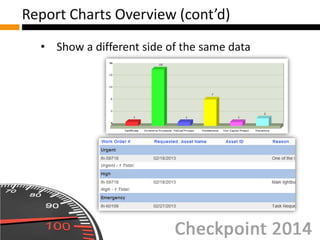












![Set the Chart By to [WO] Priority Desc Set the Chart Function to Count Set the Chart Function For to None
Defining Charts: Hands-On (cont’d)](https://image.slidesharecdn.com/r04basicsofreportingreportsetuppart2-141010120456-conversion-gate01/85/R04-Basics-of-Reporting-Report-Setup-Part-2-22-320.jpg)






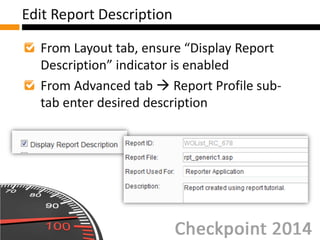


![Open your test Report Navigate to the Report Setup Locate the [Asset] Priority field in the Available Fields List
Edit Field Labels and Description: Hands-On (cont’d)](https://image.slidesharecdn.com/r04basicsofreportingreportsetuppart2-141010120456-conversion-gate01/85/R04-Basics-of-Reporting-Report-Setup-Part-2-32-320.jpg)
![Select [Asset] Priority and use the right arrow to move it to the Display Fields List Click on the Edit button for the [Asset] Priority field in the Display Fields List
Edit Field Labels and Description: Hands-On (cont’d)](https://image.slidesharecdn.com/r04basicsofreportingreportsetuppart2-141010120456-conversion-gate01/85/R04-Basics-of-Reporting-Report-Setup-Part-2-33-320.jpg)












