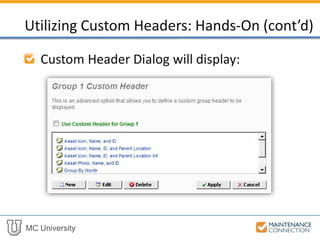R10 - Advanced Reporting Report Setup and Summary Reports (MCU)
- 1. MC University R10|Advanced Reporting: Report Setup and Summary Reports
- 2. MC University Summary Reports Defined Advanced Report Setup Options Agenda
- 3. MC University Summary Reports Overview Summary Reports Defined
- 4. MC University Summary Reports are used to show aggregations of data (e.g. averages or counts) Summary Reports Overview
- 5. MC University Many different types of Summary Reports can be created Summary Reports assist in viewing data in a simple to read format • High level summary information Summary Reports Overview (cont’d)
- 6. MC University Utilizes advanced reporting features New Summary Reports typically copied from existing Summary Report Summary Reports Overview (cont’d)
- 7. MC University Pivot Reports are a special type of Summary Report that displays aggregated data along two dimensions Summary Reports Overview (cont’d)
- 8. MC University Examples of Summary Reports: • Asset Count by Repair Center Summary Reports Overview (cont’d)
- 9. MC University • Number of Incidents and Total Down Time Summary Reports Overview (cont’d)
- 10. MC University • Work Order Count and Average Days to Close Summary Reports Overview (cont’d)
- 11. MC University Now let’s practice creating a Summary Report that provides the total Count and Average Days to Close for Closed Work Orders by Priority! Creating Summary Reports: Hands-On
- 12. MC University Copy the Closed Work Order Count by Priority Report Enter a unique Report Name • Example: “Closed Work Order Count by Priority with Avg Days to Close – Initials – Date” Creating Summary Reports: Hands-On (cont’d)
- 13. MC University Apply your changes, and run your newly created Report Navigate to the Report Setup to view the defined Display fields list [WO] Priority Desc and [WO] Count should already be listed Creating Summary Reports: Hands-On (cont’d)
- 14. MC University Any additional fields should be removed Add [WO] UDF Field 10 to the Display Fields List Click Edit for [WO] UDF Field 10 Creating Summary Reports: Hands-On (cont’d)
- 15. MC University Enter Avg Days to Close for the Custom Field Label Select Numeric for the Field Type Enter AVG for the Aggregate Function Creating Summary Reports: Hands-On (cont’d)
- 16. MC University Click the Yes control in the Custom Expression? field prompt Enter the following into the Custom Expression Box and Apply: • DATEDIFF(DAY,WO.Requested,WO.Complete) Creating Summary Reports: Hands-On (cont’d)
- 17. MC University To ensure proper sorting, change first sort field to [WO] Priority Desc: Creating Summary Reports: Hands-On (cont’d)
- 18. MC University Remove any additional sort fields Navigate to the Layout tab and verify the Report is specified as a Summary Report Creating Summary Reports: Hands-On (cont’d)
- 19. MC University Click Apply to save changes and view your results: Creating Summary Reports: Hands-On (cont’d)
- 20. MC University You have now succesfully completed creating a Summary Report with total Count and Average Days to Close for Work Orders by Priority! Creating Summary Reports: Hands-On (cont’d)
- 21. MC University Smart Edit Custom Group Headers Advanced Report Setup Options
- 22. MC University Smart Actions allow users to click on row or column for Action to occur Smart Edit features allow users to edit fields and update statuses of records from within reports Smart Edit
- 23. MC University Editable Reports: • Text fields display with text box to edit • Indicator fields will display checkbox • Surrounding text italicizes in bold green once record has saved Smart Edit (cont’d)
- 24. MC University Update record status with Smart Buttons: • Processes actions on Work Orders or Purchase Orders • Multiple buttons can be displayed • Complete / Close Dialog can be opened! Smart Edit (cont’d)
- 25. MC University Now let’s practice using the Smart Edit feature to edit Target Dates of Work Orders! Smart Edit: Hands-On
- 26. MC University Access the Reporter and copy the Open Work Order List Enter a unique Report Name • Example: “Open Work Order List with Smart Edit feature – Initials – Date” Smart Edit: Hands-On (cont’d)
- 27. MC University Navigate to the Report Setup and select the Smart Elements tab Turn Smart Mode On from the Smart Settings sub-tab Smart Edit: Hands-On (cont’d)
- 28. MC University Select the Smart Action(s) sub-tab Set the Smart Action Type to Column (Multiple Smart Actions Per Row) Smart Edit: Hands-On (cont’d)
- 29. MC University Select the Smart Button(s) sub-tab Set the Smart Button(s) field to Save Select [WO] WO for the Smart Button Field Value Smart Edit: Hands-On (cont’d)
- 30. MC University Add the [WO] Target Date field to the Display fields on the Report Select the [WO] Target Date field from the Display fields column and click Edit Smart Edit: Hands-On (cont’d)
- 31. MC University Set the Smart Action control to Edit Field Click Apply for Field Edit and Report Setup windows to save changes Return to the Report Preview Smart Edit: Hands-On (cont’d)
- 32. MC University Target Date field will now have an editable Text Box, with a Save button displayed to save updates: Smart Edit: Hands-On (cont’d)
- 33. MC University You have now succesfully completed using the Smart Edit feature to edit Target Dates of Work Orders directly from a report! Smart Edit: Hands-On (cont’d)
- 34. MC University Standard report headers display for grouping defined on reports Custom Headers available for Base Report Groups Custom Group Headers
- 35. MC University Custom Headers allow for: • Aggregate date groupings • Adding value to standard descriptions • Creating unique headers using SQL and HTML Custom Group Headers (cont’d)
- 36. MC University Custom Header indicator allows users to: • Select Custom Header for Group • Create new headers • Edit or delete existing headers Custom Group Headers (cont’d)
- 37. MC University Valuable charting features available when using date aggregations • Example of Requests by Month using aggregate date grouping: Custom Group Headers (cont’d)
- 38. MC University Predefined Custom Header options especially helpful for Asset Reports • Example of pre-defined Asset Report headers: Custom Group Headers (cont’d)
- 39. MC University Advanced users with HTML and SQL experience can create new Custom Headers Custom Group Headers (cont’d)
- 40. MC University Now let’s practice using Custom Headers on reports! Utilizing Custom Headers: Hands-On
- 41. MC University Run your test Report and access the Report Setup Sort / Group tab Remove all existing sort definition by selecting None for first sort Utilizing Custom Headers: Hands-On (cont’d)
- 42. MC University Select [WO] Requested as Sort 1 field Click the Group indicator Select the Custom Header indicator to the right of the Group indicator Utilizing Custom Headers: Hands-On (cont’d)
- 43. MC University Custom Header Dialog will display: Utilizing Custom Headers: Hands-On (cont’d)
- 44. MC University Select the indicator to Use Custom Header for Group 1 Select Group by Month Click Apply and return to the Report Preview Utilizing Custom Headers: Hands-On (cont’d)
- 45. MC University Report will now group records by Requested Month, with a header indicating each month: Utilizing Custom Headers: Hands-On (cont’d)
- 46. MC University You have now succesfully completed using Custom Headers on reports! Utilizing Custom Headers: Hands-On (cont’d)













![MC University
Apply your changes, and run your newly
created Report
Navigate to the Report Setup to view the
defined Display fields list
[WO] Priority Desc and [WO] Count
should already be listed
Creating Summary Reports: Hands-On (cont’d)](https://image.slidesharecdn.com/r10advancedreportingreportsetupandsummaryreportsmcu-141226170828-conversion-gate01/85/R10-Advanced-Reporting-Report-Setup-and-Summary-Reports-MCU-13-320.jpg)
![MC University
Any additional fields should be removed
Add [WO] UDF Field 10 to the Display
Fields List
Click Edit for [WO] UDF Field 10
Creating Summary Reports: Hands-On (cont’d)](https://image.slidesharecdn.com/r10advancedreportingreportsetupandsummaryreportsmcu-141226170828-conversion-gate01/85/R10-Advanced-Reporting-Report-Setup-and-Summary-Reports-MCU-14-320.jpg)


![MC University
To ensure proper sorting, change first sort
field to [WO] Priority Desc:
Creating Summary Reports: Hands-On (cont’d)](https://image.slidesharecdn.com/r10advancedreportingreportsetupandsummaryreportsmcu-141226170828-conversion-gate01/85/R10-Advanced-Reporting-Report-Setup-and-Summary-Reports-MCU-17-320.jpg)











![MC University
Select the Smart Button(s) sub-tab
Set the Smart Button(s) field to Save
Select [WO] WO for the Smart Button
Field Value
Smart Edit: Hands-On (cont’d)](https://image.slidesharecdn.com/r10advancedreportingreportsetupandsummaryreportsmcu-141226170828-conversion-gate01/85/R10-Advanced-Reporting-Report-Setup-and-Summary-Reports-MCU-29-320.jpg)
![MC University
Add the [WO] Target Date field to the
Display fields on the Report
Select the [WO] Target Date field from
the Display fields column and click Edit
Smart Edit: Hands-On (cont’d)](https://image.slidesharecdn.com/r10advancedreportingreportsetupandsummaryreportsmcu-141226170828-conversion-gate01/85/R10-Advanced-Reporting-Report-Setup-and-Summary-Reports-MCU-30-320.jpg)











![MC University
Select [WO] Requested as Sort 1 field
Click the Group indicator
Select the Custom Header indicator to
the right of the Group indicator
Utilizing Custom Headers: Hands-On (cont’d)](https://image.slidesharecdn.com/r10advancedreportingreportsetupandsummaryreportsmcu-141226170828-conversion-gate01/85/R10-Advanced-Reporting-Report-Setup-and-Summary-Reports-MCU-42-320.jpg)