Ad
Sales userguide121asnug
- 1. Oracle® Sales User Guide Release 12.1 Part No. E13439-04 August 2010
- 2. Oracle Sales User Guide, Release 12.1 Part No. E13439-04 Copyright © 2004, 2010, Oracle and/or its affiliates. All rights reserved. Primary Author: Debjit Nag Contributor: Bhavana Sharma, Harish Ekkirala, Joshua Mahendran, Seegalahalli Saravanan Oracle is a registered trademark of Oracle Corporation and/or its affiliates. Other names may be trademarks of their respective owners. This software and related documentation are provided under a license agreement containing restrictions on use and disclosure and are protected by intellectual property laws. Except as expressly permitted in your license agreement or allowed by law, you may not use, copy, reproduce, translate, broadcast, modify, license, transmit, distribute, exhibit, perform, publish or display any part, in any form, or by any means. Reverse engineering, disassembly, or decompilation of this software, unless required by law for interoperability, is prohibited. The information contained herein is subject to change without notice and is not warranted to be error-free. If you find any errors, please report them to us in writing. If this software or related documentation is delivered to the U.S. Government or anyone licensing it on behalf of the U.S. Government, the following notice is applicable: U.S. GOVERNMENT RIGHTS Programs, software, databases, and related documentation and technical data delivered to U.S. Government customers are "commercial computer software" or "commercial technical data" pursuant to the applicable Federal Acquisition Regulation and agency-specific supplemental regulations. As such, the use, duplication, disclosure, modification, and adaptation shall be subject to the restrictions and license terms set forth in the applicable Government contract, and, to the extent applicable by the terms of the Government contract, the additional rights set forth in FAR 52.227-19, Commercial Computer Software License (December 2007). Oracle USA, Inc., 500 Oracle Parkway, Redwood City, CA 94065. This software is developed for general use in a variety of information management applications. It is not developed or intended for use in any inherently dangerous applications, including applications which may create a risk of personal injury. If you use this software in dangerous applications, then you shall be responsible to take all appropriate fail-safe, backup, redundancy and other measures to ensure the safe use of this software. Oracle Corporation and its affiliates disclaim any liability for any damages caused by use of this software in dangerous applications. This software and documentation may provide access to or information on content, products and services from third parties. Oracle Corporation and its affiliates are not responsible for and expressly disclaim all warranties of any kind with respect to third party content, products and services. Oracle Corporation and its affiliates will not be responsible for any loss, costs, or damages incurred due to your access to or use of third party content, products or services.
- 3. iii Contents Send Us Your Comments Preface 1 Introduction to Oracle Sales Oracle Sales Overview.............................................................................................................. 1-2 Key Oracle Sales Features......................................................................................................... 1-2 Interface Access and Navigation...............................................................................................1-4 Sales User Searches................................................................................................................... 1-6 Sales Manager Searches............................................................................................................ 1-8 Views as Saved Searches......................................................................................................... 1-10 Sales Dashboard...................................................................................................................... 1-12 Leads Management..................................................................................................................1-12 Opportunities Management.................................................................................................... 1-13 Customer Management........................................................................................................... 1-13 Contact Management...............................................................................................................1-14 Calendar and Task Management............................................................................................ 1-15 Notes Management..................................................................................................................1-15 Forecasting in Oracle Sales..................................................................................................... 1-16 Sales Campaigns in Oracle Sales............................................................................................ 1-16 Sales Methodologies in Oracle Sales...................................................................................... 1-16 Oracle Sales Integrations........................................................................................................ 1-17 Competitor Tracking in Oracle Sales......................................................................................1-18 Daily Business Intelligence (DBI) for Sales........................................................................... 1-18 Personalization in Oracle Sales...............................................................................................1-18 Setting User Preferences for Specific Fields...........................................................................1-18 Information Access.................................................................................................................. 1-19
- 4. iv Ensuring Data Quality............................................................................................................ 1-21 Working with Multi-Organization Access............................................................................. 1-21 Product Dependencies.............................................................................................................1-22 2 Oracle Sales Example Flows Examples of Task Flows in Oracle Sales.................................................................................. 2-1 Create and Rank a Lead.............................................................................................................2-1 Convert a Lead to an Opportunity............................................................................................ 2-2 Update an Opportunity............................................................................................................. 2-2 Create a Quote from an Opportunity........................................................................................2-3 Create a Sales Forecast...............................................................................................................2-3 Perform a Campaign Activity....................................................................................................2-4 Create a Customer - Duplicate Warning................................................................................... 2-4 3 Oracle Sales Quick Reference Using Oracle Sales.....................................................................................................................3-1 Sales Dashboard........................................................................................................................ 3-2 Leads.......................................................................................................................................... 3-5 Viewing, Creating, and Updating a Lead............................................................................ 3-6 Creating an Opportunity from a Lead............................................................................... 3-10 Viewing Lead History........................................................................................................ 3-11 Sales Methodologies............................................................................................................... 3-11 Using a Sales Methodology................................................................................................3-12 Opportunities.......................................................................................................................... 3-13 Viewing, Creating, and Updating an Opportunity............................................................ 3-13 Creating a Quote from an Opportunity............................................................................. 3-19 Closing an Opportunity..................................................................................................... 3-19 Viewing Opportunity History............................................................................................3-19 Customers................................................................................................................................ 3-20 Viewing, Creating, and Updating a Customer (Organization).......................................... 3-20 Viewing, Creating and Updating Customers (Persons)..................................................... 3-26 Contacts................................................................................................................................... 3-31 Viewing, Creating, and Updating a Contact...................................................................... 3-31 Sales Campaigns......................................................................................................................3-33 Creating a Sales Campaign Activity.................................................................................. 3-34 Viewing Sales Campaign Details....................................................................................... 3-36 Forecasting............................................................................................................................... 3-36 Creating and Updating a Forecast..................................................................................... 3-38 Forecasting as a Sales Manager.......................................................................................... 3-40 Forecasting as a Sales Administrator of the Sales Group................................................... 3-41
- 5. v Tasks ....................................................................................................................................... 3-41 Creating and Updating Tasks............................................................................................ 3-41 Calendar...................................................................................................................................3-42 Creating and Updating Appointments.............................................................................. 3-43 Quotes...................................................................................................................................... 3-43 Proposals..................................................................................................................................3-44 Sales Commission Statements................................................................................................ 3-44 Earnings Statement..................................................................................................................3-44 Attainment Summary.............................................................................................................. 3-44 Year to Date Summary.............................................................................................................3-45 Reports..................................................................................................................................... 3-45 Report Access.....................................................................................................................3-46 Actions in Reports..............................................................................................................3-46 Customizations in Reports................................................................................................. 3-47 Opportunity Reports..........................................................................................................3-47 Index
- 7. vii Send Us Your Comments Oracle Sales User Guide, Release 12.1 Part No. E13439-04 Oracle welcomes customers' comments and suggestions on the quality and usefulness of this document. Your feedback is important, and helps us to best meet your needs as a user of our products. For example: • Are the implementation steps correct and complete? • Did you understand the context of the procedures? • Did you find any errors in the information? • Does the structure of the information help you with your tasks? • Do you need different information or graphics? If so, where, and in what format? • Are the examples correct? Do you need more examples? If you find any errors or have any other suggestions for improvement, then please tell us your name, the name of the company who has licensed our products, the title and part number of the documentation and the chapter, section, and page number (if available). Note: Before sending us your comments, you might like to check that you have the latest version of the document and if any concerns are already addressed. To do this, access the new Oracle E-Business Suite Release Online Documentation CD available on My Oracle Support and www.oracle.com. It contains the most current Documentation Library plus all documents revised or released recently. Send your comments to us using the electronic mail address: [email protected] Please give your name, address, electronic mail address, and telephone number (optional). If you need assistance with Oracle software, then please contact your support representative or Oracle Support Services. If you require training or instruction in using Oracle software, then please contact your Oracle local office and inquire about our Oracle University offerings. A list of Oracle offices is available on our Web site at www.oracle.com.
- 9. ix Preface Intended Audience Welcome to Release 12.1 of the Oracle Sales User Guide. This guide assumes you have a working knowledge of the following: • The principles and customary practices of your business area. • Oracle Applications Framework To learn more about the Oracle Applications Framework, see the OA Personalization Framework andOA Extensibility Framework Guide. How To Use This Guide The Oracle Sales User Guide contains the information you need to understand and use Oracle Sales. This guide contains three chapters: • Chapter 1, "Introduction to Oracle Sales", provides an overview of Oracle Sales. • Chapter 2, "Oracle Sales Example Flows", shows representative task flows. • Chapter 3, "Oracle Sales Quick Reference", presents a quick reference to using the Oracle Sales interface to accomplish your sales tasks. See Related Information Sources on page x for more Oracle E-Business Suite product information. Deaf/Hard of Hearing Access to Oracle Support Services To reach Oracle Support Services, use a telecommunications relay service (TRS) to call Oracle Support at 1.800.223.1711. An Oracle Support Services engineer will handle technical issues and provide customer support according to the Oracle service request process. Information about TRS is available at
- 10. x http://www.fcc.gov/cgb/consumerfacts/trs.html, and a list of phone numbers is available at http://www.fcc.gov/cgb/dro/trsphonebk.html. Documentation Accessibility Our goal is to make Oracle products, services, and supporting documentation accessible to all users, including users that are disabled. To that end, our documentation includes features that make information available to users of assistive technology. This documentation is available in HTML format, and contains markup to facilitate access by the disabled community. Accessibility standards will continue to evolve over time, and Oracle is actively engaged with other market-leading technology vendors to address technical obstacles so that our documentation can be accessible to all of our customers. For more information, visit the Oracle Accessibility Program Web site at http://www.oracle.com/accessibility/. Accessibility of Code Examples in Documentation Screen readers may not always correctly read the code examples in this document. The conventions for writing code require that closing braces should appear on an otherwise empty line; however, some screen readers may not always read a line of text that consists solely of a bracket or brace. Accessibility of Links to External Web Sites in Documentation This documentation may contain links to Web sites of other companies or organizations that Oracle does not own or control. Oracle neither evaluates nor makes any representations regarding the accessibility of these Web sites. Structure 1 Introduction to Oracle Sales 2 Oracle Sales Example Flows 3 Oracle Sales Quick Reference Related Information Sources Integration Repository The Oracle Integration Repository is a compilation of information about the service endpoints exposed by the Oracle E-Business Suite of applications. It provides a complete catalog of Oracle E-Business Suite's business service interfaces. The tool lets users easily discover and deploy the appropriate business service interface for integration with any system, application, or business partner. The Oracle Integration Repository is shipped as part of the E-Business Suite. As your
- 11. xi instance is patched, the repository is automatically updated with content appropriate for the precise revisions of interfaces in your environment. Online Documentation All Oracle E-Business Suite documentation is available online (HTML or PDF). • PDF - See the Oracle E-Business Suite Documentation Library for current PDF documentation for your product with each release. The Oracle E-Business Suite Documentation Library is also available on My Oracle Support and is updated frequently • Online Help - Online help patches (HTML) are available on My Oracle Support. • Release Notes - For information about changes in this release, including new features, known issues, and other details, see the release notes for the relevant product, available on My Oracle Support. • Oracle Electronic Technical Reference Manual - The Oracle Electronic Technical Reference Manual (eTRM) contains database diagrams and a detailed description of database tables, forms, reports, and programs for each Oracle E-Business Suite product. This information helps you convert data from your existing applications and integrate Oracle E-Business Suite data with non-Oracle applications, and write custom reports for Oracle E-Business Suite products. The Oracle eTRM is available on My Oracle Support. Guides Related to All Products Oracle E-Business Suite User's Guide This guide explains how to navigate, enter data, query, and run reports using the user interface (UI) of Oracle E-Business Suite. This guide also includes information on setting user profiles, as well as running and reviewing concurrent programs. You can access this guide online by choosing "Getting Started with Oracle Applications" from any Oracle E-Business Suite product help file. Guides Related to This Product Oracle Common Application Calendar User Guide Oracle Common Application Calendar enables you to manage daily tasks and appointments, create and maintain notes, and schedule resources. It provides a central place to store and view resource schedules, utilization, and availability. It also enables you to synchronize your calendar with external calendars such as Microsoft Outlook or handheld devices.
- 12. xii Oracle Incentive Compensation User Guide Oracle Incentive Compensation helps enterprises calculate and pay compensation to their sales forces, vendors, suppliers, and partners. You can also calculate nonmonetary commission, such as points. With Oracle Incentive Compensation, you can create compensation plans that align with your business strategy and assign them. You can also align quota targets with corporate revenue, volume, and profit targets. Oracle Inventory User's Guide This guide enables you to configure the Oracle Inventory structure to best represent your company's inventory sites and business units after you have defined your required ledger and key flexfields. You can also learn about centralized and decentralized inventory structures, and controls and reference options for using and maintaining inventory items such as categories, commodity codes, attributes, statuses, relationships, and picking rules. Oracle Partner Management Vendor User Guide This guide describes how vendors can use the Channel Manager dashboard to manage channel partners, partner activities and programs, partner profiles, and partner performance. Partner activities include training and managing funds, opportunities, referral compensation, and deals. Oracle Proposals User Guide Oracle Proposals enables you to create templates and use them to create proposals to help position a product or service as a solution to the customer's business needs. You send proposals by email, including supporting documents, to prospective customers. This guide describes how to create templates of different categories and use these to create proposals from a lead in Oracle Sales, an opportunity in Oracle Telesales or Oracle Sales, or a customer in Oracle Telesales. You can also associate a proposal to a campaign activity in Oracle Marketing. Oracle Quoting User Guide Oracle Quoting enables you to create and manage customer quotes across all sales and interaction channels and if approved by the customer, convert these quotes into orders. This guide describes how to create and modify quote templates, add and configure simple and related products, manage pricing and pricing adjustments, determine customer credit worthiness, and perform real-time global product availability checks. Oracle Sales for Handhelds User Guide Oracle Sales for Handhelds enables traveling sales professionals to access enterprise information from their pocket PC, Blackberry, palm-based devices, and Nokia using an HTML browser. You can use Outlook for your appointments, view emails received in outlook from contacts as Oracle Sales interaction history, and receive Short Message
- 13. xiii Service alerts for service contract expiry, escalated service requests, and invoice overdue. You can manage customers, contacts, and customer visits using your handheld. Oracle Sales Implementation Guide This guide enables you to set up users, user groups, and roles, define forecast categories that group products and services to be included in a forecast, set up and enable currency conversion, and set up the sales dashboard linking the sales funnel to sales stages of a sales methodology. You can also set up Oracle Sales and Oracle Telesales interoperabiliy and set up Oracle Sales for integration with Oracle Territory Manager, Oracle Marketing, Oracle Quoting, Oracle Proposals, Oracle Trade Management, Oracle Partner Management, and Oracle Incentive Compensation. Oracle TeleSales User Guide Oracle TeleSales enables telesales agents manage the sales cycle, from prospects to booked orders. It offers a multi-channel selling solution that leverages all sales channels: whether selling over the phone, through the web or through mobile devices. Its E-Business Center offers a cross-application desktop for all Oracle call center applications, and provides elements of Service and Collections for a comprehensive customer view. You can use Oracle TeleSales for comprehensive customer management, list generation, lead, opportunity, and pipeline management, quote and order generation, event registration and collateral fulfillment. Oracle Territory Manager User Guide Oracle Territory Manager enables you to distribute sales and after sales tasks by geographical location, account, task priority, and resource skills. Oracle Sales, Oracle Field Service, Oracle Service Contracts, Oracle Collections, Oracle Partner Manager, and Oracle Trade Management all use Oracle Territory Manager to define ownership of transactions. Installation and System Administration Maintaining Oracle E-Business Suite Documentation Set This documentation set provides maintenance and patching information for the Oracle E-Business Suite DBA. Oracle E-Business Suite Maintenance Procedures provides a description of the strategies, related tasks, and troubleshooting activities that will help ensure the continued smooth running of an Oracle E-Business Suite system. Oracle E-Business Suite Maintenance Utilities describes the Oracle E-Business Suite utilities that are supplied with Oracle E-Business Suite and used to maintain the application file system and database. It also provides a detailed description of the numerous options available to meet specific operational requirements. Oracle E-Business Suite Patching Procedures explains how to patch an Oracle E-Business Suite system, covering the key concepts and strategies. Also included are recommendations for optimizing typical
- 14. xiv patching operations and reducing downtime. Oracle Alert User's Guide This guide explains how to define periodic and event alerts to monitor the status of your Oracle E-Business Suite data. Oracle E-Business Suite Concepts This book is intended for all those planning to deploy Oracle E-Business Suite Release 12, or contemplating significant changes to a configuration. After describing the Oracle E-Business Suite architecture and technology stack, it focuses on strategic topics, giving a broad outline of the actions needed to achieve a particular goal, plus the installation and configuration choices that may be available. Oracle E-Business Suite CRM System Administrator's Guide This manual describes how to implement the CRM Technology Foundation (JTT) and use its System Administrator Console. Oracle E-Business Suite Developer's Guide This guide contains the coding standards followed by the Oracle E-Business Suite development staff. It describes the Oracle Application Object Library components needed to implement the Oracle E-Business Suite user interface described in the Oracle E-Business Suite User Interface Standards for Forms-Based Products. It also provides information to help you build your custom Oracle Forms Developer forms so that they integrate with Oracle E-Business Suite. In addition, this guide has information for customizations in features such as concurrent programs, flexfields, messages, and logging. Oracle E-Business Suite Installation Guide: Using Rapid Install This book is intended for use by anyone who is responsible for installing or upgrading Oracle E-Business Suite. It provides instructions for running Rapid Install either to carry out a fresh installation of Oracle E-Business Suite Release 12, or as part of an upgrade from Release 11i to Release 12. The book also describes the steps needed to install the technology stack components only, for the special situations where this is applicable. Oracle E-Business Suite System Administrator's Guide Documentation Set This documentation set provides planning and reference information for the Oracle E-Business Suite System Administrator. Oracle E-Business Suite System Administrator's Guide - Configuration contains information on system configuration steps, including defining concurrent programs and managers, enabling Oracle Applications Manager features, and setting up printers and online help. Oracle E-Business Suite System Administrator's Guide - Maintenance provides information for frequent tasks such as monitoring your system with Oracle Applications Manager, administering Oracle
- 15. xv E-Business Suite Secure Enterprise Search, managing concurrent managers and reports, using diagnostic utilities including logging, managing profile options, and using alerts. Oracle E-Business Suite System Administrator's Guide - Security describes User Management, data security, function security, auditing, and security configurations. Oracle E-Business Suite User Interface Standards for Forms-Based Products This guide contains the user interface (UI) standards followed by the Oracle E-Business Suite development staff. It describes the UI for the Oracle E-Business Suite products and tells you how to apply this UI to the design of an application built by using Oracle Forms. Other Implementation Documentation Oracle Applications Multiple Organizations Implementation Guide This guide describes how to set up multiple organizations and the relationships among them in a single installation of an Oracle E-Business Suite product such that transactions flow smoothly through and among organizations that can be ledgers, business groups, legal entities, operating units, or inventory organizations. You can use this guide to assign operating units to a security profile and assign this profile to responsibilities such that a user can access data for multiple operation units from a single responsibility. In addition, this guide describes how to set up reporting to generate reports at different levels and for different contexts. Reporting levels can be ledger or operating unit while reporting context is a named entity in the selected reporting level. Oracle Approvals Management Implementation Guide This guide describes transaction attributes, conditions, actions, and approver groups that you can use to define approval rules for your business. These rules govern the process for approving transactions in an integrated Oracle application. You can define approvals by job, supervisor hierarchy, positions, or by lists of individuals created either at the time you set up the approval rule or generated dynamically when the rule is invoked. You can learn how to link different approval methods together and how to run approval processes in parallel to shorten transaction approval process time. Oracle Diagnostics Framework User's Guide This guide contains information on implementing, administering, and developing diagnostics tests for Oracle E-Business Suite using the Oracle Diagnostics Framework. Oracle E-Business Suite Flexfields Guide This guide provides flexfields planning, setup and reference information for the Oracle E-Business Suite implementation team, as well as for users responsible for the ongoing maintenance of Oracle E-Business Suite product data. This guide also provides information on creating custom reports on flexfields data.
- 16. xvi Oracle E-Business Suite Integrated SOA Gateway Implementation Guide This guide explains the details of how integration repository administrators can manage and administer the entire service enablement process based on the service-oriented architecture (SOA) for both native packaged public integration interfaces and composite services - BPEL type. It also describes how to invoke Web services from Oracle E-Business Suite by working with Oracle Workflow Business Event System, manage Web service security, and monitor SOAP messages. Oracle E-Business Suite Integrated SOA Gateway User's Guide This guide describes how users can browse and view the integration interface definitions and services that reside in Oracle Integration Repository. Oracle e-Commerce Gateway Implementation Manual This guide describes implementation details, highlighting additional setup steps needed for trading partners, code conversion, and Oracle E-Business Suite. It also provides architecture guidelines for transaction interface files, troubleshooting information, and a description of how to customize EDI transactions. Oracle e-Commerce Gateway User's Guide This guide describes the functionality of Oracle e-Commerce Gateway and the necessary setup steps in order for Oracle E-Business Suite to conduct business with trading partners through Electronic Data Interchange (EDI). It also describes how to run extract programs for outbound transactions, import programs for inbound transactions, and the relevant reports. Oracle iSetup User's Guide This guide describes how to use Oracle iSetup to migrate data between different instances of the Oracle E-Business Suite and generate reports. It also includes configuration information, instance mapping, and seeded templates used for data migration. Oracle Product Lifecycle Management Implementation Guide This guide describes how you can define hierarchies of items using structure types, catalogs, and catalog categories, and define change categories and configure them for revised items or request lines. Oracle Product Lifecycle Management provides several predefined catalogs such as the Product Catalog, Asset Catalog, and the Service Catalog and predefined change categories such as change orders and ideas. Use this guide to learn how to define additional catalogs for browsing and reporting purposes and new change categories specific to your business needs. You can then learn how to set up users and responsibilities that provide or restrict access to these catalogs, catalog items, and change management objects.
- 17. xvii Oracle Product Lifecycle Management User Guide This guide describes how to create and manage catalogs, create and maintain product attributes and attribute values, and manage item statuses and lifecycle phases. You can learn how to create change categories, create task templates for change orders, and create change management reports. In addition, you can use this guide to create roles, map roles to privileges, and maintain these roles. Oracle Web Applications Desktop Integrator Implementation and Administration Guide Oracle Web Applications Desktop Integrator brings Oracle E-Business Suite functionality to a spreadsheet, where familiar data entry and modeling techniques can be used to complete Oracle E-Business Suite tasks. You can create formatted spreadsheets on your desktop that allow you to download, view, edit, and create Oracle E-Business Suite data, which you can then upload. This guide describes how to implement Oracle Web Applications Desktop Integrator and how to define mappings, layouts, style sheets, and other setup options. Oracle Workflow Administrator's Guide This guide explains how to complete the setup steps necessary for any Oracle E-Business Suite product that includes workflow-enabled processes. It also describes how to manage workflow processes and business events using Oracle Applications Manager, how to monitor the progress of runtime workflow processes, and how to administer notifications sent to workflow users. Oracle Workflow Developer's Guide This guide explains how to define new workflow business processes and customize existing workflow processes embedded in Oracle E-Business Suite. It also describes how to define and customize business events and event subscriptions. Oracle Workflow User's Guide This guide describes how Oracle E-Business Suite users can view and respond to workflow notifications and monitor the progress of their workflow processes. Oracle XML Gateway User's Guide This guide describes Oracle XML Gateway functionality and each component of the Oracle XML Gateway architecture, including Message Designer, Oracle XML Gateway Setup, Execution Engine, Message Queues, and Oracle Transport Agent. It also explains how to use Collaboration History that records all business transactions and messages exchanged with trading partners. The integrations with Oracle Workflow Business Event System, and the Business-to-Business transactions are also addressed in this guide.
- 18. xviii Oracle XML Publisher Administration and Developer's Guide Oracle XML Publisher is a template-based reporting solution that merges XML data with templates in RTF or PDF format to produce outputs to meet a variety of business needs. Outputs include: PDF, HTML, Excel, RTF, and eText (for EDI and EFT transactions). Oracle XML Publisher can be used to generate reports based on existing Oracle E-Business Suite report data, or you can use Oracle XML Publisher's data extraction engine to build your own queries. Oracle XML Publisher also provides a robust set of APIs to manage delivery of your reports via e-mail, fax, secure FTP, printer, WebDav, and more. This guide describes how to set up and administer Oracle XML Publisher as well as how to use the Application Programming Interface to build custom solutions. This guide is available through the Oracle E-Business Suite online help. Oracle XML Publisher Report Designer's Guide Oracle XML Publisher is a template-based reporting solution that merges XML data with templates in RTF or PDF format to produce a variety of outputs to meet a variety of business needs. Using Microsoft Word or Adobe Acrobat as the design tool, you can create pixel-perfect reports from the Oracle E-Business Suite. Use this guide to design your report layouts. This guide is available through the Oracle E-Business Suite online help. Training and Support Training Oracle offers a complete set of training courses to help you master your product and reach full productivity quickly. These courses are organized into functional learning paths, so you take only those courses appropriate to your job or area of responsibility. You have a choice of educational environments. You can attend courses offered by Oracle University at any of our many Education Centers, you can arrange for our trainers to teach at your facility, or you can use Oracle Learning Network (OLN), Oracle University's online education utility. In addition, Oracle training professionals can tailor standard courses or develop custom courses to meet your needs. For example, you may want to use your organization structure, terminology, and data as examples in a customized training session delivered at your own facility. Support From on-site support to central support, our team of experienced professionals provides the help and information you need to keep your product working for you. This team includes your Technical Representative, Account Manager, and Oracle's large staff of consultants and support specialists with expertise in your business area, managing an Oracle server, and your hardware and software environment.
- 19. xix Do Not Use Database Tools to Modify Oracle E-Business Suite Data Oracle STRONGLY RECOMMENDS that you never use SQL*Plus, Oracle Data Browser, database triggers, or any other tool to modify Oracle E-Business Suite data unless otherwise instructed. Oracle provides powerful tools you can use to create, store, change, retrieve, and maintain information in an Oracle database. But if you use Oracle tools such as SQL*Plus to modify Oracle E-Business Suite data, you risk destroying the integrity of your data and you lose the ability to audit changes to your data. Because Oracle E-Business Suite tables are interrelated, any change you make using an Oracle E-Business Suite form can update many tables at once. But when you modify Oracle E-Business Suite data using anything other than Oracle E-Business Suite, you may change a row in one table without making corresponding changes in related tables. If your tables get out of synchronization with each other, you risk retrieving erroneous information and you risk unpredictable results throughout Oracle E-Business Suite. When you use Oracle E-Business Suite to modify your data, Oracle E-Business Suite automatically checks that your changes are valid. Oracle E-Business Suite also keeps track of who changes information. If you enter information into database tables using database tools, you may store invalid information. You also lose the ability to track who has changed your information because SQL*Plus and other database tools do not keep a record of changes.
- 21. Introduction to Oracle Sales 1-1 1 Introduction to Oracle Sales This chapter covers the following topics: • Oracle Sales Overview • Key Oracle Sales Features • Interface Access and Navigation • Sales User Searches • Sales Manager Searches • Views as Saved Searches • Sales Dashboard • Leads Management • Opportunities Management • Customer Management • Contact Management • Calendar and Task Management • Notes Management • Forecasting in Oracle Sales • Sales Campaigns in Oracle Sales • Sales Methodologies in Oracle Sales • Oracle Sales Integrations • Competitor Tracking in Oracle Sales • Daily Business Intelligence (DBI) for Sales • Personalization in Oracle Sales • Setting User Preferences for Specific Fields • Information Access
- 22. 1-2 Oracle Sales User Guide • Ensuring Data Quality • Working with Multi-Organization Access • Product Dependencies Oracle Sales Overview Oracle Sales is an enterprise application for sales professionals that simplifies and optimizes the task of planning and managing the sales process. Oracle Sales simplifies the sales process by providing visibility into the sales cycle, helping companies plan and manage effective selling activities. It is integrated in the E-Business Suite and covers key field sales flows from leads to opportunities to quotes. Oracle Sales is integrated with daily business intelligence, territory management, trading community architecture, quoting, inventory, service contracts, order management, proposals, partners, projects, incentive compensation, and marketing. Oracle Sales has been developed using the standard Oracle Applications (OA) Framework. It is optimized for use with wireless. Key Oracle Sales Features Oracle Sales includes the following features: • Streamlined creation and management of customers, contacts, leads and opportunities: Oracle Sales supports management of customers of type Organization for B2B and type Person for B2C scenarios. You can create new leads manually, import leads from Oracle Marketing using the sales campaign tool, or use leads entered by TeleSales agents. Oracle Sales assists in tracking these leads and routing them to the appropriate sales representative, enabling the conversion of leads to opportunities. After conversion, you can update opportunity details and track opportunity progress. • Ability to track interactions with customers: Oracle Sales employs notes functionality to track customer interactions. You can enter notes for leads, opportunities, customers, contacts, and forecasts. E-mail interactions are tracked using integration with Oracle Sales for Handhelds. • Competitor tracking: Within each opportunity, at the product level, you can include competitor information such as name, product, and win/loss status. Additionally, Oracle Sales has defaulting capabilities that match products in the opportunity to potential competitor products. • Convenient customer analysis: Important customer information is integrated into the leads and opportunities pages in Oracle Sales. While working on leads or opportunities, you can view information such as a list of all products that a customer has currently purchased that have service contracts, a list of current and past opportunities, a 12 month service summary, and a list of existing service
- 23. Introduction to Oracle Sales 1-3 requests. This provides you with background information on the account as you develop leads and opportunities. • 360 Degree View in Oracle Sales: The application offers you a view of: • Orders and returns • Opportunities • Leads • Proposals • Quotes • Campaigns • Sales Contracts • Sales Agreements • Service Contracts • Service Requests Backlog • Integrated product information: Oracle Sales enables you to add product information to leads and opportunities to track the goods or services customers might want to purchase. The products that you can add are defined and categorized in Oracle Inventory. • Sales team management: Sales team data is integrated into the leads, opportunities, and customer pages in Oracle Sales. Sales team members can be added to a lead, opportunity, or customer manually, or by using Territory Manager to build the sales team according to predefined business rules. • Customized flexfields: Salespeople can use global and context-sensitive descriptive flexfields to enter additional information for leads, opportunities, customers, and contacts. Flexfields are defined by your organization, and enable unique information to be entered, stored, and managed using the Oracle Sales application. • Forecasting: Oracle Sales provides sales organizations with flexibility in managing their forecasts. Sales organizations can analyze their forecast data at opportunity and product levels, enabling management teams to judge the overall health of their organization. • Attachments: Sales representatives and managers can add external documents, web addresses, and text to opportunities, leads, customers, contacts, and forecasts.
- 24. 1-4 Oracle Sales User Guide • History Tracking: Oracle Sales enables history tracking for leads and opportunities (including product and non-revenue opportunities). • Account Plans: Complete plans to enable you to manage your customer relationships to produce sales. • Reporting: Oracle Sales provides opportunity reports. • Business hierarchy: A display of the structure and relationships of a business give you a view into your customer. • Advanced search tools: You can search leads, opportunities, customers, and contacts using powerful search tools. For leads and opportunities, you can save the search results for future use. • Sales Offline: Oracle Sales integrates with Oracle Sales Offline, to enable sales representatives to manage sales efforts remotely. • Proposals: Oracle Sales integrates with Oracle Proposals to provide sales representatives with the ability to create proposals and send collateral. • Quoting: Oracle Sales integrates with Oracle Quoting to provide sales representatives with the ability to create a quote from an opportunity. • Partners: Oracle Sales integrates with Oracle Partners to provide sales representatives with the ability to determine the sales channel for a lead or opportunity. • Projects: Oracle Sales integrates with Oracle Projects to capture project costs related to the pursuit of opportunities. • Incentive Compensation: Oracle Sales integrates with Oracle Incentive Compensation to enable you to view sales commissions, earnings statements, attainment summaries, and year to date summaries. • Preference settings: Preferences for defaults for key values for leads, opportunities, forecasting, sales coach and account planning. • Multi-operating unit access: Access to business objects across operating units based on your access rights. These include selected business activities, products added to leads or opportunities, quotes, and products under service contract. Interface Access and Navigation Accessing Oracle Sales To access Oracle Sales, log in to Oracle Self-Service Applications, using the Sales User or
- 25. Introduction to Oracle Sales 1-5 Sales Manager responsibility. The Sales User responsibility takes you directly to the Oracle Sales Dashboard. The Sales Manager responsibility takes you to the Sales Manager Dashboard. This Dashboard displays Daily Business Intelligence information. Managers can access Oracle Sales functionality from the links listed in the Shortcuts. Note: Users having sales admin role within a group should log in using the Sales Manager responsibility. Responsibilities can enable you to access more than one operating unit at a time, so you can perform business tasks for entities across all accessible operating units while logged in under a single given responsibility. This enables you to perform tasks for any of the operating units to which you have access, such as adding products to a lead or an opportunity. Interface Navigation Features The Oracle Sales interface includes these features: • Shortcuts on the Sales Dashboard: Displays links to the view pages for business objects and tools. You can access search pages for customers and contacts; access applications such as Leads, Opportunities, Quotes, Proposals, Incentive Compensation, Reports, and so on, from the shortcuts. • Link trail: As you navigate through Oracle Sales, the links to the pages you have visited are shown at the top of your current page. For example: Sales Dashboard >Customers >Customer:BrandNew Industries >Contact: Leslie Moore (BrandNew Industries) Use these links to navigate back through the product. • Partial page refresh: This feature enables you to see the changed portion of a page without waiting for the entire page to refresh. For example, if you are viewing a table of leads, you can select a radio button next to a lead and details about that lead are displayed below the table. When you select a different lead, the information shown below the table is refreshed with details on the newly-selected lead. • Sortable table columns: Many table columns are sortable in Oracle Sales. Clicking the column heading sorts the data in ascending or descending order. • < Previous and Next >: Links that enable you to view the next available group of items in a table, or to navigate back to the previously listed group of items. • Asterisks (*): Fields with asterisks denote required information. • Personalization of tabs: Some tabs on the update pages can be combined, through personalization, into one Details tab.
- 26. 1-6 Oracle Sales User Guide • Additional Information: Flexfields are available on the Additional Information tab. General Navigation From the Sales Dashboard, you can navigate to the various types of pages in Oracle Sales. Buttons on the various Sales Dashboard tables include: • Create: Enables you to create a new task, lead, opportunity, or customer. • Full List: Enables you to access the View page for lists of leads, opportunities, customers, proposals and quotes. • Personalize: Enables you to create or duplicate views, or set a view as a default. Navigation paths to the main pages are: • Create a business object • Sales Dashboard > Business object table > Click Create (Business object) • Sales Dashboard > Shortcuts > Click Business object > Click Create (business object) • View business object • Sales Dashboard > Business object table > Click Full List • Sales Dashboard > Shortcuts > Click (Business object) • Update a business object • Sales Dashboard > Business object table > Click Full List > Select a business object from the list or search • Sales Dashboard > Shortcuts > Click (Business object) > Select a business object from the list or search Sales User Searches Sales representatives can search for customers, contacts, opportunities, leads, and tasks in Oracle Sales. Customer search enables you to search for customers that are persons or customers that are organizations. Simple and Advanced Searches For simple and advanced searches, enter your search criteria and click Go. Simple searches can have these characteristics: • Search on any combination of available fields
- 27. Introduction to Oracle Sales 1-7 • Not case sensitive For leads and opportunities, click Save Search to save the search criteria as a view. Click Views to access the Views page, which enables you to use search criteria to create a view, or to duplicate an existing view, as well as update and delete views. Refer to Views as Saved Searches, page 1-10 for further information on views. The behavior of views is determined by the security settings for your implementation. See Information Access, page 1-19 for information on security access levels for users. You can use the views provided with Oracle Sales or you can create your own views. Note: Customer and contact searches use the DQM feature and are not based on saved searches. For other details on customer and contact features in Oracle Sales, see the Customer Management, page 1-13 and Contact Management, page 1-14 sections. Click Advanced Search to access the Advanced Search page. Advanced searches are supported for customers, contacts, opportunities, and leads. They have the same characteristics as simple searches, but have additional search criteria to search from. Advanced Search for Opportunities and Leads Opportunity and Lead Advanced Search pages enable you to add search criteria. To do so, select the field name you want to add as search criteria and click Add. Additionally, you can search for multiple values for the following: • statuses and sales channels for opportunities. • statuses, sales channels, and owners for leads. For example, if you want to check all New and In-Progress leads that are 60 days old, then advanced search feature for Leads. Select 'New' in the Status field. Add another Status field as a search criterion, and select 'In-Progress'. Enter 60 in the Age (days) field, and click Go to view the result. The application now displays all New and In-Progress leads that are 60 days old. You can use the same numeric and date fields more than once in an advanced search. For example, you could define an opportunity Close Date field to search for records after May 1, 2004, and a second Close Date field to search for records before June 1, 2004. This search would display records that matched the date range you set up using the two date fields. This logic can also apply to numeric fields. Simple and advanced searches for leads and opportunities have a mandatory search field labeled Status Category. The Status Category refers to whether a lead or an opportunity is open or closed. If this field has the value of open selected, then all searches return only those leads or opportunities that have a status that is considered to be an open type of status. If you want to search for closed leads or opportunities, you must select the closed value in this field.
- 28. 1-8 Oracle Sales User Guide Note: In the context of selective search criteria, Status Category is not mandatory if the user enters a value in the Lead Number or Opportunity Number fields. The search does not return any records if you select values in the Status Category field and Status field that cancel each other. For example, if you have the Status Category set to open, and then in the Status field you select a status that is considered to be a closed status, the search returns no results. Also, you can run a query using both the sales person and sales group search fields in addition to other possible search fields. The results for this query returns records where the sales person you entered is on the sales team and has the sales group you entered as their designated sales group for the lead or opportunity. In this case the two search fields are implicitly linked in the search query. If Selective Search Criteria is enabled, you must enter values in at least one of the following fields to search: Leads • Status • Age (Days) Note: This is an exception: If you enter a value for Lead Number, then values need not be entered in any other field for the search to run. Opportunities • Status • Close Date Quarter Note: This is an exception: If you enter a value for Opportunity Number, then values need not be entered in any other field for the search to run. Exporting Search Results Save the results of simple or advanced searches by clicking Export. This saves the table of search results to a file with a .csv extension which can be downloaded and opened in a spreadsheet application. Sales Manager Searches Users who log in as sales managers can conduct searches that return objects (for example, leads or opportunities) to which they have access as well as objects that their subordinates can access. This includes access to sales groups and their hierarchies as
- 29. Introduction to Oracle Sales 1-9 well. This hierarchical search logic can affect system performance, so sales managers have different search pages than those used by sales representatives. Sales managers access search pages for leads and opportunities from the Sales Manager Dashboard. Sales managers can also access customer and contact search pages from the dashboard. The basic search functionality is similar to that discussed for sales representatives in Sales User Searches, page 1-6 with the exceptions discussed in the following subsections. Sales Manager Searches for Leads For the Simple Search and Advanced search pages, the sales manager must enter data in both of these mandatory search fields in addition to any other search fields entered: • Status • Age (Days) Sales managers can also search by multiple statuses, sales channels, and owners, through the Advanced Search and Saved Search features. Note that these mandatory fields have default values. Be sure to select the value you want to search for before clicking Go. Also note that the search parameter Status menu list displays only statuses that represent open leads or those that have been converted to opportunities. Thus, as a sales manager, you cannot search for closed leads. This limitation is due to performance issues that can arise when sales managers conduct a search through their hierarchy when there are large numbers of closed leads in the system. Sales Manager Searches for Opportunities For the Simple Search and Advanced Search pages, the sales manager must enter data in both of these mandatory search fields in addition to any other search fields already entered: • Status • Close Date Quarter Sales managers can also search additionally by multiple statuses and sales channels through the Advanced Search and Saved Search feature. For example, if you want to check one of your subordinate's inactive and lost opportunities in the last quarter, then use the additional search feature, for Opportunities. Select 'Inactive' in the Status field. Add another Status field as a search criterion, and select 'Lost'. Enter your subordinate's name in Owner field, last quarter date in Close Date Quarter field, and click Go to view the result. The application now displays your subordinate's active and lost opportunities, in the last quarter. The search field Close Date Quarter is available only to sales managers and is not part
- 30. 1-10 Oracle Sales User Guide of the standard sales representative search. Select values in this field to see which opportunities have a close date in the specified quarter. For example, if you select Q2-05, the search would return opportunities that have a close date in the second quarter of 2005. Note that these mandatory fields have default values. Be sure to select the value you want to search for before clicking Go. Views, which are saved searches, are available for leads and opportunities, but not for customers and contacts. Customer and contact searches use the Data Quality Management feature and are not based on saved searches. For details on customer and contact search, see Customer Management, page 1-13. The view functionality described in Views as Saved Searches, page 1-10 applies to sales managers' views with the exception that the sales manager cannot create views on the Sales Dashboard. The behavior of views is determined by the security settings for your implementation. See Information Access, page 1-19 for information on security access levels for managers. In some cases, users can have roles of both sales representative and sales manager in the system. Users who log in as a sales manager have access only to views they created as a sales manager in the system. They do not have access to views they created when they logged in as a sales user. Also, if they log in as a sales user, they do not have access to views they created as a sales manager. Views as Saved Searches Oracle Sales enables you to save searches for future use. These saved searches, called views, control the display of data in the Leads and Opportunities tables on the Sales Dashboard, and on the Lead and Opportunity Views pages. There are seeded views provided for leads and opportunities. These are accessible only by users with the sales representative responsibility. Users with the sales representative or the sales manager responsibility can create views. The behavior of views is determined by the security settings for your implementation. See Information Access, page 1-19 for information on security access levels for users. Displaying the Search Results of a View You can display the results of searching with a view by selecting a view name from the view menu and clicking Go. Views are displayed on both the Sales Dashboard and the Leads and Opportunity Views pages. Views displayed on the Sales Dashboard page are not the same set of views displayed on the Leads or Opportunity Views pages. For example, the user-created views displayed in the Leads table on the Sales Dashboard page are separate from those views that are displayed on the Leads Views page. Creating Views Views can be created for the Leads and Opportunities bins on the Sales Dashboard, as well as the Leads Views page and Opportunity Views page. To create a view for the Dashboard page, click Personalize to access the Personalize Views page. On this page
- 31. Introduction to Oracle Sales 1-11 you can create, edit, or duplicate views by selecting the appropriate button. If you are on the Leads or Opportunities Views pages, you can create a view for the page by clicking Personalize, which displays the Personalize Views page where you have the choice of creating, editing, or duplicating a view. If you are on the lead or opportunity simple or advanced search pages, you can create a view by clicking Save Search. To create a new view, click Create View. Click the Update icon to modify a view; click the Delete icon to delete a view. Both the Sales Dashboard and the Leads and Opportunity Views pages have views displayed on the page. You can create views that apply to either the Sales Dashboard or the Views pages, but not to both. For example, if you are on the Dashboard page, and click the Personalize button in either the Lead or Opportunity table to access the Personalize Views page, all views that you create, edit, or duplicate from here are available only on the Sales Dashboard table. Creating or modifying existing views is accomplished on the Create View, Update View, or Duplicate View pages, as required. The view name you enter on these pages must be unique. Select the Set as default check box to designate a view as the default view. When creating or modifying a view, you can personalize the results table. You can designate which columns are displayed in the table by moving the values between Available Columns and Columns Displayed. You can rearrange the order of displayed columns for a table by moving the values up and down in Columns Displayed. Totaling enables you to access a page where you can type in the new column name as well as designate any columns that should be totaled. You can set upto three sorting orders for the data in the table. You can add or modify the search parameters used in the view as needed. This is accomplished in the Search Query to Filter Data in your Table section of the page. You can add a new search parameter by selecting the parameter from the Add Another menu and clicking Add. You can also use the multiple values search criteria, as described in Advanced Search for Opportunities and Leads, page 1-6. Other than the numeric and date parameters, do not add the same search parameter more than once to a view. Views that have the same search parameter entered more than once will provide a warning message and do not return any results. This is the same restriction that applies to advanced searches, as described in Sales User Searches, page 1-6. Managing Views Views are managed on the Personalize Views page. If you have accessed this page from the Sales Dashboard, it displays a list of the possible views for the Sales Dashboard. If you have accessed the Personalize Views page from the Lead or Opportunity Views page, a list of possible views that can be applied to one of those pages is displayed. The views you have created as well as the views provided with Oracle Sales are displayed on this page. To update a view, click the Update icon in the table. To duplicate a view, click the radio button in the Select column next to the view name, and click Duplicate. You cannot edit
- 32. 1-12 Oracle Sales User Guide or delete a provided view, but can duplicate it and then edit the duplicated version. You can set one of the views that you have created to be the default by clicking on the Update icon and selecting the Set as Default check box on the Update View page. If you do not want to see one of the views you have created displayed in the view menu, select No in the Display View column and click Apply. Sales Dashboard The Sales Dashboard provides you with a summary display of your leads, opportunities, proposals, quotes, top customers and customer data, as well as your latest submitted forecast. Your implementation might be personalized to contain fewer areas. See Sales Dashboard, page 3-2 for more information. Leads Management Oracle Sales assists in tracking leads, routing them to the appropriate sales representatives, and converting the leads to opportunities. Lead management features include the ability to: • Create leads in Oracle Sales, or work with leads from Marketing sales campaigns tools, or from TeleSales agents • Assign leads to sales representatives manually, or assign automatically using the Territory Assignment Program (TAP) • Rank leads using business-specific logic appropriate to different campaign strategies, regions, or products • Update leads • View customer information • Track contacts related to the lead • Search on key lead criteria to find the right lead • Convert qualified leads to opportunities • Create proposals • Enter notes for a lead and share them with sales team members • Track tasks for the lead • Add file, URL or text attachments with additional information
- 33. Introduction to Oracle Sales 1-13 • Display marketing activities for the lead, including campaigns and events See Leads, page 3-5 for more information. Opportunities Management Sales teams can use Oracle Sales as a central location to update opportunity details, track the progress of sales efforts, and manage ongoing interactions with the customer. Opportunity management features include the ability to: • Convert opportunities from a lead or manually create them in Oracle Sales • Assign opportunities to a sales representative or a sales team dedicated to the opportunity. Assignment can be done manually or automatically using Territory Manager rules. • Update the opportunities • Track contacts • Enter forecast information • View customer data • Create proposals or quotes • Search on key opportunity criteria to find the right opportunity • Enter notes for an opportunity and share them with sales team members • Track tasks for the opportunity • Add file, URL or text attachments with additional information • Display marketing activities for the opportunity, including campaigns and events • View opportunity reports • Close opportunity See Opportunities, page 3-13 for more information. Customer Management Oracle Sales provides you with a detailed view of customer information by integrating information from E-Business Suite modules such as marketing, service contracts, sales, and order management. Oracle Sales enables you to manage information for both
- 34. 1-14 Oracle Sales User Guide organization customers and person customers (consumers). Customer information that is displayed includes: • Integrated view of customer information, including marketing campaigns, open leads or opportunities, products under service contract, proposals and quotes received, recent orders, sales contracts, sales agreements, and service requests backlog • Company data such as addresses, contact points, company facts, and revenue information • Basic information such as first name, last name, title, and contact information • Notes from the sales representatives working on a customer account • Tasks that need to be completed for the customer • Add file, URL or text attachments with additional information • Contact repository containing a full list of contacts and their primary address • Business relationships with other organizations such as channel partners or subsidiaries • Customer classifications • Account plans to help you manage customer relationships • Sales team members associated with each customer • E-mail interactions (with integration with Oracle Sales for Handhelds) for customers that are organizations • Business hierarchies to show the structure of a organization's business • Ability to search for customers using Simple and Advanced Search features See Customers, page 3-20 for more information. The customer management functionality of Oracle Sales also has a built-in Data Quality Management (DQM) feature that helps you avoid the creation of duplicate customers. See Ensuring Data Quality, page 1-21 for more information. Contact Management Oracle Sales provides a contact management system that enables you to enter and track a wide range of data regarding contacts, including:
- 35. Introduction to Oracle Sales 1-15 • Contact information such as primary e-mail, telephone number, address, job title, and department, as well as secondary addresses and phone numbers • Contact points such as phone and email address with restrictions, if any • Business activities that are associated with a particular contact. These activities include open leads and opportunities, proposals and quotes received by the contact, recent orders, sales contracts, sales agreements, service contracts, and service requests backlog • Suggested contacts for a lead or opportunity based on product interest • Notes for the contact to track interactions and monitor progress towards goals • Tasks can be created for a contact and monitored for completion • Add file, URL or text attachments with additional information • View E-mail interactions (with integration with Oracle Sales for Handhelds) • Search for contacts using Simple and Advanced Searches Note: You can enter contact's personal information and contact other details during creation of the contact, if Contact DFF is enabled. See Contacts, page 3-31 for more information. Contacts uses the same Data Quality Management (DQM) feature that is used for Customers. See Ensuring Data Quality, page 1-21 for more information. Calendar and Task Management Oracle Sales enables you to see scheduled appointments in your work day, and to view other dates to see scheduled meetings. You can access your appointments by using an integrated calendar tool provided by Oracle. This tool enables you to create new appointments, invite other attendees, and synchronize with external calendar applications such as Outlook. Task management is a feature of leads, opportunities, contacts, and customers. See the Oracle Common Application Calendar User's Guide for more information. See Tasks and Calendar, page 3-42 for more information. Notes Management You can add notes for leads, opportunities, customers, contacts, and forecasts. The name of the note's author and the date that the note was created are also provided, as
- 36. 1-16 Oracle Sales User Guide well as note status. This note history provides the sales team with information on the progress of an effort. Notes have the security levels of publish, private, and public. See the Oracle Common Application Calendar User's Guide for more information on the note functionality. Forecasting in Oracle Sales Oracle Sales provides sales organizations with flexibility in managing their forecasts. Sales organizations can analyze their forecast data at opportunity and product levels, thereby enabling management teams to judge the overall health of their organization. Opportunity forecasts can be maintained within the opportunity itself. This provides instant visibility to management without the need for users to separately submit forecasts, thereby reducing the time spent by users preparing their forecast. Product family forecasts might be provided to management dependent on, or independent of, the opportunity pipeline. You can add attachments to forecasts as well. See Forecasting, page 3-36 for more information. Sales Campaigns in Oracle Sales Oracle Sales integrates with Oracle Marketing to provide Sales Campaign functionality to sales managers. This functionality enables sales managers to explore their installed base and historical customer data, and mine the data for cross-sell and up-sell opportunities. The Oracle Marketing application enables sales as well as marketing users to create activities that cross-sell and up-sell products to customers in particular sales territories. When a sales campaign is launched, leads are generated for sales follow-up. Territory Management assigns the appropriate sales representatives to the leads based on predefined rules. If these leads are converted to opportunities, the same sales representatives are carried over to the new opportunities. Each new opportunity is also linked to the original sales campaign. This enables the marketing and sales organizations to track the progress and success of sales campaign initiatives. See Sales Campaigns, page 3-33 for more information. Sales Methodologies in Oracle Sales Oracle Sales supports custom sales methodologies. Organizations can create sales methodologies that match their requirements for different product lines, sales channels, organization units, or marketing campaigns. You can access these sales methodologies when you create and manage leads and opportunities. Each stage of the methodology has a sales coach that can consist of a series of questions regarding that sales stage, or provide you with sales stage information. The sales coach assists you by reminding you of points and issues to consider and procedures to follow during the sales effort. Additionally, you can export
- 37. Introduction to Oracle Sales 1-17 summaries of the sales coach data into printable worksheets that can be used during review meetings and training sessions. See Sales Methodologies, page 3-11 for more information. Oracle Sales Integrations Oracle Sales integrates with these applications: • Oracle Marketing: Oracle Marketingautomates the entire marketing process from campaign planning, budget management, and list creation to execution and analysis. • Oracle Quoting: Oracle Quoting is integrated into the opportunity management functionality in Oracle Sales. If a quote is created from an opportunity, key information concerning the customer, sales team, and products is integrated into the new quote. • Oracle Proposals: Oracle Sales integrates proposals into leads and opportunities to enable you to create proposals and send collateral throughout the sales cycle. If a proposal is created for leads or opportunities that are linked to a sales campaign, the proposal incorporates content and formatting developed specifically for that campaign. • Oracle TeleSales: Oracle TeleSales is designed for inbound telesales agents or outbound telemarketing agents. A sales opportunity can begin in TeleSales and then transfer to Oracle Sales. TeleSales agents record lead information from phone calls into the enterprise database, and these are accessible in Oracle Sales for further processing by field sales representatives. • Sales Offline: Oracle Sales Offline provides you with the capability to manage sales efforts remotely. • Oracle Sales for Handhelds: Provides e-mail interactions for customers that are organizations and also for contacts. • Oracle Projects: Oracle Sales integrates with Oracle Projects to enable the display of projects related to an opportunity. • Oracle Partners: Oracle Sales integrates with Oracle Partners to provide sales representatives with the capability to determine the sales channel for a lead or opportunity. • Oracle Incentive Compensation: Oracle Incentive Compensation provides information on sales commissions, earnings statements, attainment summaries, and year to date summaries.
- 38. 1-18 Oracle Sales User Guide Competitor Tracking in Oracle Sales Oracle Sales enables you to track competitors for products within opportunities, using information from Oracle Trade Management. Oracle Sales also provides defaulting capabilities that match products in the opportunity with potential competitors. For example, if an opportunity has two products and you link one product to a particular competitor, Oracle Sales checks to see if the second product is also associated with the same competitor. If true, the second product is linked to the competitor. If required, you can manually overwrite the link. This enables you to track how sales efforts compare to an organization's competitors, and assists in understanding win/loss trends and uncovering competitive threats. Note that competitor information is not available in Oracle Sales unless it is loaded into Oracle Trade Management first. Daily Business Intelligence (DBI) for Sales Oracle Daily Business Intelligence (DBI) for Sales is a management reporting tool that enables sales executives and managers to gain a comprehensive forecast analysis, revenue backlog summary, opportunity activity review, and sales force comparisons for their organizations. Oracle Sales uses DBI information to display top customers, products under contract, and service summary information. Personalization in Oracle Sales Your system administrator can personalize areas in the Oracle Sales user interface. For example, personalization can determine the number of rows displayed in a table (for example, 10 rows or 20 rows), specify product branding or whether to hide or show parts of the Sales Dashboard or other pages in Oracle Sales. Some of the functionality described in this guide is not available until your system administrator provides it though personalization. You can add personalized views of your data. View are saved sets of search criteria. These views control the display of records in the Leads and Opportunities tables on the Sales Dashboard, and on the Lead and Opportunity view pages. You can create personalized views or use the views provided with Oracle Sales. The Sales Dashboard is also configurable. See Views as Saved Searches, page 1-10 for more information. Setting User Preferences for Specific Fields Oracle Sales enables you to set preferences for the defaults of key fields for leads, opportunities, forecasts, sales coach and account plans. To do so, click Preferences and then, Sales Default Preferences, and then click Apply. You can personalize the defaults in the areas listed in the following table.
- 39. Introduction to Oracle Sales 1-19 Oracle Sales User Preferences Area Fields Leads Lead Status Opportunities Sales Channel Status Win Probability Days Until Close Date Forecasts Forecast Category Forecast Period Type Non-Revenue Type (available through personalization by your system administrator) Display Decimal Sales Coach and Account Plans Sales Document Type Account Plan Document Template Information Access Oracle Sales security has three components for sales representatives: • Customer access security • Lead access security • Opportunity access security Sales Representative Access Sales representatives can either have full access or sales team access to customers, leads, and opportunities. Sales Team access can be of two types - full access or read only. • Full Access: With full access, sales representatives can update all data, irrespective of which sales team they belong to. • Sales Team with Full Access: Sales representatives can update all customers, leads, and opportunities from their respective sales teams.
- 40. 1-20 Oracle Sales User Guide • Sales Team with Read Only Access: Sales representatives have read-only access to all customers, leads, and opportunities from their respective sales teams. Sales Manager Access If you are a sales manager, there are three additional levels of access for customers, leads, and opportunities: • Update data: Update access to all customers, leads, and opportunities where your subordinates are on the Customer, Lead, or Opportunity sales team(s). • Inherit data: Update access to all customers, leads, and opportunities where your subordinates are on the Customer, Lead, or Opportunity sales team(s) with full access granted and read-only access to all customers, leads, or opportunities where your subordinates are on the respective sales team(s) with full access not granted. • View data: Read-only access to all customers, leads, and opportunities where your subordinates are on the Customer, Lead, or Opportunity sales team(s). Sales Admin Access An additional access level (role), Sales Admin, enables a sales group member (such as an administrative assistant, or other support team member) to have access to all leads, opportunities, customers, and contacts to which the manager of the sales group has access. This person can act for the sales manager when necessary. The Sales Admin should have an access level lower than the sales manager. The Sales Admin has view only access to a manager's forecast details unless create, update, and submit forecast capabilities are enabled by the system administrator. Note that even with the forecast capabilities enabled, the Sales Admin might not be able to edit the sales manager's owned opportunities on the Forecast page depending on system settings. If you are a Sales Admin, there are three additional levels of access for customers, leads, and opportunities: • Update data: Update access to all customers, leads, and opportunities where the manager's subordinates are on the Customer, Lead, or Opportunity sales team(s). • Inherit data: Update access to all customers, leads, and opportunities where the manager's subordinates are on the Customer, Lead, or Opportunity sales team(s) with full access granted and read-only access to all customers, leads, or opportunities where the manager's subordinates are on the respective sales team(s) with full access not granted. • View data: Read-only access to all customers, leads, and opportunities where the manager's subordinates are on the Customer, Lead, or Opportunity sales team(s).
- 41. Introduction to Oracle Sales 1-21 Ensuring Data Quality When you create a new customer or contact, Oracle Sales uses Data Quality Management to check if there is an existing customer or contact with similar attributes (such as name, city, state, country) to the new customer or contact. If the validation indicates that the new item might be a duplicate, the application displays a duplicated prevention warning page. Depending on the value you have set for the profile option, ASN: Show out of context contacts in duplicate prevention flow, the application displays either of the following: • Customers or contacts within the organization, those closely match the new entry. • Active and inactive customers or contacts, across all organizations, those closely match the new entry. You can choose to use the items in the list, or continue with the creation of a new customer or contact. For more information on Duplicate Prevention profile options, see Oracle Sales Duplicate Prevention Profile Options, Oracle Sales Implementation Guide. When a duplicate prevention match rule is configured with an override threshold, you will not be able to create new organization, person or contact in a deduplication flow when the number of matching records exceeds the override threshold. Working with Multi-Organization Access If your business has more than one operating unit or organization, the Multiple Organization Access Control (MOAC) feature enables you to access more than one operating unit at a time. This means that you can access multiple operating units while logged in under a single responsibility. You can perform business tasks across any of the operating units to which you have access without having to switch responsibilities. In Oracle Sales, multi-organization access enables you to perform the following: • add products to a lead or an opportunity • View complete lists of these business activities, belonging to all operating units • Quotes • Orders • Sales Agreements • Sales Contracts • Service Contracts Further access to Quotes, Sales Agreements, and Sales Contracts is controlled by
- 42. 1-22 Oracle Sales User Guide operating unit access. • Search for and add products across accessible operating units for lead and opportunity searches • Access quotes across your accessible operating units. All quotes are listed, but you can only update/modify the quotes that belong to your accessible operating units. Product Dependencies Oracle Sales is dependent on these applications for: • Daily Business Intelligence (DBI): Top customers, products under contract, revenue amounts for account plan revenue objectives, and service summary information • Calendars and Tasks: Calendar and task sections of the Sales Dashboard and embedded task functionality across the sales application suite • Oracle Marketing: Marketing campaign data that might be the source of leads and opportunities, and sales campaign data • Oracle Trade Management: Competitor information to track competitors for products within opportunities • Oracle Service Contracts: Contract details for service items from Oracle Service Contracts • Oracle Sales Contracts: Terms and conditions for the sales contract from Oracle Sales Contracts • Oracle Inventory: Product information selected on leads and opportunities • Oracle Quoting: Quotes functionality, and also the sales supplements for sales coaches • Oracle Proposals: Proposal functionality, including proposal creation and generation • Oracle Partners: Sales channel (external sales team) for a lead, opportunity or customer • Oracle Projects: Visibility of projects related to specific opportunities • Oracle Incentive Compensation: Data for sales commission statements, year to date summaries, earnings statements, and attainment summaries
- 43. Introduction to Oracle Sales 1-23 • Oracle Applications Framework: Provides the framework and user interface for Oracle Sales; enables personalization of the Oracle Sales user interface, and Views functionality • Oracle Territory Manager: Sales representative assignment rules for sales territories • Oracle Trading Community Architecture (TCA): Customer and contact information, including searches • Oracle XML Publisher: Used for the printing of account plan output • Oracle Common Application Calendar: Provides calendar, notes, and tasks information • Oracle Sales for Handhelds: Provides e-mail interactions for customers that are organizations and contacts
- 45. Oracle Sales Example Flows 2-1 2 Oracle Sales Example Flows This chapter covers the following topics: • Examples of Task Flows in Oracle Sales • Create and Rank a Lead • Convert a Lead to an Opportunity • Update an Opportunity • Create a Quote from an Opportunity • Create a Sales Forecast • Perform a Campaign Activity • Create a Customer - Duplicate Warning Examples of Task Flows in Oracle Sales These flows depict examples of tasks you can perform in Oracle Sales. The flows are not meant to show each task you can perform in the application, but to give you an idea of how to optimize the functionality in Oracle Sales. Create and Rank a Lead Leads enable you to capture your contact with a potential customer and gather information to determine the interest level of that customer. When there appears to be sufficient customer interest, the lead can be converted to an opportunity. The following figure shows the steps for the creation of a lead. The steps you follow might vary from this flow. See Leads, page 3-5 for more information.
- 46. 2-2 Oracle Sales User Guide Convert a Lead to an Opportunity You can convert qualified leads to opportunities. The following figure shows the steps to convert a lead to an opportunity. See Opportunities, page 3-13 for more information. Update an Opportunity You can update existing opportunities that you own (or to which you have update access), by adding notes, tasks, contacts, forecasting, or additional products. After you update an opportunity, you can create a proposal based on the opportunity to send to the customer. The following figure shows the steps for updating an opportunity. The steps you follow might vary from this flow. See Opportunities, page 3-13 for more information.
- 47. Oracle Sales Example Flows 2-3 Create a Quote from an Opportunity You can create quotes from opportunities in Oracle Sales. Oracle Sales uses the functionality of Oracle Quoting. See the Oracle Quoting User Guide for more information. The following figure shows the steps to create a quote from an opportunity. The steps you follow might vary from this flow. See Quotes, page 3-43 for more information. Create a Sales Forecast Sales forecasting enables the reporting of projected sales up the management hierarchy, for sales representatives and sales managers. The goal of forecasting is to determine projected sales, the potential value of those sales, and finally potential sales revenue. The following figure shows the steps for the creation of a sales forecast. The steps you follow might vary from this flow. See Forecasting, page 3-36 for more information.
- 48. 2-4 Oracle Sales User Guide Perform a Campaign Activity Oracle Sales enables you to carry out existing campaigns that have been previously created in Oracle Marketing by creating a campaign activity, setting a launch date, and then actually implementing the campaign. The following figure shows the steps for the execution of a typical campaign. The steps you follow might vary from this flow. See Sales Campaigns, page 3-33 for more information. Create a Customer - Duplicate Warning When you create a customer, Oracle Sales uses Data Quality Management to see if there is an existing customer that has similar characteristics (such as name, city, state, country) to the new customer. If the validation indicates that the new item might be a duplicate, a warning page is displayed with matching customers. You can choose to use one of the customers in the list, or continue with the creation of a new customer. The following figure shows the flow of customer creation with this warning. For more information on Duplicate Warning, see: Ensuring Data Quality, page 1-21.
- 49. Oracle Sales Example Flows 2-5 The Warning indicated in the flow also occurs if you attempt to create a contact that shares characteristics with an existing contact.
- 51. Oracle Sales Quick Reference 3-1 3 Oracle Sales Quick Reference This chapter covers the following topics: • Using Oracle Sales • Sales Dashboard • Leads • Sales Methodologies • Opportunities • Customers • Contacts • Sales Campaigns • Forecasting • Tasks • Calendar • Quotes • Proposals • Sales Commission Statements • Earnings Statement • Attainment Summary • Year to Date Summary • Reports Using Oracle Sales This chapter assists you in using Oracle Sales. It does not describe every field and value, assuming that many things are obvious to you as a sales professional. Rather, it seeks to
- 52. 3-2 Oracle Sales User Guide define certain terms, give context for events, and help you locate the Oracle Sales functionality you need to get your job done. Oracle Sales can be personalized by your administrator, so the functionality and navigation available to you in Oracle Sales might differ from what is described in this chapter. Sales Dashboard The Sales Dashboard provides you with access to varied sales data from a single location. Rather than access the various areas of Oracle Sales individually, you can view summarized data on one page and see an overview of your current sales efforts. This summarized view enables you to look for issues in your business information and to use links to access detailed information. The Sales Dashboard displays these information areas: • Sales Funnel, page 3-2 • Shortcuts, page 3-3 • Latest Submitted Forecast, page 3-3 • Calendar & Tasks, page 3-3 • Leads, page 3-3 • Opportunities, page 3-3 • Proposals, page 3-44 • Quotes, page 3-43 • Top Customers (available through personalization), page 3-4 • Leads by Age, page 3-4 • Cross-Sell/Up-Sell Campaigns, page 3-5 Sales Funnel The Sales Funnel enables you to view a summary of the open opportunities in the pipeline. Each section of the funnel graphic can represent a separate sales opportunity stage or multiple stages. Click a funnel section to view all current open opportunities that can be forecasted in that stage or group of stages in the sales cycle. Move your mouse over the text in the funnel graphic to see the total pipeline amount for the opportunities in that stage or group of stages. The amount is displayed in your default currency. To see the total for all of the opportunities you have in the pipeline, move your mouse over the text 'Sales Cycle' in the graphic. These are the actual
- 53. Oracle Sales Quick Reference 3-3 amounts (not the forecast amounts) for your opportunities. Shortcuts The Shortcuts are a list of links to sales tools and pages in Oracle Sales. The shortcuts list can be personalized by your administrator. Latest Submitted Forecast The Latest Submitted Forecast displays a summary of your most recently submitted forecast data, based on the set currency and your default forecast parameter settings (sales group, current period, and category). This summary includes Best Case, Forecast amount, and Worst Case. Calendar & Tasks The Sales Dashboard displays your daily appointments and tasks. The calendar you see can vary according to settings. You can view appointments for a specific day by entering that date, or clicking the calendar icon to select a date. To view today's appointments, click Today. Your tasks are listed in a separate table. Sort the listed tasks by clicking the column headings. You can view task details by clicking the task name, or update a task by clicking the Update icon. Access details on appointments and tasks by selecting the appropriate link. You can synchronize Oracle Sales calender with external calenders using Oracle Sales for Handhelds. Leads The Leads table lists your leads. Click the lead names to access an individual lead to view details or update the lead; click the contact or customer names to access details or update the contact or customer information. Sort the listed leads by clicking the column headings. You can choose to use a view to filter the display of leads in the Leads table. Select a view from the menu and click Go. Click Personalize to access the Personalize Views page to duplicate, create, update, or delete a view, as well as to change your default view. Views provided with Oracle Sales cannot be updated or deleted. Leads Views that you create on the Sales Dashboard work only with the Leads table on the Sales Dashboard. Click Full List to display a list of leads. This button is available through personalization. Click Convert to Opportunity to convert a lead to an opportunity. Click Export to download the list of leads to a file with a .csv extension that you can use in a spreadsheet application. The Export button can be added through personalization performed by your system administrator. Opportunities The Opportunities table lists your opportunities. Click the opportunity names to access an individual opportunity to view details or update the opportunity; click the customer
- 54. 3-4 Oracle Sales User Guide names to access a customer to view details or update customer information. Sort the listed opportunities by clicking the column headings. You can choose to use a view to filter the display opportunities in the Opportunities table. Select a view from the menu and click Go. Click Personalize to access the Personalize Views page to duplicate, create, update, or delete a view, as well as change your default view. Views provided with Oracle Sales cannot be updated or deleted. Opportunity Views that you create on the Sales Dashboard work only with the Opportunities table on the Sales Dashboard. Click Export to download the list of opportunities to a file with a .csv extension that you can use in a spreadsheet application. The Export button can be added through personalization performed by your system administrator. Click Full List to display a list of opportunities. This button is available through personalization. Proposals Lists proposals and has the same views functionality as the Leads and Opportunities tables. Quotes Lists quotes and has the same views functionality as the Leads and Opportunities tables. Top Customers (Person or Organization) The Top Customers table is available through personalization by your system administrator and lists your top ten customers based on highest total order amount or opportunity amount. There can be a separate table for each type of customer (Organization and Person) if you have a business environment that supports both types. The columns in the table differ based on which 'Order By' option you have chosen. Use links to access customer details or opportunity information. Sort the listed customers by clicking the column headings. Click Full List to display the Customers simple search page which lists customers and enables you to perform searches. This button is available through personalization. Also available through personalization is the Order By menu, which enables you to sort your top customers by Order Amount or Opportunity Amount. Leads by Age The Leads by Age table lists your leads by rank and divides them into age groups. The table also shows closed leads, converted leads, and the conversion percentage. This table enables you to find the older leads that might need immediate attention. Select the lead number links to view groups of leads. For example, if there are 25 leads with the rank of Hot Lead in the Open <=2 Days column, click the number 25 to display a list of those 25 leads with that rank and age. Click Full List to display a list of leads. This button is available through personalization. Note that this table might not display all of your leads that are currently in the system.
- 55. Oracle Sales Quick Reference 3-5 For optimum performance when displaying the Sales Dashboard, it is recommended to limit how far in the past Oracle Sales must go when calculating the number of older leads. During system setup, your system administrator can define how far back in time these calculations should be made. Check with your manager or system administrator to determine the maximum age of leads that are displayed in this table. Cross-Sell/Up-Sell Sales Campaigns This table displays a summary of leads and opportunities generated from cross-sell/up-sell sales campaigns for which the user is on the sales team. The name of the sales campaign links to the Sales Campaign Details page. The leads generated by each campaign are broken out by status, including no action, in progress, and dead leads. The percentage of leads converted to opportunities is also displayed. Opportunities that have been converted from the leads are displayed by status, including in progress, lost, and won. A won percentage number is also displayed. Select the numeric links in the table to view groups of leads or opportunities. For example, if there are 10 leads in the In Progress column, click the number 10 to display a list of those 10 leads with that status. Note that this table might not display all of your sales campaigns that are currently in the system. For optimum performance when displaying the Sales Dashboard, it is recommended to limit the number of sales campaigns that are displayed in this table based on the age of the campaign. During system setup, your system administrator can define the age of sales campaigns that are displayed. Check with your manager or system administrator to determine the maximum age of sales campaigns that are displayed in this table. Leads Leads are potential sales prospects, that can eventually be converted into opportunities. Leads can be generated from several sources: • Marketing: Based on marketing campaigns and trade shows, leads may be generated • TeleSales: TeleSales agents record lead information from phone calls • Oracle Sales: Sales representatives enter lead information from the field directly into Oracle Sales After a lead is generated, it is ranked and assigned to a sales representative. After key information is gathered, a lead is qualified automatically depending on your settings. You can view history information for your leads. This history enables you to track activity for a lead when it is initially created and each time it is updated. This history enables you to understand the progression of a lead and make appropriate decisions based on this history.
- 56. 3-6 Oracle Sales User Guide This section contains: • Viewing, Creating, and Updating a Lead, page 3-6 • Creating an Opportunity from a Lead, page 3-10 • Viewing Lead History, page 3-11 Viewing, Creating, and Updating a Lead This page provides information about working with leads. If you are looking for information about working with Opportunities, see Viewing, Creating, and Updating an Opportunity, page 3-13 View Leads The Lead Views page lists views that you can select to display your data. This page enables you to review and update a specific group of leads. If you want to see a summary of a particular lead, click the radio button in the Select column next to the lead name. This refreshes the page with the selected lead's summary details. These summary details can be updated if needed, or if you require more detailed information on the lead, click the lead name to display the Update Lead page. If you want to see a different view, select the view name from the View menu and click Go. Click Personalize to access the Personalize Views page to duplicate, create, update, or delete a view, as well as change your default view. See Views in Oracle Sales, page 1- 10 for more information on views. Click Simple Search to access the simple search page. Click Export to download the list of leads to a file with a .csv extension that you can use in a spreadsheet application. Click the name of the source or click the Details icon next to the Source field to access read-only marketing activity details. Enter Information on the Create Lead and Update Lead Pages Some fields may be available under a section called Show More Details. This section contains some flexfields and/or header fields, and is available through personalization by your administrator. When you have finished creating a new lead, click Apply. When you have finished working with the Update Lead page, click Save. Tabs on the Update Lead page can be combined, through personalization performed by your administrator, into one Details tab. Also, you can create a lead for a customer contact from the Update Customer page. Notes • Methodology: Captures your lead qualification process. Follow these steps to qualify a lead. See Sales Methodologies, page 3-11 for more information. • Status: The status of the lead; for example New, In Progress, or Inactive. The status
- 57. Oracle Sales Quick Reference 3-7 interacts with the Close Reason field. • Source: Marketing source name that generated the opportunity. For example, a direct mail campaign. Click the Details icon next to this field to access read-only marketing activity details. • Close Reason: The reason a lead was closed; for example No Interest, Price, or Wrong Territory. You cannot specify a close reason without a status that is closed, such as Inactive. • Rank: A subjective assessment that you make about the quality of the lead, or an automatic rank assignment. • Sales Channel: The sales channel assigned to the lead. For example, Alumni Visit, Commercial, Direct, or Email. • Budget Amount: The amount that a customer might be able to spend on the product or service detailed in the lead. This field is available though personalization performed by your system administrator. • Response Channel: The method by which the lead was acquired. This field is available though personalization performed by your system administrator. • Address: Customer address for the lead. After you create a lead, the address defaults to the primary address for the customer. However, you can select another address for the lead that is not the primary address. • Stage: The sales stages. These stages are determined by the sales methodology selected. Customer Analysis Tab This tab contains: • Products Under Contract: Displays the product category of products for which your customers have service contracts. The product category name can be expanded to list the nested levels of product categories and items. Products are displayed based on your accessible operating units. The amount shown is the value of the service for products in that category that are under the service contract. The amounts roll up to the first level of the product hierarchy. • Recent Opportunities: Displays the previous opportunities for the customer, showing the name of the opportunity, the close date, the current status, the owner, and the owner's telephone number. You can navigate to the next group of opportunities, or view previously displayed opportunities. Available through personalization.
- 58. 3-8 Oracle Sales User Guide • Service Summary: Displays the total number of open service requests, the number of escalations, and the average days to close services requests that have the severity levels of High, Medium, or Low. Available through personalization. • Service Request Backlog: Displays a brief description of the customer's problem, severity level, whether the problem was escalated, the number of days the issue has been open. You can navigate to the next group of service requests, or view previously displayed service requests. Notes and Tasks Tab See the Notes and Tasks Tab, page 3-41 for details. Contacts Tab This tab contains: • Suggested Contacts: Displays contacts that are suggested by Oracle Sales as likely contacts for this lead, based on previous opportunities with the same product categories and customers. Click the Add to Selected Contacts icon to add a suggested contact to selected contacts for the lead. • Selected Contacts: Displays the contacts for this lead, including the contact name, job title, phone, and e-mail, and their role in their organization relative to this lead. Select the Primary check box if this contact is the primary contact for the lead. You can also create, add, and remove contacts from this tab. Products Tab Displays the products associated with the lead, including unit of measure for items, product quantity, the amount for the product, and forecast information. Click the Remove icon to delete the product from this list. Select a product to view product details. Click Add Product to search for a product to add to the table. Select the operating unit and enter the search criteria for the product category, then click Go. Expand the product categories that interest you, select the product items, and click Select to add the products to your lead. If the functionality is enabled by your administrator, you can search for products across multiple operating units. To do so, select an operating unit name from the Operating Unit menu. Then enter the search criteria and click Go. Select the desired product items to add to your lead. You can repeat the search with different operating units to find products across the operating units to which you have access. Note that all product categories will be displayed in the search results table, but that the operating unit filtering occurs at the product item level.
- 59. Oracle Sales Quick Reference 3-9 Sales Cycle Tab This tab is available if there is a sales methodology associated with the lead. Displays the sales stages. These are the stages of your organization's defined Sales Methodologies. They can include stages like: • Stage 1: Qualify • Stage 2: Assess • Stage 3: Propose • Stage 4: Close The stages have defined steps; these are listed for each stage displayed. You can choose to view All Stages, or the Current Stage. Each stage has an overall Sales Coach, and each step has it's own specific Sales Coach. Click the Sales Coach icon to access. Sales Coaches are lists of questions related to each step of the sales stage. Select the Completed check box as you complete each step. Click View Worksheet to display the Sales Coaching worksheet for the selected stage or step in a text editor. See Sales Methodologies, page 3-11 for more information. Sales Team Tab This tab contains: • Sales Team: A sales team is a group of salespeople assigned to the lead. You can modify leads you own, and your fellow sales team members can view or modify the lead if they have access. The Full Access check box determines whether the team member can update or only view the lead. The default is selected. The Do Not Reassign check box determines whether the sales team member can be reassigned by TAP. The default value of the check box is based on the settings done by your system administrator. The Owner check box determines which sales team member owns the lead. There can be only one owner for each lead. • Partners: A partner is an indirect sales channel selected (either automatically or manually) to pursue a lead. For example, partners can be value-added distributors (VADs) or value-added resellers (VARs). The partners table is not available unless it has been provided by your system administrator through personalization. Proposals Tab Displays the proposals that have been created for this lead, including the proposal
- 60. 3-10 Oracle Sales User Guide name, a brief description, the proposal owner, the due date, and the status. You can create a new proposal from this tab. Oracle Sales uses the functionality of Oracle Proposals. See the Oracle Proposals User Guide for more information. Creating an Opportunity from a Lead You can convert only open leads into opportunities. Note that if your system administrator has not specified the necessary settings, you will receive an error message when you attempt to create a new opportunity from a lead. If you see this message, contact your system administrator. Click the Convert to Opportunity button or icon The Update Opportunity page is displayed, containing the information carried over from the original lead. This information includes: • Lead name (which becomes the Opportunity Name) • Customer Name • Sales Methodology • Address • Sales Coach • Attachments • Sales Stage • Currency • Sales Channel • Source Name • Contact information • Product information • Sales Team information • Notes Your lead's status is changed to Converted to Opportunity.
- 61. Oracle Sales Quick Reference 3-11 Viewing Lead History To access history, click View History on the Update Lead page. View Information on the Lead History Page You can view the history of a lead (specifically, changes to the lead header) as it flows through the sales cycle. This helps you make decisions about further action with the lead. Notes • Updated Date From/To: Enables you to search for and view lead history that occurs between specific dates. • Updated By: Source for the update. Records displayed can be filtered by this source name. • Field: Name of the field that has changed. You can filter the records displayed by selecting the field name of the changed field you want to display. • Old Value: Value for the changed field before it was changed. • New Value: Current value for the changed field. Sales Methodologies Sales Methodologies capture your organization's sale cycle guidelines for leads (for lead qualification) and opportunities. Sales methodologies and their associated Sales Coaches are created by business analysts in your organization. You can select a sales methodology when you create a lead or an opportunity. The methodology can apply to the lead only, the opportunity only, or a lead and its resulting opportunity. When you convert a lead to an opportunity, the sales methodology carries over to the opportunity. In Oracle Sales, sales methodologies consist of sales stages. For example, a methodology called Strategic Sales might have sales stages called: • Stage 1: Initial Assessment • Stage 2: Identify Business Drivers • Stage 3: Propose Value Proposition • Stage 4: Agreement and Close Deal These stages can apply to a lead or an opportunity, or to both. In our example Stage 1: Initial Assessment might be accessible only from a lead. The rest of the sales methodology could then apply to the ensuing opportunity.
- 62. 3-12 Oracle Sales User Guide Within these stages are defined steps. These steps can contain tips, questions, or instructions. Stage 1: Initial Assessment might have steps like these depending on the setup of the methodology: • Identify Industry Issues/Trends/Standards • Determine Entry Strategy • Initiate Contact and Appointment • Assess High Level Business Needs • Make Go/No Go Decision Each step has a set of questions associated with it, known as a Sales Coach. These questions are designed to help you work your way through the various stages of the methodology. They can be in the form of worksheets that you fill in as you advance through the stages of the sales cycle, or consist of instructional information. For example, the step Identify Industry Issues/Trends/Standards (the first step in our example Stage 1) might have questions like these associated with it: • What industry is the prospect in? • What are the key issues facing this industry? • What standards exist or are emerging in the industry? • Where do they stand in this industry? You can create a lead or an opportunity without a methodology. If you create a lead or an opportunity without using a sales methodology, you can add one when you update the lead or opportunity. However, after you save a lead or opportunity with a selected sales methodology, the methodology is displayed as read-only text and cannot be modified. See also: Using a Sales Methodology, page 3-12 Using a Sales Methodology Select a Sales Methodology When creating a lead or an opportunity, select a sales methodology. When you click Apply, the methodology you selected for the lead or opportunity is displayed in the Update Lead or Update Opportunity page. Access the Sales Methodology Click Sales Cycle to access the Sales Coaches in the stages of the methodology. You can select the various stages and underlying steps and click View Worksheet to view a printable version of the Sales Coaches. Use this as a worksheet to help you get
- 63. Oracle Sales Quick Reference 3-13 started on your customer research before you enter the data into the online Sales Coaches. After the Sales Coaches are complete, you can click View Worksheet to access this information. Enter Data into Sales Coaches To enter information into the Sales Coaches, click the Sales Coach icon for the desired stage (to access Sales Coaches for all of the steps) or step (to access the Sales Coach for that step only). You can enter data into the Sales Coaches for the various stages and steps in the methodology prior to the lead or opportunity actually being in that stage. This enables you to capture information that is applicable to later stages of the lead or opportunity as soon as possible. Indicate When a Step or Stage is Complete When you have completed the Sales Coach for a step or stage in a sales methodology, you can mark it as Complete by selecting the associated Completed check box. The stages in the Sales Coach and the actual stages of the lead or opportunity are not synchronized with each other. As a result, you can mark the stages and steps as complete regardless of the actual status of the stages of the lead or opportunity. Opportunities Opportunities are defined as pending sales that can be forecasted. After an opportunity is identified, a sales representative or sales manager guides the opportunity through the sales process. An opportunity can be converted from a lead, or created as a new opportunity. You can view history information for your opportunities, which enables you to track activity for an opportunity when it is initially created and each time it is updated, and includes product and non-revenue information. History enables you to understand the progression of an opportunity and make appropriate decisions based on this history. Opportunity history creation is enabled by your system administrator through personalization. This section contains: • Viewing, Creating, and Updating an Opportunity, page 3-13 • Creating a Quote from an Opportunity, page 3-19 • Closing an Opportunity, page 3-19 • Viewing Opportunity History, page 3-19 Viewing, Creating, and Updating an Opportunity This page provides information about working with opportunities. If you are looking
- 64. 3-14 Oracle Sales User Guide for information about working with Leads, see Viewing, Creating, and Updating a Lead, page 3-6. View Opportunities The Opportunity Views page displays views that you can select to display your data. This page enables you to review and update a specific group of opportunities. If you want to see a summary of a particular opportunity, click the radio button in the Select column next to the opportunity name. This refreshes the page with the selected opportunity's summary details. These summary details can be updated if needed, or if you require more detailed information on the opportunity, click the opportunity to display the Update Opportunity page. If you want to see a different view, select the view name from the View menu and click Go. Click Personalize to access the Personalize Views page to duplicate, create, update, or delete a view, as well as change your default view. Click Simple Search to access the simple search page. Note: If the ASN: Enable Non DQM Contact Search profile option is set to Yes, then while adding contacts to an opportunity, you can search for opportunities without providing any search criteria. Click Export to download the list of opportunities to a file with a .csv extension that you can use in a spreadsheet application. Click the name of the source or click the Details icon next to the Source field to access read-only marketing activity details. Enter Information on the Create Opportunity and Update Opportunity Pages Some fields may be available under a section called Show More Details. This section contains some flexfields and/or header fields, and is available through personalization by your administrator. When you have finished creating a new opportunity, click Apply. When you have finished working with the Update Opportunity page, click Save. Tabs on the Update Opportunity page can be combined, through personalization performed by your administrator, into one Details tab. You can also create an opportunity for a customer from the Customer Update page. Notes • Methodology: Captures your sales group's best practices. These steps assist you in making sales. • Stage: The stage in the sales methodology for the opportunity. Stages are related to the win probability values. • Win Probability: The chance of winning the opportunity expressed as a percentage. Win probabilities are used to calculate weighted pipeline amounts (opportunity
- 65. Oracle Sales Quick Reference 3-15 amount multiplied by win probability). Earlier numbers imply opportunities with a lesser chance of closing; higher numbers imply a greater chance of closing the opportunity with a win. • Sales Channel: The sales channel assigned to the opportunity. For example, Direct, Reseller, Other. • Response Channel: The source for the opportunity, such as Fax or Email. • Source: Marketing source name that generated the opportunity. For example, a direct mail campaign. Click the Details icon next to this field to access read-only marketing activity details. • Referral: Link to the Referral Details page. Appears only if the opportunity has a related referral, and is enabled through personalization. • Customer: Click Select to change the customer for the opportunity. • Address: Customer address for the opportunity. After you create an opportunity, the address defaults to the primary address for the customer. However, you can select another address for the opportunity that is not the primary address. • Status: The status of the opportunity; for example Preliminary, On-Hold, or Won. The status interacts with the Close Reason field. • Close Reason: The reason an opportunity was closed; for example Won Opportunity. You cannot specify a close reason without a status that is closed, such as Inactive. • Amount: The total opportunity amount. • Forecast Amount: The forecast amount, which is distributed to the individual product forecast based on proportion. For example: Existing Opportunity Forecast: 100 Existing Product Forecast Line 1: 20 Existing Product Forecast Line 2: 80 If you change the opportunity forecast amount to 200, the result is: New Opportunity Forecast: 200 New Product Forecast Line 1: 40 New Product Forecast Line 2: 160 Customer Analysis Tab This tab contains:
- 66. 3-16 Oracle Sales User Guide • Products Under Contract: Displays the product category of products for which your customers have service contracts. The product category name can be expanded to list the nested levels of product categories and items. Products are displayed based on your accessible operating units. The amount shown is the value of the service for products in that category that are under the service contract. The amounts roll up to the first level of the product hierarchy. • Recent Opportunities: Displays the previous opportunities for the customer. You can navigate to the next group of opportunities, or view previously displayed opportunities. • Service Summary: Displays the total number of open service requests, the number of escalations, and the average days to close services requests that have the severity levels of High, Medium, or Low. • Service Request Backlog: Displays a brief description of the customer's problem, severity level, whether the problem was escalated, the number of days the issue has been open. You can navigate to the next group of service requests, or view previously displayed service requests. Notes and Tasks Tab See Notes and Tasks Tab , page 3-41 for details. Contacts Tab This tab contains: • Suggested Contacts: Displays contacts that are suggested by Oracle Sales as likely contacts for this opportunity, based on previous opportunities with the same product category and customers. Click the Add to Selected Contacts icon to add this suggested contact to Selected Contacts for the opportunity. • Selected Contacts: Displays the contacts for this opportunity. Select the Primary check box if this contact is the primary contact for the opportunity. You can also create, add, and remove contacts from this tab. Select a contact and then select Create Task, and click Go to create a task for yourself related to this contact. Select Send Proposal and click Go to create a proposal. Select View Details and click Go to view the details for the selected contact. Products Tab Displays the products associated with the opportunity. Select a product to view product details. Click Add Product to search for a product to add to the table. Select the operating unit,
- 67. Oracle Sales Quick Reference 3-17 enter the search criteria for the product category, and then click Go. Expand the product categories that interest you, select the product items, and click Select to add the products to your lead. If the functionality is enabled by your administrator, you can search for products across multiple operating units. To do so, select an operating unit name from the Operating Unit menu. Then enter the search criteria and click Go. Select the desired product items to add to your lead. You can repeat the search with different operating units to find products across the operating units to which you have access. Note that all product categories will be displayed in the search results table, but that the operating unit filtering occurs at the product item level. • Revenue: Displays the Forecast Owner for the product and the Sales Group in which the product is forecasted. This enables forecasting for individual products within a single opportunity, even if these products are the responsibility of several sales representatives. You can search for a new owner to be listed in this table. This table is useful if your organization does product level forecasting. This table is available only if your system administrator has personalized the interface. • Non-Revenue: Displays the sales representatives who perform non-revenue forecasts. Click Add Person to add non-revenue forecast owners and their sales groups. This table is available only if your system administrator has personalized the interface. • Competitors: Displays the names of competitors, competitor products, and the win/loss status (None, Won, Lost). Click the Remove icon to delete a competitor from this list. Sales Cycle Tab This tab is available if there is a sales methodology associated with the opportunity. Displays the sales stages. These are the stages of the sales cycle for your organization's defined Sales Methodologies. They can include stages like: Stage 1: Qualify, Stage 2: Assess, Stage 3: Propose, and Stage 4: Close. The stages have defined steps; these are listed for each stage displayed. You can choose to view All Stages, or the Current Stage. Each stage has an overall Sales Coach, and each step has its specific Sales Coach. Click the Sales Coach icon to access. Sales Coaches are lists of questions related to each step of the sales stage. Select the Completed check box as you complete each step. Click View Worksheet to display the Sales Coach worksheet for the selected stage or step in a text editor. Sales Team Tab Displays the sales team members for the opportunity.
- 68. 3-18 Oracle Sales User Guide The Full Access check box determines whether the team member can update or only view the opportunity. It is selected by default. The Contributor check box enables you to specify if a sales team member has contributed effort (not revenue) to this opportunity. The Contributor check box is available if your interface has been personalized by your system administrator. The Do Not Reassign check box determines whether the sales team member can be reassigned by TAP. The default value of the check box is based on the settings done by your system administrator. The Owner check box determines which sales team member owns the opportunity. There can be only one owner for each opportunity. Proposals and Quotes Tab This tab contains: • Proposals: Displays the proposals that have been created for this opportunity. Click Create Proposal. Oracle Sales uses the functionality of Oracle Proposals. See the Oracle Proposals User Guide for more information. • Quotes: Displays the quotes that have been created for this opportunity. All quotes are listed, but you can only access the quotes that belong to your accessible operating units. Click Create Quote. Oracle Sales uses the functionality of Oracle Quoting. See the Oracle Quoting User Guide for more information. • Projects: Displays projects associated with the opportunity. Oracle Projects enables project managers to manage the schedule, resources, finances, issues, and other aspects of their projects. Oracle Sales integrates with Oracle Projects to enable projects to be created and to capture the costs related to the pursuit of opportunities. See the Oracle Projects User Guide for more information. The project table is not available unless it has been provided by your system administrator through personalization. Partners Tab The Partners Tab is not available unless it has been provided by your system administrator through personalization. A partner is an indirect sales channel selected to pursue an opportunity. For example, partners can be value-added distributors (VADs) or value-added resellers (VARs). Assignment status indicates whether an opportunity has been assigned to a partner. Partners are assigned opportunities either manually or automatically. After assignment, a partner is notified of the potential opportunity, and can accept or decline. If the partner accepts, the partner can view the opportunity. If the partner declines, the opportunity is returned to the vendor and may be routed to another partner. See the
- 69. Oracle Sales Quick Reference 3-19 Oracle Partner Management Partner User Guide or the Oracle Partner Management Vendor User Guide for more information. Creating a Quote from an Opportunity Click Create Quote The Create Quote from Opportunity page is displayed, containing the information carried over from the original opportunity. This information includes: • Opportunity name (which becomes the Quote Name) • Customer Name • Customer Address • Primary Contact • Currency • Sales Channel • Source Name Oracle Sales uses the functionality of Oracle Quoting. See the Oracle Quoting User Guide for more information. Closing an Opportunity Select a close status in the Status field, and select a Close Reason. Click Save. Viewing Opportunity History To access history, click View History on the Update Opportunity page. View Information on the Opportunity History Page You can view the history of an opportunity as it flows through the sales cycle. This history helps you make decisions about further action with the opportunity. The history includes opportunity header, product, and non-revenue product information. Opportunity history is available through personalization performed by your system administrator. Notes • Updated Date From/To: Enables you to search for and view opportunity history that occurs between specific dates. • Updated By: Source for the update. Records displayed can be filtered by this source name.
- 70. 3-20 Oracle Sales User Guide • Field: The name of the field that has changed. You can filter the records displayed by selecting the field name of the changed field you want to display. • Old Value: Value for the changed field before it was changed. • New Value: Current value for the changed field. Customers Your customers might be individuals or organizations, or you might have customers from both categories. Customer functionality in Oracle Sales can be controlled through personalization by your administrator. By default, you can access customers who are organizations. Depending on your implementation, you might have access to customers as persons, customers as organizations, or to both types of customers. Viewing, Creating, and Updating a Customer (Organization) This page provides information about working with customers of type Organization. If you are looking for information about working with Persons, see Viewing, Creating, and Updating Customers (Persons), page 3-26. View a Customer Use the Customer Simple and Advanced Search pages to access your customer data. From the search results, you can view detailed information of the selected customer. If you have read-only access to a customer, the data displayed for that customer will also be read-only. From the search pages, you can also launch the Create Customer flow. Note: If you log in as a sales representative who has the Full Access security setting or as a sales manager, the customer search results table is initially empty until you conduct a search. Click Export to download the list of customers to a file with a .csv extension that you can use in a spreadsheet application. Create a Customer Oracle Sales uses Data Quality Management to prevent the redundant creation of customers. If you attempt to create a customer with a name that already exists, or is a close match to an existing customer name, a warning page is displayed. From this page, you can choose to either use the new customer, or select an existing customer. Enter the required values. When you create a new customer, the only required field is the customer name. Notes • Alias: Alternate name for the customer. For example, Big Rock Industries might
- 71. Oracle Sales Quick Reference 3-21 have an alias of BRI. • Status: Default is Active; you can select a status of Inactive. • Address Purpose: Select a purpose for the customer's address. This can be Bill to, Install at, or another purpose. You can add additional purposes. • Registry ID: System-generated unique identifier for the customer. • D-U-N-S Number: Tax identifier supplied by Dun & Bradstreet. • Industrial Classification: Type of industry for the customer. The Standard Industry Code Standard Classification Systems, such as SIC. For example, the 1987 Edition of the U. S. Industrial Classification Codes. You can: • Apply and Create Another: Create this customer record and return to the Create Customer page again. • Apply: Save this customer record and navigate to the Update Customer page. Update a Customer Tabs on the Update Customer page can be combined, through personalization performed by your administrator, into one Details tab. Caution: If the ASN: Allow Identifying Address Removal profile option is set to Yes, then you will not be able to delete the identifying address without selecting another address as an identifying address. If there is only one available address, then you must create a new identifying address. Notes • Save: Saves any changes you make on the Customer Update page. • Action LOV: Enables you to create a lead or opportunity for the customer. Profile Tab Displays customer information, employee totals, financial information, private customer data, products under contract (available through personalization), service summaries, and business activities for customers. Business activities include: • Open Opportunities • Open Leads
- 72. 3-22 Oracle Sales User Guide • Proposals Received • Quotes Received • Recent Orders and Returns • Campaigns • Service Request Backlog • Sales Agreements • Sales Contracts • Service Contracts For business activities, multi-operating unit access enables you to view complete lists of these business activities, belonging to all operating units: • Quotes • Orders • Sales Agreements • Sales Contracts • Service Contracts Further access to Quotes, Sales Agreements, and Sales Contracts is controlled by operating unit access. E-mail Interactions Displays e-mail interactions originating in Oracle Sales for Handhelds. Information includes the type of e-mail (outbound or inbound), the action associated with it, and the name of the agent who took the action. Click the View E-mail icon to see the complete e-mail text. Notes and Tasks Tab See the Notes and Tasks Tab, page 3-41 for details. Contacts Tab Displays contacts for this customer, including the name, job title, and contact information. You can also create and remove contacts from this tab. To view the details of the contact, click the hyperlink on the name of the contact. See Contacts, page 3-31 for more information.
- 73. Oracle Sales Quick Reference 3-23 Address Book Tab Displays the address, e-mail, telephone number, and website for the customer. You can add or modify this information. For information on address validation, see the Real-Time Address Validation section in the Oracle Trading Community Architecture User Guide. Business Relationships Tab Displays the business relationships that are important to your customer. These can be divisions, affiliates, partners, or others. Hierarchies Displays company structure, especially of large accounts that have more then one operating unit. This enables you to see the headquarters, branches, and subsidiaries of a company, and how they are interrelated. Select a Hierarchy Type and click Go to display the hierarchy based on the type selected. Click the Party Name to access customer information. Click the View Hierarchy icon to display the View Hierarchy page. The View Hierarchy page enables you to manage hierarchies. To perform actions on this page: • Click View Entire Hierarchy to display the whole hierarchy from its root. • Click the Add Child icon to add a subordinate level to a member of the hierarchy. • Click Cancel to return to the Business Relationships tab. You cannot modify the hierarchy for customers for which you do not have access. Classifications Tab Displays the general and industrial classifications for your customer. These classifications are set up using Oracle Customer Online Administration, and are based on lists of government-generated classifications for types of businesses. Use the Update and Remove icons to change or delete a classification. You can locate a classification to add to your customer by entering a category of classifications and clicking Go. Or, you can create your own classification system and associate it with your customer. Select the appropriate classification and click Continue. Add the end date for the applicability of the classification and click Finish. Sales Team Tab This tab contains:
- 74. 3-24 Oracle Sales User Guide • Sales Team: Displays the sales team members for the customer. The Full Access check box determines whether the team member can update or only view the customer. It is selected by default. The Do Not Reassign check box determines whether the sales team member can be reassigned by TAP. The default value of the check box is based on the settings done by your system administrator. • Partners: A partner is an indirect sales channel selected (either automatically or manually) to pursue a lead. For example, partners can be value-added distributors (VADs) or value-added resellers (VARs). This tab displays the partner name, address, and value level. Oracle Sales uses the functionality of Oracle Partners. See the Oracle Partners User Guide for more information. Account Plan This tab enables you to create account plans. Account plans enable you to capture important customer information, review that information, share it, and maintain it over time. Account plans enable you to manage key customers and maintain long-term relationships with these customers. This helps you know your customer and be able to sell to them more effectively. These plans provide an organized approach to your key accounts and help you formulate a selling strategy that includes an action plan that can be communicated to sales management. The advantages of using account plans are: • Customer account plan data is accessible through Oracle Sales, along with other customer and general sales information • Customer information can be updated readily, and thus remain current and useful • Management has visibility of customer information, and can review and verify sales plans By default the account plans provided in Oracle Sales contain Customer's Business Drivers and a Selling Plan. The other sections of the account plan can be customized by your administrator to meet your organization's business needs. Also, new sections can be added to the plan to meet your organization's requirements. For example, the default account plan template supplied with Oracle Sales includes: • Customer Overview: Contains general customer information. By default, includes account goals, executive summary, and industry information, but can be customized by your administrator. Other information to capture might include account background or competitive information. This section can be personalized by your administrator. • Scorecard: Rating of subjective aspects of the customer relationship, such as level of relationship, customer satisfaction, or possibility of future business. This section can
- 75. Oracle Sales Quick Reference 3-25 be personalized by your administrator. • Analysis: Identifies strengths and weaknesses and examines opportunities and threats. Provides customer analysis that can show you obstacles that you might face in attempting to sell to this customer. This section can be personalized by your administrator. • Customer's Business Drivers: Factors that might motivate the customer, such as the need for higher performance or greater capacity. You can create, update, or remove business drivers. • Selling Plan: Tool to increase sales with a customer containing strategic and revenue objectives. Strategic objectives are tracked against dates, showing statuses like Open, On Schedule, Completed, or Behind Schedule. You indicate the status as you progress toward the completion of the objective. Revenue objectives are tracked against orders by comparing a target amount (the amount that is to be sold to the customer by the due date) to the achieved amount (the actual amount sold). Revenue objectives also show a completion percentage, which is derived by dividing the achieved amount by the target amount and multiplying the result by 100. Order information originates in Daily Business Intelligence. You can create, update, or remove objectives. Creating an Account Plan Gather and review customer information that will help you understand an account. Enter this information into the various sections of the account plan. From the Update Customer page, click the Account Plan tab. The account plan sections are read-only when you first access them (except for the currency choice). To add or change the information in Customer Overview, Score Card, and Analysis sections of the Account Plan, click Update . Click Create Business Driver to create a new driver; click Create Objective to create new strategic or revenue objectives. Note that Oracle Sales supports the creation of a single account plan per customer. You can modify the account plan information as needed, and update or remove business drivers and objectives. Access to account plans is the same as access to customers. Generating an Account Plan Oracle Sales enables you to print a copy of the account plan to take to meetings, present to management, share with the customer, or use for reference. When you have completed the account plan, select an account plan output template and click View Worksheet to generate a printable copy of the plan. The results include the account plan data and other customer information that exists in Oracle Sales. You can choose to generate the account plans in RTF (rich text) or PDF formats. The account plan output templates are created by your administrator to include the
- 76. 3-26 Oracle Sales User Guide information important to your organization regarding customer accounts. Viewing, Creating and Updating Customers (Persons) This page provides information about working with customers of type Persons. If you are looking for information about working with Organizations, see Viewing, Creating, and Updating a Customer (Organization), page 3-20. To view, create, and update a customer: View a Customer Use the Customer Simple and Advanced Search pages to access your customer data. The customer search pages enable you to drill down to the customer details page. If you have read-only access to a customer, the data displayed for that customer can be viewed but not changed. Note: If you log in as a sales representative who has Full Access or as a sales manager, the customer search results table is initially empty until you conduct a search. Click Export to download the list of customers to a file with a .csv extension that you can use in a spreadsheet application. Create a Customer Oracle Sales uses Data Quality Management to prevent the redundant creation of customers. If you attempt to create a customer with a name that already exists, or is a close match to an existing customer name, a warning page is displayed. From this page, you can choose to either use the new customer, or select an existing customer. When you create a new customer, the only required field is the customer name. You can: • Apply and Create Another: Create customer and return to the Create Customer page. • Apply: Create customer and navigate to the Update Customer page. Update a Customer Tabs on the Update Customer page can be combined, through personalization performed by your administrator, into one Details tab. Save: Saves any changes you make on the Customer Update page. Action LOV: Enables you to Create a Lead, Opportunity, Quote, or a Proposal for a customer from the update page. Caution: If the ASN: Allow Identifying Address Removal profile option is set to Yes, then you will not be able to delete the identifying address
- 77. Oracle Sales Quick Reference 3-27 without selecting another address as an identifying address. If there is only one available address, then you must create a new identifying address. Notes • Click the plus sign next to Show Additional Basic Information to display personal information about the customer, such as marital status or income. This information is available through personalization by your administrator. Profile Tab Displays customer information, employee totals, financial information, e-mail interactions, products under contract (available through personalization), service summaries, and business activities for customers. Business activities include: • Open Opportunities • Open Leads • Proposals Received • Quotes Received • Recent Orders and Returns • Campaigns • Service Request Backlog • Sales Agreements • Sales Contracts • Service Contracts For business activities, multi-operating unit access enables you to view complete lists of these business activities, belonging to all operating units: • Quotes • Orders • Sales Agreements • Sales Contracts
- 78. 3-28 Oracle Sales User Guide • Service Contracts Further access to Quotes, Sales Agreements, and Sales Contracts is controlled by operating unit access. Notes and Tasks Tab See the Notes and Tasks Tab, page 3-41 for details. Address Book Tab Displays the address, e-mail, telephone number, and website for the customer. Address validation is available through Trading Community Architecture functionality. You can add or modify this information. Restrictions: Indicates whether there are calling restrictions requested by the customer's contact to prevent telemarketing calls, or that the contact is not available due to a vacation. The contact may be in the Do Not Call Registry, or request that they do not get telemarketing calls. This indicator appears in the Restrictions column in the Phone Numbers table on the Update Contact or View Contact pages. Relationships and Interests Tab Displays the relationships between the customer and organization, and personal interests of the customer. Relationships include whether the customer is an employee or board member of a listed company. Personal interests can include entertainment, sports, or hobbies, as well as other preferences. Classifications Tab Displays the general classifications for your customer. These classifications are set up using Oracle Customer Online Administration. Use the Update and Remove icons to change or delete a classification. You can locate a classification to add to your customer by entering a category of classifications and clicking Go. Or, you can create your own classification system and associate it with your customer. Select the appropriate classification and click Continue. Add the end date for the applicability of the classification and click Finish. Sales Team Tab This tab contains: • Sales Team: Displays the sales team members for the customer. The Full Access check box determines whether the team member can update or only view the customer. By default, this is selected. The Do Not Reassign check box determines whether the sales team member can be
- 79. Oracle Sales Quick Reference 3-29 reassigned by TAP. The default value of the check box is based on the settings done by your system administrator. • Partners: A partner is an indirect sales channel selected (either automatically or manually) to pursue a lead. For example, partners can be value-added distributors (VADs) or value-added resellers (VARs). This tab displays the partner name, address, and value level. Oracle Sales uses the functionality of Oracle Partners. See the Oracle Partners User Guide for more information. Account Plan This tab enables you to create account plans. Account plans enable you to capture important customer information, review that information, share it, and maintain it over time. Account plans enable you to manage key customers and maintain long-term relationships with these customers. This helps you know your customer and be able to sell to them more effectively. These plans provide an organized approach to your key accounts and help you formulate a selling strategy that includes an action plan that can be communicated to sales management. The advantages of using account plans are: • Customer account plan data is accessible through Oracle Sales, along with other customer and general sales information • Customer information can be updated readily, and thus remain current and useful • Management has visibility of customer information, and can review and verify sales plans By default the account plans provided in Oracle Sales contain Customer's Business Drivers and a Selling Plan. The other sections of the account plan can be customized by your administrator to meet your organization's business needs. Also, new sections can be added to the plan to meet your organization's requirements. For example, the default account plan template supplied with Oracle Sales includes: • Customer Overview: Contains general customer information. By default, includes account goals, executive summary, and industry information, but can be customized by your administrator. Other information to capture might include account background or competitive information. This section can be personalized by your administrator. • Scorecard: Rating of subjective aspects of the customer relationship, such as level of relationship, customer satisfaction, or possibility of future business. This section can be personalized by your administrator. • Analysis: Identifies strengths and weaknesses and examines opportunities and threats. Provides customer analysis that can show you obstacles that you might face in attempting to sell to this customer. This section can be personalized by your
- 80. 3-30 Oracle Sales User Guide administrator. • Customer's Business Drivers: Factors that might motivate the customer, such as the need for higher performance or greater capacity. You can create, update, or remove business drivers. • Selling Plan: Tool to increase sales with a customer containing strategic and revenue objectives. Strategic objectives are tracked against dates, showing statuses like Open, On Schedule, Completed, or Behind Schedule. You indicate the status as you progress toward the completion of the objective. Revenue objectives are tracked against orders by comparing a target amount (the amount that is to be sold to the customer by the due date) to the achieved amount (the actual amount sold). Revenue objectives also show a completion percentage, which is derived by dividing the achieved amount by the target amount and multiplying the result by 100. Order information originates in Daily Business Intelligence. You can create, update, or remove objectives. Creating an Account Plan Gather and review customer information that will help you understand an account. Enter this information into the various sections of the account plan. From the Update Customer page, click the Account Plan tab. The account plan sections are read-only when you first access them (except for the currency choice). To add or change the information in the Customer Overview, Score Card, and Analysis sections of the Account Plan, click Update. Click Create Business Driver to create a new driver; click Create Objective to create new strategic or revenue objectives. Note that Oracle Sales supports the creation of a single account plan per customer. You can modify the account plan information as needed, and update or remove business drivers and objectives. Access to account plans is the same as access to customers. Generating an Account Plan Oracle Sales enables you to print a copy of the account plan to take to meetings, present to management, share with the customer, or use for reference. When you have completed the account plan, select an account plan output template and click View Worksheet to generate a printable copy of the plan. The results include the account plan data and other customer information that exists in Oracle Sales. You can choose to generate the account plans in RTF (rich text) or PDF formats. The account plan output templates are created by your administrator to include the information important to your organization regarding customer accounts.
- 81. Oracle Sales Quick Reference 3-31 Contacts A contact is a person related to a customer. You can create and update contacts within the context of a customer of type Organization. In Oracle Sales, customers of type Person do not have contacts. Viewing, Creating, and Updating a Contact To view, create, or update a contact: View a Contact Access the contact search pages from the Sales Dashboard Shortcuts. Use the Contact Simple and Advanced Search pages to search for a specific contact. The contact search pages enable you to access contact records and drill down into contact details if needed. If you have read-only access to a contact, then you will not be able to update details of that contact. Click Export to download the list of contacts to a file with a .csv extension that you can use in a spreadsheet application. Create a Contact Oracle Sales uses Data Quality Management to prevent the redundant creation of contacts. If you attempt to create a contact with a name that already exists, or is a close match to an existing contact name, you receive a warning page. From this page, you can choose to either use the new contact, or select an existing contact to use. Click Create Contact to enter information about a new contact for a customer. You can enter the contacts personal information and other details during creation of the contact. When you click the Next button on the Contact Details page, the application takes you to the Contact Review page. If the contact dedup feature is enabled and application detects a duplicate match, then you are directed to the Contact De Dup Warning page and then subsequently to the Contact Review page. Note: The Next button in Contact Details page is visible if the ASN: Show Contact DFF Page profile option or Contact Duplication is enabled; else the Submit button replaces this button. For more information on Date Quality Management, see: Ensuring Data Quality, page 1-21. Update a Contact Tabs on the Update Contact page can be combined, through personalization performed by your administrator, into one Details tab. Notes • Status: Default is Active; you can select a status of Inactive.
- 82. 3-32 Oracle Sales User Guide • Address Purpose: Select a purpose for the contact's address. This can be Bill to, Install at, or another purpose. You can add additional purposes. • End Date: Date by which the contact should be removed, and is no longer active for the customer. • Action: Enables you to select Create Lead, Opportunity, Proposal or Quote for the customer. Business Activities Tab Displays the business activities related to your contact. Select an activity from the menu and click Go to view details. Business activities include: • Open Opportunities • Open Leads • Proposals Received • Quotes Received • Recent Orders and Returns • Service Request Backlog • Sales Agreements • Sales Contracts • Service Contracts For business activities, multi-operating unit access enables you to view complete lists of these business activities, belonging to all operating units: • Quotes • Orders • Sales Agreements • Sales Contracts • Service Contracts Further access to Quotes, Sales Agreements, and Sales Contracts is controlled by operating unit access.
- 83. Oracle Sales Quick Reference 3-33 Address Book Tab Displays the address, e-mail, telephone number, and website for the contact. You can add or modify this information. Restrictions: Indicates whether there are calling restrictions requested by this contact to prevent telemarketing calls, or that the customer is not available due to a vacation. The contact may be in the Do Not Call Registry, or request that they do not get telemarketing calls. This indicator appears in the Restrictions column in the Phone Numbers table on the Update Contact or View Contact pages. This functionality is available through personalization. You can add calling restrictions by clicking the Update icon in the Phone Numbers table. Notes and Tasks Tab See the Notes and Tasks Tab, page 3-41 for details. E-mail Interactions Tab Displays e-mail interactions originating in Oracle Sales for Handhelds. Information includes the type of e-mail (outbound or inbound), the action associated with it, and the name of the agent who took the action. Click the View E-mail icon to see the complete e-mail text. Strategic Information Tab This tab displays degree of contact you have with the contact and their professional goals and personal goals as you have identified them. This tab can be customized by your administrator. Sales Campaigns Sales Campaign functionality enables sales managers to explore their installed base and historical customer data, and mine the data for cross-sell and up-sell opportunities. Sales Campaign is integrated with Oracle Marketing, Oracle Content Manager and Oracle Proposals to support the distribution of proposals and sales material for sales initiatives. When a sales campaign is launched, leads are generated for sales follow up. TAP assigns the appropriate sales representatives to the leads based on predefined rules. If these leads are converted to opportunities, the same sales representatives handle the new opportunities. Each new opportunity is linked to the original sales campaign to enable the marketing and sales organizations to track the progress and success of sales initiatives. This section contains: • Creating a Sales Campaign Activity, page 3-34
- 84. 3-34 Oracle Sales User Guide • Viewing Sales Campaign Details, page 3-36 Creating a Sales Campaign Activity Sales campaign activities created in Oracle Sales use the Sales Schedule template only. A schedule template provides a framework that includes predefined values and specifications for commonly used schedule attributes, such as the list template and approval requirements for the schedule. You can also create a Sales Campaign activity by logging into Oracle Marketing with the appropriate responsibility, navigating to the Campaign Dashboard, and clicking the Create Schedule shortcut link. Refer Oracle Marketing User Guide for more information. Associate a Time Line and Set an Objective After defining a name for the sales campaign, define the related parent Marketing campaign. This enables Marketing to track the success of this sales effort as part of larger enterprise marketing activities. Specify the launch date to define the date from when leads must be generated (the Sales Campaign must be approved before leads can be generated). Define the sales methodology and objective to guide sales representatives. See Sales Methodologies, page 3-11 for more information. Select the Selling Product Select a product or product category to use to generate sales leads. In the Products table, click Add Another Row and define the target product or product category being cross sold or up sold in the sales effort. You can associate an offer to a Sales Campaign activity from the Campaign Workbench in Oracle Marketing. Refer Oracle Marketing User Guide for more information. Specify Target Accounts To define the target group or audience for the Sales Campaign, define the set of accounts in the Target Accounts table. Leads are generated for sales follow up against this target group. To specify Target Accounts: • Select a List Template to base your target group selection on. A List Template is a set of filter selections that satisfy a given sales effort purpose. For example, you may want to use a list template that provides the ability to build a cross-sell list based on Orders. Cross-Sell/Up-Sell based on Orders is the default list template available to sales campaigns. • In the Selections region, enter the values for the selection conditions. To refine the Target Accounts selection, you can modify the selections. • To generate and display the projected lead counts, click Recalculate. Save the details when you have reviewed the lead numbers.
- 85. Oracle Sales Quick Reference 3-35 • Use the Generate List button to generate the target list and the Refresh List Status button to change the status of the list to Available. Statistics for the list are displayed for your reference. • To remove individual contact entries from the generated list, click Update Entries. Refer Oracle Marketing User Guide for more details on List Templates and Selections. Select a Deduplication Rule Select a deduplication rule to eliminate duplicates within the Target Accounts list. The rule is also used in suppressing the records from being targeted. Enable Fatigue Rules A fatigue rule defines maximum permissible contacts within a specified time period. An example of a fatigue rule is not to contact customers more than two times per month by any channel. These rules enable you to target customers so that they are more receptive to the marketing promotions and messages. If you want fatigue rules to be applied to the Sales Campaign, select the Enable Fatigue Rules check box in the Options region. Click Preview Fatigue to view fatigue information in the form of a table and a chart. You can use the fatigue information to decide on the best time to launch a Sales Campaign, that is, when you have the maximum accounts to target. Associate Sales Collateral You can define proposal templates that sales representatives can use to generate and fulfill proposals for the Sales Campaign leads. Oracle Sales integrates with Oracle Proposals to make this functionality available. You can also define the content to be made available to sales representatives such as to help train on product strategy and cross-sell opportunity while working on the leads. For this functionality, Oracle Sales integrates with Oracle Content Manager. Associate Proposal Template In the Sales Kit table, select Proposals. You can preview the proposal template before deploying it. Associate Content The product/product category you select to generate leads in the Products table drives the content. For example, it might control the sales training content. This content is read-only. Content items are selected from the Oracle Content Manager (OCM) repository. You may also create the content if you have the necessary access permissions for OCM folders. Refer the Oracle Content Manager Implementation and Administration Guide for more information. In the Sales Kit table, select Content and add the content items.
- 86. 3-36 Oracle Sales User Guide Viewing Sales Campaign Details The Sales Campaign table in the Sales Dashboard displays summarized data regarding sales campaign activities. This section contains data related to tracking the leads and opportunities created from the corresponding sales campaign activities for which the user is on the sales team. Notes • Drill down the Leads links to review those associated with the Sales Campaign. All the leads are set to be scored as A leads to ensure they are prioritized in the workload for the sales representative queue • Drill down the Opportunities links to review those associated with the Sales Campaign • Drill down the Sales Campaign link to preview the associated Product, Target Accounts criteria, and Content Forecasting Oracle Sales provides sales organizations with flexibility in managing their forecasts. Sales organizations can analyze their forecast data at opportunity and product levels, enabling management teams to judge the overall health of their organization. Through integration with opportunities in Oracle Sales, opportunity forecasts can be maintained within the opportunity itself. This provides instant visibility to management without the need for users to separately submit forecasts, reducing the time spent by users preparing their forecast. Product family forecasts may be provided to management dependent on, or independent of, the opportunity pipeline. This section contains: • Creating and Updating a Forecast, page 3-38 • Forecasting as a Sales Manager, page 3-40 Oracle Sales supports product-level forecasting within an opportunity. This means that if multiple sales representatives have worked on an opportunity that contains multiple products, the opportunity is forecasted showing all of the product lines and the representative for each product line. As a result, multiple sales representatives can forecast on a single opportunity. This product level forecasting can occur within a sales group, and also across multiple sales groups. Oracle Sales uses Best, Forecast, and Worst as its default forecasting terminology. These may be personalized by the administrator, if necessary, to use your organization's terminology.
- 87. Oracle Sales Quick Reference 3-37 Note: Users that are logged in using the Sales Administrator role might have view only or update access to their manager's forecasting information depending on system settings. By default, forecast data is displayed in whole numbers. However, you can specify that forecast data be displayed in amounts that contain decimal places. To do so, set the Display Decimal value under Sales Default Preferences to Yes. See Setting User Preferences for Specific Fields, page 1-18 for details. How Best, Forecast, and Worst Values are Calculated The default amounts for Opportunity product line forecasts are calculated using weighted pipeline or win probability range. As shipped, Oracle Sales uses weighted pipeline to determine forecast default amounts. This setting can be changed by your administrator. You might want to verify with your administrator the type of defaulting in place for forecast amounts for opportunity product lines. If the weighted pipeline is used to calculate forecast amounts, it is used as shown in the following table: Weighted Pipeline and Forecast Amounts Status Best Forecast Worst Forecastable, Not Won Pipeline Amount Pipeline Amount * Win Probability 0 Forecastable, Won Pipeline Amount Pipeline Amount Pipeline Amount Not Forecastable Blank and not editable Blank and not editable Blank and not editable If the win probability range is used to calculate forecast amounts, it is used as shown in the following table: Win Probability Ranges and Forecast Amounts Status and Win Probability Range Best Forecast Worst Forecastable, Not Won, Win Probability < 40% 0 0 0
- 88. 3-38 Oracle Sales User Guide Forecastable, Not Won, 40% <= Win Probability < 60% Pipeline Amount 0 0 Forecastable, Not Won, 60% < = Win Probability < 80% Pipeline Amount Pipeline Amount 0 Forecastable, Not Won, 80% < = Win Probability Pipeline Amount Pipeline Amount Pipeline Amount Forecastable, Won, Win Probability is not applicable in this case Pipeline Amount Pipeline Amount Pipeline Amount Not Forecastable, Win Probability is not applicable in this case Blank and not editable Blank and not editable Blank and not editable Any manual updates that you make to the Best, Forecast, and Worst amounts will override the values that result from any defaulting that has been set for your organization. Creating and Updating a Forecast Select Forecast Parameters Use these parameters to determine which opportunities to include in your forecast. Opportunities included in the forecast must be in an opportunity status that can be forecasted, belong to the user for the Sales Group selected (or to a subordinate group for managers), have a forecast date that falls within the selected Period, and contain product lines that belong to a product category that maps to the selected Forecast Category. Forecast Type enables you to choose between a revenue and a non-revenue forecast. If you select non-revenue, you can select the type of non-revenue forecast. The parameters Forecast Type and Non-Revenue Type are available through personalization by your system administrator if your organization uses product-level forecasting. Modify these parameters and click Go to change the composition of the forecast. The Export Opportunities button is available through personalization. Click Export Opportunities to quickly download to a spreadsheet all opportunities that match the forecast parameters criteria. Click Yes when the ActiveX box appears. This particular spreadsheet template enables you to view and format a large number of opportunities.
- 89. Oracle Sales Quick Reference 3-39 Note: The Opportunity Filter does not affect the opportunities that you download using Export Opportunities. View the Opportunity Forecast Summary This forecast summary is calculated based on the opportunity line pipeline and forecast values, from the Opportunity Forecast Detail, that make up the forecast. These values are rolled up based on the product category to which they belong. View/Edit the Opportunity Forecast Detail This worksheet enables you to view the specific opportunities (and the opportunity lines) that make up the forecast. The opportunity line forecast values that can be edited (Best, Forecast, and Worst) are shared with the Opportunity page, so, any updates made to the opportunity forecast within the opportunity are displayed in the forecast page. You can view the details of the opportunity by clicking the opportunity name. You can visually filter opportunities from the forecast by clicking Opportunity Filters, then entering your filter criteria. Opportunities that are filtered are not excluded from your forecast, but rolled into a summary line (identified as Other Opportunities) in the Opportunity Forecast Detail. These totals from this worksheet roll up to the product categories and totals shown in the Opportunity Forecast Summary. Click Export to copy the contents of the Opportunity Forecast Detail to a spreadsheet. The Export button is available through personalization. Create Forecast Notes You can submit notes to your manager to provide additional detail along with your forecast by entering text in the box on the left of the Notes section, then clicking Add Note. Add Forecast Attachment You can add attachments to your forecasts to support or augment your forecasts. Attachments can include: • Files created using third party applications, including graphics files such as .jpg. File attachments can come from your hard disk or external storage, or they can come from the Document Catalog. The Document Catalog contains all documents that have been attached to applications data in Oracle Applications. • Web addresses (web pages on the Internet or intranet) • Text that you can enter into or paste onto the Add Attachment page To add a file as an attachment, select File/Web Page/Text and click Browse. To add an item from the document catalog, select Document Catalog File and then search for the item. You can search on any of the document attributes, such as name, category, or usage type.
- 90. 3-40 Oracle Sales User Guide A document can have the usage types of Template, Standard, or One-Time. Template and Standard types of documents are created using Oracle Applications. See the Oracle Applications User Guide for additional information. One-Time usage type documents are created when a file, web page, or text is created using Add Attachment. Click an attachment name to view an attachment. View Forecast History You can view a summary of previous submissions of your forecast. Click the Submission Date for a forecast to view the details of a particular submission. View/Edit Your Forecast Worksheet This worksheet enables you to provide forecast judgment, beyond the opportunity pipeline, at the product family level. You can choose to begin with a saved Forecast Worksheet, from the last time the worksheet was saved or submitted, or default values from the opportunity pipeline, by selecting either Current Opportunity or Previously Saved from the Worksheet Default Values menu. The worksheet can display only upto 200 rows. Note that any amounts associated with rows that are not displayed will not be shown in the total for the worksheet. Save the Forecast or Submit the Forecast After editing the desired forecast values, click Save to save the forecast to complete at a later time, or click Submit to immediately submit the forecast to your manager. After a worksheet is saved or submitted, Oracle Sales calculates Judgment for each forecast value. Judgment is calculated as the difference between the product category forecast value entered in the Forecast Worksheet, and the corresponding value in the Opportunity Forecast Summary. Judgment enables you to determine the difference between a salesperson's forecast in the worksheet and actual forecast amounts in the opportunity lines. Download Your Forecast Worksheet Click Export to copy the contents of the Forecast Worksheet to a spreadsheet. Forecasting as a Sales Manager, page 3-40 Forecasting as a Sales Manager As a sales manager or executive, your forecast is similar to that of a sales representative, with the following differences: • Option to default Direct Report Submitted forecast values (through the Worksheet Default Values menu) for each product category in the Forecast Worksheet. This is in addition to Previously Saved and Current Opportunity defaulting options. • Inclusion of the name of your Direct Report who has forecast ownership for each opportunity product line in the Opportunity Worksheet Detail.
- 91. Oracle Sales Quick Reference 3-41 • In the Opportunity Forecast Detail Worksheet, you will see some opportunities that you cannot edit. These opportunities are owned by your subordinates. • Direct Reports Forecast Detail displays a summary of each direct report's individual forecast, with a link to additional details for each direct report. All of your direct reports are listed, whether they have submitted a forecast or not. An icon in the Status column indicates if a forecast was submitted, if a forecast was submitted with a currency conversion error, or if a forecast was not submitted. Forecasting as a Sales Administrator of the Sales Group As a sales administrator, your forecast is similar to that of a sales manager, with the following differences: • Have read-only access to a sales manager's forecast unless the profile ASN: Forecast Sales Admin Update Access is set to Yes. If this profile is set to Yes, you can save and submit forecasts on behalf of the sales manager. Tasks Oracle Sales enables you to add or modify tasks related to your sales activities. Your tasks are listed in the Calendar and Tasks section of the Sales Dashboard. Click Export to download the list of tasks to a file with a .csv extension that you can use in a spreadsheet application. Creating and Updating Tasks Enter Information on the Create Task and Update Task Pages When complete, click Apply. Notes • Source Visibility: Enables you to set the visibility level of the task: internal, private, or public. • Set as Primary: Select a contact and click Set as Primary to set a contact as the primary contact for the accomplishment of the task. Only one contact can be designated as primary. Notes and Tasks Tab The Notes and Tasks tab appears in these areas of Oracle Sales: • Leads • Opportunities
- 92. 3-42 Oracle Sales User Guide • Customers • Contacts It contains: • Notes: Displays notes and enables you to add notes. Notes can have these statuses: • Private: Viewed only by the creator of the note • Public: Viewed by any Oracle Applications user • Publish: Viewed by external users, such as partners. This status is available through personalization. • Tasks: Lists tasks and enables you to add tasks by clicking Add Another Row. • Attachments: Enables you to add external documents, files, and web addresses to your business object. These attachments are carried over when a lead is converted to an opportunity. Attachments can include: • Files created using third party applications, including graphics files such as .jpg. File attachments can come from your hard disk or external storage, or they can come from the Document Catalog. The Document Catalog contains all documents that have been attached to applications data in Oracle Applications. • Web addresses (web pages on the Internet or intranet) • Text that you can enter into or paste onto the Add Attachment page To add a file as an attachment, select File/Web Page/Text and click Browse. To add an item from the document catalog, select Document Catalog File and then search for the item. You can search on any of the document attributes, such as name, category, or usage type. A document can have the usage types of Template, Standard, or One-Time. Template and Standard types of documents are created using Oracle Applications. See the Oracle Applications User Guide for additional information. One-Time usage type documents are created when a file, web page, or text is created using Add Attachment. Click the attachment name to view it. Calendar The calendar in Oracle Sales enables you to note appointments related to your sales activities. Your appointments are listed in the Calendar & Tasks section of the Sales Dashboard.
- 93. Oracle Sales Quick Reference 3-43 Creating and Updating Appointments Enter Information on the Create Appointment and Update Appointment Pages Appointments that you add appear in the Calendar table on the Sales Dashboard. Notes • Check Availability: Click to check resource availability for your activity. Click Add Location to add a location for your appointment. People and Resources Tab Displays your calendar, and the calendar of the resource with which you are attempting to create an appointment. Click the search icon to search for people with which to book appointments. The people you add must be recognized resources. After you find the person, click Select. Then, click Add to add the person to your appointment schedule. Click Show or Hide to display or hide details about the people in your appointment schedule. Details Tab Displays the details associated with your appointment, such as the access to the appointment, and whether you want a reminder. Repeating Tab Enables you to specify if the appointment is a repeating event, like a regular weekly meeting. Related Information Tab Enables you to add notes and attachments to the appointment. Quotes A quote can be created directly from an opportunity. An example for Oracle Sales: 1. A sales representative is working on a opportunity for ABC, Inc. ABC, Inc. requests a quote for printer products and services be mailed to them. 2. The sales representative generates the quote based on the prices of the products in the opportunity. Information from the opportunity is defaulted into the quote template. 3. The quote is printed and mailed to ABC, Inc. 4. The sales representative is able to view all quotes generated for that opportunity.
- 94. 3-44 Oracle Sales User Guide Oracle Sales uses the functionality of Oracle Quoting. See the Oracle Quoting User Guide for more information. Proposals A proposal can be created directly from a lead, an opportunity or a quote. An example for Oracle Sales: 1. A sales representative is working on an opportunity for XYZ, Inc. XYZ, Inc. requests a proposal be mailed to them. 2. The sales representative generates the proposal based on the opportunity details. Information from the opportunity is defaulted into the proposal template. 3. The proposal is printed and mailed to XYZ, Inc. 4. The sales representative is able to view all proposals generated for that opportunity. Oracle Sales uses the functionality of Oracle Proposals. See the Oracle Proposals User Guide for more information. Sales Commission Statements Oracle Sales uses the functionality of Oracle Incentive Compensation to enable you to view Sales Commission Statements, which include sales commissions, bonuses, and payment adjustments. These statements also include a balance summary showing balances, earnings, recoverable and non-recoverable amounts, payments due, and ending balances. See the Oracle Incentive Compensation User Guide for more information. Click Commission Statement in the Sales Dashboard Shortcuts to view a Sales Commission Statement. Earnings Statement Oracle Sales uses the functionality of Oracle Incentive Compensation to enable you to view Earnings Statements, which include invoice number and date, order number, creation date, transaction type, plan element, sales credits, commission, and transaction amount. These statements also include total sales credit, total commission, and total transaction amount. See the Oracle Incentive Compensation User Guide for more information. Click Earnings Statement in the Sales Dashboard Shortcuts to view this statement. Attainment Summary Oracle Sales uses the functionality of Oracle Incentive Compensation to enable you to
- 95. Oracle Sales Quick Reference 3-45 view an Attainment Summary, which include the operating unit, resource name, resource role, compensation plan, from and to dates, quota and quota percentage, beginning balance, draw, and net due for yourself or for all resources in a sales group. See the Oracle Incentive Compensation User Guide for more information. Click Attainment Summary in the Sales Dashboard Shortcuts to view this summary. Year to Date Summary Oracle Sales uses the functionality of Oracle Incentive Compensation to enable you to view the Year to Date Summary, which includes compensation information such as sales commissions and bonuses. These summaries also include payment information including beginning balance, commission earnings, bonus earnings, recoverable and non-recoverable amounts, draw recovery, payments, and ending balances. See the Oracle Incentive Compensation User Guide for more information. Click Year to Date Summary in the Sales Dashboard Shortcuts to view this summary. Reports Oracle Sales provides reports that give you access to sales transaction information for opportunities. The information displayed in the reports is determined by the sales representative and the sales group. The Oracle Sales reports enable you to: • View key opportunity data • Filter report data by forecast owner and sales team • Examine specific opportunities in detail • Examine flexfield values for opportunities • View opportunity age • View time duration for opportunities • Customize report parameters to use the parameters specific to your data needs • Navigate to the Oracle Sales application from the report These reports are designed to be used by sales representatives (who use Oracle Sales to perform various sales tasks), sales managers (who use Oracle Sales for sales supervision and forecast submission), and Sales Admins (who use Oracle Sales to perform tasks for the sales managers). The information in these reports might be of interest to sales representatives, sales managers, and executives of all levels.
- 96. 3-46 Oracle Sales User Guide Report Access By default, sales representatives have access to the Opportunity Summary, Opportunity List, Opportunity Detail, and Opportunity Aging reports; sales managers have access to the Opportunity List, Opportunity Detail, and Opportunity Aging reports. Opportunity data access is based on the forecast owner and sales team. To access the Oracle Sales reports from the Sales Dashboard, click the Reports link in Shortcuts. On the Reports page, choose the report category Opportunity from the menu. This enables you to access the Opportunity reports. To run the reports, select parameter values and click Go. Actions in Reports You can perform these actions for the report you are currently viewing by making a selection in the Actions menu: • Print Report: Prints the report based on the report parameter combinations you select. • Export to a File: Exports the report to a file based on the report parameter combinations you select. • Send an Email: Sends the report as an e-mail to specified recipient(s). • Save View: Saves a view of the current report. A view is a version of the report that displays data based on the parameter settings you have selected and saved. For example, there is always only one Lead Import Status report, but you can save various views of this report, such as Lead Import (Q1-05) or Lead Import (Q4-04). The saved views are listed under the report name on the Reports page. You can delete views that you no longer want to use. The Focus icon enables you to focus on a particular report and the views you have created for that report. Your saved view executes immediately to run a new report. You can only access the saved views of reports that you have created. • Delete View: Deletes a saved view of a report. • Edit Current Parameters: Some reports have more parameters available than those shown by default. For these reports, you can choose the parameters that are most relevant to your data query. You can choose which parameters to display for data reporting, and manipulate their position in the parameters region of the report. You cannot remove required parameters from the report. • Reset Parameter Default Values: Resets parameter values to defaults for the parameters that are currently displayed in the report.
- 97. Oracle Sales Quick Reference 3-47 Customizations in Reports Click Personalize in the report table heading to access report customizations. You can perform the following customizations in the Oracle Sales reports: • Reorder the sequence of table columns • Show or hide table columns • Sort table columns (except in the Opportunity List report) Opportunity Reports The reports include: • Opportunity Summary • Opportunity List • Opportunity Detail • Opportunity Aging Opportunity Summary This report provides a summary of opportunities by product category in real-time. You can use this report to view opportunity amounts rolled up by product category for specified opportunity statuses (such as Won, Open, or Lost), as well as aggregated forecast amounts entered for forecastable opportunities. Also, you can filter the data based on forecast credit types (revenue or non-revenue). You can navigate to the Opportunity List report from the Opportunity Summary report to view the opportunities that are the sources for the summarized totals. Since opportunity amounts represented in this report are rolled up by product category, higher nodes in the product hierarchy displayed have access to the opportunity data in a lower node. For example, if you choose Database as a product in the Opportunity Summary report, the Won measure of the report will consist of all won opportunities that have Database and its child nodes, such as Database License or Database Support on their opportunity lines. Parameters in this report: • Period Type: Period type for which data is displayed. • From: Start date to search for opportunities. • To: End date to search for opportunities. • Forecast Type: Filters opportunities represented in this report by sales group by
- 98. 3-48 Oracle Sales User Guide Revenue or Non-Revenue forecast type. You can view your own opportunity Revenue or Non-Revenue forecast data or that of subordinates through the sales group reporting hierarchy. • Sales Group: Sales groups associated with the opportunities. • Sales Person: Sales representatives associated with the summarized sales groups. • Product: Products associated with the opportunities for the summarized sales groups. Select More to choose a combination of products and product categories. • Methodology: Sales methodologies that were specified for the opportunities summarized in this report. • Sales Stage: Stages represented in the sales methodologies for the summarized opportunities. • Win Probability: Chance of winning the opportunity expressed as a percentage. Win probabilities are used to calculate weighted pipeline amounts (opportunity amount multiplied by win probability). Lower numbers imply opportunities with a lesser chance of closing; higher numbers imply a greater chance of closing the opportunity with a win. • Sales Channel: Sales channels for the opportunities. • Currency: The default is the currency that is set for Oracle Sales. • Report By: Enables you to filter opportunities by the close date (header level) or the forecast date (line level). The measures in this report are shown in the table below: Opportunity Measure Open/Closed Flag Win/Lost/None Flag Forecastable (Included in Forecast) Flag Open Open None Yes Won Closed Win Yes Lost Closed Lost No No Opportunity Closed None No Pipeline Not applicable None or Win Yes
- 99. Oracle Sales Quick Reference 3-49 Weighted Pipeline Not applicable None or Win Yes Details on the measures: • Pipeline: This is the sum of opportunity amounts rolled up to the selected Product Category for all opportunities in the Pipeline category, as defined in the preceding table. • Weighted Pipeline: This is the sum of opportunity amounts rolled up to the selected Product Category for all opportunities in the Pipeline category, as defined in the preceding table. Calculated using this formula: (Won Opportunity Revenue Forecast Amount * 100%) + (Open Opportunity Revenue Forecast Amount * Win Probability %) • Open: This is the sum of opportunity amounts rolled up to the selected Product Category for all opportunities in the Open category, as defined in the preceding table. • Won: This is the sum of opportunity amounts rolled up to the selected Product Category for all opportunities in the Won category, as defined in the preceding table. • Lost: This is the sum of opportunity amounts rolled up to the selected Product Category for all opportunities in the Lost category, as defined in the preceding table. • No Opportunity: This is the sum of opportunity amounts rolled up to the selected Product Category for all opportunities in the No Opportunity category, as defined in the preceding table. • [Forecast Detail] (Best): This is the sum of Forecast - Best amounts rolled up to the selected Product Category, for all opportunities that are at Forecastable statuses (for example, the Forecastable Flag set to Yes). The Best amount is the value entered at the opportunity's product line in the Update Opportunity page in Oracle Sales. • [Forecast Detail] (Forecast): This is the sum of Forecast - Forecast amounts rolled up to the selected Product Category, for all opportunities that are at Forecastable statuses (for example, Forecastable Flag set to Yes). The Forecast amount is the value entered at the opportunity's product line in the Update Opportunity page in Oracle Sales. • [Forecast Detail] (Worst): This is the sum of Forecast - Worst amounts rolled up to the selected Product Category, for all opportunities that are at Forecastable statuses (for example, Forecastable Flag set to Yes). The Forecast - Worst amount is the value entered at the opportunity's product line in the Update Opportunity page in Oracle
- 100. 3-50 Oracle Sales User Guide Sales. Graphs in this report include: • Open, Won, Lost, No Opportunity: This graph displays the open, won, list and no opportunity amounts for the selected product categories. • Pipeline Mix: This graph displays the distribution of pipeline amounts by product categories or products. Opportunity List This report provides a detailed list of the opportunities meeting the criteria of the report parameters, and displays key information about the opportunities. It supports the Opportunity Summary report by displaying the currency amounts for the opportunities. Click Print Detail or Export Detail to access detailed information on selected opportunities, displayed in the Opportunity Detail report. Parameters in this report: • Period Type: Period type for which data is displayed. • From: Start date to search for opportunities. • To: End date to search for opportunities. • Forecast Owner/Sales Team: Enables you to filter listed opportunities by forecast owner or sales team access. Sales Team access filters sales representatives by their membership on a sales team. You will have access to forecast information for opportunities that you own (or for those on which you are a sales team member) or for subordinates depending on the sales group reporting hierarchy. • Sales Group: Sales groups associated with the opportunities. • Sales Person: Sales representatives associated with the summarized sales groups. • Opportunity Name: Enables you to focus on a single opportunity. • Customer: Filters listed opportunities by customer name. • Source: Campaigns that were the source of opportunities. • Status: Statuses of the listed opportunities (for example, New, Active, or Preliminary). • Win Probability: Chance of winning the opportunity expressed as a percentage. Win probabilities are used to calculate weighted pipeline amounts (opportunity amount multiplied by win probability). Lower numbers imply opportunities with a
- 101. Oracle Sales Quick Reference 3-51 lesser chance of closing; higher numbers imply a greater chance of closing the opportunity with a win. • Sales Channel: Sales channels for the listed opportunities. • Product: Products associated with the listed opportunities. • Currency: The default is the currency that is set for Oracle Sales. You can access additional parameters for this report by selecting Edit Current Parameters from the Actions menu. Data in the Opportunity Name column links to the Update Opportunity page; data in the Customer column links to the Update Customer page. This report contains these measures: • Total Opportunity Amount: Total currency value for the opportunity. • Product Information - Amount: Total currency value for the products associated with the opportunity. • Product Information - Best: Product line best amount set for the selected opportunity. • Product Information - Forecast: Product line forecast amount set for the selected opportunity. • Product Information - Worst: Product line worst amount set for the selected opportunity. Opportunity Detail This report provides detailed information (including flexfields) on selected opportunities from the Opportunity List report, which you can either print or export to a file. The information provided in the Opportunity Detail report is the information that exists for the selected opportunities in Oracle Sales. Access to opportunity details depends on the security access that you have in Oracle Sales overall. Opportunity Aging This report enables you to analyze the aging trends for opportunities meeting the criteria of the report parameters. This report displays information such as days to close, days past close, as well as opportunity status. Parameters in this report: • Period Type: Period type for which data is displayed. • From: Start date to search for opportunities.
- 102. 3-52 Oracle Sales User Guide • To: End date to search for opportunities. • Sales Group: Sales groups associated with the opportunities. • Sales Person: Sales representatives associated with the summarized sales groups. • Source: Campaigns that were the source of opportunities. • Opportunity Name: Enables you to focus on a single opportunity. • Opportunity Number: The number generated for the opportunity. • Customer: Filters list opportunities by customer name. • Sales Channel: Sales channels for the listed opportunities. • Status: Statuses of the listed opportunities (for example, New, Active, or Preliminary). • Methodology: Sales methodologies that were specified for the opportunities summarized in this report. • Sales Stage: Stages represented in the sales methodologies for the summarized opportunities. • Product: Products associated with the listed opportunities. • Win Probability: Chance of winning the opportunity expressed as a percentage. Win probabilities are used to calculate weighted pipeline amounts (opportunity amount multiplied by win probability). Lower numbers imply opportunities with a lesser chance of closing; higher numbers imply a greater chance of closing the opportunity with a win. • Partner Name: Partners associated with the listed opportunities. • Currency: The default is the currency that is set for Oracle Sales. Data in the Opportunity Name column links to the Update Opportunity page; data in the Customer column links to the Update Customer page. The measures in this report include Total Opportunity amount, which is the total currency value for the opportunity.
- 103. Index-1 Index A access information, 1-19 actions in reports, 3-46 appointments create and update, 3-43 attainment summary, 3-44 C calendar, 3-42 calendar management, 1-15 campaign, 1-16 campaign activity perform, 2-4 close opportunity, 3-19 closing an opportunity, 3-19 competitor tracking, 1-18 contact management, 1-14 contacts, 3-31 view, create, update, 3-31 convert lead to opportunity, 2-2 convert lead create appointments, 3-43 contact, 3-31 customer (organization), 3-20 customer - duplicate warning, 2-4 customers (persons), 3-26 forecast, 3-38 lead, 3-6 opportunity, 3-13 from lead, 3-10 quote from opportunity, 2-3, 3-19 sales campaign activity, 3-34 sales forecast, 2-3 tasks, 3-41 create and rank lead, 2-1 create and rank lead, 2-1 create and update tasks, 3-41 create and update foercast, 3-38 create a sales forecast, 2-3 create lead, 2-1 create opportunity from lead, 3-10 create quote from opportunity, 2-3, 3-19 customer (organization) view, create, update, 3-20 customer - duplicate warning create, 2-4 customer management, 1-13 customers, 3-20 customers (persons) view, create, update, 3-26 customize reports, 3-47 D Daily Business Intelligence, 1-18 dashboard
- 104. Index-2 sales, 1-12, 3-2 DBI, 1-18 dependencies product, 1-22 E earnings statement, 3-44 ensure data quality, 1-21 ensuring data quality, 1-21 examples task flows Oracle Sales, 2-1 F features Oracle Sales, 1-2 forecast, 1-16 create sales, 2-3 create, update, 3-38 forecasting, 3-36 See as Sales Administrator of Sales Group as Sales Manager, 3-40 I information access, 1-19 integration, 1-17 interface access, 1-4 K key features Oracle Sales, 1-2 L lead create, rank, 2-1 lead history view, 3-11 leads, 3-5 management, 1-12 view, create, update, 3-6 leads management, 1-12 M manage calendar, tasks, 1-15 contacts, 1-14 customers, 1-13 leads, 1-12 notes, 1-15 opportunities, 1-13 management calendar, task, 1-15 contact, 1-14 customers, 1-13 notes, 1-15 opportunities, 1-13 methodology, 1-16 sales, 3-11 multi-organization access, 1-21 N navigation, 1-4 notes management, 1-15 O opportunities, 3-13 opportunities management, 1-13 opportunity closing, 3-19 convert a lead to, 2-2 update, 2-2 Opportunity, 3-13 opportunity reports, 3-47 overview Oracle Sales, 1-2 P perform campaign activity, 2-4 perform a campaign activity, 2-4 personalization, 1-18 personalize Oracle Sales, 1-18 product dependencies, 1-22 proposals, 3-44 Q
- 105. Index-3 quotes, 3-43 R rank lead, 2-1 reports, 3-45 actions, 3-46 customization, 3-47 opportunity, 3-47 S Sales Administrator Sales Group forecasting, 3-41 sales campaign, 1-16 sales campaigns, 3-33 activity create, 3-34 details view, 3-36 sales commission statements, 3-44 sales dashboard, 1-12, 3-2 sales forecast create, 2-3 Sales Manager forecasting, 3-40 sales methodologies, 1-16, 3-11 using, 3-12 saved searches, 1-10 search sales manager, 1-8 sales user, 1-6 set user preferences specific fields, 1-18 statement earnings, 3-44 sales commission, 3-44 summary attainment, 3-44 Year to Date, 3-45 T task flows examples, 2-1 task management, 1-15 tasks, 3-41 track competitor, 1-18 U update appointments, 3-43 contact, 3-31 customer (organization), 3-20 customers (persons), 3-26 forecast, 3-38 lead, 3-6 opportunity, 2-2, 3-13 tasks, 3-41 update opportunity, 2-2 using Oracle Sales, 3-1 using a sales methodology, 3-12 using Oracle Sales, 3-1 V view contact, 3-31 customer (organization), 3-20 customers (persons), 3-26 lead, 3-6 lead history, 3-11 opportunity, 3-13 history, 3-19 opportunity history, 3-19 sales campaign details, 3-36 view, create, update, 3-13 views, 1-10 Y Year to Date summary, 3-45
































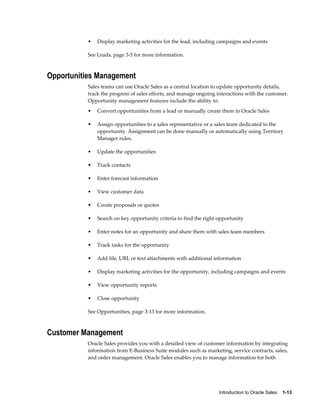















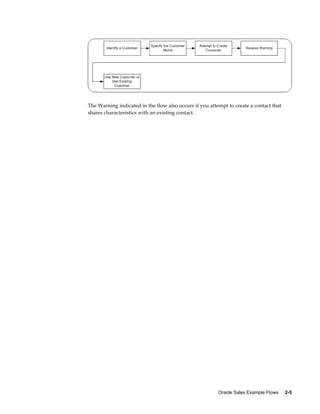


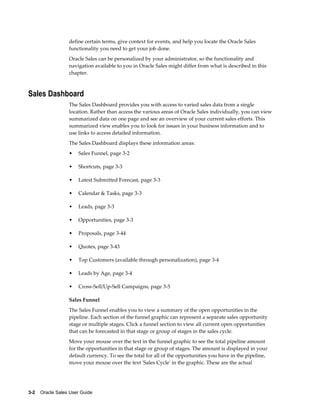















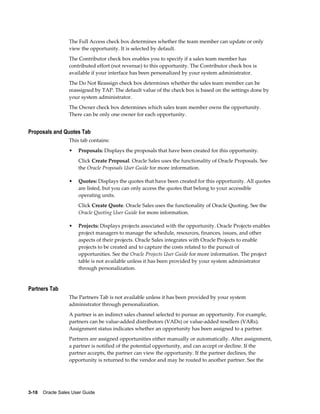






























![Oracle Sales Quick Reference 3-49
Weighted Pipeline Not applicable None or Win Yes
Details on the measures:
• Pipeline: This is the sum of opportunity amounts rolled up to the selected Product
Category for all opportunities in the Pipeline category, as defined in the preceding
table.
• Weighted Pipeline: This is the sum of opportunity amounts rolled up to the
selected Product Category for all opportunities in the Pipeline category, as defined
in the preceding table.
Calculated using this formula: (Won Opportunity Revenue Forecast Amount *
100%) + (Open Opportunity Revenue Forecast Amount * Win Probability %)
• Open: This is the sum of opportunity amounts rolled up to the selected Product
Category for all opportunities in the Open category, as defined in the preceding
table.
• Won: This is the sum of opportunity amounts rolled up to the selected Product
Category for all opportunities in the Won category, as defined in the preceding
table.
• Lost: This is the sum of opportunity amounts rolled up to the selected Product
Category for all opportunities in the Lost category, as defined in the preceding
table.
• No Opportunity: This is the sum of opportunity amounts rolled up to the selected
Product Category for all opportunities in the No Opportunity category, as defined
in the preceding table.
• [Forecast Detail] (Best): This is the sum of Forecast - Best amounts rolled up to the
selected Product Category, for all opportunities that are at Forecastable statuses (for
example, the Forecastable Flag set to Yes). The Best amount is the value entered at
the opportunity's product line in the Update Opportunity page in Oracle Sales.
• [Forecast Detail] (Forecast): This is the sum of Forecast - Forecast amounts rolled
up to the selected Product Category, for all opportunities that are at Forecastable
statuses (for example, Forecastable Flag set to Yes). The Forecast amount is the
value entered at the opportunity's product line in the Update Opportunity page in
Oracle Sales.
• [Forecast Detail] (Worst): This is the sum of Forecast - Worst amounts rolled up to
the selected Product Category, for all opportunities that are at Forecastable statuses
(for example, Forecastable Flag set to Yes). The Forecast - Worst amount is the value
entered at the opportunity's product line in the Update Opportunity page in Oracle](https://image.slidesharecdn.com/salesuserguide121asnug-150122135643-conversion-gate01/85/Sales-userguide121asnug-99-320.jpg)






















































