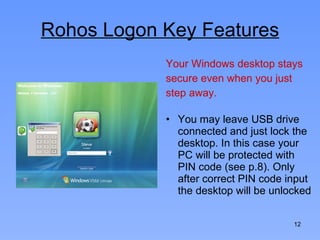Secure Windows logon with Rohos Logon Key
- 1. Introduction About Rohos Logon Key 2 Features and Benefits 3 Installation 4 Setting up USB Key 5-8 Uninstalling 9 Rohos Logon Features 10-13 © Tesline-Service S.R.L. All rights reserved. 2009
- 2. Rohos Logon Key for Windows Two- factor authentication solution tha t converts any USB flash drive into a security token for your computer and allows access Windows in secure way replacing the password-based Windows login. Tesline-Service S.R.L. 10 Calea Iesilor str., Chisinau, MD-2069, Moldova. Tel +373-22-740-242 www.rohos.com Germany: www.rohos.net © Tesline-Service S.R.L. All rights reserved. Rohos, Rohos ‘boxes’ logo and design, ‘ IT security with a key in hand’ are registered trademarks of Tesline-Service S.R.L. in Moldova and other jurisdictions. All other marks and names are mentioned herein maybe trademarks of their respective companies.
- 3. Features Benefits Regular password based login can be disabled Automatic Windows lock when user withdraws USB Key from computer. And more other options … [Unique] Protects your computer even in Windows Safe Mode login. Emergency Logon Rohos seamlessly integrates into any Windows configuration Replaces weak password based login with a hardware USB key Use s big password, without the need for remembering it The system is password protected but each time you log in or unlock Windows you don’t need to enter the password manually Secure 2 -factor login: Your USB Key + PIN code Use a single USB Key to log into your Home, laptop and office computer © Tesline-Service S.R.L. All rights reserved. 2009
- 4. Rohos Logon Key Installation To download the program, visit: http://www.rohos.com/download Run the application and choose the desired language of the program’s UI Follow the guides from Rohos Logon Key Setup Wizard © Tesline-Service S.R.L. All rights reserved. 2009
- 5. Setting up USB flash drive Only after the device is plugged in and appears in the system as a removable drive the setup is possible Open the program’s main window © Tesline-Service S.R.L. All rights reserved. 2009
- 6. Setting up USB flash drive Click on “Set up USB Key”. The program will automatically detect the device. Enter your Windows password. If you do not have it, you should create one beforehand. Click on Setup USB Key and then OK. © Tesline-Service S.R.L. All rights reserved. 2009
- 7. Setting up USB flash drive Now in Rohos Options window you may choose the action upon the USB key removal (e.g. Lock computer, Turn off, etc.) Click on OK. The reboot is needed. © Tesline-Service S.R.L. All rights reserved. 2009
- 8. Setting up USB flash drive Rohos Logon helps you to protect your USB key with PIN code. Click on “Set up USB Key” in program’s main window. In the “Setup USB Key” window click on the link Change PIN code. Enter PIN code. Press OK. Confirm PIN code. Press OK. Using PIN code remember that it has limited number of input attempts – it’s ONLY 3 (three). © Tesline-Service S.R.L. All rights reserved. 2009
- 9. Uninstalling Rohos Logon Key To uninstall the program go to Start then All programs, then folder Rohos and click on Uninstall Logon Key. To erase logon profile from the USB key click on “Setup USB Key” in program’s main window and then click on “Disable Key…” button. © Tesline-Service S.R.L. All rights reserved. 2009
- 10. Rohos Logon Key Features Regular password based login can be disabled. To enable this feature you should check in “Allow to login only by USB Key” in the Rohos Options window. The reboot is needed. © Tesline-Service S.R.L. All rights reserved. 2009
- 11. Rohos Logon Key Features Emergency Logon that helps to access your system in case you lost USB drive or forgot PIN code . In the “Setup USB Key” window click on the link Setup Emergency Logon. In “Setup Emergency Logon” window choose three Questions and write Answers to those. Click OK. © Tesline-Service S.R.L. All rights reserved. 2009
- 12. Rohos Logon Key Features Your Windows desktop stays secure even when you just step away. You may leave USB drive connected and just lock the desktop. In this case your PC will be protected with PIN code (see p.8). Only after correct PIN code input the desktop will be unlocked
- 13. Rohos Logon Key Features S eamlessly integrates into any Windows configuration automatically choosing authetication modes . Now there are three widely spread Windows versions: 2000/ XP/ Vista. Each has different logon window and Rohos Logon seamlessly integrates in them. © Tesline-Service S.R.L. All rights reserved. 2009
Editor's Notes
- #5: © Tesline-Service S.R.L. All rights reserved. 2009


![Features Benefits Regular password based login can be disabled Automatic Windows lock when user withdraws USB Key from computer. And more other options … [Unique] Protects your computer even in Windows Safe Mode login. Emergency Logon Rohos seamlessly integrates into any Windows configuration Replaces weak password based login with a hardware USB key Use s big password, without the need for remembering it The system is password protected but each time you log in or unlock Windows you don’t need to enter the password manually Secure 2 -factor login: Your USB Key + PIN code Use a single USB Key to log into your Home, laptop and office computer © Tesline-Service S.R.L. All rights reserved. 2009](https://image.slidesharecdn.com/rohoslogonkeywindows-100217084106-phpapp02/85/Secure-Windows-logon-with-Rohos-Logon-Key-3-320.jpg)