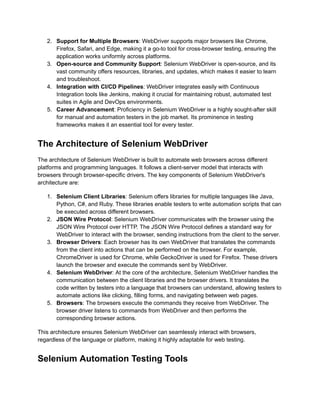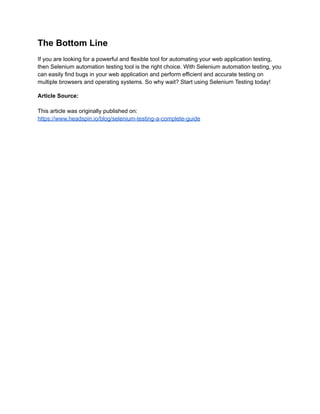Selenium Automation Testing - A Complete Guide.pdf
- 1. Selenium Automation Testing - A Complete Guide Testing is a vital part of the development cycle and is essential for ensuring the quality and stability of your applications. By performing application testing, you can find and fix bugs in your code before they have a chance to cause problems for your users. Additionally, application testing can help you verify that your application is working correctly on different browsers and operating systems. Testing is performed in several ways, including manual, automated, and performance testing. Automated testing is a popular approach for performing application testing, as it enables you to test your applications quickly and efficiently. Selenium Testing is a popular tool for automated testing, as it allows you to write tests in various programming languages and run them on many different browsers and operating systems. This guide will cover everything you need to know about Selenium Testing, including what it is, how it is supposed to work, and how you can use it to test your web applications. What is Selenium?
- 2. Selenium is a popular open-source testing tool used for web application testing. It enables testers to write automated tests in various programming languages to test the functionality of web applications. Selenium tests can be run on many different browsers and operating systems. Selenium Testing Tool is an excellent tool for automating web application testing. It can be used to test the functionality of web applications on various browsers and operating systems. Selenium Software Testing is a great way to automate your web application testing. History of Selenium Selenium's journey began in 2004 when Jason Huggins, an engineer at ThoughtWorks, developed a JavaScript library called JavaScriptTestRunner to automate interactions with web applications. Recognizing the potential for a broader application, he open-sourced the tool, which was later renamed Selenium. The name was a light-hearted jab at a competitor's product, Mercury Interactive, as selenium supplements are known to counteract mercury poisoning. Key milestones in Selenium's history include: ● Selenium Remote Control (RC): Introduced to bypass the same-origin policy in browsers, allowing testers to write automated tests in various programming languages. ● Selenium WebDriver: Launched to address limitations of Selenium RC by interacting directly with browser applications, providing a more robust and concise programming interface. ● Selenium Grid: Developed to run concurrently across multiple machines and browsers, significantly reducing test execution time. ● Selenium 2 and 3: Merged WebDriver and RC functionalities, enhancing stability and introducing support for newer web technologies. ● Selenium 4: Released with W3C WebDriver standardization, offering new features like relative locators, an improved Selenium IDE, and better integration with modern browsers. Who Uses Selenium? Selenium is a go-to tool for many organizations due to its flexibility and support for multiple programming languages and browsers. Its users include: ● Tech Giants: Companies like Google, Netflix, and HubSpot leverage Selenium for automated testing of their complex web applications. ● Financial Institutions: Banks and financial services utilize Selenium to ensure the reliability and security of their online platforms. ● E-commerce Platforms: Online retailers use Selenium to test user interfaces and shopping cart functionalities across browsers and devices.
- 3. ● QA and Testing Firms: Specialized firms employ Selenium to provide automated testing services to clients across various industries. ● Educational Institutions: Universities and coding bootcamps incorporate Selenium into their curriculum to teach students about automated web testing. Components of Selenium Selenium is a collection that consists of three major components: 1. Selenium IDE: Selenium IDE is a Firefox add-on that enables testers to record and playback the recorded automated tests. Selenium IDE is easy to use and lets you create and run automated tests quickly. Selenium IDE Chrome also includes a built-in debugger that enables you to troubleshoot your tests. To use Selenium IDE, you first need to install the Selenium add-on for Firefox or Chrome. You can then open Selenium IDE by clicking on the "Selenium" icon in the Firefox or Chrome toolbar. Once Selenium IDE is open, you can start recording your tests by clicking on the "Record" button. Selenium will then begin recording all of your actions as you perform them in the browser. To stop the test recording, click on the "Stop" button. You can then playback your tests by clicking on the "Play" button. Selenium will then replay all of the actions that you recorded. 2. Selenium WebDriver: Selenium WebDriver is an open-source tool used for automating web browser interaction from a user perspective. With it, you can write tests that simulate user interactions with a web application. It is available for many different programming languages, such as Java, C#, Python, and Perl. WebDriver provides a powerful and flexible test automation framework that enables you to create automated tests for your web applications easily. It also includes several over-the-top features, such as automatically discovering elements on a web page and capturing screenshots of your tests. 3. Selenium Grid: Selenium Grid distributes your tests across multiple machines or virtual machines (VMs). Selenium Grid enables you to test parallelly on various devices or VMs, allowing you to scale your test automation quickly. Selenium Grid is a crucial part of the overall Selenium testing suite and will enable you to execute your automated tests much faster. The Selenium Server is a part of Selenium Grid that can be installed locally on your device or hosted on a separate system/server. How does Selenium work? Selenium WebDriver works by emulating the actions of a user. When you write a Selenium test, you specify the actions you want the user to take, and Selenium will automatically execute those actions on the browser.
- 4. For instance, if you need to test a login functionality, you would write a Selenium test to enter the username and password into the appropriate fields and click on the login button. Selenium would automatically execute those actions on the browser and report any errors. Importance of Selenium Automation Testing Selenium has become a cornerstone in web application testing due to its flexibility, ease of use, and robust capabilities. Here are some key reasons why testing in Selenium is important: 1. Cross-Browser Compatibility: Selenium supports multiple browsers, including Chrome, Firefox, Safari, and Internet Explorer. This ensures your web application functions seamlessly across different browsers, providing a consistent user experience. 2. Supports Multiple Programming Languages: Selenium supports various programming languages such as Java, C#, Python, and Ruby. This allows testers to write test scripts in a language they are comfortable with, improving the efficiency and effectiveness of the testing process. 3. Integration with Other Tools: Selenium can easily integrate with other testing frameworks and tools like TestNG, JUnit, and Maven. This enhances the testing capabilities and allows continuous integration and delivery (CI/CD). 4. Open Source and Community Support: Selenium is an open-source tool that is free to use and has a large and active community. This community contributes to continuous improvement, provides support, and shares resources, making resolving issues easier and staying updated with the latest advancements. 5. Reusable Test Scripts: Selenium allows the creation of reusable test scripts for regression testing. This saves time and effort and ensures that new changes do not affect functionality. 6. Testing on Real Devices and Browsers: Selenium can be used with cloud-based platforms to test on real devices and browsers, providing accurate results and better coverage. Why Should Every Tester Learn About Selenium WebDriver? Selenium WebDriver is a widely used tool in software testing due to its versatility, ease of use, and support for various programming languages. It allows testers to automate browser interactions in real-world scenarios, making it ideal for cross-browser testing. Learning Selenium WebDriver provides testers with the ability to: 1. Automate Complex Web Applications: WebDriver supports interaction with dynamic web elements, enabling automated testing for complex, AJAX-heavy, and responsive web applications.
- 5. 2. Support for Multiple Browsers: WebDriver supports major browsers like Chrome, Firefox, Safari, and Edge, making it a go-to tool for cross-browser testing, ensuring the application works uniformly across platforms. 3. Open-source and Community Support: Selenium WebDriver is open-source, and its vast community offers resources, libraries, and updates, which makes it easier to learn and troubleshoot. 4. Integration with CI/CD Pipelines: WebDriver integrates easily with Continuous Integration tools like Jenkins, making it crucial for maintaining robust, automated test suites in Agile and DevOps environments. 5. Career Advancement: Proficiency in Selenium WebDriver is a highly sought-after skill for manual and automation testers in the job market. Its prominence in testing frameworks makes it an essential tool for every tester. The Architecture of Selenium WebDriver The architecture of Selenium WebDriver is built to automate web browsers across different platforms and programming languages. It follows a client-server model that interacts with browsers through browser-specific drivers. The key components of Selenium WebDriver's architecture are: 1. Selenium Client Libraries: Selenium offers libraries for multiple languages like Java, Python, C#, and Ruby. These libraries enable testers to write automation scripts that can be executed across different browsers. 2. JSON Wire Protocol: Selenium WebDriver communicates with the browser using the JSON Wire Protocol over HTTP. The JSON Wire Protocol defines a standard way for WebDriver to interact with the browser, sending instructions from the client to the server. 3. Browser Drivers: Each browser has its own WebDriver that translates the commands from the client into actions that can be performed on the browser. For example, ChromeDriver is used for Chrome, while GeckoDriver is used for Firefox. These drivers launch the browser and execute the commands sent by WebDriver. 4. Selenium WebDriver: At the core of the architecture, Selenium WebDriver handles the communication between the client libraries and the browser drivers. It translates the code written by testers into a language that browsers can understand, allowing testers to automate actions like clicking, filling forms, and navigating between web pages. 5. Browsers: The browsers execute the commands they receive from WebDriver. The browser driver listens to commands from WebDriver and then performs the corresponding browser actions. This architecture ensures Selenium WebDriver can seamlessly interact with browsers, regardless of the language or platform, making it highly adaptable for web testing. Selenium Automation Testing Tools
- 6. Selenium is a suite of tools that cater to different testing needs. Here are the main components of Selenium automation testing. 1. Browser-Specific Drivers: Selenium WebDriver interacts with different web browsers using browser-specific drivers like ChromeDriver, GeckoDriver (for Firefox), and EdgeDriver. These drivers translate the WebDriver commands into actions performed by the browser, ensuring compatibility and accurate execution of test scripts. 2. Selenium Grid: Selenium Grid allows for parallel execution of test scripts on multiple browsers. This distributed testing framework speeds up the testing process and ensures comprehensive test coverage across different environments. Selenium Grid is particularly beneficial for large projects requiring extensive testing. 3. Selenese: Selenese is the set of commands used in Selenium IDE to perform various operations, such as clicking a button, entering text, and verifying page elements. These commands form the basis of the test scripts and can be exported to different programming languages when moving from Selenium IDE to WebDriver. 4. Selenium IDE: Integrated Development Environment (IDE) is a simple tool for recording and playing back test scripts. It is useful for creating quick prototypes and test scripts without advanced programming knowledge. Selenium IDE is primarily used to create exploratory tests and small-scale automation tasks. 5. Selenium WebDriver: WebDriver allows for interaction with web browsers. It drives the browser in a way that simulates a real user, making it ideal for automated testing of web applications. WebDriver supports various programming languages and can handle dynamic web elements efficiently. How to Get Started with Selenium Automation Tool To get started with Selenium, you have two primary tools at your disposal: Selenium WebDriver and Selenium IDE. Each serves different purposes in the realm of web application testing. Selenium WebDriver is ideal for creating robust, browser-based regression automation suites and tests, allowing you to scale and distribute scripts across various environments. It supports multiple programming languages, including Java, Python, C#, Ruby, JavaScript, and Kotlin. To begin using WebDriver, you'll need to install the Selenium bindings for your chosen language. The installation process varies depending on the language: ● Java: Use a build tool like Maven or Gradle to add the Selenium dependency to your project. Python: Install the Selenium package using pip: pip install selenium ● C#: Install the Selenium.WebDriver package via NuGet. For detailed instructions tailored to each language, refer to the official Selenium documentation.
- 7. Selenium IDE is a browser extension for Chrome, Firefox, and Edge that offers a simple record-and-playback interface. It's particularly useful for creating quick bug reproduction scripts and for exploratory testing. To get started with Selenium IDE: 1. Installation: ○ Install the extension from the Chrome Web Store, Firefox Add-ons site, or the Edge Add-ons store. 2. Launching the IDE: ○ After installation, click on the Selenium IDE icon in your browser's toolbar to open it. 3. Recording a Test: ○ Click on "Record a new test in a new project," provide a project name, and enter the base URL of your application. ○ A new browser window will open, and your interactions will be recorded. ○ Once done, stop the recording in the IDE. For a comprehensive guide, visit the Selenium IDE documentation. By choosing the tool that best fits your testing needs, you can effectively automate and enhance your web application testing process. When writing Selenium tests, you should always keep in mind the following: ● The goal of your Selenium test is to find bugs in your web application. ● Your Selenium tests should be concise. ● You should only use the Selenium WebDriver When you are sure about how to use the tools and scripts. Once you have written your Selenium tests, you can run them on different browsers and operating systems. To do this, you will need to use a Selenium Grid. A Selenium Grid is a server that enables you to run multiple Selenium tests simultaneously on different browsers and operating systems. The Selenium benefits include: ● Efficient and accurate web application testing. ● The ability to test your web application on multiple browsers and operating systems. ● The ability to run more than one test at the same time.
- 8. With a Selenium Grid, you can significantly reduce your time to test your web application. And by using a Selenium Grid, you can ensure that your web application is fully functional before releasing it to users. So, if you want to improve your web application testing, consider using a Selenium Grid. It's one of the best ways to automate your web application testing! Selenium in an Agile Environment Selenium is an all-in-one tool that can help you streamline your agile testing process. By following the tips below, you can ensure that your automated tests are practical and efficient and that they play a valuable role in your agile development cycle: Automated tests should be run frequently as part of the continuous integration process. ● Tests should be written to allow them to be run quickly and easily. ● Tests should be designed to test a specific functionality or behavior and should not be too complex. ● New features and changes should be accompanied by automated tests to ensure that the application's functionality remains intact. ● Automated tests should supplement manual testing rather than replace it altogether. In agile development, Selenium Testing is typically used in the following ways: ● As part of the regression testing process, to ensure that existing features continue to work as expected after new code has been added. ● To verify that new features are working as expected before they are released to production. ● To help identify and troubleshoot bugs in web applications at both business and development levels before releasing the app. Different types of Selenium tests Selenium is a widely-used open-source tool for automating web browsers, enabling testers to write automated scripts in various programming languages to assess web application functionality across different browsers and operating systems. The primary types of tests that can be conducted using Selenium include: 1. Functional Testing: This involves verifying that each function of the web application operates in conformance with the required specification. Selenium can simulate user interactions such as clicking buttons, entering text, and navigating between pages to ensure the application behaves as expected. 2. Regression Testing: After modifications like bug fixes or feature enhancements, regression testing ensures that existing functionalities remain unaffected. Selenium facilitates the re-execution of test cases to confirm that recent changes haven't introduced new issues.
- 9. 3. Integration Testing: This testing verifies the interactions between different modules or services of the application. Selenium can test these interactions by automating workflows that span multiple components, ensuring they work together seamlessly. 4. Acceptance Testing: Also known as user acceptance testing (UAT), this ensures the application meets the business requirements and is ready for deployment. Selenium can automate acceptance tests by simulating end-user scenarios to validate the application's readiness. 5. Performance Testing: While Selenium is primarily designed for functional testing, it can be integrated with other tools to assess the application's performance under specific conditions, such as load and stress testing. 6. Cross-Browser Testing: Selenium supports testing across various browsers like Chrome, Firefox, Safari, and Edge, ensuring that the web application provides a consistent user experience across different browser environments. Example of Writing a Selenium Test in Python: To illustrate, here's how you can write a simple Selenium test using Python to verify the title of a webpage: from selenium import webdriver # Step 1: Set up the WebDriver driver = webdriver.Chrome() # Replace with webdriver.Firefox() for Firefox try: # Step 2: Open example.com driver.get("https://example.com") print("Opened example.com!") finally: # Step 4: Close the browser driver.quit() print("Browser closed!") Tips for Running Successful Selenium Tests Certain tips can help you write better selenium scripts and automate your application tests more efficiently. Some of these tips are: 1. Always start by writing a simple test case that verifies the functionality of a single component.
- 10. 2. Keep your tests concise, and verify that all individual components work properly when integrated. 3. Use the Selenium WebDriver API functions such as "click", "type", and "waitForPageToLoad". 4. Make sure to include timeouts in your test code to ensure that your tests run smoothly. 5. Use the Selenium Grid for parallel testing to speed up your tests' execution. 6. Always run your tests on a variety of different browsers and operating systems. 7. Keep your test code well organized and maintainable to be easily reused and modified in the future. Limitations of Selenium WebDriver Although Selenium is one of the best tools for automating your tests on multiple devices, it still has limitations. Some of them are mentioned below: ● WebDriver cannot interact with flash or Java applets. ● WebDriver is not capable of handling complex animations. ● WebDriver cannot recognize text inside images. ● WebDriver has some difficulty dealing with dynamically generated pages. ● WebDriver can be difficult to use when testing web applications that use Ajax or ReactJS. Troubleshooting Common Issues with Selenium Tests Troubleshooting issues with Selenium Tests can be challenging, but a few techniques can help you identify and resolve these issues efficiently and quickly. ● One of the best ways to troubleshoot Selenium Tests is using a Selenium Grid, which allows you to run your tests parallel on multiple browsers and operating systems. This can help you identify performance or compatibility problems that may not be visible when running your tests on a single browser or device. ● In addition, it is vital to make use of all of the features available with the WebDriver, such as screenshots and video recording tools. These can be extremely useful for debugging purposes, as they allow you to easily capture detailed information about any errors or bugs that occur during your tests. ● Finally, it is also essential to test for security vulnerabilities using the Selenium Security Testing Framework. This can help you locate and fix any potential security issues in your web applications. By following the tips mentioned, you can ensure that your Selenium Tests are running smoothly and efficiently. Advanced Features in Selenium WebDriver 4.0
- 11. ● W3C Standardization: Selenium WebDriver 4.0 uses the W3C WebDriver standard, ensuring more stable and consistent cross-browser testing by eliminating the need for the JSON Wire Protocol. ● Enhanced Selenium Grid: The revamped Selenium Grid offers a more user-friendly GUI, supports Docker for easier deployment, and allows for flexible configurations, including standalone, hub and node, and fully distributed modes. ● Upgraded Selenium IDE: The improved Selenium Integrated Development Environment (IDE) now supports multiple browsers, offers better control flow mechanisms, and provides an enhanced user interface for efficient test creation and debugging. ● Relative Locators: Relative locators, introduced in Selenium 4, allow testers to locate elements based on their position relative to other elements: above, below, to the left of, to the right of, or near. ● Chrome DevTools Protocol (CDP) Integration: With CDP integration, Selenium 4 allows testers to access Chrome DevTools features directly, facilitating advanced browser interactions like network interception, performance profiling, and accessing console logs. ● Better Window and Tab Management: The new Window Management API in Selenium 4 simplifies handling multiple windows and tabs, allowing testers to open new tabs or windows and switch between them seamlessly during test execution. ● Deprecation of Desired Capabilities: Selenium 4 replaces the DesiredCapabilities class with browser-specific Options classes, providing a more intuitive and type-safe way to define browser configurations. ● Improved Documentation: The updated and comprehensive documentation in Selenium 4 makes it easier for testers to understand and implement its features effectively. These advanced features in Selenium WebDriver 4.0 enhance the efficiency, reliability, and scalability of automated web testing, providing testers with more robust tools to ensure high-quality web applications. Additional Resources on Selenium Automation Testing There are many resources available on Selenium Testing. Some of these resources include: ● The official documentation for the Selenium project: http://docs.seleniumhq.org/ ● The Selenium Blog: https://www.selenium.dev/blog/ ● The Selenium Wiki: https://github.com/SeleniumHQ/selenium/wiki ● Online tutorials and courses on Selenium Automation Testing: https://www.udemy.com/topic/selenium-webdriver/free/
- 12. ● How to write an automated test script using Selenium: https://www.headspin.io/blog/how-to-write-an-automated-test-script-using-selenium ● Selenium Automation Tips You Must Know: https://www.headspin.io/blog/selenium-automation-tips-you-must-know ● Using XPath in Selenium: https://www.headspin.io/blog/using-xpath-in-selenium-effectively ● Pros and Cons of Selenium: https://www.headspin.io/blog/pros-and-cons-of-selenium-in-automation-testing ● Using WebDriverWait in Selenium: https://www.headspin.io/blog/using-webdriver-waits-in-selenium Whether you are new to Selenium Mobile Testing or have been using this tool for some time, there's a load of information available online to help you learn more about this powerful testing tool and improve your web application testing. So, make sure you take advantage of these resources! Future of Selenium Automation Testing The future of Selenium automation testing is poised to evolve alongside advancements in web technologies and testing methodologies: ● Integration with AI and Machine Learning: Selenium is expected to incorporate AI for smarter test automation, including self-healing tests that adapt to changes in the UI. ● Enhanced Cloud Testing: Greater integration with cloud-based platforms will facilitate scalable and distributed testing environments, enabling testers to run extensive test suites more efficiently. ● Support for New Web Frameworks: As web development evolves, Selenium will continue to update its support for emerging frameworks and technologies, such as Progressive Web Apps (PWAs) and WebAssembly. ● Improved Developer Experience: Ongoing enhancements to the Selenium IDE and better documentation aim to make Selenium more accessible to newcomers while streamlining workflows for experienced testers. ● Standardization and Compliance: With the adoption of W3C WebDriver standards, Selenium will offer more consistent behavior across different browsers, improving reliability and reducing cross-browser issues. The continuous development and strong community support ensure that Selenium will remain a critical tool in the test automation landscape for years.
- 13. The Bottom Line If you are looking for a powerful and flexible tool for automating your web application testing, then Selenium automation testing tool is the right choice. With Selenium automation testing, you can easily find bugs in your web application and perform efficient and accurate testing on multiple browsers and operating systems. So why wait? Start using Selenium Testing today! Article Source: This article was originally published on: https://www.headspin.io/blog/selenium-testing-a-complete-guide