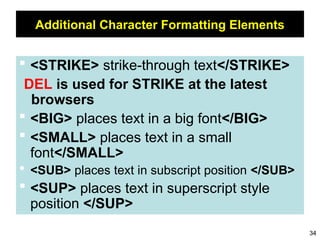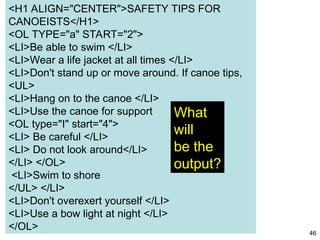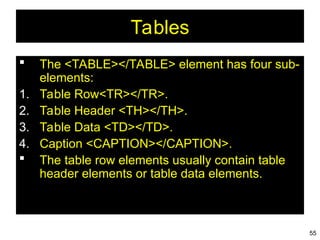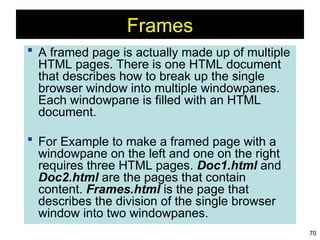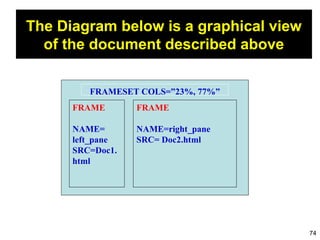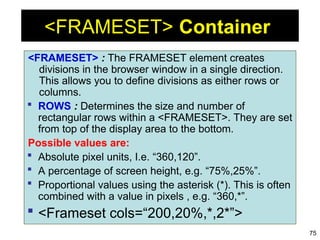Simple intro to HTML and its applications
- 1. 1 Introduction to HTML Presented by Dr.Sm.Badhusha Sr.Professor/CSE
- 2. 2 Definitions HTML : HyperText Markup Language – The Language of Web Pages on the World Wide Web. HTML is a text formatting language. URL : Uniform Resource Locator. Browser :A software program which is used to show webpages. WWW: A collection of websites or web pages stored in web servers.Building blocks of webpages connected by hyperlinks and HTTP
- 3. 3 “Normal text” surrounded by bracketed tags that tell browsers how to display web pages Pages end with “.htm” or “.html” Hypertext Markup Language, a standardized system for tagging text files to achieve font, colour, graphic, and hyperlink effects on World Wide Web pages.
- 4. 4 Tags Codes enclosed in brackets Usually paired <TITLE>My Web Page</TITLE> Not case sensitive <TITLE> = <title> = <TITLE> But preferably upper case is used
- 5. 5 Creating a Basic Starting Document <HTML> <HEAD> <TITLE>Alva’s Institute of Engineering &Technology</TITLE> </HEAD> <BODY> This is what is displayed on webpage </BODY> </HTML>
- 6. 6 Creating a Basic Starting Document The HEAD of your document point to above window part. The TITLE of your document appears in the very top line of the user’s browser. The text in your TITLE should be as descriptive as possible because this is what many search engines, on the internet, use for indexing your site.
- 7. 7 Setting Document Properties Document properties are controlled by attributes of the BODY element. For example, there are color settings for the background color of the page, the document’s text and different states of links. <BODY BGCOLOR=“#FFFFFF” text=#000000></BODY>
- 8. 8 Color Codes • Colors are set using “RGB” color codes, which are, represented as hexadecimal values. Each 2-digit section of the code represents the amount, in sequence, of red, green or blue that forms the color. For example, a RGB value with 00 as the first two digits has no red in the color.
- 12. 12 Color Codes 1. WHITE 2. BLACK 3. RED 4. GREEN 5. BLUE 6. MAGENTA 7. CYAN 8. YELLOW 9. AQUAMARINE 10. BAKER’S CHOCOLATE 11. VIOLET 12. BRASS 13. COPPER 14. PINK 15. ORANGE 1. #FFFFFF 2. #000000 3. #FF0000 4. #00FF00 5. #0000FF 6. #FF00FF 7. #00FFFF 8. #FFFF00 9. #70DB93 10. #5C3317 11. #9F5F9F 12. #B5A642 13. #B87333 14. #FF6EC7 15. #FF7F00
- 13. 13 The Body Element • The BODY element of a web page is an important element in regards to the page’s appearance. Here are the attributes of the BODY tag to control all the levels: TEXT="#RRGGBB" to change the color of all the text on the page (full page text color.) This element contains information about the page’s background color, the background image, as well as the text and link colors.
- 14. 14 Background Color It is very common to see web pages with their background color set to white or some other colors. To set your document’s background color, you need to edit the <BODY> element by adding the BGCOLOR attribute. The following example will display a document with a white background color: <BODY BGCOLOR=“#FFFFFF”></BODY>
- 15. 15 TEXT Color The TEXT attribute is used to control the color of all the normal text in the document. The default color for text is black. The TEXT attribute would be added as follows: <BODY BGCOLOR=“#FFFFFF” TEXT=“#FF0000”></BODY> In this example the document’s page color is white and the text would be red.
- 16. 16 Using Image Background The BODY element also gives you ability of setting an image as the document’s background. An example of a background image’s HTML code is as follows: <BODY BACKGROUND=“hi.gif” BGCOLOR=“#FFFFFF”></BODY>
- 17. 17 Headings, <Hx> </Hx> Inside the BODY element, heading elements H1 through H6 are generally used for major divisions of the document. Headings are permitted to appear in any order, but you will obtain the best results when your documents are displayed in a browser if you follow these guidelines: 1. H1: should be used as the highest level of heading, H2 as the next highest, and so forth. 2. You should not skip heading levels: e.g., an H3 should not appear after an H1, unless there is an H2 between them.
- 18. 18 Headings, <Hx> </Hx> <HTML> <HEAD> <TITLE> Example Page</TITLE> </HEAD> <BODY> <H1> Heading 1 </H1> <H2> Heading 2 </H2> <H3> Heading 3 </H3> <H4> Heading 4 </H4> <H5> Heading 5 </H5> <H6> Heading 6 </H6> </BODY> </HTML> Heading 1 Heading 2 Heading 3 Heading 4 Heading 5 Heading 6
- 19. 19 Paragraphs, <P> </P> Paragraphs allow you to add text to a document in such a way that it will automatically adjust the end of line to suite the window size of the browser in which it is being displayed. Each line of text will stretch the entire length of the window.
- 20. 20 Paragraphs, <P> </P> <HTML><HEAD> <TITLE> Example Page</TITLE> </HEAD> <BODY></H1> Heading 1 </H1> <P> Paragraph 1, ….</P> <H2> Heading 2 </H2> <P> Paragraph 2, ….</P> <H3> Heading 3 </H3> <P> Paragraph 3, ….</P> <H4> Heading 4 </H4> <P> Paragraph 4, ….</P> <H5> Heading 5 </H5> <P> Paragraph 5, ….</P> <H6> Heading 6</H6> <P> Paragraph 6, ….</P> </BODY></HTML> Heading 1 Paragraph 1,…. Heading 2 Paragraph 2,…. Heading 3 Paragraph 3,…. Heading 4 Paragraph 4,…. Heading 5 Paragraph 5,…. Heading 6 Paragraph 6,….
- 21. 21 Break, <BR> Line breaks allow you to decide where the text will break on a line or continue to the end of the window. A <BR> is an empty Element, meaning that it may contain attributes but it does not contain content. The <BR> element does not have a closing tag.
- 22. 22 Break, <BR> <HTML> <HEAD> <TITLE> Example Page</TITLE> </HEAD> <BODY> <H1> Heading 1 </H1> <P>Paragraph 1, <BR> Line 2 <BR> Line 3 <BR>…. </P> </BODY> </HTML> Heading 1 Paragraph 1,…. Line 2 Line 3 ….
- 23. 23 Horizontal Rule, <HR> The <HR> element causes the browser to display a horizontal line (rule) in your document. <HR> does not use a closing tag, </HR>.
- 24. 24 Horizontal Rule, <HR> Attribute Description Default Value SIZE Height of the rule in pixels 2 pixels WIDTH Width of the rule in pixels or percentage of screen width 100% NOSHADE Draw the rule with a flat look instead of a 3D look Not set (3D look) ALIGN Aligns the line (Left, Center, Right) Center COLOR Sets a color for the rule (IE 3.0 or later) Not set
- 25. 25 Horizontal Rule, <HR> <HTML> <HEAD> <TITLE> Example Page</TITLE> </HEAD> <BODY> <H1> Heading 1 </H1> <P>Paragraph 1, <BR> Line 2 <BR> <HR>Line 3 <BR> </P> </BODY> </HTML> Heading 1 Paragraph 1,…. Line 2 ______________________ _____ Line 3
- 26. 26 Bold, Italic and other Character Formatting Elements <FONT SIZE=“+2”> Two sizes bigger</FONT> The size attribute can be set as an absolute value from 1 to 7 or as a relative value using the “+” or “-” sign. Normal text size is 3 (from -2 to +4). <B> Bold </B> <I> Italic </I> <U> Underline </U> Color = “#RRGGBB” The COLOR attribute of the FONT element. E.g., <FONT COLOR=“#RRGGBB”>this text has color</FONT> <PRE> Preformatted </PRE> Text enclosed by PRE tags is displayed in a mono-spaced font. Spaces and line breaks are supported without additional elements or special characters.
- 27. 27 Bold, Italic and other Character Formatting Elements <EM> Emphasis </EM> Browsers usually display this as italics. <STRONG> STRONG </STRONG> Browsers display this as bold. <TT> TELETYPE </TT> Text is displayed in a mono-spaced font. A typewriter text, e.g. fixed- width font. <CITE> Citation </CITE> represents a document citation (italics). For titles of books, films, etc. Typically displayed in italics. (A Beginner's Guide to HTML)
- 28. 28 Bold, Italic and other Character Formatting Elements <P> <FONT SIZE=“+1”> One Size Larger </FONT> - Normal – <FONT SIZE=“-1”> One Size Smaller </FONT> <BR> <B> Bold</B> - <I> italics</I> - <U> Underlined </U> - <FONT COLOR=“#FF0000”> Colored </FONT> <BR> <EM> Emphasized</EM> - <STRONG> Strong </STRONG> - <TT> Tele Type </TT> <BR> One Size Larger - Normal – One Size Smaller Bold - italics - Underlined - Colored Emphasized - Strong - Tele Type
- 29. 29 Alignment Some elements have attributes for alignment (ALIGN) e.g. Headings, Paragraphs and Horizontal Rules. The Three alignment values are : LEFT, RIGHT, CENTER. <CENTER></CENTER> Will center elements.
- 30. 30 Alignment <DIV ALIGN=“value”></DIV> Represents a division in the document and can contain most other element type. The alignment attribute of the DIV element is well supported. <TABLE></TABLE> Inside a TABLE, alignment can be set for each individual cell.
- 31. 31 Special Characters & Symbols These Characters are recognized in HTML as they begin with an ampersand and end with with a semi-colon e.g. &value; The value will either be an entity name or a standard ASCII character number. They are called escape sequences. The next table represents some of the more commonly used special characters. For a comprehensive listing, visit the W3C’s section on special characters at: http://www.w3.org/MarkUp/HTMLPlus/htmlplus_13.html
- 32. 32 Special Characters & Symbols Special Character Entity Name Special Character Entity Name Ampersand & & Greater-than sign > > Asterisk ∗ ∗∗ Less-than sign < < Cent sign ¢ ¢ Non-breaking space Copyright © © Quotation mark " " Fraction one qtr ¼ ¼ Registration mark ® ® Fraction one half ½ ½ Trademark sign ™ ™
- 33. 33 • Additional escape sequences support accented characters, such as: • ö – a lowercase o with an umlaut: ö • ñ – a lowercase n with a tilde: ñ • È – an uppercase E with a grave accent: È NOTE: Unlike the rest of HTML, the escape sequences are case sensitive. You cannot, for instance, use < instead of <. Special Characters & Symbols
- 34. 34 Additional Character Formatting Elements <STRIKE> strike-through text</STRIKE> DEL is used for STRIKE at the latest browsers <BIG> places text in a big font</BIG> <SMALL> places text in a small font</SMALL> <SUB> places text in subscript position </SUB> <SUP> places text in superscript style position </SUP>
- 35. 35 Example <P><STRIKE> strike-through text </STRIKE></BR> <BIG>places text in a big font </BIG><BR> <SMALL> places text in a small font</SMALL><BR> <SUB> places text in subscript position </SUB> Normal <SUP> places text in superscript style position </SUP><BR> </P>
- 36. 36 List Elements HTML supplies several list elements. Most list elements are composed of one or more <LI> (List Item) elements. UL : Unordered List. Items in this list start with a list mark such as a bullet. Browsers will usually change the list mark in nested lists. <UL> <LI> List item …</LI> <LI> List item …</LI> </UL> • List item … • List item …
- 37. 37 List Elements You have the choice of three bullet types: disc(default), circle, square. These are controlled in Netscape Navigator by the “TYPE” attribute for the <UL> element. <UL TYPE=“square”> <LI> List item …</LI> <LI> List item …</LI> <LI> List item …</LI> </UL> List item … List item … List item …
- 38. 38 List Elements OL: Ordered List. Items in this list are numbered automatically by the browser. <OL> <LI> List item …</LI> <LI> List item …</LI> <LI> List item …</LI> </OL> 1. List item … 2. List item … 3. List item You have the choice of setting the TYPE Attribute to one of five numbering styles.
- 39. 39 List Elements TYPE Numbering Styles 1 Arabic numbers 1,2,3, …… a Lower alpha a, b, c, …… A Upper alpha A, B, C, …… i Lower roman i, ii, iii, …… I Upper roman I, II, III, ……
- 40. 40 List Elements You can specify a starting number for an ordered list. <OL TYPE =“i”> <LI> List item …</LI> <LI> List item …</LI> </OL> <P> text ….</P> <OL TYPE=“i” START=“3”> <LI> List item …</LI> </OL>
- 41. 41 List Elements i. List item … ii. List item … Text …. iii. List item …
- 42. 42 List Elements DL: Definition List. This kind of list is different from the others. Each item in a DL consists of one or more Definition Terms (DT elements), followed by one or more Definition Description (DD elements). <DL> <DT> HTML </DT> <DD> Hyper Text Markup Language </DD> <DT> DOG </DT> <DD> A human’s best friend!</DD> </DL> HTML Hyper Text Markup Language DOG A human’s best friend!
- 43. 43 Nesting Lists You can nest lists by inserting a UL, OL, etc., inside a list item (LI). EXample <UL TYPE = “square”> <LI> List item …</LI> <LI> List item … <OL TYPE=“i” START=“3”> <LI> List item …</LI> <LI> List item …</LI> <LI> List item …</LI> <LI> List item …</LI> <LI> List item …</LI> </OL> </LI> <LI> List item …</LI> </UL>
- 44. 44 <H1 ALIGN="CENTER">SAFETY TIPS FOR CANOEISTS</H1> <OL TYPE=“a” START=“2”> <LI>Be able to swim </LI> <LI>Wear a life jacket at all times </LI> <LI>Don't stand up or move around. If canoe tips, <UL> <LI>Hang on to the canoe </LI> <LI>Use the canoe for support and </LI> <LI>Swim to shore </UL> </LI> <LI>Don't overexert yourself </LI> <LI>Use a bow light at night </LI> </OL> What will be the output?
- 45. 45 The output….
- 46. 46 <H1 ALIGN="CENTER">SAFETY TIPS FOR CANOEISTS</H1> <OL TYPE="a" START="2"> <LI>Be able to swim </LI> <LI>Wear a life jacket at all times </LI> <LI>Don't stand up or move around. If canoe tips, <UL> <LI>Hang on to the canoe </LI> <LI>Use the canoe for support <OL type="I" start="4"> <LI> Be careful </LI> <LI> Do not look around</LI> </LI> </OL> <LI>Swim to shore </UL> </LI> <LI>Don't overexert yourself </LI> <LI>Use a bow light at night </LI> </OL> What will be the output?
- 47. 47 The output….
- 48. 48 Images <IMG>This element defines a graphic image on the page. Image File (SRC:source): This value will be a URL (location of the image) E.g. http://www.domain.com/dir/file.ext or /dir/file.txt. Alternate Text (ALT): This is a text field that describes an image or acts as a label. It is displayed when they position the cursor over a graphic image. Alignment (ALIGN): This allows you to align the image on your page.
- 49. 49 Images Width (WIDTH): is the width of the image in pixels. Height (HEIGHT): is the height of the image in pixels. Border (BORDER): is for a border around the image, specified in pixels. HSPACE: is for Horizontal Space on both sides of the image specified in pixels. A setting of 5 will put 5 pixels of invisible space on both sides of the image. VSPACE: is for Vertical Space on top and bottom of the image specified in pixels. A setting of 5 will put 5 pixels of invisible space above and bellow the image.
- 50. 50 Some Examples on images 1) <IMG SRC=“jordan.gif“ border=4> 2) <IMG SRC=" jordan.gif" width="60" height="60"> 3) <IMG SRC=“jordan.gif" ALT="This is a text that goes with the image"> 4) <IMG SRC=" jordan.gif “ Hspace="30" Vspace="10" border=20> 5) < IMG SRC =" jordan.gif“ align="left"> blast blast blast blast blast
- 51. 51 HOW TO MAKE A LINK 1) The tags used to produce links are the <A> and </A>. The <A> tells where the link should start and the </A> indicates where the link ends. Everything between these two will work as a link. 2) The example below shows how to make the word Here work as a link to yahoo. Click <A HREF="http://www.yahoo.com">here</A> to go to yahoo.
- 52. 52 LINK, VLINK, and ALINK These attributes control the colors of the different link states: 1. LINK – initial appearance – default = Blue. 2. VLINK – visited link – default = Purple. 3. ALINK –active link being clicked–default= Yellow. The Format for setting these attributes is: <BODY BGCOLOR=“#FFFFFF” TEXT=“#FF0000” LINK=“#0000FF” VLINK=“#FF00FF” ALINK=“FFFF00”> </BODY>
- 53. 53 <body LINK="#C0C0C0" VLINK="#808080" ALINK="#FF0000"> • LINK - standard link - to a page the visitor hasn't been to yet. (standard color is blue - #0000FF). VLINK - visited link - to a page the visitor has been to before. (standard color is purple - #800080). ALINK - active link - the color of the link when the mouse is on it. (standard color is red - #FF0000). If the programmer what to change the color • Click <a href="http://www.yahoo.com"><font color="FF00CC">here</font></a> to go to yahoo. More on LINKs
- 54. 54 Internal Links Internal Links : Links can also be created inside large documents to simplify navigation. Today’s world wants to be able to get the information quickly. Internal links can help you meet these goals. 1. Select some text at a place in the document that you would like to create a link to, then add an anchor to link to like this: <A NAME=“bookmark_name”></A> The Name attribute of an anchor element specifies a location in the document that we link to shortly. All NAME attributes in a document must be unique. 2. Next select the text that you would like to create as a link to the location created above. <A HREF=“#bookmark_name”>Go To Book Mark</A>
- 55. 55 Tables The <TABLE></TABLE> element has four sub- elements: 1. Table Row<TR></TR>. 2. Table Header <TH></TH>. 3. Table Data <TD></TD>. 4. Caption <CAPTION></CAPTION>. The table row elements usually contain table header elements or table data elements.
- 56. 56 Tables <table border=“1”> <tr> <th> Column 1 header </th> <th> Column 2 header </th> </tr> <tr> <td> Row1, Col1 </td> <td> Row1, Col2 </td> </tr> <tr> <td> Row2, Col1 </td> <td> Row2, Col2 </td> </tr> </table>
- 57. 57 Tables Column 1 Header Column 2 Header Row1, Col1 Row1, Col2 Row2, Col1 Row2, Col2
- 58. 58 Tables Attributes BGColor: Some browsers support background colors in a table. Width: you can specify the table width as an absolute number of pixels or a percentage of the document width. You can set the width for the table cells as well. Border: You can choose a numerical value for the border width, which specifies the border in pixels. CellSpacing: Cell Spacing represents the space between cells and is specified in pixels.
- 59. 59 Table Attributes CellPadding: Cell Padding is the space between the cell border and the cell contents and is specified in pixels. Align: tables can have left, right, or center alignment. Background: Background Image, will be titled in IE3.0 and above. BorderColor, BorderColorDark.
- 60. 60 Table Caption A table caption allows you to specify a line of text that will appear centered above or bellow the table. <TABLE BORDER=1 CELLPADDING=2> <CAPTION ALIGN=“BOTTOM”> Label For My Table </CAPTION> The Caption element has one attribute ALIGN that can be either TOP (Above the table) or BOTTOM (below the table).
- 61. 61 Table Header Table Data cells are represented by the TD element. Cells can also be TH (Table Header) elements which results in the contents of the table header cells appearing centered and in bold text.
- 62. 62 Table Data and Table Header Attributes Colspan: Specifies how many cell columns of the table this cell should span. Rowspan: Specifies how many cell rows of the table this cell should span. Align: cell data can have left, right, or center alignment. Valign: cell data can have top, middle, or bottom alignment. Width: you can specify the width as an absolute number of pixels or a percentage of the document width. Height: You can specify the height as an absolute number of pixels or a percentage of the document height.
- 63. 63 <TABLE BORDER=1 width=50%> <CAPTION> <h1>Spare Parts <h1> </Caption> <TR><TH>Stock Number</TH><TH>Description</TH><TH>List Price</TH></TR> <TR><TD bgcolor=red>3476-AB</TD><TD>76mm Socket</TD><TD>45.00</TD></TR> <TR><TD >3478-AB</TD><TD><font color=blue>78mm Socket</font> </TD><TD>47.50</TD></TR> <TR><TD>3480-AB</TD><TD>80mm Socket</TD><TD>50.00</TD></TR> </TABLE> Basic Table Code
- 64. 64 Table Data and Table Header Attributes <Table border=1 cellpadding =2> <tr> <th> Column 1 Header</th> <th> Column 2 Header</th> </tr> <tr> <td colspan=2> Row 1 Col 1</td> </tr> <tr> <td rowspan=2>Row 2 Col 1</td> <td> Row 2 Col2</td> </tr> <tr> <td> Row 3 Col2</td> </tr> </table>
- 65. 65 Table Data and Table Header Attributes Column 1 Header Column 2 Header Row 1 Col 1 Row 2 Col 1 Row 2 Col 2 Row 3 Col 2
- 66. 66 Special Things to Note • TH, TD and TR should always have end tags. Although the end tags are formally optional, many browsers will mess up the formatting of the table if you omit the end tags. In particular, you should always use end tags if you have a TABLE within a TABLE -- in this situation, the table parser gets hopelessly confused if you don't close your TH, TD and TR elements. • A default TABLE has no borders By default, tables are drawn without border lines. You need the BORDER attribute to draw the lines. • By default, a table is flush with the left margin TABLEs are plopped over on the left margin. If you want centered tables, You can either: place the table inside a DIV element with attribute ALIGN="center". Most current browsers also supports table alignment, using the ALIGN attribute. Allowed values are "left", "right", or "center", for example: <TABLE ALIGN="left">. The values "left" and "right" float the table to the left or right of the page, with text flow allowed around the table. This is entirely equivalent to IMG alignment
- 67. 67 <TABLE BORDER width=“750”> <TR> <TD colspan=“4” align=“center”>Page Banner</TD></TR> <TR> <TD rowspan=“2” width=“25%”>Nav Links</TD><TD colspan=“2”>Feature Article</TD> <TD rowspan=“2” width=“25%”>Linked Ads</TD></TR> <TR><TD width=“25%”>News Column 1 </TD> <TD width=“25%”><News Column 2 </TD></TR> </TABLE> What will be the output?
- 68. 68 The Output
- 69. 69 Frames Frames are a relatively new addition to the HTML standard. First introduced in Netscape Navigator 2.0. Objectives: Upon completing this section, you should be able to: Create a Frame based page. Work with the Frameset, Frame, and Noframes elements. Use the attributes of the Frames elements to control the display. Set Targets appropriately.
- 70. 70 Frames A framed page is actually made up of multiple HTML pages. There is one HTML document that describes how to break up the single browser window into multiple windowpanes. Each windowpane is filled with an HTML document. For Example to make a framed page with a windowpane on the left and one on the right requires three HTML pages. Doc1.html and Doc2.html are the pages that contain content. Frames.html is the page that describes the division of the single browser window into two windowpanes.
- 72. 72 Frame Page Architecture A <FRAMESET> element is placed in the html document before the <BODY> element. The <FRAMESET> describes the amount of screen real estate given to each windowpane by dividing the screen into ROWS or COLS. The <FRAMESET> will then contain <FRAME> elements, one per division of the browser window. Note: Because there is no BODY container, FRAMESET pages can't have background images and background colors associated with them.
- 73. 73 Frame Page Architecture <HTML> <HEAD> <TITLE> Framed Page </TITLE> <FRAMeSET COLS=“23%,77%”> <FRAME SRC=“Doc1.html”> <FRAME SRC=“Doc2.html”> </FRAMeSET > </HEAD> </HTML>
- 74. 74 The Diagram below is a graphical view of the document described above FRAMESET COLS=”23%, 77%” FRAME NAME=right_pane SRC= Doc2.html FRAME NAME= left_pane SRC=Doc1. html
- 75. 75 <FRAMESET> Container <FRAMESET> : The FRAMESET element creates divisions in the browser window in a single direction. This allows you to define divisions as either rows or columns. ROWS : Determines the size and number of rectangular rows within a <FRAMESET>. They are set from top of the display area to the bottom. Possible values are: Absolute pixel units, I.e. “360,120”. A percentage of screen height, e.g. “75%,25%”. Proportional values using the asterisk (*). This is often combined with a value in pixels , e.g. “360,*”. <Frameset cols=“200,20%,*,2*”>
- 76. 76 Creating a Frames Page COLS: Determines the size and number of rectangular columns within a <FRAMESET>. They are set from left to right of the display area. Possible values are: Absolute pixel units, I.e. “480,160”. A percentage of screen width, e.g. “75%,25%”. Proportional values using the asterisk (*). This is often combined with a value in pixels , e.g. “480,*”.
- 77. 77 Creating a Frames Page FRAMEBORDER : Possible values 0, 1, YES, NO. A setting of zero will create a borderless frame. FRAMESPACING: This attribute is specified in pixels. If you go to borderless frames you will need to set this value to zero as well, or you will have a gap between your frames where the border used to be. BORDER(thickness of the Frame): This attribute specified in pixels. A setting of zero will create a borderless frame. Default value is 5. BORDERCOLOR: This attribute is allows you choose a color for your border. This attribute is rarely used.
- 78. 78
- 79. 79 <FRAME> <FRAME>: This element defines a single frame within a frameset. There will be a FRAME element for each division created by the FRAMESET element. This tag has the following attributes: SRC: Required, as it provides the URL for the page that will be displayed in the frame. NAME: Required for frames that will allow targeting by other HTML documents. Works in conjunction with the target attribute of the <A>, <AREA>, <BASE>, and <FORM> tags.
- 80. 80 Compound FRAMESET Divisions In this case a second FRAMESET element will be inserted in the place of the FRAME element that would describe the second row. The second FRAMESET element will divide the remaining screen real estate into 2 columns. This nested FRAMESET will then be followed by 2 FRAME elements to describe each of the subsequent frame divisions created.
- 81. 81 Compound FRAMESET Divisions <html> <head> <title> Compound Frames Page</title> </head> <frameset rows=“120,*”> <frame src=“banner_file.html” name”banner”> <frameset cols=“120,*”> <frame src=“links_file.html” name=“links”> <frame src=“content_file.html” name=“content”> <noframes> <p> Default message </p> </noframes> </frameset> </frameset> </head>
- 82. 82 Compound FRAMESET Divisions You may want to create a frames design with a combination of rows and columns. Banner File Contents File Links File
- 83. 83 <HEAD> <FRAMESET ROWS="25%,50%,25%” <FRAME SRC=""> <FRAMESET COLS="25%,*"> <FRAME SRC=""> <FRAME SRC=""> </FRAMESET> <FRAME SRC=""> </FRAMESET> </HEAD> Compound FRAMESET Divisions Example
- 84. 84 Output
- 85. 85
- 86. 86
- 87. 87
- 88. 88 Frame Formatting • Example: <frameset rows=“20%, *, 20%”> <frame src=“header.html” noresize scrolling=no> <frame src=“body.html”> <frame src=“navigationbar.html” noresize scrolling=no> </frameset>
- 89. 89
- 90. 90
- 91. 91 1) <FRAMESET COLS="2*, 3*, 5*"> 2) <FRAMESET COLS="150, 20%, *, 3*"> So what are the space-allocation priorities? Absolute pixel values are always assigned space first, in order from left to right. These are followed by percentage values of the total space. Finally, proportional values are divided based upon what space is left. What do the following mean?
- 92. 92 • The <FRAME> tag has six associated attributes: SRC, NAME, MARGINWIDTH, MARGINHEIGHT, SCROLLING, and NORESIZE. Here's a complete generic FRAME: • <FRAME SRC="url" NAME="window_name" SCROLLING=YES|NO|AUTO MARGINWIDTH="value" MARGINHEIGHT="value" NORESIZE> Generic Frame Formula
- 93. 93 Targets When you use links for use in a frames environment you will need to specify an additional attribute called TARGET. The TARGET attribute uses the NAME attribute of the FRAME element. If we were to place a link in doc1.html that linked to doc3.html and we wanted doc3.html to be displayed in the right windowpane; the HTML code would appear in doc1.html as follows: <A HREF=“doc3.html” TARGET=“right_pane”>Link to Document 3 </A>