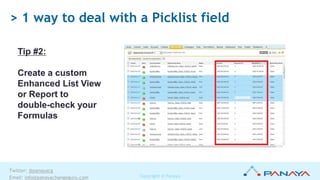SteveMo Webinar: Hit a Home Run with Formula & Analytics Tricks
- 1. Copyright © Panaya Twitter: @panayacg Email: [email protected] Thanks for joining today’s webinar Formula and Analytics Tips & Tricks With Steve Molis (SteveMo)
- 2. Copyright © Panaya Twitter: @panayacg Email: [email protected] Safe Habah Statement
- 3. Copyright © Panaya Twitter: @panayacg Email: [email protected] •Using the ISPICKVAL and CASE Functions •Creating an Opportunity Rollback Validation Rule •Using the TEXT Function to convert Picklist Values * No Animals Were Harmed in the Making of These Formulas > 1 way to deal with a Picklist field
- 4. Copyright © Panaya Twitter: @panayacg Email: [email protected] Formula and Analytics Tips & Tricks •How to block Account Create via Lead Convert •Counting Multi-Select Picklist Values* •Summarize Checkbox Fields •Create Dynamic Month to Date Reports * Some Animals Were Harmed in the Making of These Formulas
- 5. Copyright © Panaya Twitter: @panayacg Email: [email protected] Function: ISPICKVAL (aka “old faithful”) Description: Determines if the value of a picklist field is equal to a text literal you specify. Example: IF(ISPICKVAL(Weather, "Zombies!"), "RUN!!!", IF(ISPICKVAL(Weather, "HOT"), "Go Swimming", IF(ISPICKVAL(Weather, "WARM"), “Have a picnic", IF(ISPICKVAL(Weather, "COLD"), "Sit by the fire", "Send out for Pizza")))) Function: CASE Description: Checks a given expression against a series of values. Example: CASE(Weather, "Zombies!", "RUN!!!", "HOT", "Go Swimming", "WARM", “Have a picnic", "COLD", "Sit by the fire", "Send out for Pizza") > 1 way to deal with a Picklist field
- 6. Copyright © Panaya Twitter: @panayacg Email: [email protected] Business Requirement Prevent user from changing the Opportunity Stage to a previous Opportunity Stage Solution Use a Validation Rule to evaluate current Opportunity Stage and compare it to the previous Opportunity Stage Fields Referenced Opportunity: StageName Functions and Operators Used CASE PRIORVALUE < > 1 way to deal with a Picklist field
- 7. Copyright © Panaya Twitter: @panayacg Email: [email protected] CASE( StageName , "Prospecting", 1, "Qualification", 2, "Needs Analysis", 3, "Value Proposition", 4, "Proposal/Price Quote", 5, "Negotiation/Review", 6, "Closed - Won", 7, "Closed - Lost", 7, 0) < CASE(PRIORVALUE(StageName), "Prospecting", 1, "Qualification", 2, "Needs Analysis", 3, "Value Proposition", 4, "Proposal/Price Quote", 5, "Negotiation/Review", 6, "Closed - Won", 7, "Closed - Lost", 7, 0) > 1 way to deal with a Picklist field
- 8. Copyright © Panaya Twitter: @panayacg Email: [email protected] Function: TEXT Description: Converts picklist values to text in Validation Rules, Formula Fields, and Workflow Field Updates. So that you can do stuff like this… > 1 way to deal with a Picklist field
- 9. Copyright © Panaya Twitter: @panayacg Email: [email protected] •TEXT •Operators: > < = >= <= <> •ISBLANK •VALUE •BEGINS •CONTAINS •LEFT/RIGHT •FIND/SUBSTITUTE > 1 way to deal with a Picklist field
- 10. Copyright © Panaya Twitter: @panayacg Email: [email protected] Problem: Make a custom picklist field called “Loss Reason” required if the Opportunity Stage is Closed/Lost. > 1 way to deal with a Picklist field
- 11. Copyright © Panaya Twitter: @panayacg Email: [email protected] Solution: Create a Validation Rule Formula: AND( TEXT(StageName) = "Closed Lost", ISBLANK(TEXT(Loss_Reason__c))) > 1 way to deal with a Picklist field
- 12. Copyright © Panaya Twitter: @panayacg Email: [email protected] Problem: Calculate the Opportunity Discount Amount from Discount% (a custom picklist field) > 1 way to deal with a Picklist field
- 13. Copyright © Panaya Twitter: @panayacg Email: [email protected] Solution: Create a custom field Datatype: Formula Result: Currency Formula: Amount * (VALUE(TEXT( Discount_Pct__c )) / 100) > 1 way to deal with a Picklist field
- 14. Copyright © Panaya Twitter: @panayacg Email: [email protected] Tip #2: Create a custom Enhanced List View or Report to double-check your Formulas > 1 way to deal with a Picklist field
- 15. Copyright © Panaya Twitter: @panayacg Email: [email protected] Problem: Require priority 1-3 for any “Existing Customer” opportunities. > 1 way to deal with a Picklist field
- 16. Copyright © Panaya Twitter: @panayacg Email: [email protected] Solution: Create a Validation Rule Formula: AND( BEGINS(TEXT(Type),"Existing"), VALUE(TEXT( Priority__c )) > 3)) > 1 way to deal with a Picklist field
- 17. Copyright © Panaya Twitter: @panayacg Email: [email protected] Problem: Do not allow “Renewal” Cases for Inactive Accounts > 1 way to deal with a Picklist field
- 18. Copyright © Panaya Twitter: @panayacg Email: [email protected] Solution: Create a Validation Rule Formula: AND( Account.Active__c = FALSE, CONTAINS( TEXT(Status) , "Renewal")) > 1 way to deal with a Picklist field
- 19. Copyright © Panaya Twitter: @panayacg Email: [email protected] Problem: Extract the Numeric Value from the end of Picklist Values that contain mixed length text characters. Use Case: Approval Processes, Workflow Rules, Validation Rules, Formula Fields. > 1 way to deal with a Picklist field
- 20. Copyright © Panaya Twitter: @panayacg Email: [email protected] CASE Formula: CASE( SLA__c , "Diamond 5.0", 5.0, "Platinum 4.0", 4.0, "Gold 2.5", 2.5, "Silver 1.5", 1.5, "Bronze 0.5", 0.5, 0) Compiled size: 5 Values = 326 bytes 10 Values = 426 bytes Nested IF Formula: IF(ISPICKVAL(SLA__c ,"Diamond 5.0"), 5.0, IF(ISPICKVAL(SLA__c ,"Platinum 4.0"), 4.0, IF(ISPICKVAL(SLA__c ,"Gold 2.5"), 2.5, IF(ISPICKVAL(SLA__c ,"Silver 1.5"), 1.5, IF(ISPICKVAL(SLA__c ,"Bronze 0.5"), 0.5, 0))))) Compiled size: 5 Values = 465 bytes 10 Values = 950 bytes > 1 way to deal with a Picklist field
- 21. Copyright © Panaya Twitter: @panayacg Email: [email protected] Solution: Formula: VALUE( RIGHT ( TEXT ( SLA__c ), 3 )) Compiled size: 280 bytes •Use the TEXT function to convert the Picklist Value to a Text String. •Then use the RIGHT function to extract the last 3 characters or the Text String. •Then use the VALUE function to convert the last 3 characters to a Numeric Value. > 1 way to deal with a Picklist field
- 22. Copyright © Panaya Twitter: @panayacg Email: [email protected] Field Name: Bottles of Beer on the Wall Dataype: Picklist 100 Values: 100 - Bottles of Beer 99 - Bottles of Beer 98 - Bottles of Beer 97 - Bottles of Beer 96 - Bottles of Beer 95 - Bottles of Beer 94 - Bottles of Beer … > 1 way to deal with a Picklist field
- 23. Copyright © Panaya Twitter: @panayacg Email: [email protected] Dataype: Formula Result: Number Formula: VALUE(TRIM(LEFT(TEXT(Bottles_of_Beer_on_the_Wall__c), FIND(" - ", TEXT(Bottles_of_Beer_on_the_Wall__c))))) Compiled size: ISPICKVAL = 7,602 characters CASE = 6,478 bytes TEXT = 546 bytes > 1 way to deal with a Picklist field
- 24. Copyright © Panaya Twitter: @panayacg Email: [email protected] > 1 way to deal with a Picklist field
- 25. Copyright © Panaya Twitter: @panayacg Email: [email protected] Formula and Analytics Tips & Tricks •How to block Account Create via Lead Convert •Counting Multi-Select Picklist Values* •Summarize Checkbox Fields •Create Dynamic Month to Date Reports * Some Animals Were Harmed in the Making of These Formulas
- 26. Copyright © Panaya Twitter: @panayacg Email: [email protected] Prevent new Accounts during Lead Convert
- 27. Copyright © Panaya Twitter: @panayacg Email: [email protected] Prevent new Accounts during Lead Convert Business Requirement •Prevent user from creating new Accounts but allow them to convert Leads to new Contacts and Opportunities Solution •Use a Validation Rule to block new Account create. Fields Referenced (optional) •$Profile.Name •$Role.Name •$User.Id Function Used •ISNEW()
- 28. Copyright © Panaya Twitter: @panayacg Email: [email protected] Prevent new Accounts during Lead Convert Formula: AND( ISNEW(), $Profile.Name = “Sales User”)
- 29. Copyright © Panaya Twitter: @panayacg Email: [email protected] Counting Multi-Picklist Values Business Requirement Need to get the count of items selected from an Multi-Picklist field on the Opportunity to get the item count per Sales Rep Solution Use a Formula to evaluate the Multi-Picklist field and return a numeric value for each item selected and sum the numeric values Functions and Operators Used IF INCLUDES +
- 30. Copyright © Panaya Twitter: @panayacg Email: [email protected] Counting Multi-Picklist Values Create a custom field Datatype: Formula Return Type: Number, 0 decimals Formula: IF( INCLUDES( What_s_for_dinner__c , "Pizza"), 1, 0) + IF( INCLUDES( What_s_for_dinner__c , "Lobster"), 1, 0) + IF( INCLUDES( What_s_for_dinner__c , "Beer"), 1, 0) + IF( INCLUDES( What_s_for_dinner__c , "Wine"), 1, 0) + IF( INCLUDES( What_s_for_dinner__c , "Cake"), 1, 0) + IF( INCLUDES( What_s_for_dinner__c , "Ice Cream"), 1, 0)
- 31. Copyright © Panaya Twitter: @panayacg Email: [email protected] Counting Multi-Picklist Values
- 32. Copyright © Panaya Twitter: @panayacg Email: [email protected] Counting Multi-Picklist Values
- 33. Copyright © Panaya Twitter: @panayacg Email: [email protected] Converting Checkbox Fields for Summary Reports Problem •Display the “summarized” Opportunity Stage / Status in List Views, Reports and Dashboards. •Ugly Reports and Charts Solution •Use a Formula to evaluate IsWon and IsClosed checkbox fields and return a text value. Functions and Fields Used •IF •IsWon •IsClosed
- 34. Copyright © Panaya Twitter: @panayacg Email: [email protected] Converting Checkbox Fields for Summary Reports Solution: Custom field Datatype = Formula Result = Text Formula: IF(IsWon, "Won", IF(IsClosed, "Lost", "Open"))
- 35. Copyright © Panaya Twitter: @panayacg Email: [email protected] Converting Checkbox Fields for Summary Reports
- 36. Copyright © Panaya Twitter: @panayacg Email: [email protected] Report on Month to Date Sales Problem •Create a dynamic report of the Month to Date for opportunity trend analysis. Solution •Use a Formula to evaluate Close Date (Number) and compare to current day (Number) Functions and Operators Used •DAY •TODAY() •<=
- 37. Copyright © Panaya Twitter: @panayacg Email: [email protected] Report on Month-to-Date Sales Custom Field Datatype = Formula Result = Checkbox Formula DAY(CloseDate) <= DAY(TODAY())
- 38. Copyright © Panaya Twitter: @panayacg Email: [email protected] Report on Month-to-Date Sales
- 39. Copyright © Panaya Twitter: @panayacg Email: [email protected] Formula Resources •Introduction to Formulas - http://wiki.developerforce.com/page/An_Introduction_to_Formulas •Formulas Quick Reference Guide - https://na1.salesforce.com/help/pdfs/en/salesforce_formulas_cheatsheet.pdf •Useful Validation Rules - http://na1.salesforce.com/help/pdfs/en/salesforce_useful_validation_formulas.pdf •Building a Cross Object Formula - https://help.salesforce.com/HTViewHelpDoc?id=fields_creating_cross_object_advanced.htm&language=en_US