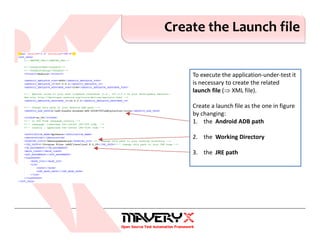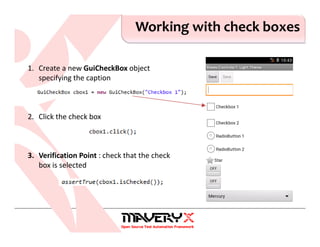Testing Android applications with Maveryx
- 1. © 2014 Maveryx srl. All rights reserved. Testing Android Applications with Maveryx
- 2. What is Maveryx Why Maveryx Step-by-Step guide to test an Android app using Maveryx Overview
- 3. © 2014 Maveryx srl. All rights reserved. What is Maveryx
- 4. Maveryx is a professional, award-winning test automation tool for functional and regression testing of Java™ & Android™ applications. Maveryx provides testers with automated testing capabilities for functional, regression, GUI, data-driven and keyword-driven testing. Maveryx
- 5. No GUI Maps ⇒ Runtime GUI Inspection tool Intelligent UI Objects Recognition Code-free Keyword-driven Testing Data-driven testing Assertion-based Verification Points Extension plugin mechanism Suitable for Java™ and Android™ Standard Test Logging Built on Java™ and JUnit (the Android Test Framework) Test Data Generation Tool Advanced Test API Available as Android ADT plugin … Features © 2014 Maveryx srl. All rights reserved.
- 6. Tests can be executed on Android Virtual Devices (AVDs) or Real Devices ⇒ No Rooting! devices connected to the local PC [via USB cable or Wi-Fi] devices connected remotely to a mobile device lab Support for all versions of Android Support for almost all UI Elements Full & complete integration into Android ADT … © 2014 Maveryx srl. All rights reserved. NO ROOTING! On Emulators and Real Devices
- 7. © 2014 Maveryx srl. All rights reserved. Why Maveryx?
- 8. No UI Maps. No Recording. No recording. No capture. No UI Maps. o NO UI MAPS or Object Repositories to ‘learn’ & maintain o No pre-recording or UI capture o Test scripts immediately executable! o Automatic UI inspection directly at runtime
- 9. o “Classical” to Fuzzy matching algorithms to unambiguously recognize and locate UI objects directly at runtime during test execution o Automatically accommodate UI changes without modifying the tests o “Geolocation” of objects in the User Interface (TOP, BOTTOM, LEFT, RIGHT …) Unique object identification © 2014 Maveryx srl. All rights reserved. TOP BOTTOM L E F T R I G H T CENTER
- 10. o Code-free Keyword-driven Testing o Keyword testing driven from Excel™ sheets and XML files o No coding required ⇒ short time to implement o Data-driven testing o Dedicated scripting API for data-driven testing o Varying set of data sources : Excel™ sheets , CSV & XML files Testing Methodology © 2014 Maveryx srl. All rights reserved.
- 11. o Standard Test Logging and Reporting o XML ⇒ HTML test reports o ASCII test logs o Automated capturing of screenshots on test failures o Test Execution Metrics Test Logging © 2014 Maveryx srl. All rights reserved.
- 12. © 2014 Maveryx srl. All rights reserved. One script for all applications Maveryx allows to create automated tests that can be run without modification against any Android apps, as well as Java desktop applications on all platforms.
- 13. © 2014 Maveryx srl. All rights reserved. Testing an Android Application Step-by-Step
- 14. The ADT Plugin Maveryx PerspectiveJUnit integration Action buttons Report / Metrics View
- 15. The Application-under-test You can download the ApiDemos project package at: https://android.googlesource.com/platform/development/+/master/samples/ApiDemos/
- 16. Import the Application-Under-Test 1. In Eclipse ADT, chose File → Import… to import the Existing Android Code Into Workspace and select the root folder of the unpacked project To test an Android application using Maveryx : 1. Import the Application Under Test 2. Create the Runner Project 3. Create a Maveryx Test Project The ADT may throws the error “Unable to resolve target ‘android-XX'”. Open project.properties file present under the project folder and update the target version.
- 17. Create the Runner Project (1) 1. In Eclipse, select File → New → Other… 2. In the Select a Wizard dialog, expand Android and select Android Test Project. 3. Click Next. 4. In the New Android Test Project wizard, enter a Name for the test project and click Next To test an Android application using Maveryx : 1. Import the Application Under Test 2. Create the Runner Project 3. Create a Maveryx Test Project
- 18. Create the Runner Project (2) 1. In the Select Test Target panel, set An Existing Android Project. 2. Select the Android application under test. 3. In the Build Target panel, select the Android SDK platform. 4. Click Next and then Finish. To test an Android application using Maveryx : 1. Import the Application Under Test 2. Create the Runner Project 3. Create a Maveryx Test Project
- 19. Configure the Runner Project (1) 1. In the Package Explorer, right click on the project and select Build Path → Configure Build Path... 2. In the Libraries tab, in the Properties panel, click on Add External JARs... and add the following jars : a. bootstrapForAndroid.jar b. factory.jar c. jdom.jar To test an Android application using Maveryx : 1. Import the Application Under Test 2. Create the Runner Project 3. Create a Maveryx Test Project
- 20. Configure the Runner Project (2) 1. In the Order and Export tab select the following jars: a. bootstrapForAndroid.jar b. factory.jar c. jdom.jar To test an Android application using Maveryx : 1. Import the Application Under Test 2. Create the Runner Project 3. Create a Maveryx Test Project
- 21. Create the Runner Class (1) 1. In Eclipse, select File → New → Class 2. In the New Java Class dialog, enter a name for this class: “Runner”. To test an Android application using Maveryx : 1. Import the Application Under Test 2. Create the Runner Project 3. Create a Maveryx Test Project
- 22. Create the Runner Class (2) Import the package containing the main activity of the application-under-test. The main activity (class) of the application- under-test.
- 23. Create a New Test Project 1. Select File → New → Maveryx Test Project In the Maveryx Test Project window 1. enter the Project name 2. in the JRE section make sure that Java/JRE 6 or higher is selected To test an Android application using Maveryx : 1. Import the Application Under Test 2. Create the Runner Project 3. Create a Maveryx Test Project
- 24. Create a New Test Script 1. Select File → New → Maveryx Test Class In the Maveryx Test Class window 1. enter a name for the Package 2. enter a Name for the test class / script To test an Android application using Maveryx : 1. Import the Application Under Test 2. Create the Runner Project 3. Create a Maveryx Test Project
- 25. Create the Launch file To execute the application-under-test it is necessary to create the related launch file (⇒ XML file). Create a launch file as the one in figure by changing: 1. the Android ADB path 2. the Working Directory 3. the JRE path
- 26. The Test Case Test Case #001 1. Connect to the application-under-test 2. Select the item "Views" 3. Select the item "Controls" 4. Select the item "1. Light Theme" 5. Insert a text into the text field 6. Check that the text is set 7. Click the "Checkbox 1" 8. Check that the "Checkbox 1" is selected 9. Click the "Radiobutton 1" 10.Check that the "Radiobutton 1" is selected 11.Return to the "Controls" items 12.Close the application-under-test
- 27. Test Case #001 1. Connect to the application-under-test 2. Select the item "Views" 3. Select the item "Controls" 4. Select the item "1. Light Theme" 5. Insert a text into the text field 6. Check that the text is set 7. Click the "Checkbox 1" 8. Check that the "Checkbox 1" is selected 9. Click the "Radiobutton 1" 10. Check that the "Radiobutton 1" is selected 11. Return to the items in "Controls" 12. Close the application-under-test Connect to the application
- 28. Connect to the application The static method connect(ApplicationPathName, ConfigFilePath) in class Bootstrap allows to connect to the application-under-test
- 29. Working with lists Test Case #001 1. Connect to the application-under-test 2. Select the item "Views" 3. Select the item "Controls" 4. Select the item "1. Light Theme" 5. Insert a text into the text field 6. Check that the text is set 7. Click the "Checkbox 1" 8. Check that the "Checkbox 1" is selected 9. Click the "Radiobutton 1" 10. Check that the "Radiobutton 1" is selected 11. Return to the items in "Controls" 12. Close the application-under-test
- 30. Working with lists 1. Create a new GuiList object 2. Scroll down the list 3. Create a new GuiLabel object specifying the text 4. Click the label
- 31. Working with text fields Test Case #001 1. Connect to the application-under-test 2. Select the item "Views" 3. Select the item "Controls" 4. Select the item "1. Light Theme" 5. Insert a text into the text field 6. Check that the text is set 7. Click the "Checkbox 1" 8. Check that the "Checkbox 1" is selected 9. Click the "Radiobutton 1" 10. Check that the "Radiobutton 1" is selected 11. Return to the items in "Controls" 12. Close the application-under-test
- 32. Working with text fields 1. Create a new GuiText object 2. Type the text 3. Verification Point : check that the text is set correctly
- 33. Working with check boxes Test Case #001 1. Connect to the application-under-test 2. Select the item "Views" 3. Select the item "Controls" 4. Select the item "1. Light Theme" 5. Insert a text into the text field 6. Check that the text is set 7. Click the "Checkbox 1" 8. Check that the "Checkbox 1" is selected 9. Click the "Radiobutton 1" 10. Check that the "Radiobutton 1" is selected 11. Return to the items in "Controls" 12. Close the application-under-test
- 34. Working with check boxes 1. Create a new GuiCheckBox object specifying the caption 2. Click the check box 3. Verification Point : check that the check box is selected
- 35. Working with radio buttons Test Case #001 1. Connect to the application-under-test 2. Select the item "Views" 3. Select the item "Controls" 4. Select the item "1. Light Theme" 5. Insert a text into the text field 6. Check that the text is set 7. Click the "Checkbox 1" 8. Check that the "Checkbox 1" is selected 9. Click the "Radiobutton 1" 10. Check that the "Radiobutton 1" is selected 11. Return to the items in "Controls" 12. Close the application-under-test
- 36. Working with radio buttons 1. Create a new GuiRadioButton object specifying the caption 2. Click the radio button 3. Verification Point : check that the radio button is selected
- 37. Working with device buttons Test Case #001 1. Connect to the application-under-test 2. Select the item "Views" 3. Select the item "Controls" 4. Select the item "1. Light Theme" 5. Insert a text into the text field 6. Check that the text is set 7. Click the "Checkbox 1" 8. Check that the "Checkbox 1" is selected 9. Click the "Radiobutton 1" 10. Check that the "Radiobutton 1" is selected 11. Return to the items in "Controls" 12. Close the application-under-test
- 38. Working with device buttons 1. Click the Back button 2. Click the Home button
- 39. Close the application Test Case #001 1. Connect to the application-under-test 2. Select the item "Views" 3. Select the item "Controls" 4. Select the item "1. Light Theme" 5. Insert a text into the text field 6. Check that the text has entered 7. Click the "Checkbox 1" 8. Check that the "Checkbox 1" is selected 9. Click the "Radiobutton 1" 10. Check that the "Radiobutton 1" is selected 11. Return to the items in "Controls" 12. Close the application-under-test
- 40. Test Case #001
- 41. Launch the application (1) 1. Select the Runner class 2. Select Run As → Android JUnit Test
- 42. Launch the application (2)
- 43. Run the Test Script 1. Select Run As... → JUnit Test 2. Select the Eclipse JUnit Launcher
- 44. View the Test Results 1. Test Results 2. Test Metrics 3. Test Console Log
- 45. The Test Report
- 46. Lesson Learned o NO UI MAPS needed to create and run the tests o No pre-recording or UI capture required o Test scripts can be created in parallel with software development o Test scripts immediately executable (as soon as application is available) o No Rooting required o Integrated into the Android ADT
- 47. Useful Links o Maveryx – http://www.maveryx.com o User guide – http://www.maveryx.com/en/support/learn- more/user-documentation.html o Forum – http://www.maveryx.com/en/forum/index.html o Training – http://www.maveryx.com/en/services/training.html


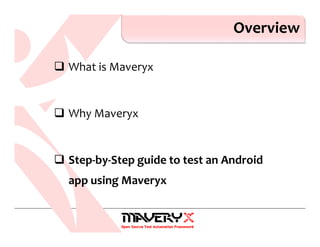



![Tests can be executed on Android Virtual Devices (AVDs) or Real Devices
⇒ No Rooting!
devices connected to the local PC [via USB cable or Wi-Fi]
devices connected remotely to a mobile device lab
Support for all versions of Android
Support for almost all UI Elements
Full & complete integration into
Android ADT
…
© 2014 Maveryx srl.
All rights reserved.
NO ROOTING!
On Emulators and Real Devices](https://image.slidesharecdn.com/testingandroidapplicationswithmaveryx-141212033747-conversion-gate02/85/Testing-Android-applications-with-Maveryx-6-320.jpg)