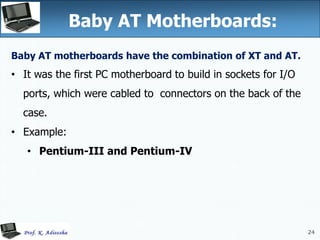Ad
Typical configuration of computer ppt
- 1. 1 Typical Configuration of Computer System
- 2. 2 Overview • Introduction to Computer • Block diagram of a computer • Characteristics of motherboards • Different types of motherboards • Components of the motherboard • Expansion Slots & Connector Cables • Main Memory • Power Supply
- 3. 3 Computer Computer is an electronic machine that can store, recall and process data. • It can perform tasks or complex calculation according to a set of instructions or programs. • The terms and definitions used in computer system are: Hardware Software Data User(s)
- 4. 4 Computer • Hardware: The physical parts of a computer system called as hardware. The hardware Components can be seen, touch and feel. Ex: Keyboard, Mouse, Monitor, RAM, CPU etc. • Software: A Set or collection of programs is known as software. Example Operating System.
- 5. 5 Computer • Data: Data is the raw information or basic facts that computer can process. • User(s): People who use the computers are called users.
- 6. 6 Block diagram of a computer • A computer is designed using four basic units. Input Unit Central Processing Unit (CPU) • Control Unit • Arithmetic and Logic Unit (ALU) Memory Unit • Primary Storage • Secondary Storage Output Unit
- 7. 7 Block diagram of a computer A computer is designed using four basic units.
- 8. 8 Block diagram of a computer Input Unit: Computers need to receive data and instructions in order to solve a problem. The Input unit performs this operation. The Input Unit basically links the external world or environment to the computer system. The input unit may consist of one or more input devices.
- 9. 9 Block diagram of a computer Central Processing Unit (CPU): • The function of the CPU is to interpret the instructions in the program and execute them one by one. • It consists of two major units. Control Unit: • It controls and directs the transfer of program instructions and data between various units. Arithmetic and Logic Unit (ALU): • Arithmetic and Logic Unit performs arithmetic and logical operations and controls the speed of these operations.
- 10. 10 Block diagram of a computer Memory Unit: • The results generated from processing have to be preserved before it is displayed. • The memory units thus provide space to store input data, intermediate results and the final Output generated. • It consists of two major units. Primary Storage Units Secondary Storage Units
- 11. 11 Block diagram of a computer Output Unit: • It is used to print or display the results, which are stored in the memory unit. • The actual function of the output unit is just the reverse of the input unit. • Thus, the output unit links the computer to the outside world.
- 13. 13 Overview • Inside a PC • The Motherboard • Characteristics of motherboards • Different types of motherboards • Components of the motherboard • Expansion Slots & Connector Cables • Main Memory • Power Supply
- 14. 14 Inside a PC
- 15. 15 15 The Motherboard The motherboard is a large Printed Circuit Board (PCB) of a Computer. • It is called as main circuit board of the computer, which contains various components like: The CPU Memory devices, Expansions slots, Bus, Video controller and other electronic Components.
- 16. 16 16 The Motherboard • The most important part of a PC is the Motherboard. • It holds: The processor chip memory chips chips that handle input/output (I/O) the expansion slots for connecting peripherals • Some chips are soldered onto the motherboard(permanent), and some are removable (so they can be upgraded).
- 17. 17 17 The Motherboard • The most important part motherboard.
- 19. 19 Intel 800 Series of Chip Sets
- 20. 20 Characteristics of Motherboard The motherboard may be characterized by the form factor, chipset and type of processor socket used. • Form factor refers to the motherboard’s geometry, dimensions, arrangement and electrical requirements. • Chipset controls the majority of resources of the computer. The function of chipset is to coordinate data transfer between the various components of the computer. • Processor socket It may be a rectangular connector into which the processor is mounted vertically, or a square shaped connector with many small connectors into which the processor is directly inserted. 20
- 21. 21 Types of Motherboards There are four different types in motherboard: • XT Motherboards: • AT Motherboards: • Baby AT Motherboards: • ATX Motherboards:
- 22. 22 XT Motherboards 22 XT stands for Extended Technology. • These are old model motherboards. In this we find old model processor socket like: LIF (Low Insertion Force) sockets, RAM slots: DIMM (Dual Inline Memory Modules) and ISA (Industry Standards Architecture) slots, 12 pin power connector. They have slot type processors and no ports. • Example: Pentium-I, Pentium-MMX, Pentium-II and Pentium-Pro.
- 23. 23 AT Motherboards 23 AT stands for Advanced Technology. • AT Motherboards have • PGA (Pin Grid Array) socket • SD RAM slots • 20 pin power connector • PCI slots and ISA slots • Full AT is 12” wide X 13.8” deep. • AT has 5-pin large keyboard connector. • Example: • Pentium-III Processors.
- 24. 24 Baby AT Motherboards: 24 Baby AT motherboards have the combination of XT and AT. • It was the first PC motherboard to build in sockets for I/O ports, which were cabled to connectors on the back of the case. • Example: • Pentium-III and Pentium-IV
- 25. 25 ATX Motherboards 25 ATX motherboard stands for Advanced Technology Extended Motherboard. • Latest Motherboard all are called as ATX motherboard, designed by ATX form factor. • In this motherboard, MPGA Processor sockets, DDRRAM Slots, AGP Slots, SATA Connectors, 20 pin and 24 pin ATX power connector and ports • It is a full size board measuring 12” wide by 9.6” deep. Micro ATX is a small motherboard size of 9.6” X 9.6”. • Example: • Pentium-IV, • Dual Core, • Core 2 Duo, • Quad Core, i3, i5 and i7.
- 26. 26 Components of Motherboard 26 The motherboard components are: • Processors (CPU) • BIOS • CMOS • Slots • Disk Controllers • I/O Ports and Interfaces • BUS
- 28. 28 CPU (Central Processing Unit) 28 Central Processing Unit (CPU) • It is a piece of hardware that carries out the instructions of a computer program. • It performs the basic arithmetical, logical, and input/output operations of a computer system. • The CPU is like the brains of the computer - every instruction, no matter how simple, has to go through the CPU.
- 29. 29 Basic Input Output System 29 BIOS (Basic Input Output System): • BIOS is a small chip on the motherboard that holds a set of instructions to load the hardware settings required like keyboard, monitors or disk drives. • The BIOS runs when the computer is switched ON. • POST ( Power On Self Test) • It checks if the hardware devices are present and functioning properly. • BIOS include the bootstrap loader to load the OS into memory.
- 30. 30 CMOS Chip CMOS is Complementary Metal Oxide Semiconductor • It is a type of memory chip to store date, time and system setup parameters. • These parameters are loaded every time the computer is started. • BIOS & CMOS are kept powered by a small lithium Ion battery located on motherboard.
- 31. 31 Slots 31 Slot: A slot is an opening space in a computer where we can insert a printed circuit board. There are several types of slots are: • ISA (Industry Standard Architecture): ISA slot is used to connect modem and input devices. • PCI (Peripheral Component Interconnect): PCI slots are used to connect graphics accelerators cards, sound card, internal modems • AGP (Accelerated Graphic Port): AGP slot is an advanced port designed for video cards and 3D accelerators. • RAM Slot: RAM slot is used to install memory to store programs and data currently being used by CPU. Two types of RAM slot • SIMM (Single Inline Memory Module) • DIMM ( Dual Inline Memory Module) • Processor Slot: Processor slot is used to insert the processor chip which is the largest chip on the motherboard.
- 32. 32 Disk Controllers 32 A device that connects a disk drive to the computer’s bus enabling the drive to exchange data with other device. • Hard Disk Controller (HDC) The HDC is the interface that enables the computer to read and write information to the hard disk drive. This connector is used to insert an Integrated Digital Electronics (IDE) cable. IDE cables connect devices such as hard drives, CD drives and DVD drives. • Floppy Disk Controller (FDC) FDC is the interface that directs and controls reading from and writing to computer floppy disk drive. FDC usually performs data transmission in Direct Memory Access (DMA) mode.
- 33. 33 33 Ports and Interface Cards • The interface between peripheral devices and the CPU. • A port is built on the motherboard while an interface card is inserted into slots on the motherboard. • Sometimes, an interface card may become a built-in function on the motherboard.
- 34. 34 34 Ports and Interface Cards
- 35. 35 I/O Ports and Interfaces 35 Port: A port is a socket on the computer used to connect external device to the computer. • It is used to connect external device like printer, keyboard or scanner. • The different types of I-O ports are: Serial Port Parallel Port USB Port VGA Port. PS-2 Port IDE Port AGP Port MIDI Port Ethernet Port
- 36. 36 I/O Ports and Interfaces 36 Serial Port: It is also known as communication port or Rs-232 c ports, is used for connecting communication devices like mouse and modem. They are used for connecting communication devices like mouse, modem. This port transfers data serially one bit at a time. One main advantage is that data is sent and received over only two lines. Parallel Port: Parallel ports are used to connect external input/output devices like printers or scanners. Also known as printer port. They carry 8 bit (one byte) at a time. PS-2 (Personal System) port: PS-2 port was developed by IBM to interface keyboards and pointing devices like mouse, trackballs and touch pads.
- 37. 37 I/O Ports and Interfaces 37 USB port: • USB (Universal Serial BUS) port is used to connect a variety of newer peripherals like: printers, scanners, digital cameras, web cameras, speakers, etc. • USB port gives a single, standardized, easy-to-use way to connect a variety of newer peripherals to a computer. USB is a plug-and-play interface between a computer and add-on devices such as audio players, modem, scanner etc. With USB, a new device can be added to your computer without adding a adapter card or even turning the computer off. USB supports a data speed of 12 megabits per second. USB supporting up to 127 devices.
- 38. 38 I/O Ports and Interfaces 38 AGP (Accelerated Graphics Port) port: • It is used to connect to graphic card that provides high-speed video performance typically required in games and other multimedia applications. VGA (Visual Graphics Adaptor) port: • It connects monitor to a computer’s video card. IDE (Integrated Digital Electronics) port: • It connects IDE devices like CD-ROM drives or hard disk drives to the motherboard. Ethernet port • connects to a network and high speed Internet. It connects network cable to a computer. MIDI (Musical Instrument Digital Interface) port • It is a system designed to transmit information between electronic musical instruments.
- 41. 41 41 The System Clock • The system clock sends out 'ticks' to control the timing of all the motherboard tasks e.g. it controls the speed of the data bus and the instruction cycle • The time it takes to complete an instruction cycle is measured in megahertz (MHz). 1 MHz = one million cycles per second
- 42. 42 A Bus is a collection of parallel wires that form a pathway to carry address, data and control signal. • The functional features of bus are: A bus is a set of wire and each wire can carry one bit of data. A bus width is defined by the number of wires in the bus • A computer bus can be divided into two types o Internal Bus: It connects major computer components like processor, memory & I/O. It is also called as system bus. o External Bus: It connects the different external devices peripheral, expansion slots, I/O ports to the rest of the computer. It is also called the expansion bus and is slower than the system (internal) bus. BUS 42
- 44. 44 44 System BUS
- 45. 45 Primary Memory Primary Memory: It is the main memory of the computer. • It stores programs and data that is currently needed by CPU. • Functions of primary memory: To contain a copy of the main software program i.e. operating system. This program is loaded into the primary memory when the computer is turned on. Temporarily store a copy of the application program. Temporarily store the data input from the keyboard. Temporarily store the result which is generated from processing until it is transferred to output device. • Primary memory is of two types. RAM (Random Access Memory) ROM (Read Only Memory)
- 46. 46 Primary Memory • Primary memory is of two types. RAM (Random Access Memory) ROM (Read Only Memory)
- 47. 47 47 RAM RAM – Random Access Memory • RAM is volatile data is lost when the power to the computer is turned off. • The instructions and data for the job performing are written to RAM and read from it as needed. • Two operations of RAM Loading means copying data from the secondary storage to the main memory Saving means copying data from RAM to the non- volatile secondary storage. • Types of RAM • SRAM • DRAM • SDRAM • DDR-RAM
- 48. 48 RAM Types
- 49. 49 ROM • It is non-volatile storage: it remembers its contents even when the power is turned off. • ROM chips are used to store the instructions a computer needs during start-up, called firmware. • Some kinds of ROM are PROM, EPROM, EEPROM, and CD-ROM. Read-Only Memory can be read but not changed.
- 50. 50 50 Cache Memory The cache memory is a high-speed memory placed in between RAM and CPU. • Cache memory stores data that is used more often, temporarily and makes it available to CPU at fast rate. • It is used to increase the speed of processing. • It is very expensive, so it is smaller. • Cache memory of sizes 256 KB to 2 MB. It is categorized as “levels”. • Level 1 (L1) cache: It is extremely fast but relatively small and is usually present inside the CPU. The size of L1 cache varies from 32 KB to 512 KB. • Level 2 (L2) cache: It may be located outside the CPU on a separate chip. The size of L2 cache varies from 1MB to 2MB.
- 51. 51 51 Power Supply Switch Mode Power Supply: • SMPS stands for Switch Mode Power Supply. • An SMPS converts AC power from an electrical outlet to DC power needed by system components. • The SMPS contains the power card plug, a fan for cooling because it generates a lot of heat.
- 52. 52 52 Power Supply UPS: UPS stands for “Uninterruptible Power Supply”. • An UPS is a power supply that includes a battery to maintain power in the event a power failure. • An UPS keeps a computer running for several minutes to few hours after a power failure. • There are two types of UPS • Offline UPS: Also known as “Standby UPS” Offline UPS monitors the power line and switches to battery power as soon as it detects a problem. • Online UPS: An online UPS continuously provides power from its own inverter, even when the power line is functioning properly. Online UPS is more costly than offline UPS.
- 53. 53 53 Thank you