Unix and Linux - The simple introduction
- 1. Unix and Linux David J. Scott [email protected] Department of Statistics, University of Auckland Unix and Linux – p. 1/4
- 2. Outline Unix basics Command line structure Using files and directories System resources and printing Unix shells Shell programming Unix and Linux – p. 2/4
- 3. Resources Introduction to Unix by University Technology Services, Ohio State University, available at http://wks.uts.ohio-state.edu/unix_course/ Includes lecture slides, and notes in pdf and html formats Unix commands reference card from University Information Technology Services, available at http://www.digilife.be/quickreferences/quickrefs.h The official Bash Reference Manual from GNU http://www.gnu.org/software/bash/manual/bash.html The Bash FAQ http://tiswww.case.edu/php/chet/bash/FAQ Unix and Linux – p. 3/4
- 4. Resources Tutorials Tutorials from Imperial College http://www.doc.ic.ac.uk/~wjk/UnixIntro/ Exercise Sheets 1 to 4 (1 has some IC-specific material) Linux Mini-lesson http://librenix.com/?inode=4052 Tutorials from linux.org http://www.linux.org/lessons/ A Bash tutorial http://www.hypexr.org/bash_tutorial.php Unix and Linux – p. 4/4
- 5. Unix Philosophy Multiuser system with multitasking Tools available for common tasks Flexibility and extendability Designed by programmers for programmers Unix and Linux – p. 5/4
- 6. Unix Structure Unix and Linux – p. 6/4
- 7. Unix File System / root directory /bin unix commands /home/frank/, /home/lindab/, /home/rfunk/ user directories Unix and Linux – p. 7/4
- 8. Unix Programs Shell is the command line interpreter: just another program A program or command interacts with the kernel, may be any of a built in shell command interpreted script compiled object code file Unix and Linux – p. 8/4
- 9. Getting Started Login with user name and password The command passwd only changes your password on the local host machine To change your password across the whole system use yppasswd Change your password as soon as you are given your temporary password logout logs the user off the system exit leaves the shell Unix and Linux – p. 9/4
- 10. Command Line Structure A command has the form command options arguments Whitespace, that is space(s) or tab(s) separate parts of the command line An argument indicates the object on which the command operates An option modifies the command, usually starts with “-” Options and syntax for a command are given on the “man page” for the command Commands to access the on-line manual $ man command $ man -k keyword Unix and Linux – p. 10/4
- 11. Directory Commands pwd print working directory cd change working directory no argument changes to home directory .. move up one level ∼dscott change to home directory of user dscott mkdir create a directory rmdir remove directory ls list directory contents ls -l long listing ls -a list all files (including those starting with “.”) Unix and Linux – p. 11/4
- 12. Long Listing Each line gives details on one file or directory type field: d for directory, l for link access permissions for owner, group and others 3 characters for each read permission, write permission, executer permission access is allowed if character (r, w, or x) appears, is denied if character - appears Permissions can be changed with chmod Owner or group are changed with chown and chgrp Unix and Linux – p. 12/4
- 13. Change Permissions Command is chmod [options] filename Use + and - with a single letter u user (owner of file) g group o others a all (includes, user, group and others) Examples chmod u+w filename gives user write permission chmod g+r filename gives group read permission chmod a-r filename ensures no-one can read the file Can also use numeric representations for permissions Unix and Linux – p. 13/4
- 14. Commands Dealing With Files rm remove (delete) a file cp move a file or directory mv move a file, includes renaming Great care is needed with rm rm * will remove everything in your directory mv can copy over an existing file (clobber the file) Most people modify rm to be rm -i which asks before removing files Can still access the real rm as rm Unix and Linux – p. 14/4
- 15. Display Commands echo echo the text string to stdout (standard output cat concatenate (list) head display first 10 or specified number of lines of file tail display last 10 or specified number of lines of file more page through file less page through file When paging through a file, the space bar moves one page down, enter moves one line down, b back one page, q quits, /word searches for the specified word Unix and Linux – p. 15/4
- 16. Processes ps shows running processes kill kills a process kill -9 processID kills specified process Unix and Linux – p. 16/4
- 17. Enquiries Find out about users who lists current users on the system who am i information on command user whoami user name of command user Find out about programs whereis location of program, e.g. whereis R which the file to be executed using that command, e.g. which R Unix and Linux – p. 17/4
- 18. Enquiries Find out about the system hostname machine being used uname prints system information (has options) uname -o operating system uname -p processor uname -a all the information Unix and Linux – p. 18/4
- 19. Date Find time and date information in various formats date has options and formats (preceded by “+”) date -u Greenwich mean time, or Universal Time date +%a%t%D date +%Y:%j Unix and Linux – p. 19/4
- 20. Printing CUPS, the common unix printing system includes both lp and lpr CUPS allows modification to output with -o option Most useful is -o number-up=2 Also -o sides=two-sided-long-edge Control print queues and jobs lpq check entries in the print queue lprm remove an entry from the print queue Unix and Linux – p. 20/4
- 21. Printing To print text on a postscript printer, mpage is useful. Options: Multiple pages with -2, -4 etc Header with -H Don’t forget -P to send the result to the printer, not standard output Alternative is psnup. Options: Multiple pages with -nup 4, -nup 6 etc -d draw a box around pages (can specify width) -l landscape pages (rotated 90◦ clockwise) -r seascape pages (rotated 90◦ anticlockwise) -f pages with width and height interchanged, not rotated Unix and Linux – p. 21/4
- 22. Compression and Archiving On CRAN under packages you will find files with the extensions .tar.gz, and .tgz. What are these? They are archived and compressed files tar “tape archive and retrieval” combines multiple files into one gzip and gunzip compress and decompress files Standard method of archiving tar -cf texfiles.tar *.tex gzip -9 texfiles.tar gunzip texfiles.tar.gz tar -xf texfiles.tar Unix and Linux – p. 22/4
- 23. Compression and Archiving Create texfiles.tar containing all files with extension .tex Compress to form texfiles.tar.gz using best available compression (-9) Unzip to recover tar file Extract contents of tar file Other possibilities tar -tf texfiles.tar lists contents of tar file tar -cf directory.tar directoryname creates tar file containing contents of directory and all subdirectories Unix and Linux – p. 23/4
- 24. The bash Shell bash is a modern shell derived from the Bourne shell sh It is the default shell on Linux It extends sh and includes commands originally in csh In sh to execute commands in the file file.sh required . file.sh, but bash allows source file.sh sh allowed no aliases, you had to define functions, bash includes the alias command Unix and Linux – p. 24/4
- 25. Configuring the bash Shell /etc/profile global system configuration (for all users), controls environmental variables and programs to be run when logging in /etc/bashrc global system configuration (for all users), sets up aliases and functions. May not be used, everything put in /etc/profile ∼/.bash_profile local system configuration (for specific user), controls environmental variables and programs to be run when starting a bash shell ∼/.bashrc local system configuration (for specfic user), sets up aliases and functions, executed after /etc/bashrc Unix and Linux – p. 25/4
- 26. Configuring the bash Shell Set values of environment variables DISPLAY the window being used PRINTER your default printer PAGER usually less R_LIBS location of R packages PATH search path when trying to find files or programs Using bash, the syntax is NAME=value; export NAME export NAME=value Unix and Linux – p. 26/4
- 27. A Sample .profile File PATH=/usr/bin:/usr/local/bin/:. export PATH stty erase ˆH PS1="{‘hostname‘ ‘whoami‘}" stat12() { ssh -X -l dscott stat12.stat.auckland.ac.nz; } umask 077 Set the PATH variable and export it Set the backspace key to delete the preceding character Set the prompt to include the name of the host machine and my login name Define a function which creates an alias for the command stat12 An alternative definition using the alias command is alias stat12=’ssh -X -l dscott stat12.stat.auckland.ac.nz’ Set the default permissions on files Unix and Linux – p. 27/4
- 28. Job Control To put a job in the background terminate the command with & To stop a job use ˆZ To put the job into the background use bg To return a background job to the foreground use fg To see what jobs are in the background use jobs To kill job number n, use kill -9 %n Unix and Linux – p. 28/4
- 29. History Commands used are recorded if history (in tcsh) or HISTSIZE (in bash) are >0 history nn prints last nn commands !! repeats the last command !string repeats latest command starting with string Unix and Linux – p. 29/4
- 30. Unix Features Output redirection to a file Input direction from a file Piping Terminology stdin standard input to the program normally from the keyboard could be from a file or command stdout standard output from the program stderr standard error output both usually to the terminal screen could be to a file or command Unix and Linux – p. 30/4
- 31. File Redirection > redirect standard output to file command > outfile >> append standard output to file command >> outfile < input redirection from file commmand < infile | pipe output to another command command1 | command2 Unix and Linux – p. 31/4
- 32. Quoting in Commands take the next character literally ’ ’ don’t allow any special meaning to characters " " allow variable and command substitution does not disable $ and ‘command‘ substitute output of command into command line works inside double quotes Unix and Linux – p. 32/4
- 33. Wildcards Simple pattern matches ? match a single character * match any string of zero or more characters [abc] match any of the enclosed characters [a-z] match any character in the range a to z [!def] match any characters not enclosed Composite pattern matches where patternlist is a list of one or more patterns separated by a ’|’. ?(pattern-list) matches zero or one occurrence *(pattern-list) matches zero or more occurrences +(pattern-list) matches one or more occurrences Requires the shell option extglob to be set to on Unix and Linux – p. 33/4
- 34. Word Count wc [options] file Options -c count bytes -m count characters -l count lines -w count words Unix and Linux – p. 34/4
- 35. Gnome Graphical User Interface Galeon browser and file system explorer Actions: Search for Files Productivity software Open Office: oowriter, oocalc, ooimpress Gnu: abiword,gnumeric KDE: kword Workplace switcher Explore yourself Documentation Quick introduction to Gnome at: http://www.gnome.org/learn/ Gnome User Guide on the 782 Home Page Unix and Linux – p. 35/4
- 36. Unix Tools xfig gimp (The Gnu Image Manipulation Program) ImageMagick ssh xemacs make Create your own shell programs and put in your binaries directory Unix and Linux – p. 36/4
- 37. xfig Invoke with xfig& Allows drawing and editing of drawings Vector graphics Can save into different formats: eps, tex, gif, jpeg, png (not all of which are vector graphics formats) Diagram at top right shows button usage (note changes with actions) Look at manual under help Used for diagrams in STATS 320 Unix and Linux – p. 37/4
- 38. GIMP Invoke with gimp& Can paint with gimp Bitmapped or raster graphics Can save in different formats, convert between formats Read files produced by xfig and add additional elements Convert back to xfig format (.fig) with pstoedit or transfig Unix and Linux – p. 38/4
- 39. ImageMagick Convert an image from one format to another (e.g. TIFF to JPEG) Resize, rotate, sharpen, color reduce, or add special effects to an image Create a montage of image thumbnails Create a transparent image suitable for use on the Web Turn a group of images into a GIF animation sequence Create a composite image by combining several separate images Draw shapes or text on an image Decorate an image with a border or frame Describe the format and characteristics of an image Unix and Linux – p. 39/4
- 40. Secure Shell Log in to another computer Invoke with ssh computer name Don’t need a password when using computers on the Statistics network May need resetting when systems change Can login with another user name using ssh -X -l username computer name The -X option permits the use of X Windows applications Unix and Linux – p. 40/4
- 41. Make Used for regular tasks such as compilation and linking of programs Very useful for conversions, processing of LaTeX, cleaning up directories hardcopy4: $(FILENAME).pdf acroread -toPostScript -size a4 -shrink -pairs $(FI rm -f tempmpage.ps mpage -P- -4 -R -ba4 temp.ps>tempmpage.ps rm -f temp.ps ps2pdf tempmpage.ps tempmpage.pdf acroread tempmpage.pdf& viewtex: $(FILENAME).tex latex $(FILENAME) dvips -o $(FILENAME).ps $(FILENAME).dvi ps2pdf $(FILENAME).ps $(FILENAME).pdf acroread $(FILENAME).pdf& clean: rm -f *.dvi *.aux *.log *.out *˜ temp* Unix and Linux – p. 41/4
- 42. Make File Makefile contains the text shown on the previous slide Usage is then when using tcsh stat12/dscott10> setenv FILENAME Unix stat12/dscott11> make viewtex which produces a great deal of output in this case, or stat12/dscott9> make clean rm -f *.dvi *.aux *.log *.out *˜ temp* When using the bash the only change is setting the environment variable [dscott@stat12 dscott]$ export FILENAME=Unix Unix and Linux – p. 42/4
- 43. Binary files Put in a directory /bin Put /bin in your path Make executable with chmod u+x filename stat71/dscott9> more deltex rm -i *.dvi *.log *.aux *˜ stat71/dscott10> more viewtex latex $1 dvips -o $1.ps $1.dvi gv $1.ps& Works in every directory whereas Makefile is specific to the directory in which it resides Unix and Linux – p. 43/4













![Change Permissions
Command is chmod [options] filename
Use + and - with a single letter
u user (owner of file)
g group
o others
a all (includes, user, group and others)
Examples
chmod u+w filename gives user write permission
chmod g+r filename gives group read permission
chmod a-r filename ensures no-one can read the file
Can also use numeric representations for permissions
Unix and Linux – p. 13/4](https://image.slidesharecdn.com/unix-180318211639/85/Unix-and-Linux-The-simple-introduction-13-320.jpg)
















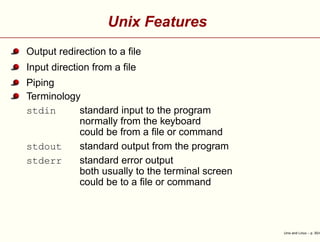


![Wildcards
Simple pattern matches
? match a single character
* match any string of zero or more characters
[abc] match any of the enclosed characters
[a-z] match any character in the range a to z
[!def] match any characters not enclosed
Composite pattern matches where patternlist is a list of one or
more patterns separated by a ’|’.
?(pattern-list) matches zero or one occurrence
*(pattern-list) matches zero or more occurrences
+(pattern-list) matches one or more occurrences
Requires the shell option extglob to be set to on Unix and Linux – p. 33/4](https://image.slidesharecdn.com/unix-180318211639/85/Unix-and-Linux-The-simple-introduction-33-320.jpg)
![Word Count
wc [options] file
Options
-c count bytes
-m count characters
-l count lines
-w count words
Unix and Linux – p. 34/4](https://image.slidesharecdn.com/unix-180318211639/85/Unix-and-Linux-The-simple-introduction-34-320.jpg)







![Make
File Makefile contains the text shown on the previous slide
Usage is then when using tcsh
stat12/dscott10> setenv FILENAME Unix
stat12/dscott11> make viewtex
which produces a great deal of output in this case, or
stat12/dscott9> make clean
rm -f *.dvi *.aux *.log *.out *˜ temp*
When using the bash the only change is setting the
environment variable
[dscott@stat12 dscott]$ export FILENAME=Unix
Unix and Linux – p. 42/4](https://image.slidesharecdn.com/unix-180318211639/85/Unix-and-Linux-The-simple-introduction-42-320.jpg)
