Ad
Using Unix
- 1. Using UNIX This document gives an overview of how to use UNIX. I don’t know who wrote this, but it’s very useful.
- 2. Getting More Help You can get more information about any of the topics discussed here by typing “ man <topic name>”, for instance, man ls If you don’t quite remember the name of the command, you can say “ apropos <topic name”, for instance apropos directory There are also many good books in the library that describe all this.
- 3. Remember This Picture? There are many standard applications: file system commands interactive shells text editors compilers text processing Applications Libraries \ Kernel (OS) Hardware
- 4. Logging In To log in to a Unix machine you can either: sit at the console (the computer itself) access via the net (using telnet, rsh, ssh, kermit, or some other remote access client). The system prompts you for your username and password. Usernames and passwords are case sensitive!
- 5. Session Startup Once you log in, your shell will be started and it will display a prompt. When the shell is started it looks in your home directory for some customization files. You can change the shell prompt, your PATH, and a bunch of other things by creating customization files.
- 6. Your Home Directory Every Unix process* has a notion of the “current working directory”. Your shell (which is a process) starts with the current working directory set to your home directory.
- 7. Interacting with the Shell The shell prints a prompt and waits for you to type in a command. The shell can deal with a couple of types of commands: shell internals - commands that the shell handles directly. External programs - the shell runs a program for you.
- 8. Some Simple Commands Here are some simple commands to get you started: ls lists file names (like DOS dir command). who lists users currently logged in. date shows the current time and date. pwd print working directory
- 9. The ls command The ls command displays the names of some files. If you give it the name of a directory as a command line parameter it will list all the files in the named directory.
- 10. ls Command Line Options We can modify the output format of the ls program with a command line option . The ls command support a bunch of options: l long format (include file times, owner and permissions) a all (shows hidden* files as well as regular files) F include special char to indicate file types. *hidden files have names that start with "."
- 11. Moving Around in the File System There cd command can change the current working directory: cd c hange d irectory The general form is: cd [directoryname]
- 12. cd With no parameter, the cd command changes the current directory to your home directory. You can also give cd a relative or absolute pathname: cd /usr cd ..
- 13. Some more commands and command line options ls -R will list everything in a directory and in all the subdirectories recursively (the entire hierarchy). you might want to know that Ctrl-C will cancel a command (stop the command)! pwd : print working directory df : shows what disk holds a directory.
- 14. Copying Files The cp command copies files: cp [options] source dest The source is the name of the file you want to copy. dest is the name of the new file. source and dest can be relative or absolute.
- 15. Another form of cp If you specify a dest that is a directory, cp will put a copy of the source in the directory. The filename will be the same as the filename of the source file. cp [options] source destdir
- 16. Deleting (removing) Files The rm command deletes files: rm [options] names... rm stands for "remove". You can remove many files at once: rm foo /tmp/blah /users/clinton/intern
- 17. File attributes Every file has some attributes: Access Times: when the file was created when the file was last changed when the file was last read Size Owners (user and group) Permissions
- 18. File Time Attributes Time Attributes: when the file was last changed ls -l when the file was created* ls -lc when the file was last read (accessed) ls -ul * actually it’s the time the file status last changed.
- 19. Other filesystem and file commands mkdir make directory rmdir remove directory touch change file timestamp (can also create a blank file) cat concatenate files and print out to terminal.
- 20. Shells Also known as: Unix Command Interpreter
- 21. Shell as a user interface A shell is a command interpreter that turns text that you type (at the command line) in to actions: runs a program, perhaps the ls program. allows you to edit a command line . can establish alternative sources of input and destinations for output for programs.
- 22. Running a Program You type in the name of a program and some command line options: The shell reads this line, finds the program and runs it, feeding it the options you specified. The shell establishes 3 I/O channels : Standard Input Standard Output Standard Error
- 23. Programs and Standard I/O Program Standard Input (STDIN) Standard Output (STDOUT) Standard Error (STDERR)
- 24. Unix Commands Most Unix commands (programs): read something from standard input. send something to standard output (typically depends on what the input is!). send error messages to standard error.
- 25. Defaults for I/O When a shell runs a program for you: standard input is your keyboard. standard output is your screen/window. standard error is your screen/window.
- 26. Terminating Standard Input If standard input is your keyboard, you can type stuff in that goes to a program. To end the input you press Ctrl-D (^D) on a line by itself, this ends the input stream . The shell is a program that reads from standard input. What happens when you give the shell ^D?
- 27. Popular Shells sh Bourne Shell ksh Korn Shell csh C Shell bash Bourne-Again Shell
- 28. Customization Each shell supports some customization. User prompt Where to find mail Shortcuts The customization takes place in startup files – files that are read by the shell when it starts up
- 29. Startup files sh,ksh: /etc/profile (system defaults) ~/.profile bash: ~/.bash_profile ~/.bashrc ~/.bash_logout csh: ~/.cshrc ~/.login ~/.logout
- 30. Wildcards (metacharacters) for filename abbreviation When you type in a command line the shell treats some characters as special. These special characters make it easy to specify filenames. The shell processes what you give it, using the special characters to replace your command line with one that includes a bunch of file names.
- 31. The special character * * matches anything. If you give the shell * by itself (as a command line argument) the shell will remove the * and replace it with all the filenames in the current directory. “ a*b ” matches all files in the current directory that start with a and end with b .
- 32. Understanding * The echo command prints out whatever you give it: > echo hi hi Try this: > echo *
- 33. * and ls Things to try: ls * ls –al * ls a* ls *b
- 34. Input Redirection The shell can attach things other than your keyboard to standard input. A file (the contents of the file are fed to a program as if you typed it). A pipe (the output of another program is fed as input as if you typed it).
- 35. Output Redirection The shell can attach things other than your screen to standard output (or stderr). A file (the output of a program is stored in file). A pipe (the output of a program is fed as input to another program).
- 36. How to tell the shell to redirect things To tell the shell to store the output of your program in a file, follow the command line for the program with the “>” character followed by the filename: ls > lsout the command above will create a file named lsout and put the output of the ls command in the file.
- 37. Input redirection To tell the shell to get standard input from a file, use the “<“ character: sort < nums The command above would sort the lines in the file nums and send the result to stdout.
- 38. You can do both! sort < nums > sortednums tr a-z A-Z < letter > rudeletter
- 39. Pipes A pipe is a holder for a stream of data. A pipe can be used to hold the output of one program and feed it to the input of another. prog1 prog2 STDOUT STDIN
- 40. Asking for a pipe Separate 2 commands with the “|” character. The shell does all the work! ls | sort ls | sort > sortedls
- 41. Shell Variables The shell keeps track of a set of parameter names and values. Some of these parameters determine the behavior of the shell. We can access these variables: set new values for some to customize the shell. find out the value of some to help accomplish a task.
- 42. Example Shell Variables sh / ksh / bash PWD current working directory PATH list of places to look for commands HOME home directory of user MAIL where your email is stored TERM what kind of terminal you have HISTFILE where your command history is saved
- 43. Displaying Shell Variables Prefix the name of a shell variable with "$". The echo command will do: echo $HOME echo $PATH You can use these variables on any command line: ls -al $HOME
- 44. Setting Shell Variables You can change the value of a shell variable with an assignment command (this is a shell builtin command): HOME=/etc PATH=/usr/bin:/usr/etc:/sbin NEWVAR="blah blah blah"
- 45. set command (shell builtin) The set command with no parameters will print out a list of all the shell varibles. You'll probably get a pretty long list… Depending on your shell, you might get other stuff as well...
- 46. The PATH Each time you give the shell a command line it does the following: Checks to see if the command is a shell built-in. If not - tries to find a program whose name (the filename) is the same as the command. The PATH variable tells the shell where to look for programs (non built-in commands).
- 47. echo $PATH The PATH is a list of ":" delimited directories. The PATH is a list and a search order . You can add stuff to your PATH by changing the shell startup file (on RCS change ~/.bashrc )
- 48. Job Control The shell allows you to manage jobs place jobs in the background move a job to the foreground suspend a job kill a job
- 49. Background jobs If you follow a command line with "&", the shell will run the job in the background. you don't need to wait for the job to complete, you can type in a new command right away. you can have a bunch of jobs running at once. you can do all this with a single terminal (window). ls -lR > saved_ls &
- 50. Listing jobs The command jobs will list all background jobs: > jobs [1] Running ls -lR > saved_ls & > The shell assigns a number to each job (this one is job number 1).
- 51. Suspending and Killing the Foreground Job You can suspend the foreground job by pressing ^Z (Ctrl-Z). Suspend means the job is stopped, but not dead. The job will show up in the jobs output. You can kill the foreground job by pressing ^C (Ctrl-C). It's gone...
- 52. Quoting - the problem We've already seen that some characters mean something special when typed on the command line: * ? [] What if we don't want the shell to treat these as special - we really mean *, not all the files in the current directory: echo here is a star *
- 53. Quoting - the solution To turn off special meaning - surround a string with double quotes: > echo here is a star "*" > here is a star *
- 54. Quoting Exceptions Some special characters are not ignored even if inside double quotes: $ (prefix for variable names) " the quote character itself \ slash is always something special (\n) you can use \$ to mean $ or \" to mean " echo "This is a quote \" "
- 55. Single quotes You can use single quotes just like double quotes. Nothing (except ' ) is treated special. > echo 'This is a quote \" ' This is a quote \" >
- 56. Backquotes are different! If you surround a string with backquotes the string is replaced with the result of running the command in backquotes: > echo `ls` foo fee file? > PS1=`date` Tue Jan 25 00:32:04 EST 2000 new prompt!
- 57. Programming Text editors emacs, vi Can also use any PC editor if you can get at the files from your PC. Compilers – gcc. Debuggers: gdb xxgdb










![Moving Around in the File System There cd command can change the current working directory: cd c hange d irectory The general form is: cd [directoryname]](https://image.slidesharecdn.com/usingunix-1216393553971506-8/85/Using-Unix-11-320.jpg)


![Copying Files The cp command copies files: cp [options] source dest The source is the name of the file you want to copy. dest is the name of the new file. source and dest can be relative or absolute.](https://image.slidesharecdn.com/usingunix-1216393553971506-8/85/Using-Unix-14-320.jpg)
![Another form of cp If you specify a dest that is a directory, cp will put a copy of the source in the directory. The filename will be the same as the filename of the source file. cp [options] source destdir](https://image.slidesharecdn.com/usingunix-1216393553971506-8/85/Using-Unix-15-320.jpg)
![Deleting (removing) Files The rm command deletes files: rm [options] names... rm stands for "remove". You can remove many files at once: rm foo /tmp/blah /users/clinton/intern](https://image.slidesharecdn.com/usingunix-1216393553971506-8/85/Using-Unix-16-320.jpg)













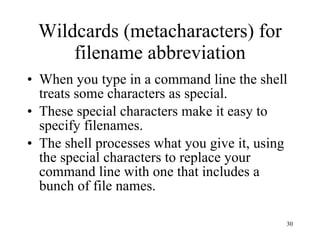



















![Listing jobs The command jobs will list all background jobs: > jobs [1] Running ls -lR > saved_ls & > The shell assigns a number to each job (this one is job number 1).](https://image.slidesharecdn.com/usingunix-1216393553971506-8/85/Using-Unix-50-320.jpg)

![Quoting - the problem We've already seen that some characters mean something special when typed on the command line: * ? [] What if we don't want the shell to treat these as special - we really mean *, not all the files in the current directory: echo here is a star *](https://image.slidesharecdn.com/usingunix-1216393553971506-8/85/Using-Unix-52-320.jpg)



























































































