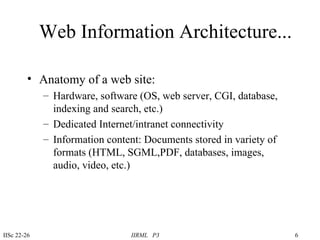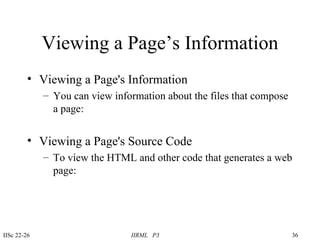Ad
Web Servers, Browsers, Server - Browser Interaction, Web Surfing
- 1. Web Servers, Browsers, Server - Browser Interaction, Web Surfing Francis Jayakanth National Centre for Science Information (NCSI) Indian Institute of Science Bangalore - 560 012 (E-Mail: [email protected])
- 2. Web Servers, Browsers, Server - Browser Interaction, Web Surfing Web Information Architecture Client-Server Computing What is a World Wide Web Server? Web Server Software
- 3. Web Servers, Browsers, Server - Browser Interaction, Web Surfing Web Server Hardware Web Server Administration Web Server - Web Browser Interaction Web Clients or Web Browsers Surfing the Web
- 4. Web Information Architecture Web servers and browsers: Web servers store variety of web compatible documents and provide access to these on the Internet or an intranet PCs, RISC-based workstations/servers These documents are accessed using Web browsers like Netscape and IE Palm tops, Laptops, PCs, workstations, etc.
- 5. Web Information Architecture… Web sites and URL: One or more web servers identified with a unique web site address on the Internet (e.g. www.iisc.ernet.in) Documents available on a Web site are uniquely identified using the URL scheme: access protocol://host.domain [:port]/path/file name (Ex.: http://www.ncsi.iisc.ernet.in/ncsi/database.html)
- 6. Web Information Architecture... Anatomy of a web site: Hardware, software (OS, web server, CGI, database, indexing and search, etc.) Dedicated Internet/intranet connectivity Information content: Documents stored in variety of formats (HTML, SGML,PDF, databases, images, audio, video, etc.)
- 7. Web Information Architecture... Anatomy of a web site… HTML pages integrate access to this information Organized in a hierarchical manner Home page (root page) provides links to second level HTML pages which in turn link to third level HTML pages, and so on These pages may contain images and provide access to databases through search forms, PDF files, audio and video, etc. or link to documents on other servers
- 9. Web Information Architecture... The World Wide Web is non-linear. There is no top, there is no bottom. Non-linear means you do not have to follow a hierarchical path to information resources . You can jump from one link (resource) to another You can go directly to a resource if you know the Uniform Resource Locator (URL) (its address) You can even jump to specific parts of a document.
- 10. Client-Server Computing The Client computer is connected via a network to the server computer. The server stores and manages the data; the client answers, updates, processes and formats the data; the network provides conduit between the two. The Client-Server computing provides the sharing of work between the server computer which acts as backend and the client computer which acts as front end and allows each to perform the function it does best; the network provides the conduit between the two. Client computer could be PCs (DOS, Windows), Mac, workstations, mini or mainframe computer. Servers usually operate on multi-user OS machines such as UNIX or Windows NT IIRML P3 IISc 22-26 Nov’99
- 11. What Is a World Wide Web Server? A World Wide Web Server is comprised of: Web server software running on a multi-user computer that is directly connected to the Internet Web servers respond to requests from Web clients called Web browsers (Netscape or Internet Explorer). Web Servers use Hypertext Transfer Protocol (HTTP) to respond to requests from Web clients Because Web Servers communicate with Web browsers using HTTP protocol they are also referred to as HTTP servers. IIRML P3 IISc 22-26 Nov’99
- 12. Web Server Software Obtaining and installing server software: Your computer’s operating system determines the type of Web server software you can use. Both free & commercial server software programs are available. After you acquire the appropriate server software you will need to uncompress it. Refer to Readme or Install.txt file included with server software for specific installation instructions Next, you will need to configure the software IIRML P3 IISc 22-26 Nov’99
- 13. Web Server Software… Server software for Unix OS: The NCSA Server maintained by the National Centre for Supercomputing Applications at the University of Illinois at Urbana-Champaign. Documentation is available at http://hoohoo.ncsa.uiuc.edu/docs/ Operating System support: Most Unix variants (Source: 893k) Availability: Free http://hoohoo.ncsa.uiuc.edu/docs/setup/Download.html IIRML P3 IISc 22-26 Nov’99
- 14. Web Server Software… Server software for Unix OS… Apache, a variation of NCSA that has grown into the most popular Web server today. Documentation and downloads available from www.apache.org. Apache also comes bundled with Linux OS. Operating System support : Unix, Windows NT, Windows 95, OS/2, Amiga OS (Source: 1242k, Binary(1.3.0): 1533k) Availability: Free http:// www.apache.org. IIRML P3 IISc 22-26 Nov’99
- 15. Web Server Software… Server software for Windows: 1. Omnihttpd Availability: Free http://www.omnicron.ab.ca/files/ohttpd101.exe 2. Xitami Avilability: Free http://www.imatix.com/html/xitami/index2.htm 3. Sambar Server Availability: Free http://www.sambar.com/location.htm IIRML P3 IISc 22-26 Nov’99
- 16. Web Server Hardware The type of computer system required to setup a Web server depends on the services provided on the server, volume of usage and the network bandwidth If other Internet services like E-mail, FTP are to be provided from the same system, then the server should be more powerful with adequate hard disc storage space Another influencing factor is the volume and type of content to be served - images, audio and video contents require more storage space and I/O throughput IIRML P3 IISc 22-26 Nov’99
- 17. Web Server Hardware... A Pentium II or III class computer with 64-128 MB RAM, and 4 GB or more hard disc storage provides satisfactory performance. Higher-end servers can be set up using RISC based workstations/servers Web servers also need backup devices like DAT or cartridge tape drive to take backup of important files. An Uninterruptible Power Supply (UPS) to the server is a must. IIRML P3 IISc 22-26 Nov’99
- 18. Web Server Performance Factor Some key factors that affect the performance of Web servers are: LAN & WAN bandwidth Web page composition Disc fragmentation Processor speed of the server Network Interface card Disc controllers Fault tolerance Power problem Application design IIRML P3 IISc 22-26 Nov’99
- 19. Web Server Administration Most of the Web server software keeps track of the Web client software accessing the server, the files on the server that are being accessed and the error messages that the users encounter while accessing the server. These information are are written into log files. For example, the log files maintained by NCSA httpd server are: access_log Requests made to the server are recorded in this file agent_log Clients accessing the server are recorded in this file error_log Errors encountered by the server are recorded in this file referer_log The name of the document that was sent in response to a request are recorded in this file IIRML P3 IISc 22-26 Nov’99
- 20. Web Browsers or Web Clients A Web browser is a software application that is used to to view Web pages. Most of the browsers can also be used to: Send and receive e-mails Read messages from newsgroups Web browsers “read” the html text and convert it into a page Currently there are two popular GUI based Web browsers, the Netscape Communicator and the Microsoft Internet Explorer Lynx is the text-based Web browser IIRML P3 IISc 22-26 Nov’99
- 21. Web Browsers or Web Clients Web browsers are fully customizable. You have option of changing the size of the text and style of the font that is displayed. You also have the option of changing the “home” or “startup” page that appears when the browser is started IIRML P3 IISc 22-26 Nov’99
- 22. Web Server and Browser Interaction A Web browser acts as an interface between the user and Web server The browser carries out the following tasks on behalf of the user: Contacts a Web server Sends a request for information Receives the information and Display’s the information on the local system IIRML P3 IISc 22-26 Nov’99
- 23. Web Server and Browser Interaction IIRML P3 IISc 22-26 Nov’99
- 24. Web Server and Browser Interaction If you click the Open button on your browser and type any URL (eg: http://www.ncsi.iisc.ernet.in/ ), the browser generates a GET request, connects to the server at a designated IP address and waits for a response.The server returns a response and closes the connection. This is the basic browser and server interaction. IIRML P3 IISc 22-26 Nov’99
- 25. Customizing Your Browser Customizing the Toolbars Changing What's Displayed on Toolbar Buttons Hiding a Toolbar Moving a Toolbar or Toolbar Button Adding and Deleting Toolbar Buttons Changing Fonts, Colors or Backgrounds Specifying the Components That Appear at Startup Specifying the Starting Page IIRML P3 IISc 22-26 Nov’99
- 26. Handling Different File Types Browsers can handle many types of files. However, for some files, such as movies, browser launches a "helper" application that can handle the file, or it saves the file for you to view later. The settings in the Applications preferences panel tell the browser which helper applications to use on your computer. IIRML P3 IISc 22-26 Nov’99
- 27. Improving Speed, Efficiency, and Privacy Automatic Loading When you bring a web page to your screen, the browser automatically loads (starts up) several features that help interpret web pages. These features can make web pages more lively, but they take time to load. To turn off automatic loading: Deselect one or more of the following: IIRML P3 IISc 22-26 Nov’99
- 28. Improving Speed, Efficiency, and Privacy Automatically load images. Automatically displays images in a web page when you view the page. If unselected, images are replaced by small icons, and you click the Images button in the toolbar to view the images. Enable Java. Allows Java applets (small programs that add functionality to pages) to run automatically. Enable JavaScript. Allows JavaScript (commands that add functionality to pages) to run automatically. Enable style sheets. Displays pages formatted by style sheets as the author intended. If unselected, author's formats aren't included. IIRML P3 IISc 22-26 Nov’99
- 29. Changing Cache Settings Your computer stores copies of frequently accessed pages in the memory cache or disk cache. This way, the computer doesn't have to retrieve the page from the network each time you view it. Important: A larger memory cache allows more data to be quickly retrieved. But unless you have a lot of extra memory on your computer, 1024K is large enough. IIRML P3 IISc 22-26 Nov’99
- 30. Getting the Latest Software Automatically Smart Update allows software to be automatically and securely installed on your machine in one step. IIRML P3 IISc 22-26 Nov’99
- 31. Setting Proxy Values Many organizations block access from the Internet to their networks. This prevents outside parties from gaining access to sensitive information. The protection is called a firewall. If your organization has a firewall, the browser may need to go through a proxy server before connecting you to the Internet. The proxy server prevents outsiders from breaking into your organization's private network. IIRML P3 IISc 22-26 Nov’99
- 32. Surfing the Web Finding Information on the Web Viewing a Page Moving to Another Page Retracing Your Steps Retracing Your Steps in Detail: The History List Viewing a Page's Information Viewing a Page's Source Code Searching Within a Page IIRML P3 IISc 22-26 Nov’99
- 33. Moving to Another Page You move to a new page by typing its URL--its location (address) on the Web. To move by clicking a link: 1.Move the pointer until it changes to a pointing finger. This happens whenever the pointer is over a link. 2.Click the link once. While the network locates the page the link points to, status messages appear at the bottom of the window. If you change your mind and don't want to view a page, click Stop IIRML P3 IISc 22-26 Nov’99
- 34. Retracing Your Steps To view the previous page: Click Back (or Forward). To view a page from the current session: Open the Go menu and choose the page you want to return to. To view a page whose URL you recently typed in the Location field: (Windows only) Click the down-pointing arrow at the right end of the Location field, and choose from the pop-up menu. IIRML P3 IISc 22-26 Nov’99
- 35. Retracing Your Steps in Detail: The History List Browsers maintain history list of pages you have viewed recently, as determined by your preferences. To view a page, double-click its line in the list. Sorting the History List Click one of the categories (Title, Location, and so forth). Click again to reverse the order (ascending or descending by date, number, or alphabetical order). IIRML P3 IISc 22-26 Nov’99
- 36. Viewing a Page’s Information Viewing a Page's Information You can view information about the files that compose a page: Viewing a Page's Source Code To view the HTML and other code that generates a web page: IIRML P3 IISc 22-26 Nov’99
- 37. Bookmarking Your Favorite Web Sites Creating a Bookmark To bookmark a web page: 1.Go to the web page you want to bookmark. 2.Click Bookmarks. 3.Choose Add Bookmark. The name of the currently displayed page is added as the last item in the Bookmark menu. To revisit a bookmarked web page: 1.Click Bookmarks. 2.Choose a bookmarked page. IIRML P3 IISc 22-26 Nov’99
- 38. Creating an Internet Shortcut An Internet shortcut lets you jump to a web page from your desktop or from folders on your computer. There are three ways to create Internet shortcuts. To create a shortcut from a link: Drag a link in a web page to the desktop. To create a shortcut for the current web page: Drag the bookmark icon to the desktop. To create a shortcut using the bookmark list: 1.Click Bookmarks and choose Edit Bookmarks. 2.Drag the bookmark you want to the desktop. You can drag a shortcut into any folder on your computer. IIRML P3 IISc 22-26 Nov’99
- 39. Copying, Saving, and Printing Pages Copying Part of a Page To copy some text from a page: 1.Select the text. 2.Choose Copy from the Edit menu. You can paste the text into other files. To copy a link (URL) from a page: 1.Right-click the link or image to display a pop-up menu. 2.Choose Copy Link Location or Copy Image Location. If an image is also a link, you are offered both options. IIRML P3 IISc 22-26 Nov’99
- 40. Saving a Page To save an entire page: Choose Save As from the File menu. When you view a page containing frames and a frame is currently selected, the File menu's Save Frame As option is offered in addition to Save As. This lets you save only the page within the selected frame. Saving a file onto your hard disk lets you view the page (or its HTML code) when you're not connected to the Internet. IIRML P3 IISc 22-26 Nov’99
- 41. Saving a Page To save an image from a page: 1.Right-click the image to display a pop-up menu. 2.Choose Save Image As. To save a page without displaying it (useful for retrieving a nonformatted page, like a data file, that's not intended for viewing): 1.Right-click the page's link. 2.Choose Save Link As. IIRML P3 IISc 22-26 Nov’99
- 42. Saving a Page Important: Some links automatically download and save files to disk after you click them. The URLs for these links often begin with "ftp" or end with a file-type suffix such as "au" or "mpeg". These links might transmit software, sound, or movie files, and can launch helper applications that support the files. IIRML P3 IISc 22-26 Nov’99
- 43. Printing a Page To print the current page: Click Print. On Windows, you can choose Print Preview from the File menu to see how the printed page will look. Note: When you view a page containing frames, the File menu contains Print Frame in place of Print. Important: Browsers format content according to the size of the printed page, not the size of the onscreen window. Text is word-wrapped and graphics are repositioned to accommodate paper size. IIRML P3 IISc 22-26 Nov’99




![Web Information Architecture… Web sites and URL: One or more web servers identified with a unique web site address on the Internet (e.g. www.iisc.ernet.in) Documents available on a Web site are uniquely identified using the URL scheme: access protocol://host.domain [:port]/path/file name (Ex.: http://www.ncsi.iisc.ernet.in/ncsi/database.html)](https://image.slidesharecdn.com/web-servers-browsers-server-browser-interaction-web-surfing113/85/Web-Servers-Browsers-Server-Browser-Interaction-Web-Surfing-5-320.jpg)