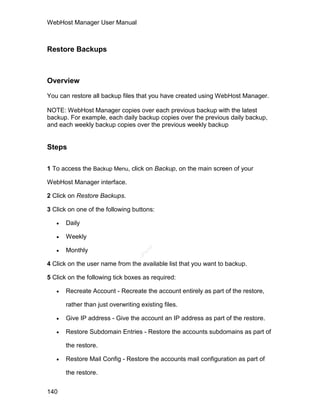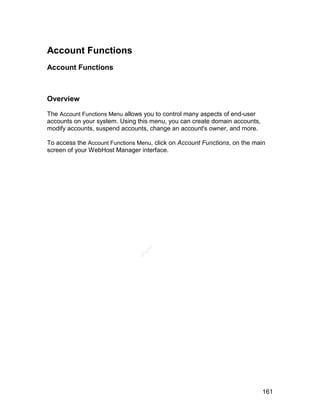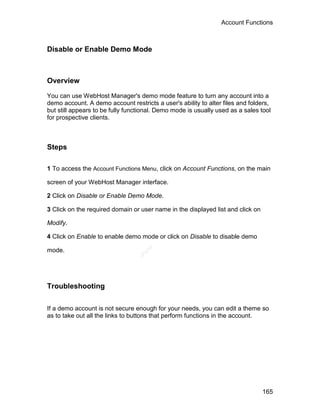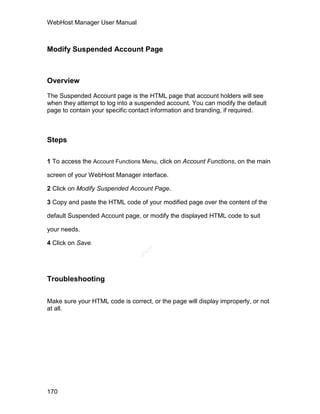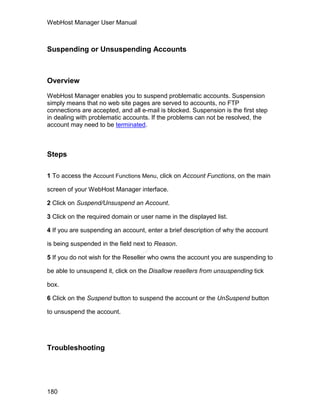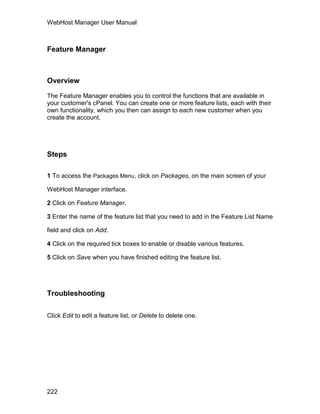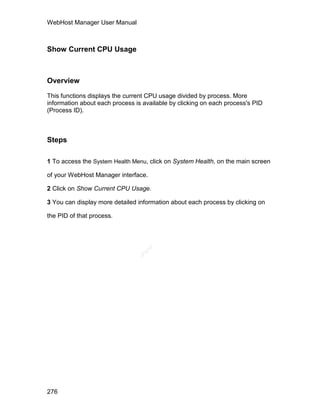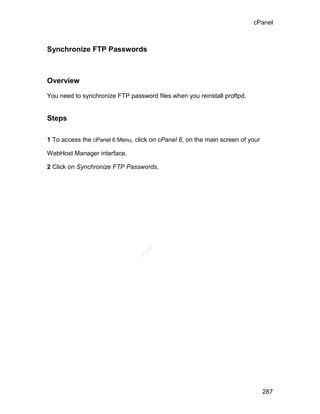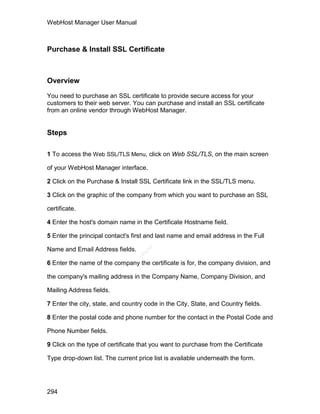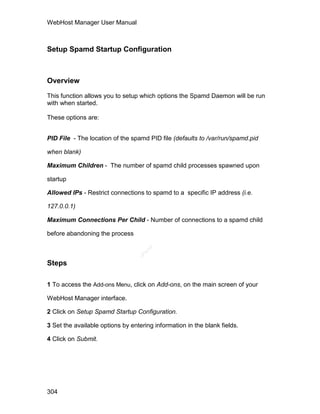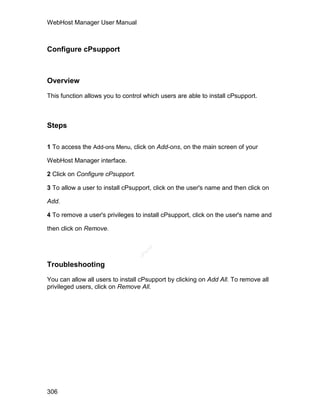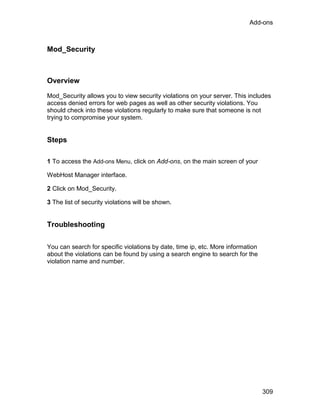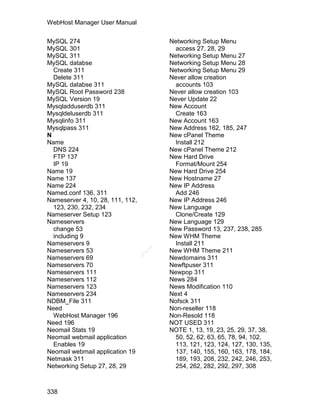Ad
WebHost Manager User Manual
- 1. WebHost Manager User Manual el an cP
- 2. cP an el
- 3. Table Of Contents Installation.............................................................................................................1 Installation .........................................................................................................1 Logging on for the first time...............................................................................4 Overview........................................................................................................4 Steps .............................................................................................................4 Troubleshooting .............................................................................................6 Logging On........................................................................................................7 Overview........................................................................................................7 Steps .............................................................................................................7 Troubleshooting .............................................................................................7 Change Log.......................................................................................................8 Overview........................................................................................................8 Steps .............................................................................................................8 Server Configuration .............................................................................................9 Server Configuration .........................................................................................9 Overview........................................................................................................9 Edit Setup........................................................................................................10 Overview......................................................................................................10 Steps ...........................................................................................................10 Change Root Password ..................................................................................13 Overview......................................................................................................13 Steps ...........................................................................................................13 Troubleshooting ...........................................................................................13 Initial Quota Setup...........................................................................................14 Overview......................................................................................................14 Steps ...........................................................................................................14 Server Time.....................................................................................................15 el an Overview......................................................................................................15 cP Steps ...........................................................................................................15 Statistics Software Configuration.....................................................................16 Statistics Software Configuration .................................................................16 Overview ..................................................................................................16 Steps........................................................................................................16 Troubleshooting .......................................................................................17 Schedule Statistics Log Times.....................................................................18 Overview ..................................................................................................18 Steps........................................................................................................18 Tweak Settings................................................................................................19 Overview......................................................................................................19 Steps ...........................................................................................................19 Update Config .................................................................................................22 Overview......................................................................................................22 Steps ...........................................................................................................22 Support ...............................................................................................................23 iii
- 4. WebHost Manager User Manual Support............................................................................................................23 Interactive Knowledgebase .............................................................................24 Overview......................................................................................................24 Steps ...........................................................................................................24 Submit a Support Request ..............................................................................25 Overview......................................................................................................25 Steps ...........................................................................................................25 Networking Setup................................................................................................27 Change Hostname ..........................................................................................27 Overview......................................................................................................27 Steps ...........................................................................................................27 Manage Nameserver IPs.................................................................................28 Overview......................................................................................................28 Steps ...........................................................................................................28 Modify Resolver Configuration ........................................................................29 Overview......................................................................................................29 Steps ...........................................................................................................29 Security...............................................................................................................31 Security ...........................................................................................................31 Fix Insecure Permissions (Scripts) ..................................................................32 Overview......................................................................................................32 Steps ...........................................................................................................32 Troubleshooting ...........................................................................................32 Manage Wheel Group Users ...........................................................................33 Manage Wheel Group Users .......................................................................33 Overview ..................................................................................................33 Add user to wheel group..............................................................................34 Overview ..................................................................................................34 Steps........................................................................................................34 el Remove user from wheel group...................................................................35 an cP Overview ..................................................................................................35 Steps........................................................................................................35 Modify Apache Memory Usage Limit...............................................................36 Overview......................................................................................................36 Steps ...........................................................................................................36 Quick Security Scan ........................................................................................37 Overview......................................................................................................37 Steps ...........................................................................................................37 Troubleshooting ...........................................................................................37 Scan for Trojan Horses ...................................................................................38 Overview......................................................................................................38 Steps ...........................................................................................................38 Shell Fork Bomb Protection.............................................................................39 Overview......................................................................................................39 Steps ...........................................................................................................39 Tweak Security................................................................................................40 iv
- 5. Table Of Contents Tweak Security ............................................................................................40 Overview ..................................................................................................40 Php open_basedir Tweak ............................................................................41 Overview ..................................................................................................41 Steps........................................................................................................41 mod_userdir Tweak .....................................................................................42 Overview ..................................................................................................42 Steps........................................................................................................42 Compilers Tweak .........................................................................................43 Overview ..................................................................................................43 Steps........................................................................................................43 Traceroute Tweak........................................................................................44 Overview ..................................................................................................44 Steps........................................................................................................44 SMTP Tweak ...............................................................................................45 Overview ..................................................................................................45 Steps........................................................................................................45 Server Contacts ..................................................................................................47 Change System Mail Preferences ...................................................................47 Overview......................................................................................................47 Steps ...........................................................................................................47 Troubleshooting ...........................................................................................47 Contact Manager.............................................................................................48 Overview......................................................................................................48 Steps ...........................................................................................................48 Troubleshooting ...........................................................................................48 Resellers.............................................................................................................49 Reseller Center ...............................................................................................49 Reseller Center............................................................................................49 el Giving an account reseller privileges ...........................................................50 an cP Overview ..................................................................................................50 Steps........................................................................................................50 Troubleshooting .......................................................................................51 Removing reseller privileges from an account .............................................52 Overview ..................................................................................................52 Steps........................................................................................................52 Edit reseller priveleges or nameservers.......................................................53 Edit reseller privileges or nameservers ....................................................53 Account creation limits .............................................................................58 Account Limits..........................................................................................63 Resource Usage Limits ............................................................................65 Feature Limits ..........................................................................................67 View Usage / Stats ....................................................................................113 Overview ................................................................................................113 Steps......................................................................................................113 Manage IP Delegation ...............................................................................115 v
- 6. WebHost Manager User Manual Overview ................................................................................................115 Steps......................................................................................................115 Manage Main Shared / Ipless Ip ................................................................116 Overview ................................................................................................116 Steps......................................................................................................116 Change Ownership of an account..............................................................117 Overview ................................................................................................117 Steps......................................................................................................117 Troubleshooting .....................................................................................117 Show Reseller Accounts ...............................................................................118 Overview....................................................................................................118 Steps .........................................................................................................118 Service Configuration........................................................................................119 Bandmin Password .......................................................................................119 Overview....................................................................................................119 Steps .........................................................................................................119 Enable/Disable SuExec.................................................................................120 Overview....................................................................................................120 Steps .........................................................................................................120 Exim Configuration Editor..............................................................................121 Overview....................................................................................................121 Steps .........................................................................................................121 FTP Configuration .........................................................................................122 Overview....................................................................................................122 Steps .........................................................................................................122 Nameserver Setup ........................................................................................123 Overview....................................................................................................123 Steps .........................................................................................................123 Service Manager ...........................................................................................124 el Overview....................................................................................................124 an cP Steps .........................................................................................................124 Troubleshooting .........................................................................................125 Languages ........................................................................................................127 Languages ....................................................................................................127 Additional Language Configuration ...............................................................128 Overview....................................................................................................128 Steps .........................................................................................................128 Clone/Create a New Language .....................................................................129 Overview....................................................................................................129 Steps .........................................................................................................129 Delete a Language File .................................................................................130 Overview....................................................................................................130 Steps .........................................................................................................130 Download a Language File............................................................................131 Overview....................................................................................................131 Steps .........................................................................................................131 vi
- 7. Table Of Contents Edit a Language File .....................................................................................132 Overview....................................................................................................132 Steps .........................................................................................................132 Troubleshooting .........................................................................................132 Upload a Language File ................................................................................133 Overview....................................................................................................133 Steps .........................................................................................................133 Backup..............................................................................................................135 Backup ..........................................................................................................135 Configuration File Rollback ...........................................................................136 Overview....................................................................................................136 Steps .........................................................................................................136 Configure Backup..........................................................................................137 Overview....................................................................................................137 Steps .........................................................................................................137 Restore Backups ...........................................................................................140 Overview....................................................................................................140 Steps .........................................................................................................140 Restore multiple backups ..............................................................................142 Overview....................................................................................................142 Steps .........................................................................................................142 Restore a full Backup / cpmove file ...............................................................143 Overview....................................................................................................143 Steps .........................................................................................................143 Troubleshooting .........................................................................................143 Cluster / Remote Access ..................................................................................145 Configure Cluster ..........................................................................................145 Overview....................................................................................................145 Steps .........................................................................................................145 el Setup Remote Access Key............................................................................146 an cP Overview....................................................................................................146 Steps .........................................................................................................146 System Reboot .................................................................................................147 System Reboot..............................................................................................147 Overview....................................................................................................147 Forceful Server Reboot .................................................................................148 Overview....................................................................................................148 Steps .........................................................................................................148 Graceful Server Reboot.................................................................................149 Overview....................................................................................................149 Steps .........................................................................................................149 Server Status ....................................................................................................151 Apache Status ...............................................................................................151 Overview....................................................................................................151 Steps .........................................................................................................151 CPU/Memory/MySQL Usage.........................................................................152 vii
- 8. WebHost Manager User Manual Overview....................................................................................................152 Steps .........................................................................................................152 Server Information.........................................................................................153 Overview....................................................................................................153 Steps .........................................................................................................153 Service Status ...............................................................................................154 Overview....................................................................................................154 Steps .........................................................................................................154 Account Information ..........................................................................................155 List Accounts .................................................................................................155 Overview....................................................................................................155 Steps .........................................................................................................155 Troubleshooting .........................................................................................155 List Parked Domains .....................................................................................156 Overview....................................................................................................156 Steps .........................................................................................................156 List Subdomains............................................................................................157 Overview....................................................................................................157 Steps .........................................................................................................157 List Suspended Accounts..............................................................................158 Overview....................................................................................................158 Steps .........................................................................................................158 Troubleshooting .........................................................................................158 Show Accounts over Quota...........................................................................159 Overview....................................................................................................159 Steps .........................................................................................................159 View bandwidth usage ..................................................................................160 Overview....................................................................................................160 Steps .........................................................................................................160 el Troubleshooting .........................................................................................160 an cP Account Functions ............................................................................................161 Account Functions.........................................................................................161 Overview....................................................................................................161 Change Site's IP Address..............................................................................162 Overview....................................................................................................162 Steps .........................................................................................................162 Troubleshooting .........................................................................................162 Create a New Account ..................................................................................163 Overview....................................................................................................163 Steps .........................................................................................................163 Troubleshooting .........................................................................................164 Disable or Enable Demo Mode......................................................................165 Overview....................................................................................................165 Steps .........................................................................................................165 Troubleshooting .........................................................................................165 Email All Users ..............................................................................................166 viii
- 9. Table Of Contents Overview....................................................................................................166 Steps .........................................................................................................166 Install Servlets ...............................................................................................167 Overview....................................................................................................167 Steps .........................................................................................................167 Limit Bandwidth Usage..................................................................................168 Overview....................................................................................................168 Steps .........................................................................................................168 Troubleshooting .........................................................................................168 Manage Shell Access....................................................................................169 Overview....................................................................................................169 Steps .........................................................................................................169 Modify Suspended Account Page .................................................................170 Overview....................................................................................................170 Steps .........................................................................................................170 Troubleshooting .........................................................................................170 Modify an Account.........................................................................................171 Overview....................................................................................................171 Steps .........................................................................................................171 Troubleshooting .........................................................................................171 Password Modification ..................................................................................172 Overview....................................................................................................172 Steps .........................................................................................................172 Troubleshooting .........................................................................................172 Quota Modification ........................................................................................173 Overview....................................................................................................173 Steps .........................................................................................................173 Troubleshooting .........................................................................................173 Download a Raw Apache Log .......................................................................174 el Overview....................................................................................................174 an cP Steps .........................................................................................................174 Download a Raw Ftp Log ..............................................................................175 Overview....................................................................................................175 Steps .........................................................................................................175 Rearrange Accounts......................................................................................176 Overview....................................................................................................176 Steps .........................................................................................................176 Troubleshooting .........................................................................................176 Reset Package Bandwidth ............................................................................177 Overview....................................................................................................177 Steps .........................................................................................................177 Show Active and Inactive Accounts...............................................................178 Overview....................................................................................................178 Steps .........................................................................................................178 Skeleton Directory .........................................................................................179 Overview....................................................................................................179 ix
- 10. WebHost Manager User Manual Steps .........................................................................................................179 Suspending or Unsuspending Accounts........................................................180 Overview....................................................................................................180 Steps .........................................................................................................180 Troubleshooting .........................................................................................180 Terminate an Account ...................................................................................182 Overview....................................................................................................182 Steps .........................................................................................................182 Troubleshooting .........................................................................................182 Unsuspend Bandwidth Exceeders.................................................................183 Overview....................................................................................................183 Steps .........................................................................................................183 Upgrade / Downgrade an Account ................................................................184 Overview....................................................................................................184 Steps .........................................................................................................184 Multi-Account Functions....................................................................................185 Change Multiple Sites' IP Addresses ............................................................185 Overview....................................................................................................185 Steps .........................................................................................................185 Modify/Upgrade Multiple Accounts ................................................................186 Overview....................................................................................................186 Steps .........................................................................................................186 Terminate Multiple Accounts .........................................................................187 Overview....................................................................................................187 Steps .........................................................................................................187 FrontPage .........................................................................................................189 FrontPage .....................................................................................................189 Install FrontPage Extentions .........................................................................190 Overview....................................................................................................190 el Steps .........................................................................................................190 an cP Troubleshooting .........................................................................................190 Install FrontPage Mail Extentions ..................................................................191 Overview....................................................................................................191 Steps .........................................................................................................191 Uninstall FrontPage Extentions .....................................................................192 Overview....................................................................................................192 Steps .........................................................................................................192 Troubleshooting .........................................................................................192 Transfers...........................................................................................................193 Transfers .......................................................................................................193 Copy an account from another server ...........................................................194 Overview....................................................................................................194 Steps .........................................................................................................194 Troubleshooting .........................................................................................194 Copy an account from another server with account password ......................196 Overview....................................................................................................196 x
- 11. Table Of Contents Steps .........................................................................................................196 Troubleshooting .........................................................................................196 Copy multiple accounts from an Alab*nza server ..........................................197 Overview....................................................................................................197 Steps .........................................................................................................197 Troubleshooting .........................................................................................198 Copy multiple accounts from another server .................................................199 Overview....................................................................................................199 Steps .........................................................................................................199 Notes......................................................................................................199 Troubleshooting .........................................................................................200 Review Copied Accounts ..............................................................................201 Overview....................................................................................................201 Steps .........................................................................................................201 Themes.............................................................................................................203 Themes .........................................................................................................203 Overview....................................................................................................203 Addon WebHost Manager (WHM) Themes...................................................204 Overview....................................................................................................204 Steps .........................................................................................................204 Addon cPanel Themes ..................................................................................205 Overview....................................................................................................205 Steps .........................................................................................................205 Change WHM Theme....................................................................................206 Overview....................................................................................................206 Steps .........................................................................................................206 Clone a cPanel Theme..................................................................................207 Overview....................................................................................................207 Steps .........................................................................................................207 el Delete a cPanel Theme.................................................................................208 an cP Overview....................................................................................................208 Steps .........................................................................................................208 Download a WHM Themeball........................................................................209 Overview....................................................................................................209 Steps .........................................................................................................209 Download a cPanel Themeball......................................................................210 Overview....................................................................................................210 Steps .........................................................................................................210 Install a New WHM Theme............................................................................211 Overview....................................................................................................211 Steps .........................................................................................................211 Install a New cPanel Theme..........................................................................212 Overview....................................................................................................212 Steps .........................................................................................................212 List Installed WHM Themes ..........................................................................213 Overview....................................................................................................213 xi
- 12. WebHost Manager User Manual Steps .........................................................................................................213 List Installed cPanel Themes.........................................................................214 Overview....................................................................................................214 Steps .........................................................................................................214 Set Default WHM Theme ..............................................................................215 Overview....................................................................................................215 Steps .........................................................................................................215 x Skin Migration Wizard.................................................................................216 Overview....................................................................................................216 Steps .........................................................................................................216 Packages ..........................................................................................................217 Packages ......................................................................................................217 Add Packages ...............................................................................................218 Overview....................................................................................................218 Steps .........................................................................................................218 Troubleshooting .........................................................................................219 Delete Packages ...........................................................................................220 Overview....................................................................................................220 Steps .........................................................................................................220 Troubleshooting .........................................................................................220 Edit Packages ...............................................................................................221 Overview....................................................................................................221 Steps .........................................................................................................221 Feature Manager...........................................................................................222 Overview....................................................................................................222 Steps .........................................................................................................222 Troubleshooting .........................................................................................222 DNS Functions..................................................................................................223 DNS Functions ..............................................................................................223 el Overview....................................................................................................223 an cP Add a DNS Zone ...........................................................................................224 Overview....................................................................................................224 Steps .........................................................................................................224 Troubleshooting .........................................................................................224 Add an A Entry for your Hostname................................................................225 Overview....................................................................................................225 Steps .........................................................................................................225 Delete a DNS Zone .......................................................................................226 Overview....................................................................................................226 Steps .........................................................................................................226 Edit a DNS Zone ...........................................................................................227 Overview....................................................................................................227 Steps .........................................................................................................227 Edit an MX Entry ...........................................................................................228 Overview....................................................................................................228 Steps .........................................................................................................228 xii
- 13. Table Of Contents Edit Zone Templates .....................................................................................229 Overview....................................................................................................229 Steps .........................................................................................................229 Establish A Trust Relationship With a Primary Nameserver..........................230 Overview....................................................................................................230 Steps .........................................................................................................230 Park or Point a Domain .................................................................................231 Overview....................................................................................................231 Steps .........................................................................................................231 Perform a DNS Cleanup................................................................................232 Overview....................................................................................................232 Steps .........................................................................................................232 Setup/Edit Domain Forwarding......................................................................233 Overview....................................................................................................233 Steps .........................................................................................................233 Synchronize DNS Records with Primary Nameserver...................................234 Overview....................................................................................................234 Steps .........................................................................................................234 SQL Services ....................................................................................................235 SQL Services ................................................................................................235 Overview....................................................................................................235 Additional MySQL Access Hosts ...................................................................236 Overview....................................................................................................236 Steps .........................................................................................................236 Troubleshooting .........................................................................................236 Change a User or Database Password .........................................................237 Overview....................................................................................................237 Steps .........................................................................................................237 MySQL Root Password .................................................................................238 el Overview....................................................................................................238 an cP Steps .........................................................................................................238 Troubleshooting .........................................................................................238 Postgres Config.............................................................................................239 Overview....................................................................................................239 Steps .........................................................................................................239 Troubleshooting .........................................................................................239 Repair a Database ........................................................................................240 Overview....................................................................................................240 Steps .........................................................................................................240 Reset Local MySQL Root Password .............................................................241 Overview....................................................................................................241 Steps .........................................................................................................241 Setup Remote MySQL server .......................................................................242 Overview....................................................................................................242 Steps .........................................................................................................242 Show MySQL Processes...............................................................................243 xiii
- 14. WebHost Manager User Manual Overview....................................................................................................243 Steps .........................................................................................................243 phpMyAdmin .................................................................................................244 Overview....................................................................................................244 Steps .........................................................................................................244 IP Functions......................................................................................................245 IP Functions ..................................................................................................245 Overview....................................................................................................245 Add a New IP Address ..................................................................................246 Overview....................................................................................................246 Steps .........................................................................................................246 Change Site's IP Address..............................................................................247 Overview....................................................................................................247 Steps .........................................................................................................247 Troubleshooting .........................................................................................247 IP Migration Wizard (RC2) ............................................................................248 Overview....................................................................................................248 Steps .........................................................................................................248 Troubleshooting .........................................................................................248 Rebuild the IP Address Pool .........................................................................249 Overview....................................................................................................249 Steps .........................................................................................................249 Show IP Address Usage ...............................................................................250 Overview....................................................................................................250 Steps .........................................................................................................250 Show or Delete Current IP Addresses...........................................................251 Overview....................................................................................................251 Steps .........................................................................................................251 Show/Edit Reserved IPs................................................................................252 el Overview....................................................................................................252 an cP Steps .........................................................................................................252 Disk Drives........................................................................................................253 Disk Drives ....................................................................................................253 Format/Mount a new Hard Drive ...................................................................254 Overview....................................................................................................254 Steps .........................................................................................................254 Optimize EIDE Hard Drives ...........................................................................255 Overview....................................................................................................255 Steps .........................................................................................................255 Software............................................................................................................257 Software ........................................................................................................257 Update Apache..............................................................................................258 Overview....................................................................................................258 Steps .........................................................................................................258 Troubleshooting .........................................................................................258 Check / Repair a Perl Script ..........................................................................259 xiv
- 15. Table Of Contents Overview....................................................................................................259 Steps .........................................................................................................259 Install a Perl Module......................................................................................260 Overview....................................................................................................260 Steps .........................................................................................................260 Install a RPM .................................................................................................261 Overview....................................................................................................261 Steps .........................................................................................................261 Rebuild RPM Database.................................................................................262 Overview....................................................................................................262 Steps .........................................................................................................262 Update Backend Scripts................................................................................263 Overview....................................................................................................263 Steps .........................................................................................................263 Update Server Software ................................................................................264 Overview....................................................................................................264 Steps .........................................................................................................264 Update System Software...............................................................................265 Overview....................................................................................................265 Steps .........................................................................................................265 Email.................................................................................................................267 Email .............................................................................................................267 Manage Mail Queue ......................................................................................268 Overview....................................................................................................268 Steps .........................................................................................................268 Mail Troubleshooter.......................................................................................269 Overview....................................................................................................269 Steps .........................................................................................................269 Troubleshooting .........................................................................................269 el Repair Mailbox permissions ..........................................................................270 an cP Overview....................................................................................................270 Steps .........................................................................................................270 View Mail Statistics........................................................................................271 Overview....................................................................................................271 Steps .........................................................................................................271 View Relayers ...............................................................................................272 Overview....................................................................................................272 Steps .........................................................................................................272 System Health...................................................................................................273 System Health ...............................................................................................273 Overview....................................................................................................273 Background Process Killer ............................................................................274 Overview....................................................................................................274 Steps .........................................................................................................274 Show Current CPU Usage ............................................................................276 Overview....................................................................................................276 xv
- 16. WebHost Manager User Manual Steps .........................................................................................................276 Show Current Disk Usage .............................................................................277 Overview....................................................................................................277 Steps .........................................................................................................277 Show Current Running Processes ................................................................278 Overview....................................................................................................278 Steps .........................................................................................................278 cPanel...............................................................................................................279 cPanel 6 ........................................................................................................279 Overview....................................................................................................279 Addon Modules .............................................................................................280 Overview....................................................................................................280 Steps .........................................................................................................280 Troubleshooting .........................................................................................280 Addon Scripts................................................................................................281 Overview....................................................................................................281 Steps .........................................................................................................281 Branding........................................................................................................282 Overview....................................................................................................282 Steps .........................................................................................................282 Enable/Disable Outlook AutoConfig ..............................................................283 Overview....................................................................................................283 Steps .........................................................................................................283 Troubleshooting .........................................................................................283 Modify cPanel/WHM News ............................................................................284 Overview....................................................................................................284 Steps .........................................................................................................284 Troubleshooting .........................................................................................284 Reset a Mailman Password...........................................................................285 el Overview....................................................................................................285 an cP Steps .........................................................................................................285 Reset a Shopping Cart ..................................................................................286 Overview....................................................................................................286 Steps .........................................................................................................286 Synchronize FTP Passwords ........................................................................287 Overview....................................................................................................287 Steps .........................................................................................................287 Upgrade to Latest Version.............................................................................288 Overview....................................................................................................288 Steps .........................................................................................................288 Web SSL / TLS .................................................................................................289 Web SSL / TLS..............................................................................................289 Overview....................................................................................................289 Delete a SSL Host.........................................................................................290 Overview....................................................................................................290 Steps .........................................................................................................290 xvi
- 17. Table Of Contents Generate an SSL certificate and Signing Request ........................................291 Overview....................................................................................................291 Steps .........................................................................................................291 Install an SSL Certificate and Setup the Domain...........................................292 Overview....................................................................................................292 Steps .........................................................................................................292 List SSL Hosts...............................................................................................293 Overview....................................................................................................293 Steps .........................................................................................................293 Purchase & Install SSL Certificate.................................................................294 Overview....................................................................................................294 Steps .........................................................................................................294 SSL / TLS .........................................................................................................297 Change cPanel/WHM Certificate...................................................................297 Overview....................................................................................................297 Steps .........................................................................................................297 Reset cPanel/WHM Certificate ......................................................................298 Overview....................................................................................................298 Steps .........................................................................................................298 SSL Manager ................................................................................................299 Overview....................................................................................................299 Steps .........................................................................................................299 Restart Services................................................................................................301 Overview .......................................................................................................301 Add-ons ............................................................................................................303 Configure cPanel Cron Times .......................................................................303 Overview....................................................................................................303 Steps .........................................................................................................303 Troubleshooting .........................................................................................303 el Setup Spamd Startup Configuration..............................................................304 an cP Overview....................................................................................................304 Steps .........................................................................................................304 Control Gameserver Limits............................................................................305 Overview....................................................................................................305 Steps .........................................................................................................305 Configure cPsupport......................................................................................306 Overview....................................................................................................306 Steps .........................................................................................................306 Troubleshooting .........................................................................................306 Configure Support Request Submission .......................................................307 Overview....................................................................................................307 Steps .........................................................................................................307 Troubleshooting .........................................................................................307 Configure ClamAV Scanner ..........................................................................308 Overview....................................................................................................308 Steps .........................................................................................................308 xvii
- 18. WebHost Manager User Manual Mod_Security ................................................................................................309 Overview....................................................................................................309 Steps .........................................................................................................309 Troubleshooting .........................................................................................309 Addon Script Manager...................................................................................310 Overview....................................................................................................310 Steps .........................................................................................................310 Troubleshooting .........................................................................................310 Scripts...............................................................................................................311 Overview .......................................................................................................311 Index .................................................................................................................323 el an cP xviii
- 19. Installation Installation WebHost Manager uses comprehensive installers that take most of the effort out of installing the complex WebHost Manager software package. You will need the following to install WebHost Manager: A basic server install of one of the supported operating systems listed at http://www.cpanel.net A cPanel license (cPanel/WebHost Manager will not run without a license file). NOTE: You can obtain a license from an authorized cpanel.net distributor or a test license by making a license request in the support section of http://www.cpanel.net. For a list of distributors, please see http://www.cpanel.net Before you begin: cPanel should only be installed on a blank server with a fresh operating system install. cPanel makes many changes to your system including downloading needed packages and configuring them for you. Because of the considerable amount of changes that cPanel will make to the system, the suggested method of uninstalling the cPanel software is to reformat the server. NOTE: The hostname of this server should be a Fully Qualified Domain Name el an that will not be used elsewhere on the server. You should never set your cP hostname to an name that is already used (www, ftp, mail, etc) or to the name of an account on the server (www.domain.com). If you would like cPanel Inc to do your installation for you and you have obtained a license, you may request an installation at http://support.cpanel.net/. Make sure to provide your IP, the root pass of your server, and the operating system installed on the server. We do not charge for installations. The following partition scheme is recommended: /boot 35 Megabytes (Mb) /usr 2048+ Mb (If you have a 60 gig drive try 4096 for /usr, 5000 if you have an 80 gig drive, etc.) /var 1500+ Mb /tmp 512+ Mb 1
- 20. WebHost Manager User Manual / 1024 Mb /home grow to fill disk swap 2x memory size NOTE: The "/tmp" directory is a special directory that is required to be writeable by all users and processes on the system. In general, directories that are writable by all users and processes are cause for security concern, however this directory is a special case. To minimize any security impact as a result of having an unsecured "/tmp" directory, it is recommended that "/tmp" be mounted on a seperate partition in order to take advantage of the "no exec" option available under both Linux and FreeBSD. If a separate mount point exists for "/tmp", then the installer will verify and potentially remount the partition with the "no exec" option. Additionally, the installer will ensure that the sticky bit is set on the directory and that the other permissions are correct. If "/tmp" is not mounted on a separate partition, the installer will create a file system disk image of 512 Mb and mount "/tmp" on the newly created disk image with the "no exec" directive. Under most circumstances, 512 Mb is sufficient for the "/tmp" partition; however, your system may require additional space. It is therefore recommended that you include a separate partition for the "/tmp" mount point (sized according to your size specification) prior to installing cPanel. Minimum CPU/RAM/HD: P266 256 Meg of ram 4 Gig of space To install WebHost Manager el an cP Make sure you are logged in as root. # cd /home # wget http://layer1.cpanel.net/latest Note: For FreeBSD, you need to download and untar the latest installer package from http://www.cpanel.net/. # sh latest The installer has now started, and will take between 30 and 60 minutes depending on your machine. If you are asked any questions press the Enter key, or q if there is no default. After the installation is complete, you need to setup WebHost Manager - refer to Logging on for the First Time for more information. NOTE: You must be on a stable internet connect to install cPanel. If your shell session disconnects during the installation of cPanel, the installation will be aborted. You can restart the installation by using "sh latest" again however, we 2
- 21. Installation recommend reformatting your machine and starting over to ensure there are no problems with the installation. Logging On Please refer to Logging on for the first time or Logging on to start using your interface. el an cP 3
- 22. WebHost Manager User Manual Logging on for the first time Overview When you log on to WebHost Manager for the first time you need to set up the basic settings on your server. After you have completed these initial steps you can log into WebHost Manager normally. Refer to Logging on for more information. Steps 1 Enter the address of your WebHost Manager in your web browser. The address needs to be in the form of http://www.yourdomain.com:2086/ or https://www.yourdomain.com:2087/. 2 Enter your user name (root) and password (the root password of the server) in the User Name and Password fields. 3 Click on OK. el an cP 4 Click on Next in the first page. 5 Read the legal agreement and click on the I Agree or I Disagree button. 6 Enter the primary IP address, BIND version, and IP address of the master cluster server (optional) in the Primary IP Address, BIND Version, and Master Cluster Server fields. 7 Enter your administrator's contact details in the Server Contact's AIM (AOL Instant Messenger), Server Contact's Email Address, and Server Contact's Pager Address fields. 4
- 23. Installation Note: Entering ICQ contact details in the available field does not currently work due to changes in the ICQ protocol. 8 Enter the name of the default cPanel theme that you want to use in the Default cPanel Theme field. The two standard themes that are automatically installed with cPanel are default and iconic. Refer to Themes for more information about themes. 9 Enter the default home directory where new users accounts will be created and the prefix that matches other user partitions in the Default Home Directory and Home Directory Prefix fields. 10 Enter the current hostname of your server in the Hostname field. NOTE: Your hostname should be a Fully Qualified Domain Name that will not be used elsewhere on the server. You should never set your hostname to an name that is already used (www, ftp, mail, etc) or to the name of an account on the server (www.domain.com). 11 Enter the name of the type of Apache logs that you want to receive. Two el options are available: an cP combined - All information is logged, including referrers, user agents, and requested files. access - Only information about requested files is logged. 12 Enter up to four nameserver names in the Primary Nameserver, Secondary Nameserver, Third Nameserver, or Fourth Nameserver fields. The Primary Nameserver and Secondary Nameserver fields are mandatory. 13 Choose whether you want users to have CGI access in the CGI Script Alias field. y = Yes, n = no. 5
- 24. WebHost Manager User Manual 14 Enter the IP address of the master nameserver in the Master Nameserver field, if required. Warning: This will turn your server into a slave server if this option is enabled. It is advisable to establish a key rust relationship with the master nameserver after enabling this option - refer to Establishing a trust relationship for more information. 15 Click on Save. 16 Click on Finish. 17 Click on Continue. Troubleshooting You can change your initial server settings at any time. Refer to Editing your server setup for more information. el an cP 6
- 25. Installation Logging On Overview You need to log on in order to use WebHost Manager to manage your web site. Remember, WebHost Manager gives a very high level of access to its users, and should only be used by trusted personnel. Steps 1 Enter the address of your WebHost Manager in your web browser. The address needs to be in the form of http://www.yourdomain.com:2086/ or https://www.yourdomain.com:2087/. 2 Enter your user name (root) and password (the root password of the server) in the User Name and Password fields. 3 Click on OK. 4 The main screen of WebHost Manager will appear. el an cP Troubleshooting If your browser will not allow you to login using http://www.yourdomain.com:2086/ or https://www.yourdomain.com:2087/, try using http://www.yourdomain.com/whm. 7
- 26. WebHost Manager User Manual Change Log Overview The WebHost Manager Change Log displays the change log for the version of WebHost Manager that you are running. This will show all of the bug fixes, new features, and any other changes that have occurred since the last version of WebHost Manager. Steps 1 Log on to WebHost Manager. Refer to Logging on if necessary. 2 Click on Change Log at the top of the navigation menu. el an cP 8
- 27. Server Configuration Server Configuration Overview The Server Configuration area enables you to control the main setup of your server, including nameservers, changing passwords, and enabling and disabling services and resellers. WARNING: Do not change your server settings unless you are absolutely sure you know what you are doing. Altering these settings incorrectly can result in cPanel and WebHost Manager functioning incorrectly. To access the Server Configuration Menu, click on Server Configuration, on the main screen of your WebHost Manager interface. el an cP 9
- 28. WebHost Manager User Manual Edit Setup Overview The Edit Setup area enables you to edit your server configuration settings that you created during the installation and initial log on process. This includes editing your master IP address, BIND version, contact details if problems occur, and related information. WARNING: Do not change your server settings unless you are absolutely sure you know what you are doing. Altering these settings incorrectly can result in CPanel and WebHost Manager functioning incorrectly. Steps 1 To access the Server Configuration Menu, click on Server Configuration, on the main screen of your WebHost Manager interface. 2 Click on Basic cPanel / WHM Setup. el an 3 Enter the hosting IP address, AIM (AOL Instant Messenger) username and cP password, and BIND version in the Main Shared Virtual Host IP, AIM Password, AIM Username, and BIND Version fields. 4 Enter your administrator's contact details in the Server Contact AIM and Server Contact ICQ UIN fields. 5 Enter the name of the default cPanel theme that you want to use in the Default cPanel Theme field. Refer to Themes for more information about themes. 10
- 29. Server Configuration 6 Enter the name of the ethernet device that you are using in the Alternate Main Ethernet Device field, if required. You only need to do this if you are using an ethernet device that is not the first ethernet device on the machine. 7 Enter the default home directory where new users' accounts will be created and the prefix that matches other user partitions in the Default Home Directory and Home Directory Prefix fields. 8 Enter the current hostname of your server in the Hostname field. NOTE: Your hostname should be a Fully Qualified Domain Name that will not be used elsewhere on the server. You should never set your hostname to an name that is already used (www, ftp, mail, etc) or to the name of an account on the server (www.domain.com). 9 Enter the ICQ password and UIN for whomever deals with system alerts in the ICQ Password and ICQ UIN fields. 10 Enter the name of the type of Apache logs that you want to receive. Two options are available: el combined - All information is logged, including referrers, user agents, and an cP requested files. access - Only information about requested files is logged. 11 Enter the lowest UID number to start from when creating accounts in the Minimum Uid field, if required. 12 Enter up to three nameserver names in the Primary Nameserver, Secondary Nameserver, and Third Nameserver fields. The Primary Nameserver and Secondary Nameserver fields are mandatory. 11
- 30. WebHost Manager User Manual Choose whether you want users to have CGI access in the CGI Script Alias field. y = Yes, n = no. 13 Enter the IP address of the master nameserver in the Master Nameserver field, if required. WARNING: This will turn your server into a slave server if this option is enabled. It is advisable to establish a key trust relationship with the master nameserver after enabling this option. Refer to Establishing a trust relationship for more information. 14 Enter the server administrator's contact details in the Server Contact E-Mail Address and Server Contact Pager Address fields. 15 Enter the IP address of the master cluster server in the Master Cluster Server field, if required. 16 Click on Save. el an cP 12
- 31. Server Configuration Change Root Password Overview You should change your server root password occasionally to maximize your site security. You should always change this password if you think someone else has access to your WebHost Manager account. NOTE: Do not give out your root password to anyone that does not absolutely need it. If you are to give out your route password to cPanel, or other staff, please verify their e-mail address before you give them the password. Steps 1 To access the Server Configuration Menu, click on Server Configuration, on the main screen of your WebHost Manager interface. 2 Click on Change Root Password. 3 Enter the new root password in the New Password field. 4 Click on Change Password. el an cP Troubleshooting Do not make the MySQL and server root passwords the same. 13
- 32. WebHost Manager User Manual Initial Quota Setup Overview You can enable WebHost Manager to set disk space quotas for the accounts on your server. WARNING: If you have compiled a custom kernel on your machine that does not have quota support, enabling quotas may result in an unbootable system. Steps 1 To access the Server Configuration Menu, click on Server Configuration, on the main screen of your WebHost Manager interface. 2 Click on Initial Quota Setup. 3 Read the warning information and then click on Ok. el an cP 14
- 33. Server Configuration Server Time Overview The Server Time area enables you to set the time zone for your server clock. You can also synchronize your server time with the displayed time in your browser. Steps 1 To access the Server Configuration Menu, click on Server Configuration, on the main screen of your WebHost Manager interface. 2 Click on Server Time. 3 Click on the required time zone in the drop-down list. 4 Click on Change Time Zone. 5 If you need to synchronize your server time with the displayed time in your browser, click on Sync Time with Time Server. el an cP 15
- 34. WebHost Manager User Manual Statistics Software Configuration Statistics Software Configuration Overview This function allows you to choose what statistics programs will be run on your server. You can also choose whether or not to allow users to determine what statistics programs they will use. Steps 1 To access the Server Configuration Menu, click on Server Configuration, on the main screen of your WebHost Manager interface. 2 Click on Statistics Software Configuration. 3 To allow users to determine which statistics programs they will use, click on the box nest to Allow users to change their web statistics generating software. 4 Beneath Allow the following statistics generating programs to run, make sure el an the box next to a program's name is checked to allow it to run. cP 5 Beneath Run the following generators by default. (Until modified by the user), make sure the box next to a program's name is checked to run it automatically for all users. 6 If you wish for all users to be able to change their statistics generating software, make sure the box underneath Modify is checked. 7 Click on any Save button to save your changes. 16
- 35. Server Configuration Troubleshooting Click on User Permissions to choose which users are able to determine which statistics programs they will use. el an cP 17
- 36. WebHost Manager User Manual Schedule Statistics Log Times Overview This function allows you to set specific times that you do not want your server's logs to be analyzed during. Usually, you do not want your logs to be analyzed during heavy traffic hours such as 8am-6pm, or whatever hours are heavy traffic hours for your server. Steps 1 To access the Server Configuration Menu, click on Server Configuration, on the main screen of your WebHost Manager interface. 2 Click on Statistics Software Configuration. 3 Enter a number other than 1 in the field next to Generate statistics every to change how often statistics reports are updated. 4 Click on Change. 5 To prevent statistics from running at a certain time, click on Configure Statistic el an cP Process Time Schedule. 6 Check the box(es) next to any hour(s) that you wish to prevent statistics from being run during 7 If you wish to prevent your backups and logs from running at the same time, check the box next to Prevent cpanellogd and cpbackup from running at the same time. 8 Click on Save. 18
- 37. Server Configuration Tweak Settings Overview You can change a large number of global settings on your server. These changes affect all users of the machine, including yourself, resellers, and resellers' customers. NOTE: Many of the options described below refer to cPanel functionality. If you do not know what these functions are, refer to your cPanel User Guide for more information. Steps 1 To access the Server Configuration Menu, click on Server Configuration, on the main screen of your WebHost Manager interface. 2 Click on Tweak Settings. 3 Click on the tick box or radio button next to the following items to enable or disable the function. Allow Creation of Parked/Addon Domains that resolve to other servers - el an cP Allows customers to create parked and addon domain names whose DNS settings point to remote servers. Allow Creation of Parked/Addon Domains that are not registered - Allows customers to create parked and addon domain names without any validation on whether the domain name is registered or not. Allow users to Park/Addon Domains on top of domains owned by other users - Allows customers to park and addon domain names without checking if the domain name is currently used by other customers. Prevent users from parking/adding on common internet domains - Stop customers from parking or adding on well known domain names, such as hotmail.com. The load average above the number of cpus at which logs file processing should be suspended - Suspends log file processing when the server load average is greater than the number entered in the adjacent field. 19
- 38. WebHost Manager User Manual Number of days between processing log files and bandwidth usage - Enter the number of days between processing log files and bandwidth usage in the adjacent field. Decimal values are allowed. The load average that will cause the server status to appear red - Enter the load average above which will cause the server status image to appear red to customers (refer to Server Status for more information). Keep log files at the end of the month - Maintains old log files after the end of each month. If not ticked, log files are deleted after each month. Analog Stats - Enables the Analog web statistics script. Webalizer Stats - Enables the Webalizer web statistics script. Awstats Stats - Enables the Awstats web statistics script. Enable Reverse dns resolution for Awstats - Enables Awstats to look up the domain names of IP addresses that contact customer's web sites. This increases server load and bandwidth. Allow users to update Awstats from cPanel - Allows customers to regenerate Awstats statistics whenever they choose. Horde Webmail - Enables the Horde webmail application. Neomail Stats - Enables the Neomail webmail application. SquirrelMail Webmail - Enables the SquirrelMail webmail application. Spamassassin - Enables the Spamassassin application. Delete each domain's access logs after stats run - After web statistics are calculated for a domain name delete the access logs for that domain. Interchange Version to use - Indicates which version of the Interchange shopping cart to use, or disables the script. Chmod value for raw apache log files - Sets the permissions on raw Apache log files. Disk Space Usage Warnings - Sends an e-mail each night when a user is near their disk space limit. Email Box Usage Warnings - Sends an e-mail each night when a user is el near their e-mail inbox limit. an cP Attempt to prevent pop3 connection floods - Limit the amount of connections from each host to the POP3 server. The number of times users are allowed to check their mail using pop3 per hour - Enter the number of times users can check their POP3 mailboxes per hour. Prevent the user 'nobody' from sending out mail to remote addresses - Prevents the 'nobody' user from sending e-mails outside the script's domain. The maximum each domain can send out per hour - Enter how many e- mails one domain can send per hour. Email users when they have reached 80% of their bandwidth - Sends a warning e-mail to customers when they have reached 80% of their monthly bandwidth limit. Disable Suspending accounts that exceed their bandwidth limit - Does not automatically suspend accounts that exceed their bandwidth limit. 20
- 39. Server Configuration Keep Stats Log (/usr/local/cpanel/logs/stats_log) between cPanel restarts - Enables WebHost Manager to keep the statistics log when restarting the application. Stats Log Level - Used for debugging purposes (Indicates what error logging is saved in /usr/local/cpanel/logs/stats_log). Disable Disk Quota display caching - If disabled, disk quotas will be updated continuously, but will slow down the machine significantly. If not disabled, disk quotas will be delayed by up 15 minutes. Allow Sharing Nameserver IPS - Enables you to assign multiple DNS servers to the same IP address.. MySQL Version to use - Indicate which MySQL version for customers to use. Number of minutes between mail server queue runs - Enter the number of minutes between the mail server queue being run. Use jailshell as the default shell for all new accounts - Uses the jailshell as the default shell for all customers who log in via Telnet/SSH. Jailshell does not allow you to view /etc/passwd for all users or view other user's files. Add the mail. prefix for mailman URLs - Inserts a email subdomain prefix before Mailman URLs. Mailman - Enables the Mailman mailing list script. Note: New web statistics packages take 24-48 hours to generate enough statistics to display for users. 4 Click on Save. el an cP 21
- 40. WebHost Manager User Manual Update Config Overview You can select which updates you would like to receive from DarkORB automatically, if any. There are three package types available: cPanel Updates - Updates to cPanel. DarkOrb Package Updates - Updates to DarkOrb packages, such as exim, proftpd, and any RPMs (Red Hat Package Manager) DarkOrb build. Security Package Updates - Updates to security packages. Each package update has the following options available: Automatic - Package is updated automatically as releases become available. Manual Updates Only - Package is updated manually. All updates are available for manual download from the cpanel.net site. Never Update - Disables the automatic update function. cPanel and WebHost Manager package updates contains one of the following build types: EDGE - A development release that has undergone the least amount of testing. RELEASE - A formal release that has undergone extensive testing. STABLE - A formal release that has shown no problems during use by customers. el an cP Steps 1 To access the Server Configuration Menu, click on Server Configuration, on the main screen of your WebHost Manager interface. 2 Click on Update Config. 3 Click on the required radio buttons for the cPanel, DarkORB, and Security packages. 4 Click on Save. 22
- 41. Support Support The Support area contains a knowledge base of problems and script solutions, as well as a support request form for server owners. The knowledge base is a great resource for simple questions and problems. You can also find answers to a lot of questions at http://forums.cpanel.net/ To access the Support Menu, click on Support, on the main screen of your WebHost Manager interface. NOTE: You must register to view and interact on http://forums.cpanel.net/ el an cP 23
- 42. WebHost Manager User Manual Interactive Knowledgebase Overview The Interactive Knowledgebase enables you to find solutions to many common problems you may encounter when running WebHost Manager. Simply search for related topics to your keywords, and the Knowledgebase will present a list of solutions. Steps 1 To access the Support Menu, click on Support, on the main screen of your WebHost Manager interface. 2 Click on the Interactive Knowledgebase link in the Support menu. 3 Enter a brief keyword description of the problem you are having in the Enter Issue field. Example: If you have a problem with mailman after installing suexec, enter: el an cP suexec mailman 4 Enter the domain that has the problem in the Affected Domain field, if required. This will customize any solutions you find to that domain. 5 Click on the Search for Answer button. 6 Click on the Click-to-fix! link next to the required solution. If you entered a domain as part of the search criteria, the solution script will automatically run against that domain. If you did not enter any domain as part of the search criteria, the solution script will run against your account. 24
- 43. Support Submit a Support Request Overview You can submit a support request to cPanel.net developers. There are several alternate forms of help you should peruse before you submit a support request: cPanel/WebHost Manager FAQ - Please use the online search facility in the online FAQ to see if your problem is listed. Support Forums - Search through the archives or ask a question at the cPanel.net support forums. Documentation - Please check the online cPanel and WebHost Manager documentation for help. NOTE: The following support request form is designed only for server owners. If you have a question about how to use WebHost Manager or cPanel, please direct the question to the company from which you obtained your license. cPanel support will not be able to answer questions about installing third party software (ImageMagick, pdflib, etc.). el an cP Steps 1 To access the Support Menu, click on Support, on the main screen of your WebHost Manager interface. 2 Click on Submit a Support Request. 3 Click on one or more of the available links. If you need to contact cPanel directly, click on the Contact cPanel.net link. 4 Enter your name, e-mail address, phone number, and IP address of your server in the Your Name, Your Email Address, IP Address of Server, and Call 25
- 44. WebHost Manager User Manual Back # fields. The IP Address of Server field should already have the correct IP address entered in the field. 5 Enter a brief, one line description of your problem in the Brief Description of Problem field. 6 Enter the name of the distributor from which you obtained a software license in the Distributor/Partner NOC Name field. 7 Enter a detailed description of the problem in the Detailed Problem Description field. Add as much detail as you can about the problem. 8 To the best of your ability, enter each action required to reproduce the problem in the Steps to Reproduce the Problem field. 9 Click on Send Request. el an cP 26
- 45. Networking Setup Change Hostname Overview The Change Hostname option enables you to change the hostname of your server. It is important to choose a hostname that will not be used for any account, and the hostname must be socially acceptable, as it will appear in all mail headers. The hostname must be a FQDN (Fully Qualified Domain Name). All valid hostnames must have at least 2 dots in them, for example entropy.yourdomain.com. WebHost Manager automatically generates 10 random hostnames based on your current hostname as samples which you can use. NOTE: Your hostname should be a Fully Qualified Domain Name that will not be used elsewhere on the server. You should never set your hostname to an name that is already used (www, ftp, mail, etc) or to the name of an account on the server (www.domain.com). Steps el 1 To access the Networking Setup Menu, click on Networking Setup, on the main an cP screen of your WebHost Manager interface. 2 Click on Change Hostname. 3 Enter your changed hostname in the New Hostname field. 4 Click on Change. 27
- 46. WebHost Manager User Manual Manage Nameserver IPs Overview You need to add an IP address for a nameserver when you create a new nameserver. Steps 1 To access the Networking Setup Menu, click on Networking Setup, on the main screen of your WebHost Manager interface. 2 Click on Manage Nameserver IPs. 3 Enter the IP for the new nameserver in the Nameserver field and click on Assign. el an cP 28
- 47. Networking Setup Modify Resolver Configuration Overview The resolver configuration file (/etc/resolv.conf) is a configuration file for name server routines. Normally you do not need to modify resolv.conf. NOTE: Do not modify the IP values unless you know what you are doing. If they are not altered properly, your server will not function properly. Steps 1 To access the Networking Setup Menu, click on Networking Setup, on the main screen of your WebHost Manager interface. 2 Click on Modify Resolver Configuration. 3 Click on Continue. 4 Read the information unless you are sure you know what you are doing. Enter your primary resolver's IP address in the Primary Resolver field. el 5 Enter additional resolvers' IP addresses in the Secondary Resolver and an cP Tertiary Resolver fields, if required. 6 Click on Continue. 29
- 48. cP an el
- 49. Security Security The Security area deals with security issues. From scanning for security beaches and Trojan Horses to modifying Apache's memory usage limit, these functions can be used to increase the security on your system. However, we recommend that you still have a trained professional keep an eye on your server's security measures. To access the Security Menu, click on Security, on the main screen of your WebHost Manager interface. el an cP 31
- 50. WebHost Manager User Manual Fix Insecure Permissions (Scripts) Overview If you are having problems with SuExec and CGI permissions, you can use this function to fix the permissions in suexec_log for your CGI scripts. Steps 1 To access the Account Functions Menu, click on Account Functions, on the main screen of your WebHost Manager interface. 2 Click on Fix Insecure Permissions (Scripts). 3 A status message will be displayed. Troubleshooting el an You may need to use this function again after attempting to use an insecure CGI cP script if the directory containing the scripts has insecure permissions. 32
- 51. Security Manage Wheel Group Users Manage Wheel Group Users Overview The Wheel Group is a user group that can gain access to root on your server by using the su command (create a shell with the entered user id). You can add and remove users from that group as required. el an cP 33
- 52. WebHost Manager User Manual Add user to wheel group Overview The Wheel Group is a user group that can gain access to root on your server by using the su command (create a shell with the entered user id). Steps 1 To access the Server Setup Menu, click on Server Setup, on the main screen of your WebHost Manager interface. 2 Click on Manage Wheel Group Users. 3 Click on the required user in the displayed list and click on Add user to wheel group. el an cP 34
- 53. Security Remove user from wheel group Overview The Wheel Group is a user group that can gain access to root on your server by using the su command (create a shell with the entered user id). Steps 1 To access the Server Setup Menu, click on Server Setup, on the main screen of your WebHost Manager interface. 2 Click on Manage Wheel Group Users. 3 Click on the button with the name of the user that you want to remove from the Wheel Group. el an cP 35
- 54. WebHost Manager User Manual Modify Apache Memory Usage Limit Overview WebHost Manager includes a function that automatically calculates the memory limit needed by Apache and resets the memory used by Apache to that amount. This frees up your memory for other operations, and is useful on busy or full servers. Steps 1 To access the Security Menu, click on Security, on the main screen of your WebHost Manager interface. 2 Click on Modify Apache Memory Usage Limit. 3 The modified memory usage results will now be displayed. el an cP 36
- 55. Security Quick Security Scan Overview WebHost Manager can perform a quick security scan of your server that attempts, in test mode, to shut down various essential services. If any of these tests succeed, there has most likely been a security breach of your server. Steps 1 To access the Security Menu, click on Security, on the main screen of your WebHost Manager interface. 2 Click on Quick Security Scan. 3 The results of the security scan will be displayed on the screen. NOTE: If you are unfamiliar with server security, please seek help from a trained security professional. el an cP Troubleshooting You may see [FAILED] next to one or more tests when you run the scan. This usually indicates that the service was shut down normally prior to the scan, and does not normally indicate that there has been a security breach. 37
- 56. WebHost Manager User Manual Scan for Trojan Horses Overview WebHost Manager includes a function that enables you to scan your server for Trojan Horses. A Trojan Horse is a malicious, security-breaking program that is disguised as something benign, such as a directory list, archive, or game. Like all viruses Trojan Horses can hide inside files for long periods of time. NOTE: All files found during this search are only suspected Trojan Horses. This scan only denotes the possibility of a virus in the file. Steps 1 To access the Security Menu, click on Security, oon the main screen of your WebHost Manager interface. 2 Click on Scan for Trojan Horses. 3 A list of files that could contain Trojan Horses will be displayed. If any of these el an cP files are not supposed to be on your sever or have not been updated recently, you should investigate those files for viruses. 38
- 57. Security Shell Fork Bomb Protection Overview WebHost Manager is installed with Shell Fork Bomb Protection against Telnet/SSH users using all of the server resources and causing a system crash. This protection can be disabled or re-enabled as required. Steps 1 To access the Server Setup Menu, click on Server Setup, on the main screen of your WebHost Manager interface. 2 Click on Shell Fork Bomb Protection. 3 Click on Disable Protection or Enable Protection as required. el an cP 39
- 58. WebHost Manager User Manual Tweak Security Tweak Security Overview This menu allows you to configure certain security settings as to protect your server from exploits. To access the Server Setup Menu, click on Server Setup, on the main screen of your WebHost Manager interface. Then, click on Tweak Security. el an cP 40
- 59. Security Php open_basedir Tweak Overview Php's open_basedir protection prevents users from opening files outside of their home directory with php. You can use this function to select which accounts cannot open files outside of their home directory when using php. Steps 1 To access the Server Setup Menu, click on Server Setup, on the main screen of your WebHost Manager interface. Then, click on Tweak Security. 2 Click on Configure in the Php's open_basedir section. 3 Click on the check box next to Enable php open_basedir Protection to enable Enable php open_basedir Protection. 4 Click on a check box next to a domain's name to allow them to open files outside of their home directory with php, if necessary. el an 5 Click on Save. cP 41
- 60. WebHost Manager User Manual mod_userdir Tweak Overview Apache's mod_userdir allows users to view their sites by entering a tilde(~) and their username as the URL on a specific host. For example http://test.cpanel.net/~fred will bring up the user Fred's domain. The disadvantage of this feature is that any bandwidth usage used by this site will be put on the domain it is accessed under (in this case test.cpanel.net). Mod_userdir protection prevents this from happening. You may however want to disable it on specific virtual hosts (generally shared SSL hosts). Steps 1 To access the Server Setup Menu, click on Server Setup, on the main screen of your WebHost Manager interface. Then, click on Tweak Security. 2 Click on Configure in the mod_userdir Tweak section. 3 Click on the check box next to Enable mod_userdir Protection to enable Enable mod_userdir Protection. el an 4 Click on a check box next to a domain's name to allow them to access their cP domain using ~username, if necessary. 5 Enter the name of any user you wish to be able access the domain using ~username, other than the domain's owner, in the blank field next to the domain's name, if necessary. 6 Click on Save. 42
- 61. Security Compilers Tweak Overview This tweak will disable the system's c and c++ compilers for unprivileged users. Many canned exploits require a working c on the system. You can also choose to allow some users to use the compilers while they remain disabled by default. Steps 1 To access the Server Setup Menu, click on Server Setup, on the main screen of your WebHost Manager interface. Then, click on Tweak Security. 2 Click on Configure in the Compilers Tweak section. 3 Click on Enable Compilers to enable all users to use c and c++ compilers. 4 To allow specific users to be able to use compilers: I. Click on Allow specific users to use the compilers. II. Click on the name of a user in the menu. el an III. Click on Add to Group. cP IV. Repeat for all necessary users. 43
- 62. WebHost Manager User Manual Traceroute Tweak Overview This tweak will disable the system's traceroute utility. Steps 1 To access the Server Setup Menu, click on Server Setup, on the main screen of your WebHost Manager interface. Then, click on Tweak Security. 2 Click on Configure in the Traceroute Tweak section. 3 Click on Disable or Enable to disable or enable traceroute. el an cP 44
- 63. Security SMTP Tweak Overview The SMTP tweak will prevent users from bypassing the mail server to send mail (this is a common practice used by spammers). It will only allow the MTA (mail transport agent), mailman, and root to connect to remote SMTP servers. Steps 1 To access the Server Setup Menu, click on Server Setup, on the main screen of your WebHost Manager interface. Then, click on Tweak Security. 2 Click on Configure in the SMTP Tweak section. 3 Click on the check box next to Allow connections to localhost on port 25 to allow users to connect to localhost on port 25. 4 Click on Enable to enable the SMTP tweak. el an cP 45
- 64. cP an el
- 65. Server Contacts Change System Mail Preferences Overview The Mail Manager area enables you to forward system mail to specific locations, if required. You can set forwarding rules on three separate system users: root nobody mailman Steps 1 To access the Server Contacts Menu, click on Server Contacts, on the main screen of your WebHost Manager interface. 2 Click on Change System Mail Preferences. 3 Enter the forwarding mail address for a system user in the available field. 4 Click on Change. el an cP 5 Repeat steps 3 and 4 if necessary. Troubleshooting Remove the address in a field and click on the Change button to disable mail forwarding for that user. 47
- 66. WebHost Manager User Manual Contact Manager Overview The Contact Manager enables you to set priority levels on which alerts are sent to you and when. You can set the priority rating on each contact method, which indicates what level of priority is sent to that contact method. For example, if you set pager a rating of 3, each alert with a priority of 1-3 will be sent to your pager. You can also set the priority rating of each alert type. Steps 1 To access the Server Contacts Menu, click on Server Contacts, on the main screen of your WebHost Manager interface. 2 Click on Contact Manager. 3 Enter the priority level of each of the contact methods in the top fields. 4 Change the priority level of the alerts in the fields listed, if required. el an cP Troubleshooting If you set the priority level of an alert higher than the priority level of any contact method, you will not be contacted when that alert occurs. 48
- 67. Resellers Reseller Center Reseller Center The WebHost Manager Reseller Center allows you to give reseller priveleges to users, control their reselling abilities, and more. Within the Reseller Center, you can perform a variety of tasks involving your resellers. A reseller is an account other than the root account that has the ability to create other accounts that will be owned by the reseller account. The reseller only has access to the accounts that it has created, unless you specify otherwise. To access the Reseller Center click on the words Reseller Center below the icon on the main screen of your WebHost Manager interface. To learn more about the different tasks you can perform using the Reseller Center, click on a subsection in the contents window. The Reseller Center appears as follows in the X theme: el an cP 49
- 68. WebHost Manager User Manual Giving an account reseller privileges Overview To "create" a reseller, you must first create the reseller as a basic account using the Account Functions Menu. After you have created the account using the Account Functions Menu, you can use the Reseller Center to add reseller privileges to this account. A reseller account will have the ability to create other accounts. These accounts created by the reseller will be owned by the reseller and the reseller will be able to modify these accounts. It is important to make sure that your resellers have only the amount of access that they need, and only the ability to create the types of accounts they need. Reseller access is one step away from root access and should be treated with care. Steps 1 To access the Reseller Center click on the words Reseller Center below the icon on the main screen of your WebHost Manager interface. el an cP 2 Select the account you wish to give reseller privileges to from the drop box below Add Reseller Privileges. NOTE: If you wish to give the reseller the ability to modify their own account, make sure the box next to Make the new reseller own their own account is checked. If you do not wish for the reseller to have the ability to modify their account, make sure the box is not checked. 3 Click Ok to give the account reseller privileges. 50
- 69. Resellers NOTE: The following will appear (except user will be the reseller's username) : Added reseller user Troubleshooting You can only add reseller privileges to an account that is already created. To create an account, you will need to use the Account Functions Menu. el an cP 51
- 70. WebHost Manager User Manual Removing reseller privileges from an account Overview If you no longer wish for an account to have reseller privileges, you can use the Reseller Center to remove the reseller privileges from that account. Steps 1 To access the Reseller Center click on the words Reseller Center below the icon on the main screen of your WebHost Manager interface. 2 Select the account you wish to remove reseller privileges from from the drop box below Remove Reseller Privileges. 3 Click Ok to remove the account's reseller privileges. NOTE: The following will appear (except user will be the reseller's username) : el an cP Removed reseller user 52
- 71. Resellers Edit reseller priveleges or nameservers Edit reseller privileges or nameservers Overview You can use this function to modify the abilities that a reseller has, or to change the nameservers that the resellers' accounts will be set up with. This function allows you to control the resellers' access to create types of accounts, the amount of diskspace and bandwidth they can use, and more. It is important to make sure that the resellers' privileges are set up properly to control their access to the server, and ability to use server resources. Steps 1 To access the Reseller Center click on the words Reseller Center below the icon on the main screen of your WebHost Manager interface. 2 Select the account you wish to modify the privileges for from the drop box next to Select a Reseller el 3 Click on Edit Privileges / Nameservers below the icon. an cP 4 Select the options and limits that you wish to give the reseller from the page that appears. To learn about a reseller option or limit click on that option below: Account Creation Limits Limit the amount of accounts user can create by number to __ accounts. Limit account creation to pre-assigned packages. Limit the amount of each package that user can create. Limit Accounts that user can create by Resource Usage. 53
- 72. WebHost Manager User Manual Account Limits Resource Usage Limits (if enabled above) Feature Limits ACL Lists Account Information List Accounts View Account Bandwidth Usage Account Management Account Creation el Account Modification an cP Account Suspension Account Termination Account Upgrades Bandwidth Limiting Modification Edit MX Entries Enabling/Disabling FrontPage Extensions Enabling/Disabling SubDomains Password Modification 54
- 73. Resellers Quota Modification Reset Shopping Cart SSL CSR/CRT Generator SSL Site Management Turn an account into a demo account Advanced Account Management Rearrange Accounts Clustering Clustering DNS Add Edit el Park an cP Remove Packages Add/Remove Edit Privelges Allow Creation of Packages with Shell Access 55
- 74. WebHost Manager User Manual Allow Creation of Packages with Unlimited Diskspace Allow Creation of Packages with Unlimited Features Allow Creation of Packages with a Dedicated IP Allow creation of packages with Addon Domains Allow creation of packages with Parked Domains Disallow creation of accounts with packages that are not global or not owned by this user Never allow creation of accounts with shell access Root Access All Features Server Information View Account Statistics View Server Status el an cP Services Restart Services Troubleshooting Mail Trouble Shooter Resync Ftp Passwords cPanel Management 56
- 75. Resellers News Modification Nameservers Primary Nameserver Secondary Nameserver el an cP 57
- 76. WebHost Manager User Manual Account creation limits Account Creation Limits Overview The functions under Account Creation Limits allow you to control how many accounts and what types of accounts a reseller can create. Tasks Limit the amount of accounts a user can create by number to __ accounts. Limit account creation to pre-assigned packages. Limit the amount of each package that a user can create. Limit Accounts that cptest can create by Resource Usage. el an cP 58
- 77. Resellers Limit the amount of accounts user can create by number to __ accounts Overview This function allows you to limit the amount of accounts that a reseller can create to a specific number. Steps 1 Check the box next to Limit the amount of accounts user can create by number to __ accounts. 2 Enter the number of accounts you wish to allow the reseller to create in the blank field between to and accounts. el an cP 59
- 78. WebHost Manager User Manual Limit account creation to pre-assigned packages Overview This function will limit the reseller to creating only the packages that you select under Account Limits. Any packages that are created by the reseller will need to be added through Account Limits before the reseller can use them. Steps 1 Check the box next to Limit account creation to pre-assigned packages to enable this feature. 2 Set the packages that you wish the reseller to be able to use under Account Limits. el an cP 60
- 79. Resellers Limit the amount of each package that a user can create Overview This feature allows you to limit the amount of accounts that a reseller can create with each package that they are allowed to use. Steps 1 Check the box next to Limit the amount of each package that a user can create to enable this function. 2 Set the number of accounts that the reseller can create with each package under Account Limits. el an cP 61
- 80. WebHost Manager User Manual Limit Accounts that a user can create by Resource Usage Overview This feature allows you to limit the reseller to creating accounts with a certain total amount of diskspace usage, and bandwidth usage. All of the accounts that the reseller creates cannot use more bandwidth or disk space than the limits set by using this feature. NOTE: This only includes space and bandwidth used by the reseller's account if the reseller owns their own account. Steps 1 Check the box next to Limit Accounts that cptest can create by Resource Usage to enable this feature. 2 Set the amount of resources the reseller is allowed to use under Resource Usage Limits. el an cP 62
- 81. Resellers Account Limits Overview Account Limits allow you to limit the number of accounts a reseller can create and limit the packages that a reseller can use when creating accounts. Your Account Limits Menu should look similar to the following: Steps 1 To allow the reseller to use a package when creating accounts make sure the box is checked under Creation Allowed for that package. Repeat this for all el an packages that you wish the reseller to be able to use. cP 2 To limit the number of accounts that the reseller can create with a package, replace the 0 with the number of accounts you wish for them to be able to create in the field under Number Allowed for that package. Repeat this for all packages that you have given the reseller the ability to use. NOTE: The current number displays how many accounts the reseller is able to create with a specific package. If there is a * in the field under Resource Limit 63
- 82. WebHost Manager User Manual Compatible for a package, that means that the package can be used if you are limiting the amount of resources that the reseller can use to create accounts. el an cP 64
- 83. Resellers Resource Usage Limits Overview This feature allows you to limit the total amount of bandwidth and disk space that a reseller can use when creating accounts. The Resource Usage Limits Menu should appear similar to the following: Steps 1 To limit the amount of disk space a reseller can use in total when creating accounts, replace the number in the field next to Disk Space with the number of megabytes you wish to let the reseller use. el an cP 2 To limit the amount of bandwidth a reseller can use in total when creating accounts, replace the number in the field next to Bandwidth with the number of megabytes you wish to let the reseller use. NOTE: If the Overselling Allowed box is checked for either bandwidth or disk space, the reseller will be able to use more bandwidth or disk space than that allowed by the limit you have set in the field next to each of the two. You cannot give a reseller unlimited bandwidth or disk space through this option. If you wish for them to have a lot of space or bandwidth, place a very larger number in the field next to limit you wish to make "unlimited." 65
- 84. WebHost Manager User Manual el an cP 66
- 85. Resellers Feature Limits el an cP 67
- 86. WebHost Manager User Manual ACL Lists ACL Lists Overview ACL Lists allow you to save and recall a set of Feature Limits for a reseller. These lists work in the same way that packages work for normal accounts. Saving ACL lists allows you to create resellers with complex options quickly. The following tasks can be accomplished with ACL Lists: Creating an ACL List Loading an ACL List el an cP 68
- 87. Resellers Creating an ACL List Overview ACL Lists allow you to save and recall a set of Feature Limits for a reseller. These lists work in the same way that packages work for normal accounts. Saving ACL lists allows you to create resellers with complex options quickly. Steps 1 To access the Reseller Center click on the words Reseller Center below the icon on the main screen of your WebHost Manager interface. 2 Select the account you wish to modify the privileges for from the drop box next to Select a Reseller. 3 Click on Edit Privileges / Nameservers below the icon. 4 Check the options that you wish to save for the ACL list under Feature Limits. 5 Enter the name of the ACL List in the blank field next to Save as ACL List (optional, leave blank to not save): or choose the ACL List you wish to overwrite from the drop box next to that field. el an 6 Click on Save at the bottom of the screen. cP Troubleshooting Selecting a list from the drop box when saving will overwrite all the settings that the list previously had. 69
- 88. WebHost Manager User Manual Loading an ACL List Overview ACL Lists allow you to save and recall a set of Feature Limits for a reseller. These lists work in the same way that packages work for normal accounts. Loading ACL lists allows you to create resellers with complex options quickly. Steps 1 To access the Reseller Center click on the words Reseller Center below the icon on the main screen of your WebHost Manager interface. 2 Select the account you wish to modify the privileges for from the drop box next to Select a Reseller. 3 Click on Edit Privileges / Nameservers below the icon. 4 Select the ACL list you wish to use from the drop box next to Load an ACL List. el an cP 70
- 89. Resellers Account Information List Accounts Overview Enabling this feature will allow a reseller to view a list of the accounts that they own in their WebHost Manager interface. Steps 1 Check the box next to this option to enable it. el an cP 71
- 90. WebHost Manager User Manual View account bandwidth usage Overview Enabling this feature will allow the reseller to view the bandwidth usage of the accounts that they own. Steps 1 Check the box next to this option to enable it. el an cP 72
- 91. Resellers Account Management Account Creation Overview This feature allows a reseller create new accounts. The rules for creating these accounts will be based on the other features and limits you set in the Reseller Center. Steps 1 Check the box next to this option to enable it. el an cP 73
- 92. WebHost Manager User Manual Account Modification Overview This feature allows a reseller to modify accounts that they own. WARNING: This will allow resellers to set account details even if they are prohibited by other settings in the Reseller Center. For example, if you deny the reseller the ability to create accounts with Shell Access, they can add Shell Access by modifying the account. Steps 1 Check the box next to this option to enable it. el an cP 74
- 93. Resellers Account Suspension Overview This feature allows a reseller to suspend any accounts that they own. Steps 1 Check the box next to this option to enable it. el an cP 75
- 94. WebHost Manager User Manual Account Termination Overview This feature allows a reseller to terminate any accounts that they own. Steps 1 Check the box next to this option to enable it. el an cP 76
- 95. Resellers Account Upgrades Overview This feature allows a reseller to upgrade or downgrade an account by changing the package that the account uses. Steps 1 Check the box next to this option to enable it. el an cP 77
- 96. WebHost Manager User Manual Bandwidth Limiting Modification Overview This feature allows the reseller to modify the bandwidth limit for any accounts they own. NOTE: This means that the reseller can bypass account creation limits unless you have set resource usage limits for the reseller. Steps 1 Check the box next to this option to enable it. el an cP 78
- 97. Resellers Edit MX Entries Overview This feature allows the reseller to edit the MX (mail exchanger) entries for any of the accounts that they own. Steps 1 Check the box next to this option to enable it. el an cP 79
- 98. WebHost Manager User Manual Enabling / Disabling FrontPage Extensions Overview Enabling this feature will allow the reseller to enable or disable FrontPage extensions on their accounts. FrontPage extensions allow users to publish their site directly from the FrontPage program. Steps 1 Check the box next to this option to enable it. el an cP 80
- 99. Resellers Enabling / Disabling Subdomains Overview Enabling this feature will allow the reseller to create accounts that have subdomains, or specify that an account cannot have subdomains. Steps 1 Check the box next to this option to enable it. el an cP 81
- 100. WebHost Manager User Manual Password Modification Overview Enabling this feature will allow accounts that the reseller creates to be able to change their main login password. Steps 1 Check the box next to this option to enable it. el an cP 82
- 101. Resellers Quota Modification Overview Enabling this feature will allow the reseller to modify an account's disk space quota after it has been created. WARNING: If you do not limit the amount of resources a reseller can use using Resource Limits, they will be able to modify accounts to use more disk space than provided in their packages. This means that they can use more disk space than what you have limited them to by setting what and how many accounts they can create. Steps 1 Check the box next to this option to enable it. el an cP 83
- 102. WebHost Manager User Manual Reset Shopping Cart Overview Enabling this feature will allow the reseller to reset a client's shopping cart if it is not functioning properly. WARNING: Resetting a shopping cart may result in the loss of all of the cart's information. Steps 1 Check the box next to this option to enable it. el an cP 84
- 103. Resellers SSL CSR / CRT Generator Overview Enabling this feature will allow the reseller to generate SSL certificates from the WebHost Manager interface. Steps 1 Check the box next to this option to enable it. el an cP 85
- 104. WebHost Manager User Manual SSL Site Management Overview Enabling this feature will allow the reseller to manage the SSL certificates, CSR files, and KEY files for their sites. Steps 1 Check the box next to this option to enable it. el an cP 86
- 105. Resellers Turn an account into a demo account Overview Enabling this feature will give the reseller the ability to turn an existing account into a demo account (limit access and features to be used for demonstration purposes). WARNING: Any anonymous access to your server should be considered a possible security problem. This feature will allow the reseller to provide anonymous access to your server. Steps 1 Check the box next to this option to enable it. el an cP 87
- 106. WebHost Manager User Manual Advanced Account Management Rearrange Accounts Overview Enabling this feature will allow the reseller to use the Rearrange Accounts function. This function will move their accounts around to the partition which has the most space and is designated for account creation. Steps 1 Check the box next to this option to enable it. el an cP 88
- 107. Resellers Clustering Clustering Overview Enabling this feature will allow the reseller to enable server clustering. (Using separate servers for DNS, mail, etc, or using multiple servers to hold accounts). Steps 1 Check the box next to this option to enable it. el an cP 89
- 108. WebHost Manager User Manual Dns Add DNS Zones Overview Enabling this function will allow the reseller to add DNS zone files to the server. Steps 1 Check the box next to this option to enable it. el an cP 90
- 109. Resellers Edit DNS Entries Overview This feature allows the reseller to edit the DNS entries for any of the accounts that they own. Steps 1 Check the box next to this option to enable it. el an cP 91
- 110. WebHost Manager User Manual Park Domains Overview Enabling this feature allows the reseller to park domains. Steps 1 Check the box next to this option to enable it. el an cP 92
- 111. Resellers Remove DNS Zone Files Overview Enabling this option allows the reseller to delete DNS zone files from the server. Steps 1 Check the box next to this option to enable it. el an cP 93
- 112. WebHost Manager User Manual Packages Add/Remove Packages Overview This feature allows a reseller to create or delete packages. NOTE: The packages that the reseller creates are owned by the reseller. The reseller can only delete packages they own. Steps 1 Check the box next to this option to enable it. el an cP 94
- 113. Resellers Allow Package Edits Overview This feature allows a reseller to edit any packages that they own. This means that they can change the features, disk space, bandwidth, and more for all of the packages that they own. Steps 1 Check the box next to this option to enable it. el an cP 95
- 114. WebHost Manager User Manual Privileges Allow Creation of Packages with Shell Access Overview This feature allows the reseller to create packages that give Shell Access to accounts. WARNING: This means that a reseller can give someone Shell Access who you may not approve to have direct access to your server. Steps 1 Check the box next to this option to enable it. an el cP 96
- 115. Resellers Allow Creation of Packages with Unlimited Diskspace Overview This feature allows the reseller to create packages that give an account unlimited disk space. Unless you have limited the reseller to a specific amount of disk space, this feature can be harmful as it will allow the reseller to use all of your server's empty disk space. Steps 1 Check the box next to this option to enable it. el an cP 97
- 116. WebHost Manager User Manual Allow Creation of Packages with Unlimited Features Overview This feature allows the reseller to create packages which give an account unlimited features. This means that a reseller can create an account with unlimited ftp accounts, mail accounts, etc. Steps 1 Check the box next to this option to enable it. el an cP 98
- 117. Resellers Allow Creation of Packages with a Dedicated IP Overview This feature allows the reseller to create packages that have a dedicated IP address. Steps 1 Check the box next to this option to enable it. el an cP 99
- 118. WebHost Manager User Manual Allow creation of packages with Addon Domains Overview This feature allows the reseller to create packages that let the user create addon domains for their account. Steps 1 Check the box next to this option to enable it. el an cP 100
- 119. Resellers Allow creation of packages with Parked Domains Overview This feature allows the reseller to create packages that let the user create parked domains for their account. Steps 1 Check the box next to this option to enable it. el an cP 101
- 120. WebHost Manager User Manual Disallow creation of accounts with packages that are not global or not owned by this user Overview This feature prevents the reseller from using packages that are not set to be used universally, or are not owned by the reseller. NOTE: This will need to be enabled to limit the reseller to using only their own packages if you do not specify which packages the reseller can use. Steps 1 Check the box next to this option to enable it. el an cP 102
- 121. Resellers Never allow creation of accounts with Shell Access Overview Enabling this feature will prevent the reseller from creating any accounts that have Shell / SSH Access. Steps 1 Check the box next to this option to enable it. el an cP 103
- 122. WebHost Manager User Manual Root Access All Features Overview This feature gives a reseller the ability to use every feature that is offered with WebHost Manager. WARNING: Enabling this option will give the reseller root access. DO NOT enable this option unless you are sure that you can trust the reseller with complete access to your server. Steps 1 Check the box next to this option to enable it. el an cP 104
- 123. Resellers Server Information View Account Statistics Overview Enabling this feature allows the reseller to create accounts that can view their usage statistics (disk space, bandwidth, etc). Steps 1 Check the box next to this option to enable it. el an cP 105
- 124. WebHost Manager User Manual View Server Status Overview Enabling this feature allows the reseller to create accounts that can view the server's status (what services are currently running). Steps 1 Check the box next to this option to enable it. el an cP 106
- 125. Resellers Services Restart Services Overview Enabling this function will allow the reseller to restart services (FTP, mail, Apache, etc). WARNING: Allowing the reseller to restart services could result in downtime for a service. Steps 1 Check the box next to this option to enable it. el an cP 107
- 126. WebHost Manager User Manual Troubleshooting Mail Trouble Shooter Overview Enabling this function will allow the reseller to use the Mail Troubleshooter to track down problems with email delivery. Steps 1 Check the box next to this option to enable it. el an cP 108
- 127. Resellers Resync Ftp Passwords Overview Enabling this feature will allow the reseller to resync all FTP passwords in the case that a user is unable to login to FTP after changing their password. Steps 1 Check the box next to this option to enable it. el an cP 109
- 128. WebHost Manager User Manual cPanel Management News Modification Overview Enabling this feature will allow the reseller to modify the WHM news shown in their account and to any resellers they may have. Steps 1 Check the box next to this option to enable it. el an cP 110
- 129. Resellers Nameservers Primary Nameserver Overview Here, you can set the Primary Nameserver that the reseller will use when creating new accounts. Steps 1 To access the Reseller Center click on the words Reseller Center below the icon on the main screen of your WebHost Manager interface. 2 Select the account you wish to modify the privileges for from the drop box next to Select a Reseller 3 Click on Edit Privileges / Nameservers below the icon. 4 Scroll down to the bottom of the screen and enter the name of the nameserver you wish the reseller to use in the blank field next to Primary Nameserver: 5 If the nameserver does not currently have an IP address, click on Assign IP Address to automatically assign an IP address to this nameserver. el an 6 Click on Add an A entry for this nameserver to add a DNS A Entry for this cP nameserver. 7 Click on Save to save the nameserver you have added. 111
- 130. WebHost Manager User Manual Secondary Nameserver Overview Here you can add any secondary nameservers that the reseller will use when creating accounts. Steps 1 To access the Reseller Center click on the words Reseller Center below the icon on the main screen of your WebHost Manager interface. 2 Select the account you wish to modify the privileges for from the drop box next to Select a Reseller 3 Click on Edit Privileges / Nameservers below the icon. 4 Scroll down to the bottom of the screen and enter the name of the nameserver you wish the reseller to use in the blank field next to Secondary Nameserver: 5 If the nameserver does not currently have an IP address, click on Assign IP Address to automatically assign an IP address to this nameserver. 6 Click on Add an A entry for this nameserver to add a DNS A Entry for this el an cP nameserver. 7 Repeat this process in the next blank field if you have more than one secondary nameserver 8 Click on Save to save the nameserver(s) you have added. 112
- 131. Resellers View Usage / Stats Overview This function can be used to view disk space usage, bandwidth usage, etc for all of the resellers' accounts. It can also be used to suspend, terminate, or unsuspend all of the resellers' accounts (in case they do not pay). Steps 1 To access the Reseller Center click on the words Reseller Center below the icon on the main screen of your WebHost Manager interface. 2 Select the account you wish to view statistics for from the drop box next to Select a Reseller, and click on View Usage / Stats NOTE: A screen will appear with the usage statistics for all of the resellers' accounts. Scroll down to see all of their accounts' statistics. el an cP 3 To suspend, terminate, or unsuspend all of the resellers' accounts, click on the name of the function you wish to use. NOTE: You can uncheck the box next to the function's name in order to not perform this function on the reseller's main account. When terminating all the resellers' accounts, you must copy the phrase shown into the field above the button for terminating their accounts. 113
- 132. WebHost Manager User Manual el an cP 114
- 133. Resellers Manage IP Delegation Overview This function allows you to control what ip addresses the reseller can use when creating or modifying accounts. Steps 1 To access the Reseller Center click on the words Reseller Center below the icon on the main screen of your WebHost Manager interface. 2 Select the account you wish to limit the IP addresses available for account creation for from the drop box next to Select a Reseller and click on Manage IP Delegation. 3 To restrict what IP addresses the reseller can use when creating / modifying accounts, make sure the button next to Restrict ips ...... is selected. 4 To give the reseller access to certain IPs, check the boxes next to the IP el an cP addresses you wish the reseller to be able to use. 115
- 134. WebHost Manager User Manual Manage Main Shared / Ipless Ip Overview This function allows you to change what IP address the reseller will use when creating shared / ipless accounts. Please note the information about FTP accounts in WebHost Manager when using this function. Steps 1 To access the Reseller Center click on the words Reseller Center below the icon on the main screen of your WebHost Manager interface. 2 Select the account you wish to change the main shared IP for from the drop box next to Select a Reseller and click on Manage Main Shared / Ipless IP. 3 Use the drop box to select the IP address that you wish the reseller to use when creating shared / ipless accounts. 4 Click on Save to save the new IP address settings. el an cP 116
- 135. Resellers Change Ownership of an account Overview You can use this function to change what reseller owns a specific account. This can be used to transfer accounts between resellers, transfer an account owned by root to a reseller, or make the root account own an account that was previously owned by a reseller. Steps 1 To access the Reseller Center click on the words Reseller Center below the icon on the main screen of your WebHost Manager interface. 2 Select the reseller account which owns the accountyou wish to change ownership of from the drop box next to Select a Reseller and click on Change Ownership of an account. 3 Select the account you wish to change the ownership of and click on Change. el an 4 Select the new owner of the account from the drop box, and click on Ok. cP Troubleshooting You can only use this function to change what reseller owns an account, not the specific account's owner. That must be changed under Account Functions in WebHost Manager. 117
- 136. WebHost Manager User Manual Show Reseller Accounts Overview The Show Reseller Accounts function displays a list of reseller and non-reseller accounts on your server. Steps 1 To access the Resellers Menu, click on Resellers, on the left side of your WebHost Manager interface. 2 Click on Show Reseller Accounts. 3 A list of reseller (labeled Resold) and non-reseller (labeled Non-Resold) accounts is now displayed. el an cP 118
- 137. Service Configuration Bandmin Password Overview This function allows you to change the Bandmin Password for a specific user. Steps 1 To access the Service Configuration Menu, click on Service Configuration, on the main screen of your WebHost Manager interface. 2 Click on Bandmin Password. 3 Enter the username of the user you wish to switch the password of in the blank field below Username. 4 Enter the new password for the user you wish to switch the password of in the el an blank field below Password. cP 5 Click on Change to change the user's password. 119
- 138. WebHost Manager User Manual Enable/Disable SuExec Overview SuExec is an Apache feature that gives users the ability to run CGI and SSI programs using user IDs that are different from the user ID of the calling web server. This effectively means that CGI and SSI programs will not have access to the root account or have root permissions. Steps 1 To access the Service Configuration Menu, click on Service Configuration Setup, on the main screen of your WebHost Manager interface. 2 Click on Enable/Disable SuExec. 3 Click on Enable to enable SuExec or click on Disable to disable SuExec. el an cP 120
- 139. Service Configuration Exim Configuration Editor Overview This function allows you to modify the behavior of exim by changing certain exim configuration settings. NOTE: You can edit the exim configuration file by clicking on Switch to Advanced Mode. Steps 1 To access the Service Configuration Menu, click on Service Configuration Setup, on the main screen of your WebHost Manager interface. 2 Click on Exim Configuration Editor. 3 Click on the check boxes next to the features you wish to enable or disable. 4 Click on Save. el an cP 121
- 140. WebHost Manager User Manual FTP Configuration Overview You can change between two different FTP servers, Proftpd and Pure-ftpd, as required. The advantages and disadvantages of both servers are shown in the displayed screen capture. You can also enable or disable anonymous FTP for the entire machine, if required. Steps 1 To access the Service Configuration Menu, click on Service Configuration Setup, on the main screen of your WebHost Manager interface. 2 Click on FTP Configuration. 3 Click on Switch to Pure-ftpd or Switch to Proftpd. 4 If you need to enable or disable anonymous FTP, click on the Disable Anonymous FTP button. el an cP 122
- 141. Service Configuration Nameserver Setup Overview This function enables you to set up your own nameservers. If you chose to add your own nameservers during the installation of WebHost Manager, your nameserver information is already listed here. NOTE: It is recommended that you do not enable nameservers unless you are gong to use them. You can turn off a nameserver using Service Manager. Steps 1 To access the Service Configuration Menu, click on Service Configuration Setup, on the main screen of your WebHost Manager interface. 2 Click on Nameserver Setup. 3 Read the warning information and then click on Ok. el an cP 123
- 142. WebHost Manager User Manual Service Manager Overview The Service Manager area enables you to start and stop available services on your server. The following services are available: cppop - POP3 server entropychat - CPanel's HTML-based chat server exim - SMTP server httpd - web server interchange - shopping cart server melange - Java-based chat server mysql - database server named - name server (BIND) proftpd - FTP server spamd - SpamAssassin server el an cP NOTE: If you choose to disable this, you need to disable the SpamAssassin option from all customers as well. Refer to Tweaking Settings for more information on disabling this setting. exim on another port - Run another copy of exim on a different port number, as some providers block 25, the standard port number. Steps 124
- 143. Service Configuration 1 To access the Service Configuration Menu, click on Service Configuration Setup, on the main screen of your WebHost Manager interface. 2 Click on Service Manager. 3 Click on the tick boxes next to the required services to start or stop them. 4 Click on Save. Troubleshooting A service with a tick in the box next to it will start, and one without a tick will be stopped. el an cP 125
- 144. cP an el
- 145. Languages Languages The Languages area enables you to create, alter, and upload/download language configuration files for cPanel. These configuration files accept HTML code and allow you to alter all the words in cPanel to conform to the native language of your customers. NOTE: You will need to do some translating in this area if you do not have already translated language files to use. To access the Languages Menu, click on Languages, on the main screen of your WebHost Manager interface. el an cP 127
- 146. WebHost Manager User Manual Additional Language Configuration Overview Several of the existing scripts used by cPanel have pre-configured languages files already installed. You can choose which language file you want to use for your customers at any time. Steps 1 To access the Languages Menu, click on Languages, on the main screen of your WebHost Manager interface. 2 Click on Additional Language Configuration. 3 Click on the required language from the drop-down list for each script. 4 Click on Save. el an cP 128
- 147. Languages Clone/Create a New Language Overview In order to create a new language file you need to clone or copy one of the existing language files. You can then download the file for manual editing (refer to Downloading a language file) or edit the file online (refer to Editing a language file). Steps 1 To access the Languages Menu, click on Languages, on the main screen of your WebHost Manager interface. 2 Click on Clone/Create a New Language. 3 Click on the language file that you want to clone. 4 Enter the name for the language file in the Please enter a name for the new language field and click on Do It. el 5 You can now download the file for manual editing (refer to Downloading a an cP language file) or edit the file online (refer to Editing a language file). 129
- 148. WebHost Manager User Manual Delete a Language File Overview If you no longer need to use a specific language file, this function allows you to remove it from your server. Make sure that no users are using the language file before you delete it, or they will be unable to use the language. Steps 1 To access the Languages Menu, click on Languages, on the main screen of your WebHost Manager interface. 2 Click on Delete a Language File. 3 Click on the name of the language file you wish to delete. NOTE: If the language file was removed successfully, you will see a message saying: Removed <language file name>! el an cP 130
- 149. Languages Download a Language File Overview You can download a language file for offline editing. This is most useful when you have copied an existing file which you are going to change to a new language (refer to Cloning a language file for more information). Steps 1 To access the Languages Menu, click on Languages, on the main screen of your WebHost Manager interface. 2 Click on Download a Language File. 3 Click on the language file that you want to download. 4 Copy and paste the displayed text to a text file which you can edit later. el an cP 131
- 150. WebHost Manager User Manual Edit a Language File Overview You can edit the words used in any language file. You can use this to make small changes in the currently active language file or completely change a cloned language file to a new language. Steps 1 To access the Languages Menu, click on Languages, on the main screen of your WebHost Manager interface. 2 Click on Edit a Language File. 3 Click on the language file that you want to edit. 4 Alter the text in any of the available fields. You can use HTML code if required. 5 Click on Save. el an cP Troubleshooting Most third-party themes or skins do not have the ability to change based on language files. Please contact the creator of your theme for more information. 132
- 151. Languages Upload a Language File Overview You can upload a new language file once you have finished altering a downloaded file (refer to Downloading a language file for more information). Steps 1 To access the Languages Menu, click on Languages, on the main screen of your WebHost Manager interface. 2 Click on Upload a Language File. 3 Use the Browse... button to select the language file that you want to upload. This can be any plain text file. 4 Click on Upload. el an cP 133
- 152. cP an el
- 153. Backup Backup The Backup area deals with configuring and restoring backup files and versions of key files (such as httpd.conf). To access the Backup Menu, click on Backup, on the main screen of your WebHost Manager interface. NOTE: It is very important to backup your accounts and key files frequently so that if something happens to your server, you will be able to restore it and fix the problem with very little downtime. el an cP 135
- 154. WebHost Manager User Manual Configuration File Rollback Overview WebHost Manager automatically saves a backup version of the following three files whenever they are changed: httpd.conf named.conf proftpd.conf You can revert to any of the previously saved versions whenever required. The restored version becomes the latest version, and does not delete other versions. Steps 1 To access the Backup Menu, click on Backup, on the main screen of your WebHost Manager interface. 2 Click on Configuration File Rollback. 3 Click on one of the following buttons: el [path]/httpd.conf button an cP [path]/named.conf [path]/proftpd.conf 4 Click on the < button to review previous versions. As you change files, the Date field will update and the display area will update with the contents of the different file. 5 Click on Restore to roll back to the displayed version of the file. 136
- 155. Backup Configure Backup Overview You can specify how often backups occur and where backups are placed - either on the same server or on a separate backup drive. You can also specify the specific parts of the backup process that are enabled. NOTE: The backup interval options work in the following fashion: Daily - WebHost Manager performs separate daily, weekly, and monthly backups. Weekly - WebHost Manager performs separate weekly and monthly backups. Monthly - WebHost Manager performs only monthly backups. Steps 1 To access the Backup Menu, click on Backup, on the main screen of your WebHost Manager interface. 2 Click on Configure Backup. el an cP 3 Click on the radio button next to the following items to enable or disable the specified functionality: Backup Status - Turns the automatic backup function on or off. The Restore Only radio button allows site restoration from old backups to occur, but does not create new backups. Backup Interval - Specify the interval used by the backup process. Days to run backup - Click on the tick boxes of the days on which you want to run backups. 137
- 156. WebHost Manager User Manual Remount/Unmount backup drive - Mounts and unmounts the backup drive when a backup is created. This requires a separate drive mount to operate. Bail out if the backup drive cannot be mounted - Stops the backup if the drive can not be mounted. Recommended if the Remount/Unmount backup drive option is enabled. Incremental Backup - Backup process only copies what has changed since the last backup. This creates a much smaller backup file, but changes are gradual and the backup files are not compressed. Backup Accounts - Backup process copies all account information for your customers. Backup Config Files - Includes config files in the backup process. SQL Databases - Includes MySQL databases in the backup process. You can choose to backup up databases in separate accounts, the master MySQL directory, or both. el Backup Raw Access Logs - Includes the Apache raw access logs in the an cP backup. Backup Type - Select what type of backup you need. FTP Backup Host - Enter the domain name of the FTP backup host (only required if Remote FTP Server is enabled). FTP Backup User - Enter the user name to use on the FTP backup host (only required if Remote FTP Server is enabled). FTP Backup Pass - Enter the password to use on the FTP backup host (only required if Remote FTP Server is enabled). 138
- 157. Backup Backup Destination - Enter the location of backups in the available field. This should be a dir/NFS/coda mount with at least twice the space of all your /home* partitions. WARNING: Do not set this to your /home directory. 4 Click on Save. el an cP 139
- 158. WebHost Manager User Manual Restore Backups Overview You can restore all backup files that you have created using WebHost Manager. NOTE: WebHost Manager copies over each previous backup with the latest backup. For example, each daily backup copies over the previous daily backup, and each weekly backup copies over the previous weekly backup Steps 1 To access the Backup Menu, click on Backup, on the main screen of your WebHost Manager interface. 2 Click on Restore Backups. 3 Click on one of the following buttons: Daily Weekly el Monthly an cP 4 Click on the user name from the available list that you want to backup. 5 Click on the following tick boxes as required: Recreate Account - Recreate the account entirely as part of the restore, rather than just overwriting existing files. Give IP address - Give the account an IP address as part of the restore. Restore Subdomain Entries - Restore the accounts subdomains as part of the restore. Restore Mail Config - Restore the accounts mail configuration as part of the restore. 140
- 159. Backup Restore MySQL Dbs - Restore any MySQL databases as part of the restore. 6 Click on Start Restore. el an cP 141
- 160. WebHost Manager User Manual Restore multiple backups Overview You can restore multiple backups at one time. You can only restore multiple backups of the same type: daily, weekly, or monthly. Steps 1 To access the Backup Menu, click on Backup, on the main screen of your WebHost Manager interface. 2 Click on Restore multiple backups. 3 Click on the Daily, Weekly, or Monthly button to select the type of backup you want to restore. 4 Click on the tick boxes next to the backup files that you want to restore, or click on Select All. 5 Click on Start Restore. el an cP 142
- 161. Backup Restore a full Backup / cpmove file Overview This feature allows you to restore full backups, cPanel backups and cPanel move files. You can use this feature to restore a single account that has been backed up, or a cpmove file from another server that has been transferred to your server. The files will need to be in the following form(s): cpmove-user.tar.gz, user.tar.gz, or backup-date_time_user.tar.gz Steps 1 To access the Backup Menu, click on Backup, on the main screen of your WebHost Manager interface. 2 Click on Restore a full Backup / cpmove file. 3 Type the username of the account you wish to restore in the blank field next to Enter the username for the account you wish to restore: el an cP 4 Click Restore. Troubleshooting Make sure the backup file is located on the server in /home,/usr/home,/web,/home2,/home3,/root, or /usr 143
- 162. cP an el
- 163. Cluster / Remote Access Configure Cluster Overview DNS Clustering allows you to keep DNS records synchronized across multiple servers. Steps 1 To access the Cluster / Remote Access Menu, click on Cluster / Remote Access, on the main screen of your WebHost Manager interface. 2 Click on Configure Cluster 3 To enable DNS clustering, click the tick box next to Enable Dns Clustering, and then click on Change. 4 Then type the IP address of a server you wish to add to the cluster in the blank el an cP field next to Server IP Address: 5 Click on Configure. 6 Repeat steps 4 and 5 as necessary. 145
- 164. WebHost Manager User Manual Setup Remote Access Key Overview A Remote Access Key is used for automatic account creation scripts, external billing software, and various other applications that need to call WebHost Manager to create, remove, or modify accounts. A Perl and a PHP module are both available for applications using those technologies. Steps 1 To access the Cluster / Remote Access Menu, click on Cluster / Remote Access, on the main screen of your WebHost Manager interface. 2 Click on Setup Remote Access Key. 3 To generate a new key, click on Generate New Key. Otherwise, you can copy and paste the current key, if that is what you need. el an cP 146
- 165. System Reboot System Reboot Overview The System Reboot Menu allows you to check on the status of your server and display a lot of valuable information about your server. To access the System Reboot Menu, click on System Reboot, on the main screen of your WebHost Manager interface. el an cP 147
- 166. WebHost Manager User Manual Forceful Server Reboot Overview A Forceful Server Reboot forces the system to restart and may not always shutdown all running processes. This process should not be used unless a Graceful Server Reboot does not work. Steps 1 To access the System Reboot Menu, click on System Reboot, on the main screen of your WebHost Manager interface. 2 Click on Forceful Server Reboot. 3 Click on Ok. el an cP 148
- 167. System Reboot Graceful Server Reboot Overview A Graceful Server Reboot attempts to shutdown all processes on your server and then reboot the system. This is a similar process to the reboot command. Steps 1 To access the System Reboot Menu, click on System Reboot, on the main screen of your WebHost Manager interface. 2 Click on Graceful Server Reboot. 3 Click on Ok. el an cP 149
- 168. cP an el
- 169. Server Status Apache Status Overview This function displays information about Apache. Most of the information is displayed in a table with a key to the symbols used underneath the table. Steps 1 To access the Server Status Menu, click on Server Status, on the main screen of your WebHost Manager interface. 2 Click on Apache Status. 3 Valuable information about Apache will be displayed. el an cP 151
- 170. WebHost Manager User Manual CPU/Memory/MySQL Usage Overview This function displays a table of the processes that use CPU, memory, and MySQL. The table displays who is using the process, CPU usage %, Memory usage %, and MySQL usage. Steps 1 To access the Server Status Menu, click on Server Status, on the main screen of your WebHost Manager interface. 2 Click on CPU/Memory/MySQL Usage. 3 Information about the CPU, Memory, and MySQL usage on your server will be displayed. el an cP 152
- 171. Server Status Server Information Overview This function displays information about the hardware and software configuration on your server. This includes processor type and speed, memory information, system software, drive information, memory usage, and drive space usage. Steps 1 To access the Server Status Menu, click on Server Status, on the main screen of your WebHost Manager interface. 2 Click on Server Information. 3 Information about your server's software and hardware will be displayed. el an cP 153
- 172. WebHost Manager User Manual Service Status Overview This function displays what services are running on your server, as well as server load, memory usage, swap usage, and hard drive space usage. Running services have a green circle next to them, while failed services have a red circle next to them. Steps 1 To access the Server Status Menu, click on Server Status, on the main screen of your WebHost Manager interface. 2 Click on Service Status. 3 Information about what services are running on your server will be displayed. el an cP 154
- 173. Account Information List Accounts Overview The List Account function displays all of the accounts on your server. It displays a variety of detailed information including the account's domain name, IP address, user name, contact email, partition location, and disk space quota. At the bottom of the list is the total number of accounts and a search function that enables you to search for specific types of accounts. Steps 1 To access the Account Information Menu, click on Account Information, on the main screen of your WebHost Manager interface. 2 Click on List Accounts to list all of the accounts on your server. el an NOTE: To search for a specific account, click on a radio button specifying your cP search type, enter the keyword for your search in the blank field, and click on Find. Troubleshooting If you have virtual servers, the List Accounts Function will only list the accounts on one virtual server, not all of them. 155
- 174. WebHost Manager User Manual List Parked Domains Overview This function displays all domains that are parked on top of another domain. For more information about parking a domain, refer to Park or Point a Domain. Steps 1 To access the Account Information Menu, click on Account Information, on the main screen of your WebHost Manager interface. 2 Click on List Parked Domains. 3 A list of parked domains will now appear. el an cP 156
- 175. Account Information List Subdomains Overview WebHost Manager enables you to list all subdomains on your server. This function will display all subdomains and parked domains, sorted by domain name. Steps 1 To access the Account Information Menu, click on Account Information, on the main screen of your WebHost Manager interface. 2 Click on List Subdomains. 3 A list of subdomains and parked domains, sorted by domain name, will be displayed. el an cP 157
- 176. WebHost Manager User Manual List Suspended Accounts Overview This function allows you to list all the accounts that have been suspended on your server. Steps 1 To access the Account Information Menu, click on Account Information, on the main screen of your WebHost Manager interface. 2 Click on List Suspended Accounts. Troubleshooting If you do not see an account here that you believe should be suspended, use the Suspend an Account function to suspend it. el an cP 158
- 177. Account Information Show Accounts over Quota Overview This function allows you to list all of the accounts on your server that have exceeded their disk space quota. Steps 1 To access the Account Information Menu, click on Account Information, on the main screen of your WebHost Manager interface. 2 Click on Show Accounts over Quota. 3 The list of accounts that have exceeded their disk space quota will now appear. el an cP 159
- 178. WebHost Manager User Manual View bandwidth usage Overview This function allows you to view the total amount of bandwidth used on your server per month. Bandwidth usage is shown in total and also broken down per account. NOTE: Only HTTP, POP mail, and FTP traffic statistics are currently monitored for bandwidth. Steps 1 To access the Account Information Menu, click on Account Information, on the main screen of your WebHost Manager interface. 2 Click on View Bandwidth Usage. Troubleshooting el an cP Not all types of bandwidth usage are monitored. A third party program may be necessary to monitor certain types of bandwidth usage. 160
- 179. Account Functions Account Functions Overview The Account Functions Menu allows you to control many aspects of end-user accounts on your system. Using this menu, you can create domain accounts, modify accounts, suspend accounts, change an account's owner, and more. To access the Account Functions Menu, click on Account Functions, on the main screen of your WebHost Manager interface. el an cP 161
- 180. WebHost Manager User Manual Change Site's IP Address Overview This function allows you to change the IP address associated with a domain name. Steps 1 To access the Account Functions Menu, click on Account Functions, on the main screen of your WebHost Manager interface. 2 Click on Change Site's IP Address. 3 Click on the domain name that you want to manage and click on Change Password. 4 Click on the new IP address from the New Address drop-down list. 5 Click on Change. el an cP Troubleshooting It may take up to 48 hours for DNS servers to register the change and the site may not be associated with the new IP address during that time period. 162
- 181. Account Functions Create a New Account Overview WebHost Manager enables you to quickly add new accounts. To do this, you simply fill in the fields to specify the account details. Using packages will speed up this process considerably - refer to Packages for more information. Steps 1 To access the Account Functions Menu, click on Account Functions, on the main screen of your WebHost Manager interface. 2 Click on Create a New Account. 3 Enter the domain name and username of the account in the Domain and UserName fields. The UserName field will automatically populate with the first eight characters of the domain name, but you can change this to whatever you el want. an cP 4 Enter the password and disk space quota for the account in the Password and Quota fields. 5 Indicate whether this account is an IP address or not in the IP tick box. If ticked, all accounts created with this package cannot use a domain name. 6 Indicate whether CGI access, Shell access, and FrontPage Extensions are allowed in the CGI Access, Shell Access, and FrontPage Extensions tick boxes. 7 Enter the maximum number of items allowed in the Max FTP Accounts, Max Email Accounts, Max Email Lists, Max SQL Databases, Max Subdomains, Max Park Domains, and Max Addon Domains fields. 163
- 182. WebHost Manager User Manual NOTE: Enter the word unlimited if you do not want to place a limit on any particular item. 8 Enter the maximum bandwidth in megabytes allowed by the account in the Bandwidth Limit field. 9 Click on the default cPanel theme for the account in the cpanel Theme field. 10 If this is an IP account, you can choose what available IP address is used from the IP Address drop-down list. 11 Click on the Create. Troubleshooting You cannot create an account that already exists on the system. If an account does not exist and WHM says it does, make sure no entries of the old account are still in /etc/named.conf or /usr/local/apache/conf/httpd.conf. Also make sure that the old account's home directory does not exist. el an cP 164
- 183. Account Functions Disable or Enable Demo Mode Overview You can use WebHost Manager's demo mode feature to turn any account into a demo account. A demo account restricts a user's ability to alter files and folders, but still appears to be fully functional. Demo mode is usually used as a sales tool for prospective clients. Steps 1 To access the Account Functions Menu, click on Account Functions, on the main screen of your WebHost Manager interface. 2 Click on Disable or Enable Demo Mode. 3 Click on the required domain or user name in the displayed list and click on Modify. 4 Click on Enable to enable demo mode or click on Disable to disable demo el mode. an cP Troubleshooting If a demo account is not secure enough for your needs, you can edit a theme so as to take out all the links to buttons that perform functions in the account. 165
- 184. WebHost Manager User Manual Email All Users Overview WebHost Manager enables you to send an email to all users on your server at any time. By default this email only goes to direct account holders, but you can specify that the email should be sent to all reseller accounts as well. Steps 1 To access the Account Functions Menu, click on Account Functions, on the main screen of your WebHost Manager interface. 2 Click on Email all users. 3 Click on the Click Here to Attempt to Guess... link at the top of the window to have WebHost Manager guess the e-mail addresses of accounts that have not entered an email address, if required. 4 Enter the name, email address, and subject of the email in the From Name, el an cP From Email, and Subject fields. 5 Enter the body of the email in the main blank field. 6 Click on the Send Email to Reseller's Customers tick box if you want to send this email to your resellers' clients as well as your own clients. 7 Click on Send. 166
- 185. Account Functions Install Servlets Overview This function allows you to install Tomcat on a specific hosting account. For more information about Tomcat, please see: Apache Tomcat Steps 1 To access the Account Functions Menu, click on Account Functions, on the main screen of your WebHost Manager interface. 2 Click on Install Servlets. 3 Select the user name or domain name you wish to install servlets for from the scrolling list that appears. 4 Click on Install to install Tomcat servlets for that domain. 5 Repeat steps 2 through 4 as necessary. el an cP 167
- 186. WebHost Manager User Manual Limit Bandwidth Usage Overview This function allows you to limit the bandwidth an account may use per month. You can also limit the total bandwidth that a user may use per month. Steps 1 To access the Account Functions Menu, click on Account Functions, on the main screen of your WebHost Manager interface. 2 Click on Limit Bandwidth Usage. 3 Click on the domain or user name you wish to limit the bandwidth for, and click on Limit. 4 Enter the bandwidth limit for the account in the field next to Bandwidth Limit and click on Change. el an cP Troubleshooting Bandwidth usage is only checked once a day, between midnight and 6am server time. 168
- 187. Account Functions Manage Shell Access Overview Shell Access allows an account holder to log into the web server using SSH. You can specify what particular shell each account uses when they log in. WARNING: Shell Access provides a level of access above that of normal cPanel access and should only be given to responsible and trustworthy customers. Steps 1 To access the Account Functions Menu, click on Account Functions, on the main screen of your WebHost Manager interface. 2 Click on Manage Shell Access. 3 Click on Enable Normal Shell, Enable Jailed Shell, or Disable next to the required account. You can also click on the Jail All Users button to enable the Jail Shell on all accounts. el an cP 169
- 188. WebHost Manager User Manual Modify Suspended Account Page Overview The Suspended Account page is the HTML page that account holders will see when they attempt to log into a suspended account. You can modify the default page to contain your specific contact information and branding, if required. Steps 1 To access the Account Functions Menu, click on Account Functions, on the main screen of your WebHost Manager interface. 2 Click on Modify Suspended Account Page. 3 Copy and paste the HTML code of your modified page over the content of the default Suspended Account page, or modify the displayed HTML code to suit your needs. 4 Click on Save. el an cP Troubleshooting Make sure your HTML code is correct, or the page will display improperly, or not at all. 170
- 189. Account Functions Modify an Account Overview If you need to change the attributes of an account you have already created, you can do so by modifying the account rather than deleting it and creating a new account. By modifying an account, you can change the account's cPanel theme, FTP limits, SQL limits, etc. You can also modify an account by changing its package through the Upgrade/Downgrade an Account Function. Steps 1 To access the Account Functions Menu, click on Account Functions, on the main screen of your WebHost Manager interface. 2 Click on Modify an Account. 3 Click on the domain name or user name you wish to modify and then click on Edit. el 4 Enter the new account attributes as you did when creating an account. an cP 5 Click on Save to save the changes to the account. Troubleshooting To change an account's disk space quota or bandwidth quota, use the Upgrade/Downgrade an Account Function. 171
- 190. WebHost Manager User Manual Password Modification Overview You can change an account holder's password, if required. This is usually only necessary when an account holder cannot remember their password as they can change their password if they know their current password. Steps 1 To access the Account Functions Menu, click on Account Functions, on the main screen of your WebHost Manager interface. 2 Click on Password Modification. 3 Click on the required domain or user name in the displayed list. 4 Click on Change Password. el Troubleshooting an cP Make sure the password is a valid unix-based password. 172
- 191. Account Functions Quota Modification Overview The Quota Editor allows you to alter how much disk space an account is allowed. Steps 1 To access the Account Functions Menu, click on Account Functions, on the main screen of your WebHost Manager interface. 2 Click on Quota Modification. 3 Enter the new quota amount next to the required account in the field next to Quota. 4 Click on Change to modify the account's quota. el Troubleshooting an cP If all of your account's quota amounts are listed as zero, which you know is incorrect, then your quota.user file is probably corrupt. Run /scripts/fixquotas from the command line to solve this problem. 173
- 192. WebHost Manager User Manual Download a Raw Apache Log Overview A Raw Apache Log is a server log that details every command that the Apache server processed over a specific time period. This is a useful diagnostic tool when you are not quite sure what the problem is with a specific account. Steps 1 To access the Account Functions Menu, click on Account Functions, on the main screen of your WebHost Manager interface. 2 Click on Raw Apache Log Download. 3 Click on the required domain or user name from the displayed list and click on Download Log. 4 Save the log file to disk. el an cP 174
- 193. Account Functions Download a Raw Ftp Log Overview A Raw Ftp Log is a server log that details every command that the ftp server processed for a specific account over a specific time period. This is a useful diagnostic tool when you are not quite sure what the problem is with a specific account or if you wish to track what files are being transferred on an account. Steps 1 To access the Account Functions Menu, click on Account Functions, on the main screen of your WebHost Manager interface. 2 Click on Raw Ftp Log Download. 3 Click on the required domain or user name from the displayed list and click on Download Log. 4 Save the log file to disk. el an cP 175
- 194. WebHost Manager User Manual Rearrange Accounts Overview WebHost Manager enables you to change the location of an account at any time. This is usually used when the available disk space on a server is low and you need to move accounts to another partition or drive. Steps 1 To access the Account Functions Menu, click on Account Functions, on the main screen of your WebHost Manager interface. 2 Click on Rearrange Accounts. 3 Click on the name of the domain you wish to move, and click on Rearrange. 4 Select the drive you wish to move the account to from the drop-box. 5 Click on Move Account to move the account. el Troubleshooting an cP Make sure there is enough space on the drive you wish to move the account to or you will not be able to move the account. 176
- 195. Account Functions Reset Package Bandwidth Overview WebHost Manager enables you to view a list of all accounts that have had their bandwidth limit changed from the original package limit when the account was first created. You can reset any of the changed bandwidth limits back to the original amount. Steps 1 To access the Account Functions Menu, click on Account Functions, on the main screen of your WebHost Manager interface. 2 Click on Reset Package Bandwidth. 3 Click on Reset to Package Bandwidth Limit next to the required account. el an cP 177
- 196. WebHost Manager User Manual Show Active and Inactive Accounts Overview WebHost Manager can display a summary list of active and inactive accounts at any time. Inactive accounts are by definition suspended; active accounts are by definition not suspended. Steps 1 To access the Account Functions Menu, click on Account Functions, on the main screen of your WebHost Manager interface. 2 Click on Show Active and Inactive Accounts. 3 A list of all active and inactive accounts is now displayed. You can make all inactive accounts active again by clicking on the Make Inactive Domains Active link. el NOTE: This function can be used to unsuspend all suspended accounts. an cP 178
- 197. Account Functions Skeleton Directory Overview The Skeleton Directory is the directory template that is used to create all new accounts. Any files that are placed in the skeleton directory are automatically copied into new accounts. For example, if you place an index.html file in the /public_html/ folder in your skeleton directory, all new accounts will automatically include that file in their /public_html/ folder. Steps 1 To access the Account Functions Menu, click on Account Functions, on the main screen of your WebHost Manager interface. 2 Click on Skeleton Directory. 3 Place any files in the listed directory that you wish to be copied to each new account automatically. el an cP 179
- 198. WebHost Manager User Manual Suspending or Unsuspending Accounts Overview WebHost Manager enables you to suspend problematic accounts. Suspension simply means that no web site pages are served to accounts, no FTP connections are accepted, and all e-mail is blocked. Suspension is the first step in dealing with problematic accounts. If the problems can not be resolved, the account may need to be terminated. Steps 1 To access the Account Functions Menu, click on Account Functions, on the main screen of your WebHost Manager interface. 2 Click on Suspend/Unsuspend an Account. 3 Click on the required domain or user name in the displayed list. 4 If you are suspending an account, enter a brief description of why the account is being suspended in the field next to Reason. el an cP 5 If you do not wish for the Reseller who owns the account you are suspending to be able to unsuspend it, click on the Disallow resellers from unsuspending tick box. 6 Click on the Suspend button to suspend the account or the UnSuspend button to unsuspend the account. Troubleshooting 180
- 199. Account Functions If you no longer need to keep an account, you can use the Terminate an Account function to terminate it. el an cP 181
- 200. WebHost Manager User Manual Terminate an Account Overview WebHost Manager enables you to quickly delete an account and all files associated with that account. However, you can always just suspend an account if you wish for it to be inactive but not removed. Steps 1 To access the Account Functions Menu, click on Account Functions, on the main screen of your WebHost Manager interface. 2 Click on Terminate an Account. 3 Click on the domain name of the account you wish to delete. 4 If you wish to keep the DNS Zone for this account, click on the box next to Keep DNS Zone. el 5 Click on Terminate to delete the account. an cP Troubleshooting You can delete all the accounts that a user owns by clicking on their user name rather than the domain name of the account you wish to delete. 182
- 201. Account Functions Unsuspend Bandwidth Exceeders Overview All accounts that exceed their specified bandwidth maximum will receive a Bandwidth Exceeded message whenever they try to log on to their account. You can unsuspend all accounts that exceed bandwidth until the next bandwidth check (bandwidth checks occur once per day). Steps 1 To access the Account Functions Menu, click on Account Functions, on the main screen of your WebHost Manager interface. 2 Click on Unsuspend Bandwidth Exceeders. 3 Read the message and click on Ok. el an cP 183
- 202. WebHost Manager User Manual Upgrade / Downgrade an Account Overview You can modify an account by upgrading or downgrading the package used for the account. This enables you to make wide-ranging changes quickly and consistently according to your pricing and package structure. Steps 1 To access the Account Functions Menu, click on Account Functions, on the main screen of your WebHost Manager interface. 2 Click on Upgrade/Downgrade an Account. 3 Click on the domain or user name in the displayed list and click on Modify. 4 Click on the new plan in the displayed list and click on Change. el NOTE: Upgrading/Downgrading an account will not give an IP-less account a an cP dedicated IP address, or take a dedicated IP address away from an account. 184
- 203. Multi-Account Functions Change Multiple Sites' IP Addresses Overview This function allows you to change the IP address associated with multiple accounts. You can use this function to change a group of accounts to be associated with one specific IP address. Steps 1 To access the Multi-Account Functions Menu, click on Multi-Account Functions, on the main screen of your WebHost Manager interface. 2 Check the box to the left of the name of the domain(s) you wish to modify. 3 Click on Change IPs of Selected Accounts. 4 Select the IP address you wish to now associate the accounts with from the drop box next to New Address. el an 5 Click on Change IPs. cP 185
- 204. WebHost Manager User Manual Modify/Upgrade Multiple Accounts Overview This function allows you to change certain attributes of many accounts at a time. These attributes include: The owner of the account (reseller), the theme the account is using, the date the account was created, the default language used for the account, and the account's package. See Create a New Account for more information on these attributes. Steps 1 To access the Multi-Account Functions Menu, click on Multi-Account Functions, on the main screen of your WebHost Manager interface. 2 Check the box to the left of the name of the domain(s) you wish to modify. 3 Select the options from the drop boxes that you wish to change for the selected accounts. (You only need to select values that you wish to change, not all of the values, unless necessary). el an cP 4 Click on Change. 186
- 205. Multi-Account Functions Terminate Multiple Accounts Overview This function allows you to remove multiple accounts from your server at the same time. This can be useful when a reseller has defaulted on payment, or switched to another provider. Please note that this will permanently remove the accounts and they can only be easily restored if you have the accounts backed up. Steps 1 To access the Multi-Account Functions Menu, click on Multi-Account Functions, on the main screen of your WebHost Manager interface. 2 Click on Terminate Multiple Accounts. 3 Check the box to the left of the name of the domain(s) you wish to terminate. 4 Check the box to the right of the name of any domain that you wish to keep the DNS zone for even though you are terminating the account. (You do not need to el an cP check this box if you are not terminating the account. 5 Copy the sentence shown into the rest of the field above Destroy Selected Accounts. 6 Click on Destroy Selected Accounts. 187
- 206. cP an el
- 207. FrontPage FrontPage FrontPage is an extremely popular web site design tool. In order to support clients who use FrontPage, you need to install FrontPage extensions on their site so that the FrontPage's "quirks" will work correctly on a Linux server. If you need to reinstall FrontPage extensions for an account, uninstall the current extensions first before reinstalling. To access the FrontPage Menu, click on FrontPage, on the main screen of your WebHost Manager interface. NOTE: cPanel does not encourage the use of FrontPage nor does it take responsibility for any of the things that FrontPage, or any other Microsoft product, does to your server. el an cP 189
- 208. WebHost Manager User Manual Install FrontPage Extentions Overview FrontPage is an extremely popular web site design tool. In order to support clients who use FrontPage, you need to install FrontPage extensions on their site so that the FrontPage's "quirks" will work correctly on a Linux server. Steps 1 To access the FrontPage Menu, click on FrontPage, on the main screen of your WebHost Manager interface. 2 Click on Install FrontPage Extensions. 3 Click on the required domain name or user name in the displayed lists. 4 Click on Install. el Troubleshooting an cP Try uninstalling extensions before installing them if you are having problems. 190
- 209. FrontPage Install FrontPage Mail Extentions Overview Some clients may need FrontPage mail extensions installed. This function will find all accounts that do not have any mail extensions installed and will install FrontPage mail extensions. Steps 1 To access the FrontPage Menu, click on FrontPage, on the main screen of your WebHost Manager interface. 2 Click on Install FrontPage Mail Extensions. 3 A status list of the search and installation process will be displayed. el an cP 191
- 210. WebHost Manager User Manual Uninstall FrontPage Extentions Overview If FrontPage is not working on a site or you are no longer using FrontPage on a site, you should uninstall the FrontPage extensions on that site. Steps 1 To access the FrontPage Menu, click on FrontPage, on the main screen of your WebHost Manager interface. 2 Click on Uninstall FrontPage Extensions. 3 Click on the required domain name or user name in the displayed lists. 4 Click on Uninstall. Troubleshooting el an cP Try uninstalling extensions before installing them if you are having problems. 192
- 211. Transfers Transfers Assuming you are running WebHost Manager on two servers, you can move domains from one server to another. You can also do special transfers with certain other software programs. You can do these transfers one account at a time using this procedure, or you can transfer multiple domains at once - refer to Transferring Multiple Accounts from another server for more information. When transferring accounts, you should note that their may be some downtime for the site(s) being transferred. To minimize downtime, you can use DNS clustering to update the DNS zone files automatically. You will need to make sure that everything is properly set up before the account(s) is(are) moved. By properly setting up the server that will hold the transferred account(s) beforehand, you will have less problems and can minimize any chance of down time. To access the Transfers Menu, click on Transfers, on the main screen of your WebHost Manager interface. NOTE: To transfer one account from a WebHost Manager server with a username and password, refer to Transferring one account from a WebHost Manager Server with a Password for more information. el an cP 193
- 212. WebHost Manager User Manual Copy an account from another server Overview This function allows you to copy an account from another server without that account's password. You will need the root password of the server that the account resides on. Steps 1 To access the Transfers Menu, click on Transfers, on the main screen of your WebHost Manager interface. 2 Enter the IP address or domain name and server root password in the Server to copy from and Server root password fields. 3 Enter the username of the account that you want to copy in the Username to copy field. 4 Click on the Give new account an IP address tick box if you wish to give the el an cP transferred account its own dedicated IP address. 5 Click on the required radio button to indicate what type of control panel software the remote server is using. 6 Click on Setup. Troubleshooting If SSH is disabled for the root user, you need to enter the user name and password of a user who is part of the Wheel group (su) in the User with su access and User with su access password field. 194
- 213. Transfers el an cP 195
- 214. WebHost Manager User Manual Copy an account from another server with account password Overview You can quickly transfer one account from a WebHost Manager server if you have the username and password for that account. You do not need the WebHost Manager password for the server you wish to transfer the account from. Steps 1 To access the Transfers Menu, click on Transfers, on the main screen of your WebHost Manager interface. 2 Click on Copy an account from another server with account password. 3 Enter the IP address or domain name of the server to copy from in the Server to copy from field. 4 Enter the username and password for the account in the Username to copy el and User's password fields. an cP 5 Click on the Give new account an IP address tick box to give the transferred account its own dedicated IP address. 6 Click on Setup. Troubleshooting You can also transfer an account without the username and password. Refer to Copy an account from another server for more information. 196
- 215. Transfers Copy multiple accounts from an Alab*nza server Overview This function allows you to copy multiple accounts from a server using Alab*nza to your server running WebHost Manager. Steps 1 To access the Transfers Menu, click on Transfers, on the main screen of your WebHost Manager interface. 2 Click on Copy multiple accounts from an Alab*nza server. 3 Enter the IP address of the server you wish to copy the accounts from in the blank field next to Server to copy from (IP or FQDN): 4 Enter the root password of the server you wish to copy the accounts from in the blank field next to Server root password: 5 If the server requires a su user for access, enter that user's username in the el an cP blank field next to Access username: 6 If you completed step 5, enter the password for that username in the blank field next to Access user's password: 7 Click on Grab Account List. 8 Click on the tick boxes next to the accounts that you want to copy or, click on Select All to select all of the accounts on the remote server. 9 Click on Copy. 197
- 216. WebHost Manager User Manual Troubleshooting For this to work, you must be running ala-cp on the remote server, the access user must have su access to root, and the server must accept SSH connections from your server. el an cP 198
- 217. Transfers Copy multiple accounts from another server Overview Assuming you are running WebHost Manager on two servers, you can transfer multiple domains from one server to another. You do not need to know the exact details of each account on the other server as WebHost Manager will create a list of available accounts for you to transfer. Steps 1 To access the Transfers Menu, click on Transfers, on the main screen of your WebHost Manager interface. 2 Click on Copy multiple accounts from another server. 3 Enter the IP address or domain name and server root password in the Server to copy from and Server root password fields. 4 Click on the required radio button to indicate what type of control panel el software the remote server is using. an cP 5 Click on Grab Account List. 6 Click on the tick boxes next to the accounts that you want to copy or, click on Select All to select all of the accounts on the remote server. 7 Click on Copy. Notes When copying many accounts (100+), it is best to split up the transfers into smaller groups (<60) as the transfers will increase the server's CPU load greatly. This will also allow you to deal with any issues that arise more efficiently. You may also want to set up a DNS cluster between the 2 servers when copying 199
- 218. WebHost Manager User Manual accounts so that DNS zone files are automatically updated and there is no down time for the sites being transferred. If you are changing the DNS servers used for these sites, (if the sites' dns servers have new IP addresses) you need to make sure that this information is updated with each transferred domain's registrar or the sites will not work. Changing DNS servers can cause down time for the sites while the DNS information is updated. Troubleshooting If SSH is disabled for the root user, you need to enter the user name and password of a user who is part of the Wheel group (su) in the User with su access and User with su access password fields. el an cP 200
- 219. Transfers Review Copied Accounts Overview This function allows you to review all the accounts that have been recently copied to or from your server. Steps 1 To access the Transfers Menu, click on Transfers, on the main screen of your WebHost Manager interface. 2 Click on Review Copied Accounts. 3 A list of all of the accounts that were recently transferred to or from your server will appear. 4 Click on View Log next to an account to get more information about the transfer. el an cP 201
- 220. cP an el
- 221. Themes Themes Overview Themes are the GUI (Graphic User Interface) of WebHost Manager and cPanel. They control the "look and feel" of these applications. Both WebHost Manager and cPanel can have their own distinct themes, which can range from a change of background color and logo (such as the default WebHost Manager themes) right through to a complete re-write of what the application looks like and how to use it. Several companies have designed their own custom themes for cPanel which are completely different from the default and iconic themes that come with the software. These changes are usually made for branding and usability purposes. To access the Themes Menu, click on Themes, on the main screen of your WebHost Manager interface. el an cP 203
- 222. WebHost Manager User Manual Addon WebHost Manager (WHM) Themes Overview You can install and update WebHost Manager (WHM) themes that are not automatically installed with WebHost Manager. These will automatically update each time you update WebHost Manager. Steps 1 To access the Themes Menu, click on Themes, on the main screen of your WebHost Manager interface. 2 Click on Addon WHM Themes. 3 Click on the Install and Keep Updated tick box next to the themes that you want to install. 4 Click on Save. el an cP 204
- 223. Themes Addon cPanel Themes Overview You can install and update cPanel themes that are not automatically installed with cPanel. These will automatically update each time you update cPanel. Steps 1 To access the Themes Menu, click on Themes, on the main screen of your WebHost Manager interface. 2 Click on Addon cPanel Themes. 3 Click on the Install and Keep Updated tick box next to the themes that you want to install. 4 Click on Save. el an cP 205
- 224. WebHost Manager User Manual Change WHM Theme Overview You can select a theme for WebHost Manager from the themes that you have installed. This theme only applies to the user name with which you logged in. Steps 1 To access the Themes Menu, click on Themes, on the main screen of your WebHost Manager interface. 2 Click on Change WHM Theme. 3 Click on the WebHost Manager theme you wish to switch to. el an cP 206
- 225. Themes Clone a cPanel Theme Overview WebHost Manager enables you to clone an existing theme, which you can then download and alter as you require. This is usually done for branding purposes. For example: you only want to add your logo and do not want to create a new theme from scratch. Steps 1 To access the Themes Menu, click on Themes, on the main screen of your WebHost Manager interface. 2 Click on Clone a cPanel Theme. 3 Click on the link associated with the theme that you want to clone. 4 Enter the name for the new theme in the available field. 5 Click on Do it. el an cP 207
- 226. WebHost Manager User Manual Delete a cPanel Theme Overview You can delete a cPanel theme when it is no longer required. Make sure that no users are using this theme before you delete it. NOTE: If any users have themes that are automatically updated, they will reappear on this list. To successfully delete these themes, you need to remove the following script: /scripts/postupcp Steps 1 To access the Themes Menu, click on Themes, on the main screen of your WebHost Manager interface. 2 Click on Delete a cPanel Theme. 3 Click on the link to the theme that you want to delete. el an cP 208
- 227. Themes Download a WHM Themeball Overview You can download installed themes for WHM as a themeball. A themeball is a tarred group of all the files required for a theme. You can use this to brand the downloaded theme with your company's logo or use it as an example of how to create a brand new theme. Steps 1 To access the Themes Menu, click on Themes, on the main screen of your WebHost Manager interface. 2 Click on Download a WHM Themeball. 3 Click on the link to the theme that you want to download. 4 Save the themeball to a specific location. el an cP 209
- 228. WebHost Manager User Manual Download a cPanel Themeball Overview You can download installed themes for cPanel as a themeball. A themeball is a tarred group of all the files required for a theme. You can use this to brand the downloaded theme with your company's logo or use it as an example of how to create a brand new theme. Steps 1 To access the Themes Menu, click on Themes, on the main screen of your WebHost Manager interface. 2 Click on Download a cPanel Themeball. 3 Click on the link to the theme that you want to download. 4 Save the themeball to a specific location. el an cP 210
- 229. Themes Install a New WHM Theme Overview This function allows you to install a new WHM theme to be used with the accounts in WHM on your server. This gives you the capability to create and use your own themes on WebHost Manager. New themes need to be archived with tar, using the directory structure shown in WebHost Manager, and must have a file extension of .whmtheme. Steps 1 To access the Themes Menu, click on Themes, on the main screen of your WebHost Manager interface. 2 Click on Install a New WHM Theme. 3 Make sure your tarred theme conforms to the displayed directory structure. 4 Use the Browse... button to select the theme that you want to upload. 5 Click on Upload. el an cP 211
- 230. WebHost Manager User Manual Install a New cPanel Theme Overview This function allows you to install a new cPanel theme to be used with the accounts in cPanel on your server. This gives you the capability to create and use your own themes on cPanel. New themes need to be archived with tar, using the directory structure shown in WebHost Manager, and must have a file extension of .cptheme. Steps 1 To access the Themes Menu, click on Themes, on the main screen of your WebHost Manager interface. 2 Click on Install a New cPanel Theme. 3 Make sure your tarred theme conforms to the displayed directory structure. 4 Use the Browse... button to select the theme that you want to upload. 5 Click on Upload. el an cP 212
- 231. Themes List Installed WHM Themes Overview This function allows you to view all currently installed WHM themes. Steps 1 To access the Themes Menu, click on Themes, on the main screen of your WebHost Manager interface. 2 Click on List Installed WHM Themes. 3 The list of all installed WHM themes will be displayed. el an cP 213
- 232. WebHost Manager User Manual List Installed cPanel Themes Overview This function allows you to view all currently installed cPanel themes. Steps 1 To access the Themes Menu, click on Themes, on the main screen of your WebHost Manager interface. 2 Click on List Installed cPanel Themes. 3 The list of all installed cPanel themes will be displayed. el an cP 214
- 233. Themes Set Default WHM Theme Overview This function allows you to set a default WebHost Manager theme for all users who do have not chosen a specific WebHost Manager theme. Steps 1 To access the Themes Menu, click on Themes, on the main screen of your WebHost Manager interface. 2 Click on Set Default WHM Theme. 3 Click on the required WebHost Manager theme. el an cP 215
- 234. WebHost Manager User Manual x Skin Migration Wizard Overview This function allows you to migrate any users who are not using the new x series themes to x series themes. These themes add functionality to cPanel and we recommend upgrading your users to the x series of themes. Steps 1 To access the Themes Menu, click on Themes, on the main screen of your WebHost Manager interface. 2 Click on x Skin Migration Wizard. 3 Select a group or package to migrate your users to. If there are no groups or packages listed, all of your clients are up to date. el an cP 216
- 235. Packages Packages Packages enable you to create your own custom web hosting packages and are a critical function in WebHost Manager. These packages form the core service of your web hosting business, and your pricing structure needs to be carefully thought out. WebHost Manager helps you in this process by allowing you to customize a large number of parameters, from disk space and bandwidth to the number of sub-domains and MySQL databases, as well as specifying whether CGI and shell access are allowed, and what cPanel default theme are provided. To access the Packages Menu, click on Packages, on the main screen of your WebHost Manager interface. el an cP 217
- 236. WebHost Manager User Manual Add Packages Overview Packages allow you to create accounts with a preset amount of disk space, bandwidth, email accounts, etc, and are very useful for your business. With packages, you can cut precious minutes off the time it takes to create a new account. Steps 1 To access the Packages Menu, click on Packages, on the main screen of your WebHost Manager interface. 2 Click on Add Packages. 3 Enter the name of the package and the maximum disk space the account can occupy in the Package Name and Quota fields. 4 Indicate whether SSL access is allowed in the Shell Access tick box. 5 Enter the maximum number of items allowed in the Max FTP Accounts, Max el an cP Email Accounts, Max Email Lists, Max SQL Databases, Max Sub Domains, Max Park Domains, and Max Addon Domains fields. 6 Indicate whether this account is an IP address or not in the IP tick box. If ticked, all accounts created with this package cannot use a domain name. 7 Indicate whether CGI access and FrontPage Extensions are allowed in the CGI Access and FrontPage Extensions tick boxes. 8 Enter the maximum bandwidth in megabytes allowed by the account in the Bandwidth Limit field. 9 Click on the default cPanel theme for the account in the cPanel Theme field. 218
- 237. Packages 10 Click on the default feature list for the account in the Feature List field. 11 Click on Create. Troubleshooting If you do not wish to put a specific limit on a feature, type unlimited in the field next to that feature. el an cP 219
- 238. WebHost Manager User Manual Delete Packages Overview If you no longer wish to offer a certain account package, you can delete it from your package list. This will not affect customers who are currently using this package. Steps 1 To access the Packages Menu, click on Packages, on the main screen of your WebHost Manager interface. 2 Click on Delete Packages. 3 Click on the package name you wish to delete, and then click on Kill. Troubleshooting el an Deleting a package will not delete or modify accounts currently using that cP package. 220
- 239. Packages Edit Packages Overview You can alter all aspects of a package whenever you need to change the package. These changes will not affect accounts that were created with the changed package, however it will affect new accounts using this package. Steps 1 To access the Packages Menu, click on Packages, on the main screen of your WebHost Manager interface. 2 Click on Edit Packages. 3 Click on the required package and click on Edit. 4 Alter the fields as required. Refer to Packages for a description of each field. 5 Click on Edit when you have finished editing the package. el an cP 221
- 240. WebHost Manager User Manual Feature Manager Overview The Feature Manager enables you to control the functions that are available in your customer's cPanel. You can create one or more feature lists, each with their own functionality, which you then can assign to each new customer when you create the account. Steps 1 To access the Packages Menu, click on Packages, on the main screen of your WebHost Manager interface. 2 Click on Feature Manager. 3 Enter the name of the feature list that you need to add in the Feature List Name field and click on Add. 4 Click on the required tick boxes to enable or disable various features. el an cP 5 Click on Save when you have finished editing the feature list. Troubleshooting Click Edit to edit a feature list, or Delete to delete one. 222
- 241. DNS Functions DNS Functions Overview The DNS Functions area manages all aspects of DNS, from parking a domain to adding a DNS zone. WARNING: Modifying a site's DNS information may cause it to be unable to be seen for a short period of time, and can cause it to not resolve at all. To access the DNS Functions Menu, click on DNS Functions, on the main screen of your WebHost Manager interface. el an cP 223
- 242. WebHost Manager User Manual Add a DNS Zone Overview A DNS zone is a part of your domain name but it may contain different DNS information. For example, if you added the DNS zone training.business.co.nz to business.co.nz, you could edit the properties of the training.business.co.nz DNS zone to be whatever you wanted. WARNING: Do not add a DNS zone unless you know what you are doing. Steps 1 To access the DNS Functions Menu, click on DNS Functions, on the main screen of your WebHost Manager interface. 2 Click on Add a DNS Zone. 3 Enter the IP address or domain name of the DNS zone in the IP or Domain field. 4 Click on Do it. el an cP Troubleshooting You will need to wait a few hours for the DNS zone to propagate. 224
- 243. DNS Functions Add an A Entry for your Hostname Overview An A entry is an Address entry, and can be entered at any time for your hostnames. WARNING: Do not add an A Entry unless you know what you are doing. Steps 1 To access the DNS Functions Menu, click on DNS Functions, on the main screen of your WebHost Manager interface. 2 Click on Add an A Entry for your Hostname. 3 Click on Add the entry if the displayed information looks correct. el an cP 225
- 244. WebHost Manager User Manual Delete a DNS Zone Overview You can delete a DNS zone when you no longer need to that particular DNS information. WARNING: Do not delete a DNS zone unless you know what you are doing. Steps 1 To access the DNS Functions Menu, click on DNS Functions, on the main screen of your WebHost Manager interface. 2 Click on Delete a DNS Zone. 3 Click on the required DNS zone from the displayed list and click on Delete. el an cP 226
- 245. DNS Functions Edit a DNS Zone Overview WebHost Manager enables you to change a wide variety of DNS information at any time. Refer to the ISC's Bind web page for more information about DNS zones. WARNING: Do not edit a DNS zone unless you know what you are doing. Steps 1 To access the DNS Functions Menu, click on DNS Functions, on the main screen of your WebHost Manager interface. 2 Click on Edit a DNS Zone. 3 Enter the DNS zone that you want to edit in the Zone to Edit field and click on Do it. 4 Alter the DNS fields as you require, and click on Save when you have finished. el an cP 227
- 246. WebHost Manager User Manual Edit an MX Entry Overview WebHost Manager enables you to alter MX (Mail Exchange Record) Entries at any time. By altering an MX Entry you can point the email for a particular domain to another mail server, if required. Steps 1 To access the DNS Functions Menu, click on DNS Functions, on the main screen of your WebHost Manager interface. 2 Click on Edit an MX Entry. 3 Click on the required domain in the list and click on Edit. 4 Enter the new domain that e-mail will be sent to and click on Save. el an cP 228
- 247. DNS Functions Edit Zone Templates Overview The Zone Template Editor will allow you to edit the default zones that are used when creating DNS entries. Unless you have a custom setup, you do not need to edit these. Steps 1 To access the DNS Functions Menu, click on DNS Functions, on the main screen of your WebHost Manager interface. 2 Click on Edit Zone Templates. 3 Click on the type of editing you require. 4 Edit the zone template in the field that appears. 5 Click on Save. el an cP 229
- 248. WebHost Manager User Manual Establish A Trust Relationship With a Primary Nameserver Overview You can establish a master/primary nameserver relationship at your server setup level. Refer to Editing your server setup for more information. If you do set up a primary nameserver, you need to establish a trust relationship between the two servers so that you can add all DNS entries from the primary nameserver. This saves you from having to log on to multiple servers to set up various DNS entries. Steps 1 To access the DNS Functions Menu, click on DNS Functions, on the main screen of your WebHost Manager interface. 2 Click on Establish A Trust Relationship With a Primary Nameserver. 3 Enter the root password for the trusted nameserver in the Master Server Root Password field. el 4 Click on Do it. an cP 230
- 249. DNS Functions Park or Point a Domain Overview WebHost Manager enables you to park a domain on top of another domain, which effectively points all HTTP and email traffic from the parked domain to the domain it is parked on top of. Steps 1 To access the DNS Functions Menu, click on DNS Functions, on the main screen of your WebHost Manager interface. 2 Click on Park or Point a Domain. 3 Enter the domain that you want traffic pointed to in the available field or click on the available domain from the Domain to Park on Top of list. 4 Enter the domain that you want to park in the Domain to Park field. Example: You want to point all HTTP and email traffic from innovation.org.nz to business.org.nz. Enter business.org.nz in the available field and el an cP innovation.org.nz in the Domain to park field. 5 Click on Do it. 231
- 250. WebHost Manager User Manual Perform a DNS Cleanup Overview WebHost Manager enables you to clean up your nameserver configuration file whenever required. NOTE: Make sure you are not editing any nameserver configuration files during the clean up. Steps 1 To access the DNS Functions Menu, click on DNS Functions, on the main screen of your WebHost Manager interface. 2 Click on Perform a DNS Cleanup. 3 Read the warning. 4 Click on Ok when you are ready. el an cP 232
- 251. DNS Functions Setup/Edit Domain Forwarding Overview WebHost Manager enables you to forward all traffic from your current domain to another domain. You can only forward the top level domain to another location, not to any specific folders of subdomains of the domain. Steps 1 To access the DNS Functions Menu, click on DNS Functions, on the main screen of your WebHost Manager interface. 2 Click on Setup/Edit Domain Forwarding. 3 Enter the domain that you want to forward in the Domain field, and the forwarding URL address in the Redirection URL field. Repeat as required. 4 Click on Save Map. el an cP 233
- 252. WebHost Manager User Manual Synchronize DNS Records with Primary Nameserver Overview If you have established a trust relationship with a primary nameserver, you will need to synchronize the DNS records between the primary and secondary nameservers after you have added new DNS entries. Steps 1 To access the DNS Functions Menu, click on DNS Functions, on the main screen of your WebHost Manager interface. 2 Click on Synchronize DNS Records with Primary Nameserver. 3 A status list will be displayed. el an cP 234
- 253. SQL Services SQL Services Overview The SQL Services area enables you to repair a database, change passwords, and show what SQL processes are in use. To access the SQL Services Menu, click on SQL Services, on the main screen of your WebHost Manager interface. el an cP 235
- 254. WebHost Manager User Manual Additional MySQL Access Hosts Overview You can add additional hosts that are able to access MySQL databases on this server. You can also specify a remote MySQL server, as long as you provide the proper user name and password. Steps 1 To access the SQL Services Menu, click on SQL Services, on the main screen of your WebHost Manager interface. 2 Click on Additional MySQL Access Hosts. 3 Enter the additional host information, one per line. For example: 66.96.192.% 4 Click on Save. el Troubleshooting an cP These hosts will only become active on a user's machine after they have logged on to CPanel and entered the MySQL databases area. If you want all users to be updated automatically, click on Click Here! (not Save). 236
- 255. SQL Services Change a User or Database Password Overview You can use WebHost Manager to change the password of any MySQL user or database on your server. Steps 1 To access the SQL Services Menu, click on SQL Services, on the main screen of your WebHost Manager interface. 2 Click on Change a User or Database Password. 3 Click on the required database or user name in the list. 4 Enter the new password in the New Password field and click on Change Password. el an cP 237
- 256. WebHost Manager User Manual MySQL Root Password Overview You should change your MySQL root password occasionally to maximize your site security. You should always change this password if you think someone else has access to your WebHost Manager account Steps 1 To access the SQL Services Menu, click on SQL Services, on the main screen of your WebHost Manager interface. 2 Click on MySQL Root Password. 3 Enter the new MySQL password in the New Password field. 4 Click on Change Password. el Troubleshooting an cP Do not make your MySQL and server root passwords the same. 238
- 257. SQL Services Postgres Config Overview This utility will install a Postgres authentication configuration file that uses md5 passwords that work with cPanel. If you already have a working Postgres setup this will overwrite your current pg_hba.conf. You should not use this unless you are installing Postgres for the first time. You can also change your Postgres password with this function. Steps 1 To access the SQL Services Menu, click on SQL Services, on the main screen of your WebHost Manager interface. 2 Click on Postgres Config. 3 Click on Install Config to install the Postgres configuration file. el an cP Troubleshooting To change your Postgres password, enter the new password in the field below Enter New Password, and click on Change Password. 239
- 258. WebHost Manager User Manual Repair a Database Overview You can attempt to repair a MySQL database using WebHost Manager. This function checks each table for errors and attempts to fix them. Steps 1 To access the SQL Services Menu, click on SQL Services, on the main screen of your WebHost Manager interface. 2 Click on Repair a Database. 3 Click on the database that you want to repair in the displayed list and click on Repair Database. 4 A status list will be displayed, stating which tables have been checked and the result. el an cP 240
- 259. SQL Services Reset Local MySQL Root Password Overview You can reset your MySQL root password using WebHost Manager. This function should only be used if you are unable to change the password and have received a permission denied error. Try to reset the password using the Set MySQL Root Password function first before following this procedure. Refer to Setting the MySQL root password for more information. Steps 1 To access the SQL Services Menu, click on SQL Services, on the main screen of your WebHost Manager interface. 2 Click on Reset Local MySQL Root Password. 3 Enter the new password in the field provided and click on Change Password. el an cP 241
- 260. WebHost Manager User Manual Setup Remote MySQL server Overview You can change the MySQL server from the local server ("localhost") to point to a remote server. This allows MySQL functions to be performed by another computer. Steps 1 To access the SQL Services Menu, click on SQL Services, on the main screen of your WebHost Manager interface. 2 Click on Setup Remote MySQL server. 3 Enter the name of the remote server in the Remote MySQL Host field and its password in the Remote Mysql Host's Root Password field. NOTE: Do not enter the root password for the remote MySQL server in the Remote MySQL Host's Root Password field. 4 Click on Setup. el an cP 242
- 261. SQL Services Show MySQL Processes Overview WebHost Manager can create a list of all of the currently active MySQL processes on your server, including the user name, command being used, its state, and general information. Refer to Server Status for more information about viewing general server and system processes. Steps 1 To access the SQL Services Menu, click on SQL Services, on the main screen of your WebHost Manager interface. 2 Click on Show MySQL Processes. 3 A list of currently used processes will be displayed. el an cP 243
- 262. WebHost Manager User Manual phpMyAdmin Overview This function allows you to use phpMyAdmin to administrate your MySQL databases. For more information on how to use phpMyAdmin, refer to phpMyAdmin documentation Steps 1 To access the SQL Services Menu, click on SQL Services, on the main screen of your WebHost Manager interface. 2 Click on phpMyAdmin. el an cP 244
- 263. IP Functions IP Functions Overview The IP Functions area enables you to add and manage IP addresses, including adding and reserving addresses and displaying IP usage. To access the IP Functions Menu, click on IP Functions, on the main screen of your WebHost Manager interface. el an cP 245
- 264. WebHost Manager User Manual Add a New IP Address Overview WebHost Manager enables you to add a new IP address at any time, along with the address's required subnet mask. NOTE: You must use Class C CIDR format when adding multiple IP addresses. Refer to this Overview of CIDR for more information. Steps 1 To access the IP Functions Menu, click on IP Functions, on the main screen of your WebHost Manager interface. 2 Click on Add a New IP Address. 3 Enter the IP address in the IP(s) to add field. 4 Alter the subnet mask default values for this IP address in the Subnet Mask field, if required. el an cP 5 Click on Do it. 246
- 265. IP Functions Change Site's IP Address Overview This function allows you to change the IP address associated with a domain name. Steps 1 To access the Account Functions Menu, click on Account Functions, on the main screen of your WebHost Manager interface. 2 Click on Change Site's IP Address. 3 Click on the domain name that you want to manage and click on Change Password. 4 Click on the new IP address from the New Address drop-down list. 5 Click on Change. el an cP Troubleshooting It may take up to 48 hours for DNS servers to register the change and the site may not be associated with the new IP address during that time period. 247
- 266. WebHost Manager User Manual IP Migration Wizard (RC2) Overview This function allows you to migrate your server to a new set of IP addresses. However, this tool will not bind the new IP addresses for you. Steps 1 To access the IP Functions Menu, click on IP Functions, on the main screen of your WebHost Manager interface. 2 Click on IP Migration Wizard (RC2). 3 Enter the new IP addresses that the server will use in the blank field. Only one IP address per line. 4 Click on continue to continue the process. el an cP Troubleshooting To bind the IP addresses to the server, click on here on the main page of the IP Migration Wizard. Then, enter a new IP address, and click on Do It. 248
- 267. IP Functions Rebuild the IP Address Pool Overview Rebuilding the IP Address Pool frees up IP addresses and updates /etc/ipaddrpool. Steps 1 To access the IP Functions Menu, click on IP Functions, on the main screen of your WebHost Manager interface. 2 Click on Rebuild the IP Address Pool. 3 A status list will be displayed. el an cP 249
- 268. WebHost Manager User Manual Show IP Address Usage Overview This function allows you to display a list of all of the IP addresses on your server and what domain names they point to. Steps 1 To access the IP Functions Menu, click on IP Functions, on the main screen of your WebHost Manager interface. 2 Click on Show IP Address Usage. 3 A list of IP addresses and associated domains will be displayed. el an cP 250
- 269. IP Functions Show or Delete Current IP Addresses Overview You can display a list of all of the IP addresses that are linked to your server. You can delete IP addresses from this list, except for your server's dedicated IP address. Steps 1 To access the IP Functions Menu, click on IP Functions, on the main screen of your WebHost Manager interface. 2 Click on Show or Delete Current IP Addresses. 3 A list of current IP addresses will be displayed. Click on Remove to delete a particular IP address. el an cP 251
- 270. WebHost Manager User Manual Show/Edit Reserved IPs Overview WebHost Manager enables you to reserve IP addresses so that they will not be used when automatically assigning IP addresses to new accounts. (This only applies to new accounts that are created using the IP tick box - refer to Creating a new account for more information.) Steps 1 To access the IP Functions Menu, click on IP Functions, on the main screen of your WebHost Manager interface. 2 Click on Show/Edit Reserved IPs. 3 A list of current IP addresses will be displayed. Reserved IP addresses have a tick in the tick box next to the address. 4 Click on the tick box next to the address to reserve or unreserve the address and click on Save. el an cP 252
- 271. Disk Drives Disk Drives You can format or mount a new hard drive at any time using WebHost Manager. You can also optimize an EIDE hard drive (refer to Optimizing an EIDE hard drive for more information). To access the Disk Drives Menu, click on Disk Drives, on the main screen of your WebHost Manager interface. NOTE: Formatting a hard drive will delete all information on that hard drive. el an cP 253
- 272. WebHost Manager User Manual Format/Mount a new Hard Drive Overview When adding a new hard drive to your server, you will want to format, and then mount that drive. Also, if you wish to remove all of the information from a current drive, you can format that drive. NOTE: Formatting a hard drive will delete all information on that hard drive. Steps 1 To access the Disk Drives Menu, click on Disk Drives, on the main screen of your WebHost Manager interface. 2 Click on Format/Mount a new Hard Drive. 3 Follow the on screen instructions to complete this task. el an cP 254
- 273. Disk Drives Optimize EIDE Hard Drives Overview WebHost Manager allows you to optimize EIDE (Enhanced Integrated Drive Electronics) drives for significant performance speed and performance increases. WARNING: This function may cause your server to lock up or crash when performed on older chip sets. Use at your own risk. Steps 1 To access the Disk Drives Menu, click on Disk Drives, on the main screen of your WebHost Manager interface. 2 Click on Optimize EIDE Hard Drives. 3 Read the displayed warning. 4 Click on Ok if you wish to proceed. el an cP 255
- 274. cP an el
- 275. Software Software The Software area deals with installing and updating server and system software on your server. Updating software is important as it can fix security holes and other bugs that may cause averse effects to your system. To access the Software Menu, click on Software, on the main screen of your WebHost Manager interface. el an cP 257
- 276. WebHost Manager User Manual Update Apache Overview You can upgrade Apache by using this interface. The options checked on your screen reflect the default options, and not the currently active ones. Dynamic modules that were previously compiled into Apache will not be removed. If you wish to remove any Apache module you should remove it from httpd.conf and restart Apache. Steps 1 To access the Software Menu, click on Software, on the main screen of your WebHost Manager interface. 2 Click on Update Apache. 3 Select any options you require Apache to be compiled with by selecting the check box next to the option you need. 4 Click on Start Build. el an cP Troubleshooting If you have installed third party modules that are not listed below, you will probably need to recompile them after Apache is rebuilt. You may experience an unusable Apache that produces segmentation faults until the old modules are recompiled or removed. 258
- 277. Software Check / Repair a Perl Script Overview This feature will check a Perl script for modules that are missing from the server and attempt to install them as needed. Steps 1 To access the Software Menu, click on Software, on the main screen of your WebHost Manager interface. 2 Click on Check/Repair a Perl Script. 3 Enter the full path to the Perl script in the blank field. 4 Click on Check. el an cP 259
- 278. WebHost Manager User Manual Install a Perl Module Overview Perl modules are a collection of Perl scripts that allow you to perform one or more functions. WebHost Manager enables you to install a number of Perl modules if and when you require them. If you are unfamiliar with Perl, try using a search engine to search for Perl and you will find a lot of infomation about what Perl is and what the benefits of Perl Modules are. Steps 1 To access the Software Menu, click on Software, on the main screen of your WebHost Manager interface. 2 Click on Install a Perl Module. 3 Enter the name of the Perl module that you want to install in the available field and click on Search. 4 Click on the link to install the required Perl module. el an cP 260
- 279. Software Install a RPM Overview RPM (Red Hat Package Manager) is a common way of installing software on Red Hat Linux systems. WebHost Manager enables you to install a large number of different packages, if and when required, and re-install them if a problem occurs. Steps 1 To access the Software Menu, click on Software, on the main screen of your WebHost Manager interface. 2 Click on Install a RPM. 3 Click on the package that you want to (re)install. 4 Click on the Ignore Dependencies tick box if you want WebHost Manager to ignore any dependencies that may occur during installation. 5 Click on the Force Install tick box if you are reinstalling a package. el an cP 6 Click on Install. 261
- 280. WebHost Manager User Manual Rebuild RPM Database Overview The database that keeps track of your RPM (Red Hat Package Manager) installations can become corrupt. You should only perform this function when technical support advises you that it is the correct course of action. Steps 1 To access the Software Menu, click on Software, on the main screen of your WebHost Manager interface. 2 Click on Rebuild RPM Database. 3 Click on Ok. NOTE: This procedure may take 1-30 minutes, depending on the speed of your machine. el an cP 262
- 281. Software Update Backend Scripts Overview WebHost Manager provides you with the ability to update your server, system software or backend scripts at any time. When activated, WebHost Manager will compare the current server and system software and backend scripts against its list of upgrades kept on its upgrade server, and upgrades any older versions automatically. Steps 1 To access the Software Menu, click on Software, on the main screen of your WebHost Manager interface. 2 Click on Update Backend Scripts. 3 A software status list is now displayed with any updates performed, if any. el an cP 263
- 282. WebHost Manager User Manual Update Server Software Overview WebHost Manager provides you with the ability to update your server, system software or backend scripts at any time. When activated, WebHost Manager will compare the current server and system software and backend scripts against its list of upgrades kept on its upgrade server, and upgrades any older versions automatically. Steps 1 To access the Software Menu, click on Software, on the main screen of your WebHost Manager interface. 2 Click on Update Server Software. 3 A software status list is now displayed with any updates performed, if any. el an cP 264
- 283. Software Update System Software Overview WebHost Manager provides you with the ability to update your server, system software or backend scripts at any time. When activated, WebHost Manager will compare the current server and system software and backend scripts against its list of upgrades kept on its upgrade server, and upgrades any older versions automatically. Steps 1 To access the Software Menu, click on Software, on the main screen of your WebHost Manager interface. 2 Click on Update System Software . 3 A software status list is now displayed with any updates performed, if any. el an cP 265
- 284. cP an el
- 285. Email Email The Email area allows you troubleshoot problematic email addresses, manage your mail queue, and view email statistics for your server. To access the Email Menu, click on Email, on the main screen of your WebHost Manager interface. el an cP 267
- 286. WebHost Manager User Manual Manage Mail Queue Overview The Exim Mail Queue area enables you to view all waiting messages in the mail queue, as well as attempt to deliver or delete all the messages in the queue. The Mail Queue contains all messages that have been sent, but have not yet left your server for one reason or another. Refer to exim.org for more information on the mail queue. Steps 1 To access the Email Menu, click on Email, on the main screen of your WebHost Manager interface. 2 Click on Manage Mail Queue. 3 View the email as required. Click on the Delete link next to an email if you need to delete it, or click on the Deliver Now link next to an email to deliver it now. 4 Click on the Delete all messages in Queue link if you need to delete the mail el an cP that is currently in the queue. 5 Click on the Attempt to Deliver all Messages in Queue link if you need to send the email now. This is a good method of testing if something is functioning incorrectly with Exim. 268
- 287. Email Mail Troubleshooter Overview The Mail Troubleshooter function enables you to send a test email to a problematic address to determine what is wrong. This process will track down the vast majority of email problems that can occur on your server. Steps 1 To access the Email Menu, click on Email, on the main screen of your WebHost Manager interface. 2 Click on Mail Troubleshooter. 3 Enter the problematic e-mail address in the Email to trace field. 4 Click on Do It. el Troubleshooting an cP If the Mail Troubleshooter does not show the source of the problem, you may need to check the mail logs on your server, or the returned messages to the account, if any. 269
- 288. WebHost Manager User Manual Repair Mailbox permissions Overview This function rebuilds mail databases and fixes permission problems on mail databases and mailboxes. Steps 1 To access the Email Menu, click on Email, on the main screen of your WebHost Manager interface. 2 Click on Repair Mailbox permissions. 3 Your mail boxes and databases should now be fixed. Complete! will be displayed. el an cP 270
- 289. Email View Mail Statistics Overview The View Mail Statistics function displays a wide variety of information about email on your server, including total volumes, how many messages were sent and delivered per hour, the top 50 accounts in terms of mail sent and received, and a list of error messages. Steps 1 To access the Email Menu, click on Email, on the main screen of your WebHost Manager interface. 2 Click on View Mail Statistics. 3 Mail Statistics will now be displayed. el an cP 271
- 290. WebHost Manager User Manual View Relayers Overview This function allows you to see who is relaying mail on your server. For more information on relaying and how to prevent it, refer to: exim help. Steps 1 To access the Email Menu, click on Email, on the main screen of your WebHost Manager interface. 2 Click on View Relayers. 3 The users that are relaying mail on your server will be listed in order of messages sent through relaying. 4 Click on a user or domain name to see where the messages are being relayed to. el an cP 272
- 291. System Health System Health Overview WebHost Manager can display a variety of system information that indicates the current health of the system: Current Disk Usage - Displays the current amount of disk space being used on each hard drive and partition. Current CPU Usage - Displays the current CPU usage divided by process. More information about each process is available by clicking on each process's PID (Process ID). Current Running Processes - Displays all currently running processes and their location. To access the System Health Menu, click on System Health, on the main screen of your WebHost Manager interface. el an cP 273
- 292. WebHost Manager User Manual Background Process Killer Overview You can set WebHost Manager to automatically detect and kill any one of the following processes (if a process is killed, you will be emailed with information about that process): BitchX bnc eggdrop generic-sniffers guardservices ircd psyBNC ptlink services It is recommended that you do not allow any of these processes to run on your servers. You can also add trusted users who will not have these processes killed. Steps el an 1 To access the System Health Menu, click on System Health, on the main screen cP of your WebHost Manager interface. 2 Click on Background Process Killer. 3 Click on the tick boxes next to the processes that you want to automatically kill. It is recommended that you do not allow any of these processes to run on your servers. 4 Enter the name of any trusted users in the available field, if required. Enter one user per line. All users with an uid of less than 99 (including root, mysql, named, and cpanel) are automatically trusted. 274
- 293. System Health 5 Click on Save. el an cP 275
- 294. WebHost Manager User Manual Show Current CPU Usage Overview This functions displays the current CPU usage divided by process. More information about each process is available by clicking on each process's PID (Process ID). Steps 1 To access the System Health Menu, click on System Health, on the main screen of your WebHost Manager interface. 2 Click on Show Current CPU Usage. 3 You can display more detailed information about each process by clicking on the PID of that process. el an cP 276
- 295. System Health Show Current Disk Usage Overview This function displays the current amount of disk space being used on each hard drive and partition. Steps 1 To access the System Health Menu, click on System Health, on the main screen of your WebHost Manager interface. 2 Click on Show Current Disk Usage. 3 The disk space used on each drive and partition will be displayed. el an cP 277
- 296. WebHost Manager User Manual Show Current Running Processes Overview This function displays all currently running processes and their actual location on your server. Steps 1 To access the System Health Menu, click on System Health, on the main screen of your WebHost Manager interface. 2 Click on Show Current Running Processes. 3 The current running processes on your server will be displayed. el an cP 278
- 297. cPanel cPanel 6 Overview The cPanel 6 area contains a variety of miscellaneous features that help you to manage cPanel accounts. To access the cPanel 6 Menu, click on cPanel 6, on the main screen of your WebHost Manager interface. el an cP 279
- 298. WebHost Manager User Manual Addon Modules Overview This function allows you to add different modules that are not automatically installed with cPanel and WebHost Manager. Steps 1 To access the cPanel 6 Menu, click on cPanel 6, on the main screen of your WebHost Manager interface. 2 Click on Addon Modules. 3 To install a module, click on the tick box in a module's box and then click on Install and Keep Updated. 4 To uninstall a module, click on Uninstall addonupdates. el an cP Troubleshooting Each module's box contains a description of what the module is used for. 280
- 299. cPanel Addon Scripts Overview WebHost Manager provides a number of script packages that you can pass on to your cPanel customers. You can quickly install and uninstall these addon scripts as required, and if installed each script will be automatically updated as part of the WebHost Manager update. Steps 1 To access the cPanel 6 Menu, click on cPanel 6, on the main screen of your WebHost Manager interface. 2 Click on Addon Scripts. 3 Click on the Install and Keep Updated tick box next to the packages that you want to install. 4 Click on Save. el an cP 281
- 300. WebHost Manager User Manual Branding Overview Branding allows you to modify images within a cPanel theme so that you can add your company logo or another image to a customer's interface. This can be very useful when you are dealing with multiple levels of customers. Steps 1 To access the cPanel 6 Menu, click on cPanel 6, on the main screen of your WebHost Manager interface. 2 Click on Branding to activate Branding. NOTE: You can now upload images/text for themes that support branding to /var/cpanel/cpanelbranding/themename. You can also alter branding options by clicking on a theme's name. el an cP 282
- 301. cPanel Enable/Disable Outlook AutoConfig Overview WebHost Manager can enable or disable Outlook Express autoconfiguration files. These allow cPanel users to simply click on a link next to an email address and your server will install Outlook Express registry settings on their computer. This function prevents a lot of support requests, as configuring email clients is a common problem for users. Steps 1 To access the cPanel 6 Menu, click on cPanel 6, on the main screen of your WebHost Manager interface. 2 Click on Enable/Disable Outlook AutoConfig. 3 Click on Enable to enable Outlook Express autoconfiguration files or click on Disable to disable Outlook Express autoconfiguration files. el an cP Troubleshooting This feature only works for users who are using Microsoft Windows. 283
- 302. WebHost Manager User Manual Modify cPanel/WHM News Overview You can display a customized version of the cPanel or WebHost Manager news, rather than use the default news script. You can modify the following areas: Global cPanel News - Displays on the home page of all cPanels that you can effect, including your own, your resellers', and your resellers' customers' cPanels. Global WHM News - Displays in the News area of all resellers' WebHost Managers. Resold Customer News - Displays on the home page of all your resellers' customers' cPanels. CPanel News - Displays on the home page of all your customers' cPanels (not your resellers' customers). Steps 1 To access the cPanel 6 Menu, click on cPanel 6, on the main screen of your WebHost Manager interface. 2 Click on Modify CPanel/WHM News. el an cP 3 Enter or copy and paste the HTML code that you want to use into the relevant work areas. 4 Click on Save News. Troubleshooting The News page is coded in HTML so you need to use HTML code when creating your own news content. 284
- 303. cPanel Reset a Mailman Password Overview You can change the password for any Mailman mailing list on your server, usually when a user has forgotten their own Mailman password. Steps 1 To access the cPanel 6 Menu, click on cPanel 6, on the main screen of your WebHost Manager interface. 2 Click on Reset a Mailman Password. 3 Click on the Mailman user from the available list. 4 Enter the new Mailman password in the New Password field and click on the Change Password. el an cP 285
- 304. WebHost Manager User Manual Reset a Shopping Cart Overview You can refresh a shopping cart that is not resetting by itself. This command is only designed to be used with the shopping cart scripts that come pre-installed with cPanel. Steps 1 To access the cPanel 6 Menu, click on cPanel 6, on the main screen of your WebHost Manager interface. 2 Click on Reset a Shopping Cart. 3 Click on the domain name with the problem shopping cart and click on Reset. el an cP 286
- 305. cPanel Synchronize FTP Passwords Overview You need to synchronize FTP password files when you reinstall proftpd. Steps 1 To access the cPanel 6 Menu, click on cPanel 6, on the main screen of your WebHost Manager interface. 2 Click on Synchronize FTP Passwords. el an cP 287
- 306. WebHost Manager User Manual Upgrade to Latest Version Overview You can upgrade to the latest version of cPanel automatically using WebHost Manager. WebHost Manager will check for updates, and download and apply any changes as required. Steps 1 To access the cPanel 6 Menu, click on cPanel 6, on the main screen of your WebHost Manager interface. 2 Click on Upgrade to Latest Version. 3 Click on Do it. el an cP 288
- 307. Web SSL / TLS Web SSL / TLS Overview The Web SSL/TLS area enables you to manage all areas of SSL certificates, from generating new certificates to installing and changing them. To access the Web SSL/TLS Menu, click on Web SSL/TLS, on the main screen of your WebHost Manager interface. el an cP 289
- 308. WebHost Manager User Manual Delete a SSL Host Overview Delete a SSL host when you no longer need that SSL certificate. Steps 1 To access the Web SSL/TLS Menu, click on Web SSL/TLS, on the main screen of your WebHost Manager interface. 2 Click on Delete a SSL Host. 3 Click on the tick box next to the SSL host that you want to delete and click on Delete. el an cP 290
- 309. Web SSL / TLS Generate an SSL certificate and Signing Request Overview You can generate an SSL certificate, consisting of an RSA private key and certificate, for any domain using WebHost Manager. An SSL (Secure Sockets Layer) certificate is a public key which is verified by a trusted organization (in this case RSA Data Security, Inc., a recognized world leader in cryptography and the global de facto standard for public key cryptography and digital signatures). This will allow viewers of an SSL site to verify the identity of the web site by its public key. Steps 1 To access the Web SSL/TLS Menu, click on Web SSL/TLS, on the main screen of your WebHost Manager interface. 2 Click on Generate an SSL certificate and Signing Request. 3 Enter the email address to send the certificate to in the Email Address the Cert will be sent to field. el 4 Enter the domain that the domain is being created for in the Host to make cert an cP for field. 5 Enter the administration details of the certificate in the Country, State, City, Company Name, Company Division, and Email fields. 6 Enter the password for the certificate in the Password field. 291
- 310. WebHost Manager User Manual Install an SSL Certificate and Setup the Domain Overview Once you have generated or received an SSL certificate (refer to Generating an SSL certificate for more information), you can install the certificate using WebHost Manager. You need both the certificate and key files to install the certificate. Steps 1 To access the Web SSL/TLS Menu, click on Web SSL/TLS, on the main screen of your WebHost Manager interface. 2 Click on the Install an SSL Certificate and Setup the Domain link in the SSL/TLS menu. 3 Enter the domain name, user name, and IP address for the certificate in the Domain, User, and IP Address fields. 4 Click on Fetch to paste the .key and .crt files for the domain into the available el an cP display spaces, if they are currently on your server. Otherwise, copy and paste the .key and .crt files into the available display areas. NOTE: If you generated the certificate using WebHost Manager, the certificate files will be available. Refer to Generating an SSL certificate for more information. 5 Paste the ca bundle for the certificate in the bottom display area, if required. 6 Click on Do it. 292
- 311. Web SSL / TLS List SSL Hosts Overview You can display a list of all the SSL hosts installed on your server at any time. Steps 1 To access the Web SSL/TLS Menu, click on Web SSL/TLS, on the main screen of your WebHost Manager interface. 2 Click on List SSL Hosts. 3 The list of installed SSL hosts will be displayed. el an cP 293
- 312. WebHost Manager User Manual Purchase & Install SSL Certificate Overview You need to purchase an SSL certificate to provide secure access for your customers to their web server. You can purchase and install an SSL certificate from an online vendor through WebHost Manager. Steps 1 To access the Web SSL/TLS Menu, click on Web SSL/TLS, on the main screen of your WebHost Manager interface. 2 Click on the Purchase & Install SSL Certificate link in the SSL/TLS menu. 3 Click on the graphic of the company from which you want to purchase an SSL certificate. 4 Enter the host's domain name in the Certificate Hostname field. 5 Enter the principal contact's first and last name and email address in the Full Name and Email Address fields. el an cP 6 Enter the name of the company the certificate is for, the company division, and the company's mailing address in the Company Name, Company Division, and Mailing Address fields. 7 Enter the city, state, and country code in the City, State, and Country fields. 8 Enter the postal code and phone number for the contact in the Postal Code and Phone Number fields. 9 Click on the type of certificate that you want to purchase from the Certificate Type drop-down list. The current price list is available underneath the form. 294
- 313. Web SSL / TLS 10 Click on the Standard Trust Logo and/or Credit Card Trust Logo tick boxes, as required. 11 Click on the radio button for the number of servers you want and the number of years for which you want the certificate to be valid. 12 Enter the password for the certificate owner in the Challenge Password field. 13 Click on Continue. 14 Copy the RSA Private Key and Certificate Request values to a separate file for safe keeping. 15 Click on Continue. 16 Pay the online vendor for the certificate that you have ordered. el an cP 295
- 314. cP an el
- 315. SSL / TLS Change cPanel/WHM Certificate Overview WebHost Manager enables you to change your cPanel and WebHost Manager certificate automatically, without having to manually find and replace the certificate files. Refer to Generating an SSL certificate for more information about generating a certificate. NOTE: The cPanel certificate is used in the https://www.yourdomain.com:2083 address and the WebHost Manager certificate is used in the https://www.yourdomain.com:2087 address. Steps 1 To access the SSL/TLS Menu, click on SSL/TLS, on the main screen of your WebHost Manager interface. 2 Click on Change CPanel/WHM Certificate. 3 Enter the domain for the certificate in the Domain this CRT is for field. el an cP 4 Click on Fetch to paste the .key and .crt files for the domain into the available display spaces, if they are currently on your server. Otherwise, copy and paste the .key and .crt files into the available display areas. Note: If you generated the certificate using WebHost Manager, the certificate files will be available. Refer to Generating an SSL certificate for more information. 5 Click on Do it. 297
- 316. WebHost Manager User Manual Reset cPanel/WHM Certificate Overview You can reset the cPanel/WHM certificate, if required. Steps 1 To access the SSL/TLS Menu, on the main screen of your WebHost Manager interface. 2 Click on Reset CPanel/WHM Certificate. 3 Click on Generate a new Certificate. el an cP 298
- 317. SSL / TLS SSL Manager Overview The SSL Manager enables you to view and download currently available keys, certificates, and certificate request files. This enables you to keep track of certificates that you have generated with WebHost Manager. Steps 1 To access the SSL/TLS Menu, click on SSL/TLS, on the main screen of your WebHost Manager interface. 2 Click on SSL Manager. 3 Click on the button to view the text of a file or the button to view the binary form of the file. el an cP 299
- 318. cP an el
- 319. Restart Services Overview You can restart any of the available services on the web server at any time. You can restart the following services: Mail Server (Exim) DNS/Name Server (BIND) FTP Server (ProFTPd) SQL Server (MySQL) SSH Server (OpenSSH) HTTP/Web Server (Apache) POP3 Server (cppop) IMAP Server (uwimap) E-Commerce Server (interchange) Postgresql Server Servlet Server (tomcat) Refer to the Service Manager if you need to start or stop a service. To access the Restart Services Menu, click on Restart Services, on the main screen of your WebHost Manager interface. Click on the required link in the Restart Services menu. This immediately el attempts to restart the service and displays that service's status. an cP 301
- 320. cP an el
- 321. Add-ons Configure cPanel Cron Times Overview This function allows you to control when /scripts/upcp and /scripts/cpbackup are run. upcp is the script that updates cPanel and other parts of your system. cpbackup is the script that backs up accounts on your system. If you do not choose when you would like these scripts to be run, they will be at the default ties as stated on the page. Steps 1 To access the Add-ons Menu, click on Add-ons, on the main screen of your WebHost Manager interface. 2 Click on Configure cPanel Cron Times. 3 Enter the times you wish for upcp to be run and click on Commit next to the times. el an 4 Enter the times you wish for cpbackup to be run and click on Commit next to cP the times. Troubleshooting More information about cron jobs can be found by using a search engine to search for cron tab. 303
- 322. WebHost Manager User Manual Setup Spamd Startup Configuration Overview This function allows you to setup which options the Spamd Daemon will be run with when started. These options are: PID File - The location of the spamd PID file (defaults to /var/run/spamd.pid when blank) Maximum Children - The number of spamd child processes spawned upon startup Allowed IPs - Restrict connections to spamd to a specific IP address (i.e. 127.0.0.1) Maximum Connections Per Child - Number of connections to a spamd child before abandoning the process el an cP Steps 1 To access the Add-ons Menu, click on Add-ons, on the main screen of your WebHost Manager interface. 2 Click on Setup Spamd Startup Configuration. 3 Set the available options by entering information in the blank fields. 4 Click on Submit. 304
- 323. Add-ons Control Gameserver Limits Overview This function allows you set what game servers can be run on your server, as well as the number of users allowed to connect to each server. Steps 1 To access the Add-ons Menu, click on Add-ons, on the main screen of your WebHost Manager interface. 2 Click on Control Gameserver Limits. 3 To allow a gameserver, click on the circle next to Allowed for the user and game type you wish to allow. 4 Set the number of users who can access this server by entering a number in the field next to Max Users for this user and game type. 5 Click on Save. el an cP 305
- 324. WebHost Manager User Manual Configure cPsupport Overview This function allows you to control which users are able to install cPsupport. Steps 1 To access the Add-ons Menu, click on Add-ons, on the main screen of your WebHost Manager interface. 2 Click on Configure cPsupport. 3 To allow a user to install cPsupport, click on the user's name and then click on Add. 4 To remove a user's privileges to install cPsupport, click on the user's name and then click on Remove. el an cP Troubleshooting You can allow all users to install cPsupport by clicking on Add All. To remove all privileged users, click on Remove All. 306
- 325. Add-ons Configure Support Request Submission Overview This function allows you to configure where support requests that are submitted through cPanel will go, and how they will appear. Steps 1 To access the Add-ons Menu, click on Add-ons, on the main screen of your WebHost Manager interface. 2 Click on Configure Support Request Submission. 3 Here, you can select where a support request will be sent by email, whether or not a support request will direct the user to a web site, or to disable support requests all together. 4 After you have selected which method to use and which options to use with it, click on Save. el an cP Troubleshooting Make sure that support requests are submitted to a valid email address, or redirected to a valid URL. 307
- 326. WebHost Manager User Manual Configure ClamAV Scanner Overview ClamAV is an anti-virus toolkit for UNIX based operating system. It can detect over 39000 viruses, worms, and trojans. This feature allows you to configure the level of virus scanning you wish clamAV to complete on your server. For more information on ClamAV, please see the ClamAV Website. Steps 1 To access the Add-ons Menu, click on Add-ons, on the main screen of your WebHost Manager interface. 2 Click on Configure ClamAV Scanner. 3 Select which areas you wish ClamAV to scan by placing a check in the box next to each area. el 4 Click on Save. an cP NOTE: You can also select which areas you wish to scan for a specific user by clicking on User Configuration. 308
- 327. Add-ons Mod_Security Overview Mod_Security allows you to view security violations on your server. This includes access denied errors for web pages as well as other security violations. You should check into these violations regularly to make sure that someone is not trying to compromise your system. Steps 1 To access the Add-ons Menu, click on Add-ons, on the main screen of your WebHost Manager interface. 2 Click on Mod_Security. 3 The list of security violations will be shown. Troubleshooting You can search for specific violations by date, time ip, etc. More information el an about the violations can be found by using a search engine to search for the cP violation name and number. 309
- 328. WebHost Manager User Manual Addon Script Manager Overview This function allows you to install and update addon scripts. These are all external scripts to cPanel which may be of use to you and your customers. Steps 1 To access the Add-ons Menu, click on Add-ons, on the main screen of your WebHost Manager interface. 2 Click on Addon Script Manager. 3 To locate a script, click on Find Installed. 4 To Install, or update a script, click on Update All Installs. Troubleshooting el an cP To find any outdated installs, click on Highlight Packages that have outdated installations. 310
- 329. Scripts Overview WebHost Manager has a large number of predefined scripts available in the /scripts folder. The available scripts are as follows: adddns - Adds a DNS zone. addfpmail - Add frontpage mail extensions to all domains without them. addfpmail2 -Add frontpage mail extensions to all domains without them. addnetmaskips - Add the netmask 255.255.255.0 to all IPs that have no netmask. addnobodygrp - Adds the gorup nobody and activates security. addpop - Add a Pop Account. addservlets - Add JSP support to an account (requires tomcat). addstatus - (Internal use never called by user). adduser - Add a user to the system. admin - Run WHM Lite. apachelimits - Add rlimits to Apache. bandwidth - (OLD) betaexim - Installs the latest version of exim. biglogcheck - looks for logs nearing 2 gigabytes in size bitstest - bsdcryptoinstall - Installs crypto on FreeBSD. bsdldconfig - Configures the proper lib directories in FreeBSD. el bsdpkgpingtest - Tests the connection speed for downloading FreeBSD an cP packages. buildbsdexpect - Install expect on FreeBSD. builddomainaddr - (OLD) buildeximconf - Rebuilds exim.conf. buildpostgrebsd-dev - Installs postgresql on FreeBSD. buildpureftproot - bupcp - (OLD) chcpass - (Internal use) checkallowoverride - checkbadconf - Checks /usr/local/apache/conf/httpd.conf for bad users. checkbashshell - checkbsdgroups - Checks and repairs proftpd ownership on FreeBSD. checkccompiler - Checks to make sure the C compiler works on your system. checkdeadperlso - checkerrorlogsafe - checkfpkey - Checks for the FrontPage suid key 311
- 330. WebHost Manager User Manual checkgd - Checks to see if GD is built. checkgentoousers - checkhttpd - checkinterchange - (Internal use). checklibssl - Checks to make sure the proper libssl symlinks exist. checklink - checklog - (OLD) checkmakeconf - checkmaxclients - Checks to see if apache has reached the maximum clients allowed. checkoldperl - Checks to see if the version of Perl on your system is old. checkoldrpm - checkrsync - Checks to make sure rsync is up to date. checksuexecpatch - Checks to see if mailman has been patched for suexec. checksuspendpages - Checks to see if suspend pages are properly named. checkswup - (OLD) checkup2date - Makes sure up2date is set up properly (RedHat) checkyum - Makes sure yum is set up properly. chkpaths - Makes sure /usr/sbin/chown has a symlink to /bin/chown chownpublichtmls - Change ownership of all users web space to them, which is useful for converting to suexec. Files owned by nobody are deleted. chpass - Change password. ckillall - Allows you to kill a process (used like killall). ckillall2 - Allows you to kill a process. cleanandmailformmaillog - cleanbw - Cleans up old bandwidth logs. el cleandns - (OLD) an cP cleandns8 - Clean up named.conf. cleangd - Cleans up old GD installs and reinstalls GD cleanmd5 - Fix CPAN md5 problems. cleanmsglog - cleans exim's msglog cleanopenwebmail - (OLD) cleanupcheck - cleanupmysqlprivs - Cleans up improper mySQL privileges. compilers - Disables the usage of compilers for unprivileged users. configips - (OLD) *.cgi - (INTERNAL) *.c - (INTERNAL) convert2maildir - Converts mail from mbox to maildir format and installs courier impap and pop (cpimap is removed). convertemails - convertemails2 - (INTERNAL) convertemails5 - (INTERNAL) 312
- 331. Scripts courierup - Updates/Installs Courier cpanelsync - cpbackup - Runs backups. cpbackup2 - (INTERNAL) cptheme - (NOT USED) dialog* - (NOT USED) distupgrade - Upgrades RedHat to the newest version (for testing only) dnscluster - Enables DNS clustering. dnsqueuecron - Adds a cron job to dump the DNS queue. dns_setup - (OLD) dnstransfer - Only if the server has a DNS master (sync with DNS master). doomhttpd - dotbuffer - (INTERNAL) downgradefp - Downgrades FrontPage Extensions (to 5.0-0) dropmysqldb - Drops a mySQL database. easyapache - Upgrade Apache editquota - Change a users quota. enablechkservdwebmail - Enable service checking of webmaild. enablefileprotect - Protects home directories if file protection is built in apache. ensurepkg - Installs a FreeBSD package. ensurerpm - Installs a rpm. ensurerpm2 - (INTERNAL) exchangeacctdb - (OLD) exim3 - Installs exim 3. exim4 - Installs exim 4. exim4-rh73test - Installs exim release #260. (RedHat only) eximcron - Creates a cron job for exim_tidy_db. eximlocalsend - Enables/Disables exim local sending. el exim_tidydb - Cleans the exim message log. an cP eximup - Installs/Updates exim. eximup~ - (INTERNAL) expectperlinstaller - (INTERNAL) fetchfile - (INTERNAL) fetchfpexec - fetchgd - Includes libg.so. finddev - (INTERNAL) findhacks - Search for common Trojan Horses. findoddrootprocesses - Lists root processes that may need to be checked out. findphpversion - Check to see if your php version file is up to date. findtrojans - Exhaustive Trojan Horse search. fixadmin - (OLD) fixallcartswithsuexec - Fixes permissions on carts when using suexec. fixallinterchangeperm - Fixes permissions on all users' Interchange Shopping Carts. 313
- 332. WebHost Manager User Manual fixbinpath - Makes sure all bin file paths are correct. fixbuggynamed - Updates bind to solve any problems with bugs. fixcartwithsuexec - (INTERNAL) - Can be used to fix a cart with suexec. fixcgiwrap - (OLD) fixcommonproblems - Attempt to fix the most common problems. fixetchosts - Fixes problems with /etc/hosts fixeverything - Fix common problems and quotas. fixfpwml - Fix for .wml errors with frontpage. fixheaders - Run if nothing compiles errors with .h files on compile. fixhome - (NOT USED) - Unsymlink items. fixinterchange - Reinstall interchange Perl modules. fixinterchangeperm - fix permissions on a user's interchange cart. fixipsnm - Same as addnetmask ips, but Perl though. fixlibnet - Reinstall Bundle::libnet (Perl). fixlocalhostwithphp - Change /etc/hosts to work better with PHP 4.2.0 + MySQL. fixmailandakopia - (NOT USED) fixmailman - Updates and restarts mailman. fixmailmanwithsuexec - fixmuse - Reinstalls muse. fixmysql - Fixes problems with mySQL. fixmysqlbsd - Fixes problesm with mySQL on FreeBSD. fixnamed - Updates bind to handle many DNS zones (more than 512). fixndc - Repair redhat's broken named.conf on 7.2. fixndc.new - (INTERNAL) fixoldlistswithsuexec - Run after enabling suexec on the server to change the URLs that Mailman gives out to ones that don't give a 500 internal server error. fixperl - Symlink /usr/local/bin/perl /usr/bin/perl. el fixperlscript - Makes sure a perlscript includes all corresponding modules. an cP fixpop - Fix a POP account and reset password. fixproftpdconf - Fixes problems with /usr/local/etc/proftpd.conf fixproftpdconf~ - (INTERNAL) fixproftpddupes - Updates proftpd. fixquotas - Fix quotas. fixrelayd - (OLD) fixrh72ndckey - (INTERNAL) fixrndc - Fixes named.conf to prevent rndc staus failed. fixspamassassinfailedupdate - Reinstalls a failed spamassassin update. fixsubconf - fixsubdomainlogs - Run if subdomain logs don't show up in cPanel. fixsuexeccgiscripts - Fix CGI scripts that are broken after suexec installed. fixtrojans - (NOT USED) fixvaliases - Fix permisions on valiases. fixwebalizer - Repair a Webalizer that has stopped updating. fixwebmail - (OLD) 314
- 333. Scripts fixwwwdir - (OLD) fp3 - Updates the fpexe3 patch. fpanonuserpatch - Updates FrontPage extensions to include the anonymous user patch. fp-auth - fpbtr - (OLD) fpsuexec - (INTERNAL) fpsuexec2 - (INTERNAL) fpsuexec3 - (INTERNAL) fpupgrade - (INTERNAL) ftpcheck - Checks for FTPSSL. ftpfetch - (INTERNAL) ftpput - (INTERNAL) ftpquaotacheck - Runs quota checking for all ftp users. ftpsfetch - (INTERNAL) ftpup - Updates your ftp server. ftpupdate - (INTERNAL) fullhordereset - Resets Horde and displays the current Horde password. futexfix - Fixes problesm with futex. futexstartup - Starts futex. gcc3 - Installs gcc-3.3.3 gencrt - Generate a .crt and .csr file. gencrt2 - (NOT USED) gentomcatlist - (INTERNAL) gentooportsup - gethomedir - (INTERNAL) getpasswd - (INTERNAL) getremotecpmove - (INTERNAL) getrpmfor - el grabemails - (INTERNAL) an cP grabhttp - (INTERNAL) grabhttp2 - (INTERNAL) grabmysqlprivs - (INTERNAL) grpck - Checks to see if grpck is working properly. hackcheck - (INTERNAL) hdparmify - Enable dma/irq/32bit HD access, which speeds up IDE drives. hdparmon - Turns on hdparm. HTTPreq.pm - (INTERNAL) httpspamdetect - icpanel - (OLD) initacls - Mounts your file systems with ACL support (make sure your kernel supports ACLs) initbyteslog - (INTERNAL) initfpsuexec - Enable FrontPage suexec support. initquotas - Turn on quota support on new drives. initsslhttpd - Make sure HTTP starts with SSL. 315
- 334. WebHost Manager User Manual initsuexec - Turn on suexec support if suexec is installed. installaimicq - (INTERNAL) installcgipm - Installs CGI.pm installcpbsdpkg - installcpgentoopkg - installdbi - Install Bundle::DBD::mysql. installfpfreebsd - Installs FrontPage 5 Extensions on FreeBSD. installfpgentoo - Installs FrontPage on Gentoo. installgd - Builds GD. installipc - (INTERNAL) installpkg - Installs a FreeBSD package. installpostgres - Installs PostrgeSQL. installrmmods - (OLD) installrpm - Installs a rpm. installrpm2 - (INTERNAL) installspam - Install SpamAssassin. installssl - Add a SSL vhost. installtree - installzendopt - Install zend optimzer. installzendopt-freebsd - Install zend optimizer on a freebsd machine. ipcheck - (INTERNAL) ipusage - (INTERNAL) isdedicatedip - Checks an ip to see if it is dedicated. kernelcheck - (INTERNAL) killacct - Delete an account. killbadrpms - Security script that kills insecure RPMs from the server. killdns - Delete a DNS zone. killdns-dnsadmin - killdrrootvhost - Removes the document root for a virtual host. el killndbm - Remove the broken NDBM_File module from 7.2. an cP killpvhost - Removes a virtual host from proftpd.conf. killspamkeys - Removes a spam key. killsslvhost - Removes a SSL entry for a virtual host. killvhost - Delete a vhost. listcheck - Checks mailing lists for issues. listproblems - Lists common problems. listsubdomains - List subdomains. mailadmin - (DEAD, OLD) maildirmenu - (INTERNAL) mailman212 - (INTERNAL) mailperm - Fix almost any mail permission problem. mailscannerupdate - Updates MailScanner mailtroubleshoot - Guided mail fix. makecpphp - Installs php. makesecondary - Part of DNS transfer. manualupcp - Updates cPanel manually. 316
- 335. Scripts md5crypt - Encrypts a password into MD5. mkquotas - OLD mkwwwacctconf - (INTERNAL) mrusersscpcmd - mseclocal - Sets up Mandrake's msec to allow exim to run as mailnull. mysqladduserdb - Create a MySQL databse and user. mysqlconnectioncheck - Attempts to connect to MySQL, restarts SQL if necessary. mysqldeluserdb - Delete a MySQL databse and user. mysqlinfo - (OLD) mysqlpasswd - Change MySQL password. mysqlrpmpingtest - Checks your connection speed for downloading mySQL rpms. mysqlup - Updates mySQL. mysqlup~ - (INTERNAL) ndbmcheck - Checks to see if the nbdm module is loaded (kills in RedHat 7.2) netftpsslpatch - PAtches FTPSSL.pm. newdomains - (OLD) newdomains-sendmail - (OLD) newexim - Installs the latest version of exim. newftpuser - (NOT USED) newpop - (NOT USED) nofsck - Make fsck always use -y nomodattach - Removes mod_attach from httpd.conf. nomodauthmysql -Removes mod_auth_mysql from httpd.conf. nomodbwprotect - Removes mod_bwportect from httpd.conf. nomodgzipconfmods - Removes mod_gzip from httpd.conf. nomodperl - Removes mod_perl from httpd.conf. el oldaddoncgi2xaddon - Updates old addons to X addons. an cP oldaddonconverter-(INTERNAL) oopcheck - (INTERNAL) park - Parks a domain. patcheximconf - Fixes exim.conf. patchposixtypes - patchtypes - patchtypesizes - pedquota - (INTERNAL) - Part of editquota (for editting quota). perlinstaller - Installs perl. phpini - Create a php.ini file. phpopenbasectl - pingtest - Checks your download time from cPanel mirrors. pkgacct - (INTERNAL) pkgacct~ -(INTERNAL) pkgacct2 - (INTERNAL) pkgaccount-ala - backs up an Alab*nza account for transfer. 317
- 336. WebHost Manager User Manual pkgacct-ciXost - backs up a ci*ost account for transfer. pkgacct-dXm - backs up a d*m account for transfer. pkgacct-enXim - backs up an en*im account for transfer. pkgacct-ng - pkgacctn-ng.orig - pkgacct-pXa - backs up a p*a account for transfer. popftpuse - (OLD) portsup - (FREEBSD BETA) postsuexecinstall - (INTERNAL) proftpd128 - Installs proftpd-1.2.8. pscan - (OLD) ptycheck - Fixes permissoins on /dev/ptmx. pwck -Verifies the integrity of system authentication information. quickfixmysqlbsd - (NOT USED) quickkernel - Updates your kernel. quicksecure - Quickly kill useless services. quotacheck - (INTERNAL) rasetup - (OLD) rawchpass - (INTERNAL) realadduser - (INTERNAL) realchpass - (INTERNAL) realperlinstaller - (INTERNAL) realrawchpass - (INTERNAL) rebuildcpanelsslcrt - Rebuilds the cPanel SSL Certificate. rebuildcpusers - Rebuilds /var/cpanel/users. rebuildetcpasswd - Rebuilds /etc/passwd. rebuildeximbsd - Rebuilds exim on FreeBSD. rebuildhttpdconffromproftpd - Rebuild httpd.conf from the proftpd.conf file. rebuildinterchangecfg - Used after moving a domain with Interchange to el the server. an cP rebuildippool - (INTERNAL) rebuildnamedconf - Restore named.conf from files in /var/named. rebuildproftpd - Restore proftpd.conf from httpd.conf. reinstallmailman - Reinstalls mailman. relocatevartousr - Relocates files from /var to /usr in case of disk space issues. remdefssl - Remove default SSL vhost. reseteximtodefaults - Resets exim's default settings. resethorde - resetimappasswds - Resets all imap passwords. resetmailmanurls - resetquotas - Change quotas to what they should be . restartsrv - Restart a service. restartsrv_apache - Restart apache. restartsrv_bind - Restart bind. restartsrv_clamd - Restart clamd. 318
- 337. Scripts restartsrv_courier - Restart courier imap. restartsrv_cppop - Restart cppop. restartsrv_entropychat - Restart entropy chat. restartsrv_exim - Restart exim. restartsrv_eximstats - Restart exim statistics. restartsrv_ftpserver - Restart your ftp server. restartsrv_ftpserver~ - (INTERNAL) restartsrv_httpd - Restart httpd. restartsrv_imap - Restart impad. restartsrv_inetd - Restart inetd. restartsrv_interchange - Restart Interchange Shopping Cart. restartsrv_melange - Restart melange chat. restartsrv_mysql - Restart mysqld. restartsrv_named - Restart named. restartsrv_postgres - Restart postgresql. restartsrv_postgresql - Restart postgresql. restartsrv_proftpd - Restart proftpd. restartsrv_pureftpd - Restart pure-ftpd. restartsrv_spamd - Restart spamd. restartsrv_sshd - Restart sshd. restartsrv_syslogd - Restart syslogd. restartsrv_tomcat - Restart tomcat. restartsrv_xinetd - Restart xinetd. restoremail - Restores a user's mail. restorepkg - reswhostmgr - Restart whostmgr. rhlupdate - (OLD) rpmpreinstall - (INTERNAL) rpmup - Upgrade redhat/mandrake errata/security. el rpmup2 - (INTERNAL) an cP rpmup3 - (INTERNAL) rrdtoolinstall - Installs RRD Tool. rscpmd - runlogsnow - (OLD) runstatsonce - Runs statistics (should be used from the crontab). runweblogs - Run analog/webalizer/etc. for a user. ruserssscpcmd - (INTERNAL) safeperlinstaller - Installs perl safely. safeup2date - Runs up2date safely. safeyum - Runs yum safely. scpcmd - (INTERNAL) searchbadgroups - searchreplace - (NOT USED) secureit - Remove unnecessary suid binaries. securemysql - Attempts to secure the MySQL configuration. securetmp - Adds securetmp to system startup. 319
- 338. WebHost Manager User Manual selinux_custom_contexts - selinuxsetup - sendaim - (INTERNAL) sendicq - (INTERNAL) setupfp - Install FrontPage 3 on an account. setupfp4 - Install FrontPage 4 (2000) installer on an account. setupfp5 - Install FrontPage 5 (2002) installer on an account. setupfp5.nosueuxec - Install FrontPage 5 (2002) installer on an account when not using suexec. setupmakeconf - showexelist - Shows exe processes. simpleps - Display the process list. simplesshcmd - (INTERNAL) smartcheck - Checks hard drive integrity. smtpmailgdionly - Enables SMTP Mail Protection. snarf - (INTERNAL) spamasssassin-cpanel - (NOT USED) spamboxdisable - Disables SpamAssassin's spambox delivery for all accounts. sscpcmd - (INTERNAL) ssh2.expect - (INTERNAL) sshcmd - sshcontrol - (INTERNAL) ssh.expect - (INTERNAL) stage2fpmail - (INTERNAL) supportvoidcheck - suspendacct - Suspends an account. symlinktodir - (INTERNAL) sysup - update cPanel RPMs. el telentcrt - (OLD) an cP testinf - (OLD) trustme - (INTERNAL) typocheck - uf - (OLD) unlimitnamed - Installs the latest version of bind patched to support greater than 512 ips on the server. unblockip - Unblocks an IP blocked by portsentry. unpkgacct - (INTERNAL) unsetupfp4 - Removes FrontPage 4 or 5 from an account. unslavenamedconf - If the user accidentally sets a DNS master as local server, this will repair named.conf after the loop. unsuspendacct - Unsuspends an account. upcp - Updates cPanel. updated - Updates /scripts. updatedomainips - (INTERNAL) updatefrontpage - Updates FrontPage 320
- 339. Scripts updatemysqlquota - updatenow - Updates /scripts NOW. updatephpconf - Updates PHP configuration files. updateuserdomains - (INTERNAL) updateuserdomains2 - (INTERNAL) userdirctl - userps - (OLD) usersscpcmd - (INTERNAL) usersscpcmd1 - (INTERNAL) usersshcmd - (INTERNAL) verify - (OLD) verifyzone - (INTERNAL) whichrpm - (INTERNAL) whoowns - Finds out who owns a domain. whostmgrkey - (OLD) wwwacct - Creates an account. wwwacct2 - (INTERNAL) x* - (OLD) xaddonreport - Reports the current addon scripts installed. zoneexists - (INTERNAL) el an cP 321
- 340. cP an el
- 341. Index A Account Functions Menu 174 Access username 197 Account Functions Menu 175 Account Creation 73 Account Functions Menu 176 Account Creation Limits 58 Account Functions Menu 177 Account Functions Account Functions Menu 178 Upgrade/Downgrade 171 Account Functions Menu 179 Account Functions 32, 117, 161, Account Functions Menu 180 162, 163, 165, 166, 167, 168, 169, Account Functions Menu 182 170 Account Functions Menu 183 Account Functions 171 Account Functions Menu 184 Account Functions 172 Account Functions Menu 247 Account Functions 173 Account Information 53, 155, 156, Account Functions 174 157, 158, 159, 160 Account Functions 175 Account Information Menu Account Functions 176 access 155, 156, 157, 158, 159, Account Functions 177 160 Account Functions 178 Account Information Menu 155 Account Functions 179 Account Information Menu 156 Account Functions 180 Account Information Menu 157 Account Functions 182 Account Information Menu 158 Account Functions 183 Account Information Menu 159 Account Functions 184 Account Information Menu 160 Account Functions 247 Account into Account Functions Menu Turn 87 access 32, 161, 162, 163, 165, Account into 87 166, 167, 168, 169, 170, 171, Account Limits 60, 61, 63 el an 172, 173, 174, 175, 176, 177, Account Limits Menu 63 cP 178, 179, 180, 182, 183, 184, Account Management 53 247 Account Modification 74 Account Functions Menu 32 Account password 196 Account Functions Menu 50 Account reseller privileges Account Functions Menu 161 Giving 50 Account Functions Menu 162 Account reseller privileges 50 Account Functions Menu 163 Account Suspension 75 Account Functions Menu 165 Account Termination 76 Account Functions Menu 166 Account Upgrades 77 Account Functions Menu 167 Accounts Account Functions Menu 168 Change Ownership 117 Account Functions Menu 169 Copy 194, 196 Account Functions Menu 170 Disallow creation 102 Account Functions Menu 171 Downgrade 184 Account Functions Menu 172 IP 194, 196 Account Functions Menu 173 Modify 171 323
- 342. WebHost Manager User Manual Never allow creation 103 Adddns 311 Suspend/Unsuspend 180 Added reseller 50 Terminate 182 Addfpmail 311 Upgrade/Downgrade 184 Additional Language Configuration Accounts 52, 59, 71 128 Accounts 102 Additional MySQL Access Hosts 236 Accounts 103 Addnetmask ips 311 Accounts 117 Addnetmaskips 311 Accounts 155 Addon 19, 100, 281, 310 Accounts 171 Addon cPanel Themes 205 Accounts 180 Addon Domains 100 Accounts 182 Addon Modules 280 Accounts 184 Addon Script Manager 310 Accounts 194 Addon Scripts 281 Accounts 196 Addon WebHost Manager 204 Accounts user 59 Addon WHM Themes 204 Accountyou Add-ons 303, 304, 305, 306, 307, owns 117 308, 309, 310 Accountyou 117 Add-ons Menu ACL access 303, 304, 305, 306, 307, Loading 70 308, 309, 310 Saving 68, 69 Add-ons Menu 303 ACL 68 Add-ons Menu 304 ACL 69 Add-ons Menu 305 ACL 70 Add-ons Menu 306 ACL List Add-ons Menu 307 choose 69 Add-ons Menu 308 Creating 69 Add-ons Menu 309 Loading 70 Add-ons Menu 310 el Select 70 Addpop 311 an cP ACL List 68 Address 225 ACL List 69 Addservlets 311 ACL List 70 Addstatus 311 Add All 306 Adduser 311 Add DNS Zones 90 Adduser.old 311 Add frontpage 311 Admin 311 Add JSP 311 Administrator's 4, 10 Add Packages 218 Advanced Account Management 53 Add Reseller Privileges 50 Advanced Mode 121 Add rlimits Affected Domain 24 Apache 311 After 19 Add rlimits 311 Agree 4 Add user AIM 10 wheel group 34 AIM Password 10 Add user 34 AIM Username 10 Add/Remove Packages 94 Alab*nza 197 324
- 343. Index Alab*nza server 197 Apache 19 Ala-cp Apache 31 running 197 Apache 36 Ala-cp 197 Apache 107 All 4, 10 Apache 120 All Features 104 Apache 137 Allow Creation Apache 151 Packages 96, 97, 98, 99, 100, 101 Apache 174 Parked/Addon Domains 19 Apache 258 Allow Creation 19 Apache 301 Allow Creation 96 Apache 311 Allow Creation 97 Apache Status 151 Allow Creation 98 Apachelimits 311 Allow Creation 99 Apache's mod_userdir 42 Allow Creation 100 Assign Allow Creation 101 IP 111, 112, 252 Allow Package Edits 95 Assign 28 Allow Sharing Nameserver IPS 19 Assign 111 Allowed IPs 304 Assign 112 Alter Assign 252 DNS 227 Assign IP Address 111, 112 MX Entry 228 Attempt subnet 246 Deliver 268 Alter 227 Guess 166 Alter 228 Attempt 166 Alter 246 Attempt 268 Alternate Main Ethernet Device 10 Attempt 311 Amount Automatic - Package 22 Limit 59, 61 Awstats el Amount 59 Enables 19 an cP Amount 61 Awstats 19 Analog Awstats Stats 19 Enables 19 B Analog 19 Backend 263, 264, 265 Analog Stats 19 Background Process Killer 274 Another server 194, 196, 199 Backup 135, 136, 137, 140, 142, Answer button 143, 311 Search 24 Backup Accounts 137 Answer button 24 Backup Config Files 137 AOL Instant Messenger 4, 10 Backup Destination 137 Apache Backup Interval 137 Add rlimits 311 Backup Menu Includes 137 access 135, 136, 137, 140, 142, type 4, 10 143 Apache 4 Backup Menu 135 Apache 10 Backup Menu 136 325
- 344. WebHost Manager User Manual Backup Menu 137 Email Address 291 Backup Menu 140 Cert 291 Backup Menu 142 Certificate 298 Backup Menu 143 Certificate Hostname 294 Backup Raw Access Logs 137 Certificate Request 294 Backup Status 137 Certificate Type 294 Backup Type 137 CGI 4, 10, 32, 120, 163, 217, 218, Backup-date_time_user.tar.gz 143 311 Bandmin Password CGI Access 163, 218 change 119 CGI Script Alias 4, 10 Bandmin Password 119 Challenge Password 294 Bandwidth 65 Change cPanel/WHM Certificate 297 Bandwidth Exceeded Change Hostname 27 receive 183 Change IPs Bandwidth Exceeded 183 Selected Accounts 185 Bandwidth Limit 163, 168, 218 Change IPs 185 Bandwidth Limiting Modification 78 Change Log 8 Basic cPanel 10 Change Multiple Sites 185 Beneath Allow 16 Change MySQL 311 Beneath Run 16 Change Ownership Benefits account 117 Perl Modules 260 Change Ownership 117 Benefits 260 Change Password 13, 162, 172, BIND 237, 238, 239, 241, 247, 285 IP 248 Change Root Password 13 BIND 4, 10, 124 Change Site's IP Address 162, 247 BIND 248 Change System Mail Preferences 47 BIND 301 Change Time Zone 15 BIND Version 4, 10 Change WHM Theme 206 el BitchX 274 Chcpass 311 an cP Bnc 274 Check Both WebHost Manager 203 Perl 259 Branding 282 webmaild 311 Brief Description Check 259 Problem 25 Check 311 Brief Description 25 Check/Repair Browse Perl Script 259 Use 133, 211, 212 Check/Repair 259 Browse 133 Checkinterchange 311 Browse 211 Checklog 311 Browse 212 Chmod 19 Builddomainaddr 311 Choose Bupcp 311 ACL List 69 C hostname 27 Call Back 25 Choose 27 Cert Choose 69 326
- 345. Index Chownpublichtmls 311 Configure Statistic Process Time Chpass 311 Schedule 18 CIDR 246 Configure Support Request City 291, 294 Submission 307 ClamAV 308 Configuring Class 246 email 283 Clean 311 Configuring 41, 42, 43, 44, 45, 145 Cleandns 311 Configuring 283 Cleandns8 311 Connect Cleanmd5 311 localhost 45 Cleanopenwebmail 311 Connect 45 Click Here Consisting Click 166 RSA 291 Click Here 166 Consisting 291 Click Here 236 Contact cPanel.net 25 Click on Fetch 292, 297 Contact Manager 48 Clicking Continue 4, 29, 294 Click Here 166 Control Make Inactive Domains Active 178 resellers 53 PID 276 Control 53 Clicking 137 Control Gameserver Limits 305 Clicking 166 Converting Clicking 178 suexec 311 Clicking 276 Converting 311 Click-to-fix 24 Copy Clone account 194, 196 cPanel Theme 207 exim 124 Clone 207 RSA Private Key 294 Clone/Create Copy 124 el New Language 129 Copy 194 an cP Clone/Create 129 Copy 196 Cluster Copy 197 access 145, 146 Copy 199 Cluster 145 Copy 294 Cluster 146 Copy multiple accounts 197, 199 Commit 303 Country 291, 294 Company Division 291, 294 CPanel Management 53 Company Name 291, 294 CPanel News 284 Compilers Tweak 43 CPanel RPMs 311 Configips 311 CPanel Theme Configuration File Rollback 136 Clone 207 Configure Backup 137 Delete 208 Configure ClamAV Scanner 308 CPanel Theme 163 Configure Cluster 145 CPanel Theme 207 Configure cPanel Cron Times 303 CPanel Theme 208 Configure cPsupport 306 CPanel Theme 218 327
- 346. WebHost Manager User Manual CPanel Themeball Delete Current IP Addresses 251 Download 210 Delete Packages 220 CPanel Themeball 210 Deliver CPanel Updates 22 Attempt 268 CPanel User Guide 19 Deliver 268 Cpbackup Deliver Now 268 wish 303 Demo account 87 Cpbackup 18 Deny Cpbackup 303 reseller 74 Cpbackup 311 Deny 74 Cpmove file 143 Destroy Selected Accounts 187 Cpmove-user.tar.gz 143 Detailed Problem Description 25 Cppop 124, 301 Dir/NFS/coda 137 CPsupport 306 Disable 22, 44, 120, 165, 169, 283 Cptest 58, 62 Disable Anonymous FTP button 122 Cptheme 212 Disable Disk Quota 19 CPU 152, 273, 276 Disable Protection 39 CPU/Memory/MySQL Usage 152 Disable Suspending 19 Cpus Disabling FrontPage Extensions 80 number 19 Disabling Subdomains 81 Cpus 19 Disagree button 4 Creation Allowed 63 Disallow creation Cron 303 accounts 102 Crt 292, 297, 311 Disallow creation 102 CRT Generator 85 Disallow resellers 180 CSR 86 Disk Drives 253, 254, 255 Csr file 311 Disk Drives Menu Current CPU Usage 273 access 253, 254, 255 Current Disk Usage 273 Disk Drives Menu 253 el Current Running Processes 273 Disk Drives Menu 254 an cP D Disk Drives Menu 255 Daily 142 Disk Space 65 DarkORB Disk Space Usage Warnings 19 Updates 22 Diskspace 53, 62 DarkORB 22 Displaying DarkOrb Package Updates 22 IP 245 Database Displaying 245 Repair 240 Displaying 273 Database 240 Displaying 284 Database Password 237 Displaying 311 Date 136 Distributor/Partner NOC Name 25 DBD 311 DNS DEAD 311 add 224, 311 Dedicated IP 99 adding 223 Default cPanel Theme 4, 10 Alter 227 Default Home Directory 4, 10 creating 229 328
- 347. Index Delete 226, 311 DNS Functions Menu 234 edit 91, 227 DNS Zone Enter 227 Add 224 Entry 111, 112 Delete 226 name 224 Edit 227 Part 311 DNS Zone 182 sets 311 DNS Zone 224 DNS 19, 53, 89, 90 DNS Zone 226 DNS 91 DNS Zone 227 DNS 93 DNS/Name Server 301 DNS 111 Dns_setup 311 DNS 112 Dnstransfer 311 DNS 145 Do It 129, 248, 269 DNS 162 DO NOT 104 DNS 187 Documentation - Please 25 DNS 223 Does 19 DNS 224 Domain DNS 226 Park 231 DNS 227 Point 231 DNS 229 Setup 292 DNS 230 Domain 163, 224 DNS 234 Domain 231 DNS 247 Domain 233 DNS 311 Domain 292 DNS Cleanup Domain 297 Perform 232 Dotbuffer 311 DNS Cleanup 232 Downgrade DNS Clustering 145 Account 184 DNS Functions 223, 224, 225, 226, Downgrade 184 el 227, 228, 229, 230, 231, 232, 233, Download an cP 234 cPanel Themeball 210 DNS Functions Menu Language File 131 access 223, 224, 225, 226, 227, Raw Apache Log 174 228, 229, 230, 231, 232, 233, Raw Ftp Log 175 234 WHM Themeball 209 DNS Functions Menu 223 Download 131 DNS Functions Menu 224 Download 174 DNS Functions Menu 225 Download 175 DNS Functions Menu 226 Download 209 DNS Functions Menu 227 Download 210 DNS Functions Menu 228 Download Log 174, 175 DNS Functions Menu 229 E DNS Functions Menu 230 E-Commerce Server 301 DNS Functions Menu 231 EDGE 22 DNS Functions Menu 232 Edit DNS Entries 91 DNS Functions Menu 233 Edit MX Entries 79 329
- 348. WebHost Manager User Manual Edit Packages 221 Email Address 294 Edit Privileges 53, 69, 70, 111, 112 Email All Users 166 Edit reseller privileges 53 Email Box Usage Warnings 19 Edit Setup 10 E-mail inbox 19 Edit Zone Templates 229 Email Menu Editquota access 267, 268, 269, 270, 271, Part 311 272 Editquota 311 Email Menu 267 Eggdrop 274 Email Menu 268 EIDE 253, 255 Email Menu 269 Email Email Menu 270 configuring 283 Email Menu 271 Enter 166, 291 Email Menu 272 point 228 Email subdomain send 166 Inserts 19 subject 166 Email subdomain 19 View 268 Emailed 274 E-mail E-mails Sends 19 sending 19 Email 19 E-mails 19 E-mail 13 Enable E-mail 19 Analog 19 E-mail 25 Awstats 19 Email 108 Horde webmail application 19 Email 155 Neomail webmail application 19 Email 166 Spamassassin application 19 E-mail 166 SquirrelMail webmail application E-mail 180 19 Email 218 suexec 311 el Email 228 Webalizer 19 an cP E-mail 228 Enable 19 Email 231 Enable 44 Email 267 Enable 45 Email 268 Enable 120 Email 269 Enable 165 E-mail 269 Enable 283 Email 270 Enable 311 Email 271 Enable Compilers 43 Email 272 Enable Demo Mode 165 Email 283 Enable dma/irq/32bit HD 311 Email 291 Enable Dns Clustering 145 Email 294 Enable FrontPage suexec 311 Email 307 Enable Jailed Shell 169 Email Address Enable mod_userdir Protection 42 Cert 291 Enable Normal Shell 169 Email Address 291 330
- 349. Index Enable php open_basedir Protection Exts 311 41 F Enable Protection 39 Feature Limits Enable Reverse dns 19 reseller 68, 69, 70 Enable/Disable Outlook AutoConfig Feature Limits 53 283 Feature Limits 68 Enable/Disable SuExec 120 Feature Limits 69 Enables Awstats 19 Feature Limits 70 Enables WebHost Manager 19 Feature List 218 Enhanced Integrated Drive Feature List Name 222 Electronics 255 Feature Manager 222 Entropychat 124 Files Entry cPanel 127 Add 225 Files 127 DNS 111, 112 Find 155, 311 Entry 111 Find Installed 310 Entry 112 Finddev 311 Entry 225 Findhacks 311 Es 18 Findtrojans 311 Establishing Finish 4 master/primary nameserver 230 First time refer 4, 10 Logging 1, 4 Trust Relationship With 230 First time 1 Establishing 4 First time 4 Establishing 10 Fix Establishing 230 POP 311 Etc/hosts 311 Fix 311 Etc/ipaddrpool 249 Fix CGI 311 Etc/named.conf 163 Fix CPAN md5 311 el Etc/passwd 19 Fix Insecure Permissions 32 an cP Etc/resolv.conf 29 Fix permisions on valiases 311 Ethernet 10 Fixadmin 311 Exhaustive Trojan Horse 311 Fixcartwithsuexec 311 Exim Fixcgiwrap 311 copy 124 Fixcommonproblems 311 edit 121 Fixeverything 311 Exim 22 Fixfpwml 311 Exim 121 Fixheaders 311 Exim 124 Fixhome 311 Exim 268 Fixinterchange 311 Exim 301 Fixinterchangeperm 311 Exim Configuration Editor 121 Fixipsnm 311 Exim Mail Queue 268 Fixlibnet 311 Exim.org Fixlocalhostwithphp 311 Refer 268 Fixndc 311 Exim.org 268 Fixoldlistswithsuexec 311 331
- 350. WebHost Manager User Manual Fixperl 311 Ftp 160 Fixpop 311 Ftp 171 Fixquotas 311 Ftp 175 Fixrelayd 311 Ftp 180 Fixrh72ndckey 311 Ftp 287 Fixsubdomainlogs 311 Ftp 311 Fixsuexeccgiscripts 311 FTP Backup Host 137 Fixtrojans 311 FTP Backup Pass 137 Fixvaliases 311 FTP Backup User 137 Fixwebalizer 311 FTP Configuration 122 Fixwebmail 311 FTP Server 301 Fixwwwdir 311 Full Backup Force Install 261 Restore 143 Forceful Server Reboot 148 Full Backup 143 Format/Mount Full Name 294 new Hard Drive 254 Fully Qualified Domain Name 27 Format/Mount 254 G Forwarding Gameserver URL 233 allow 305 Forwarding 233 Gameserver 305 Fourth Nameserver 4 Gencrt 311 FQDN 27, 197 Gencrt2 311 From Email 166 Generate From Name 166 Refer 292 FrontPage SSL 291 site 192 SSL certificate 291 uninstall 192 Generate 18 FrontPage 80, 189, 190, 191 Generate 291 FrontPage 192 Generate 292 el FrontPage 311 Generate 298 an cP FrontPage Extensions 163, 218 Generate 311 FrontPage Menu Generate New Key 146 access 189, 190, 191, 192 Generic-sniffers 274 FrontPage Menu 189 Gentomcatlist 311 FrontPage Menu 190 Gethomedir 311 FrontPage Menu 191 Getpasswd 311 FrontPage Menu 192 Getremotecpmove 311 Ftp Give IP 140 login 109 Global 102 name 137 Global cPanel News 284 Ftp 98, 107 Global WHM News 284 Ftp 109 Grab Account List 197, 199 Ftp 116 Grabemails 311 Ftp 122 Grabhttp 311 Ftp 124 Graceful Server Reboot 148, 149 Ftp 137 Graphic User Interface 203 332
- 351. Index Group Entering 4 Add 43 ICQ 4 Group 43 ICQ 10 Guardservices 274 ICQ Password 10 Guess ICQ UIN 10 Attempt 166 ID 120 Guess 166 IDE 311 GUI 203 IDs 120 Guided 311 Ignore Dependencies 261 H ImageMagick 25 Hackcheck 311 Images/text 282 Hard Drive 254 IMAP Server 301 Highlight Packages 310 Inactive Accounts 178 Home Directory Prefix 4, 10 Includes config 137 Horde Webmail 19 Includes MySQL 137 Horde webmail application Including Enables 19 Apache 137 Horde webmail application 19 nameservers 9 Host Including 9 POP3 19 Including 137 Host 19 Incremental Backup 137 Host 291 Index.html file Hostname place 179 change 27 Index.html file 179 choose 27 Indicates 19 Hostname 4, 10 Infomation 260 Hostname 27 Initbyteslog 311 Hostname 225 Initfpsuexec 311 Hostnames 27, 225 Initial Quota Setup 14 el Hotmail.com 19 Initquotas 311 an cP HTML Initsslhttpd 311 paste 170, 284 Initsuexec 311 HTML 127, 132 Innovation.org.nz HTML 170 business.org.nz 231 HTML 284 Innovation.org.nz 231 HTTP 231, 311 Inserts HTTP/Web Server 301 email subdomain 19 Httpd 124 Inserts 19 Httpd.conf 135, 136, 258, 311 Install Httpd.conf button 136 cPanel 1 HTTPreq.pm 311 New cPanel Theme 212 Https 4, 7, 297 New WHM Theme 211 I Perl Module 260 Icpanel 311 Postgres 239 ICQ RPM 261 Enter 10 SSL 294 333
- 352. WebHost Manager User Manual SSL Certificate 292 Internet 1, 19 suexec 24 IP Install 1 account 194, 196 Install 24 assign 111, 112, 252 Install 167 bind 248 Install 190 change 162, 185, 247 Install 204 displaying 245 Install 205 Enter 4, 10, 28, 194, 196, 197, Install 211 199, 224, 246 Install 212 modify 29 Install 239 names 19 Install 260 select 116, 185 Install 261 set 248 Install 280 type 145 Install 281 Unblock 311 Install 292 IP 1 Install 294 IP 4 Install 310 IP 10 Install 311 IP 19 Install Bundle 311 IP 25 Install Config 239 IP 28 Install FrontPage 311 IP 29 Install FrontPage Extensions 190 IP 99 Install FrontPage Extentions 190 IP 111 Install FrontPage Mail Extensions IP 112 191 IP 115 Install FrontPage Mail Extentions IP 116 191 IP 140 Install Servlets 167 IP 145 el Install SpamAssassin 311 IP 155 an cP Install SSL Certificate 294 IP 162 Install zend optimzer 311 IP 163 Installaimicq 311 IP 184 Installation 1 IP 185 Installdbi 311 IP 194 Installed cPanel Themes 214 IP 196 Installed WHM Themes 213 IP 197 Installipc 311 IP 199 Installrmmods 311 IP 218 Installspam 311 IP 224 Installssl 311 IP 245 Installzendopt 311 IP 246 Interactive Knowledgebase 24 IP 247 Interchange 19, 311 IP 248 Interchange Version 19 IP 249 INTERNAL 311 IP 250 334
- 353. Index IP 251 Keep Stats Log 19 IP 252 Keep Updated 204, 205, 280, 281 IP 292 Kernelcheck 311 IP 304 KEY 86 IP 309 Kill 220 IP 311 Killacct 311 IP Address Killbadrpms 311 Server 25 Killdns 311 IP Address 25 Killndbm 311 IP Address 163 Killvhost 311 IP Address 185 Knowledgebase 24 IP Address 292 L IP Address Pool Language File Rebuild 249 Delete 130 IP Address Pool 249 Download 131 IP Functions 245, 246, 248, 249, Edit 132 250, 251, 252 Upload 133 IP Functions Menu Language File 130 access 245, 246, 248, 249, 250, Language File 131 251, 252 Language File 132 IP Functions Menu 245 Language File 133 IP Functions Menu 246 Languages 127, 128, 129, 130, 131, IP Functions Menu 248 132, 133 IP Functions Menu 249 Languages Menu IP Functions Menu 250 access 127, 128, 129, 130, 131, IP Functions Menu 251 132, 133 IP Functions Menu 252 Languages Menu 127 IP Migration Wizard 248 Languages Menu 128 Ipcheck 311 Languages Menu 129 el Ipless 116 Languages Menu 130 an cP IP-less Languages Menu 131 give 184 Languages Menu 132 IP-less 184 Languages Menu 133 Ipless Ip 116 Latest Version IPs 115, 311 Upgrade 288 Ipusage 311 Latest Version 288 Ircd 274 Layer1.cpanel.net/latest 1 J Libnet 311 Jail All Users button 169 Limit Jail Shell 169 amount 59, 61 Jailshell reseller 60, 62, 78, 102 Uses 19 Limit 19 Jailshell 19 Limit 59 Java-based 124 Limit 60 K Limit 61 Keep DNS Zone 182 Limit 62 335
- 354. WebHost Manager User Manual Limit 78 Mail Queue 268 Limit 102 Mail Server 301 Limit 168 Mail Statistics 271 Limit account creation Mail Trouble Shooter 108 pre-assigned packages 60 Mail Troubleshooter Limit account creation 60 use 108 Limit Accounts 58, 62 Mail Troubleshooter 108 Limit Bandwidth Usage 168 Mail Troubleshooter 269 Linux 1, 189, 190 Mailadmin 311 List Mailing Address 294 Top 231 Mailman List Account Mailman - Enables 19 list 155 Mailman 19 List Account 155 Mailman 285 List Accounts Function 155 Mailman 311 List Installed cPanel Themes 214 Mailman - Enables List Installed WHM Themes 213 Mailman 19 List Parked Domains 156 Mailman - Enables 19 List SSL Hosts 293 Mailman Password List subdomains 157, 311 Reset 285 List Suspended Accounts 158 Mailman Password 285 Listing Mailman URLs 19 List Accounts 155 Mailperm 311 Listing 155 Mailtroubleshoot 311 Listsubdomains 311 Main Shared Virtual Host IP 10 Loading Maintains 19 ACL 70 Make ACL List 70 MySQL 13 Loading 70 Make 13 el Localhost Make 50 an cP connect 45 Make 311 Localhost 45 Make fsck 311 Localhost 242 Make Inactive Domains Active Logging clicking 178 first time 1, 4 Make Inactive Domains Active 178 On 1, 7 Makesecondary 311 Logging 1 Manage Logging 4 SSL 86 Logging 7 Manage 86 Login Manage IP Delegation 115 FTP 109 Manage Mail Queue 268 Login 7, 82 Manage Main Shared 116 Login 109 Manage Nameserver IPs 28 M Manage Shell Access 169 Mail Exchange Record 228 Manage Wheel Group Users 33, 34, Mail Manager 47 35 336
- 355. Index Manual Updates Only 22 Modify cPanel/WHM News 284 Master Cluster Server 4, 10 Modify Resolver Configuration 29 Master Nameserver 4, 10 Modify Suspended Account Page Master Server Root Password 230 170 Master/primary nameserver Modify/Upgrade Multiple Accounts establish 230 186 Master/primary nameserver 230 Monthly button 142 Max Addon Domains 163, 218 Mounts 137 Max Email Accounts 163, 218 Move Account 176 Max Email Lists 163, 218 MTA Max FTP Accounts 163, 218 allow 45 Max Park Domains 163, 218 MTA 45 Max SQL Databases 163, 218 Multi-Account Functions 185, 186, Max Sub Domains 218 187 Max Subdomains 163 Multi-Account Functions Menu Max Users 305 access 185, 186, 187 Maximum Children 304 Multi-Account Functions Menu 185 Maximum Connections Per Child Multi-Account Functions Menu 186 304 Multi-Account Functions Menu 187 Mb 1 MX Md5 239 edit 79 Meg 1 MX 79 Megabytes 1 MX 228 Memory 152 MX Entry Messages 268 altering 228 Microsoft 189 Edit 228 Microsoft Windows 283 MX Entry 228 Minimum CPU/RAM/HD 1 MySQL Minimum Uid 10 change 242 el Mkquotas 311 entered 236 an cP Mkwwwacctconf 311 make 13 Mod_Security 309 MySQL 13 Mod_userdir 42 MySQL 19 Mod_userdir Tweak 42 MySQL 124 Modify MySQL 137 Account 171 MySQL 140 IP 29 MySQL 152 WHM 110 MySQL 217 Modify 16 MySQL 236 Modify 29 MySQL 237 Modify 110 MySQL 238 Modify 165 MySQL 240 Modify 171 MySQL 241 Modify 184 MySQL 242 Modify Apache Memory Usage Limit MySQL 243 36 MySQL 244 337
- 356. WebHost Manager User Manual MySQL 274 Networking Setup Menu MySQL 301 access 27, 28, 29 MySQL 311 Networking Setup Menu 27 MySQL databse Networking Setup Menu 28 Create 311 Networking Setup Menu 29 Delete 311 Never allow creation MySQL databse 311 accounts 103 MySQL Root Password 238 Never allow creation 103 MySQL Version 19 Never Update 22 Mysqladduserdb 311 New Account Mysqldeluserdb 311 Create 163 Mysqlinfo 311 New Account 163 Mysqlpass 311 New Address 162, 185, 247 N New cPanel Theme Name Install 212 DNS 224 New cPanel Theme 212 FTP 137 New Hard Drive IP 19 Format/Mount 254 Name 19 New Hard Drive 254 Name 137 New Hostname 27 Name 224 New IP Address Named.conf 136, 311 Add 246 Nameserver 4, 10, 28, 111, 112, New IP Address 246 123, 230, 232, 234 New Language Nameserver Setup 123 Clone/Create 129 Nameservers New Language 129 change 53 New Password 13, 237, 238, 285 including 9 New WHM Theme Nameservers 9 Install 211 el Nameservers 53 New WHM Theme 211 an cP Nameservers 69 Newdomains 311 Nameservers 70 Newftpuser 311 Nameservers 111 Newpop 311 Nameservers 112 News 284 Nameservers 123 News Modification 110 Nameservers 234 Next 4 NDBM_File 311 Nofsck 311 Need Non-reseller 118 WebHost Manager 196 Non-Resold 118 Need 196 NOT USED 311 Neomail Stats 19 NOTE 1, 13, 19, 23, 25, 29, 37, 38, Neomail webmail application 50, 52, 62, 63, 65, 78, 94, 102, Enables 19 113, 121, 123, 124, 127, 130, 135, Neomail webmail application 19 137, 140, 155, 160, 163, 178, 184, Netmask 311 189, 193, 208, 232, 242, 246, 253, Networking Setup 27, 28, 29 254, 262, 282, 292, 297, 308 338
- 357. Index NOW 311 Packages 22, 61 Number Packages 96 cpus 19 Packages 97 Number 19 Packages 98 Number 59 Packages 99 Number 304 Packages 100 Number Allowed 63 Packages 101 O Packages 102 Offline 131 Packages 163 OK 4, 7 Packages 217 OLD 311 Packages 218 On Packages 220 Logging 1, 7 Packages 221 Online Packages 222 Pay 294 Packages Menu Online 25, 129 access 217, 218, 220, 221, 222 Online 294 Packages Menu 217 Online cPanel 25 Packages Menu 218 Online FAQ 25 Packages Menu 220 Only 4, 10, 311 Packages Menu 221 Only HTTP 160 Packages Menu 222 Oon 38 Park Oopcheck 311 Domain 231 OpenSSH 301 Park 231 Optimize EIDE Hard Drives 255 Park 311 Optimizing Park/Addon Domains 19 refer 253 Parked Domains 92, 101, 156 Optimizing 253 Parked/Addon Domains Outlook Express 283 Allow Creation 19 el Outlook Express autoconfiguration Parked/Addon Domains 19 an cP 283 Parking/adding 19 Overselling Allowed 65 Part Owned DNS 311 accountyou 117 editquota 311 Owned 102 WebHost Manager 281 Owned 117 Wheel 194, 199 P Part 194 P266 1 Part 199 Package Bandwidth Limit Part 281 Reset 177 Part 311 Package Bandwidth Limit 177 Password 4, 7, 119, 163, 291 Package Name 218 Password Modification 82 Packages Paste Allow Creation 96, 97, 98, 99, 100, HTML 170, 284 101 Paste 170 refer 163 Paste 284 339
- 358. WebHost Manager User Manual Pay Point 228 online 294 Point 231 Pay 294 POP Pdflib 25 Create 311 Pedquota 311 Fix 311 Perform POP 160 DNS Cleanup 232 POP 311 Perform 232 Pop Account Perl Add 311 check 259 Pop Account 311 Perl 146 Pop3 Perl 259 host 19 Perl 260 Pop3 19 Perl 311 Pop3 124 Perl Module POP3 Server 301 benefits 260 Popftpuse 311 Install 260 Portsentry 311 Perl Module 260 Portsup 311 Perl Script Postal Code 294 Check/Repair 259 Postgres Repair 259 install 239 Perl Script 259 working 239 Pg_hba.conf 239 Postgres 239 Phone Number 294 Postgres Config 239 PHP 41, 146 Postgresql Server 301 PHP 4.2.0 311 Pre-assigned packages Php open_basedir Tweak 41 Limit account creation 60 Php.ini file Pre-assigned packages 60 Create 311 Press el Php.ini file 311 Enter key 1 an cP Phpini 311 Press 1 PhpMyAdmin 244 Prevent cpanellogd 18 Php's open_basedir 41 Prevents PID reseller 102, 103 clicking 276 Prevents 19 PID 273 Prevents 102 PID 276 Prevents 103 PID File 304 Primary IP Address 4 Pkgacct 311 Primary Nameserver Place set 111 index.html file 179 Primary Nameserver 4, 10 Place 179 Primary Nameserver 111 Please 25, 129 Primary Nameserver 230 Point Primary Nameserver 234 Domain 231 Primary Resolver 29 email 228 Privelges 53 340
- 359. Index Problem Reason 180 Brief Description 25 Rebuild Problem 25 IP Address Pool 249 Process ID 273, 276 Rebuild 249 ProFTPd Rebuild 311 Switch 122 Rebuild httpd.conf 311 ProFTPd 22 Rebuild RPM Database 262 ProFTPd 122 Rebuildcpusers 311 ProFTPd 124 Rebuildhttpdconffromproftpdconf 311 ProFTPd 287 Rebuildinterchangecfg 311 ProFTPd 301 Rebuildippool 311 Proftpd.conf 136 Rebuildnamedconf 311 Proftpd.conf file 311 Rebuildproftpd 311 Pscan 311 Receive PsyBNC 274 Bandwidth Exceeded 183 Ptlink 274 Receive 183 Public_html 179 Recreate 140 Purchase 294 Recreate Account 140 Pure-ftpd Red Hat Linux 261 Switch 122 Red Hat Package Manager 22, 261, Pure-ftpd 122 262 Q Redirection URL 233 Queue 268 Refer Quick Security Scan 37 cPanel 19 Quickly 311 Editing 4 Quicksecure 311 Establishing 4, 10 Quota 159, 163, 173, 218 exim.org 268 Quota Editor 173 Generating 292 Quota Modification 173 Optimizing 253 el Quota.user file 173 Packages 163 an cP R Server Status 19 Rasetup 311 Themes 4, 10 Raw Apache Log Tweaking Settings 124 Download 174 Refer 4 Raw Apache Log 174 Refer 10 Raw Apache Log Download 174 Refer 19 Raw Ftp Log Refer 124 Download 175 Refer 163 Raw Ftp Log 175 Refer 253 Raw Ftp Log Download 175 Refer 268 Rawchpass 311 Refer 292 RC2 248 Reinstall 311 Rearrange 176 Reinstall Bundle 311 Rearrange Accounts RELEASE 22 use 88 Remdefssl 311 Rearrange Accounts 176 Remember, WebHost Manager 7 341
- 360. WebHost Manager User Manual Remote Access 145, 146 95, 97, 98, 99, 100, 101, 105, Remote Access Key 146 106, 107, 108, 109, 110 Remote Access Menu 145, 146 allows 77, 96 Remote FTP Server 137 create 50 Remote MySQL Host 242 deny 74 Remote Mysql Host's Root Password Feature Limits 68, 69, 70 242 give 65, 87, 104, 115 Remount/Unmount 137 limit 60, 62, 78, 102 Remove prevent 103 reseller 52 prevents 102 reseller privileges 52 remove 52 Remove 52 Select 53, 69, 70, 111, 112, 113, Remove 251 115, 116, 117 Remove 306 trust 104 Remove 311 wish 50, 60, 63, 111, 112, 115, Remove All 306 116, 180 Remove DNS Zone Files 93 Reseller 49 Remove FrontPage 311 Reseller 50 Remove Reseller Privileges 52 Reseller 52 Remove user 35 Reseller 53 Removed reseller 52 Reseller 58 Repair Reseller 59 Database 240 Reseller 60 Perl Script 259 Reseller 61 Webalizer 311 Reseller 62 Repair 240 Reseller 63 Repair 259 Reseller 65 Repair 311 Reseller 68 Repair Database 240 Reseller 69 el Repair Mailbox 270 Reseller 70 an cP Repair Mailbox permissions 270 Reseller 71 Repair redhat's 311 Reseller 72 Reproduce Reseller 73 Steps 25 Reseller 74 Reproduce 25 Reseller 75 Request Reseller 76 cPanel.net 25 Reseller 77 Request 25 Reseller 78 Requires Reseller 79 su 197 Reseller 80 Requires 197 Reseller 81 Reseller Reseller 82 allow 63, 71, 72, 73, 74, 75, 76, Reseller 83 78, 79, 80, 81, 83, 84, 85, 86, Reseller 84 87, 88, 89, 90, 91, 92, 93, 94, Reseller 85 Reseller 86 342
- 361. Index Reseller 87 Reseller Center 74 Reseller 88 Reseller Center 111 Reseller 89 Reseller Center 112 Reseller 90 Reseller Center 113 Reseller 91 Reseller Center 115 Reseller 92 Reseller Center 116 Reseller 93 Reseller Center 117 Reseller 94 Reseller priveleges 49 Reseller 95 Reseller privileges Reseller 96 Removing 52 Reseller 97 Reseller privileges 52 Reseller 98 Resellers Reseller 99 control 53 Reseller 100 Resellers 9, 19, 49, 50 Reseller 101 Resellers 53 Reseller 102 Resellers 68 Reseller 103 Resellers 69 Reseller 104 Resellers 70 Reseller 105 Resellers 74 Reseller 106 Resellers 110 Reseller 107 Resellers 113 Reseller 108 Resellers 117 Reseller 109 Resellers 118 Reseller 110 Resellers 166 Reseller 111 Resellers 284 Reseller 112 Reseller's Customers Reseller 113 Send Email 166 Reseller 115 Reseller's Customers 166 Reseller 116 Resellers Menu el Reseller 117 access 118 an cP Reseller 118 Resellers Menu 118 Reseller 166 Reseller's username 50, 52 Reseller 180 Reserved IP 252 Reseller 186 Reset Reseller 187 cPanel/WHM 298 Reseller Center Mailman Password 285 access 49, 50, 52, 53, 69, 70, 111, Package Bandwidth Limit 177 112, 113, 115, 116, 117 Shopping Cart 286 use 50, 52 Reset 177 Reseller Center 49 Reset 285 Reseller Center 50 Reset 286 Reseller Center 52 Reset 298 Reseller Center 53 Reset cPanel/WHM Certificate 298 Reseller Center 69 Reset Local MySQL Root Password Reseller Center 70 241 Reseller Center 73 Reset Package Bandwidth 177 343
- 362. WebHost Manager User Manual Reset Shopping Cart 84 RSA 291 Resetquotas 311 RSA Private Key Resold 118 Copy 294 Resold Customer News 284 RSA Private Key 294 Resolv.conf 29 Running Resource Limit Compatible 63 ala-cp 197 Resource Limits 83 WebHost Manager 24, 193, 197, Resource Usage 58, 62 199 Resource Usage Limits 62, 65 Running 24 Resource Usage Limits Menu 65 Running 124 Restart 311 Running 193 Restart Services 107, 301 Running 197 Restart Services Menu Running 199 access 301 Running 311 Restart Services Menu 301 Runweblogs 311 Restart whostmgr 311 Ruserssscpcmd 311 Restartsrv 311 S Restore Save Map 233 full Backup 143 Save News 284 Restore 136, 140, 142 Scan Restore 143 Trojan Horses 38 Restore Backups 140 Scan 38 Restore Mail Config 140 Schedule Statistics Log Times 18 Restore multiple backups 142 Scpcmd 311 Restore MySQL Dbs 140 Screen Restore named.conf 311 WebHost Manager 7 Restore Only 137 Screen 7 Restore proftpd.conf 311 Scripts 311 Restore Subdomain Entries 140 Scripts/cpbackup 303 el Restrict 304 Scripts/postupcp 208 an cP Restrict ips 115 Scripts/upcp 303 Reswhostmgr 311 Search Resync 109 Answer button 24 Resync Ftp Passwords 109 Search 24 Review Copied Accounts 201 Search 25 Rhlupdate 311 Search 260 Root Access 53 Search 311 RPMs Searchreplace 311 Install 261 Secondary Nameserver 4, 10, 112 RPMs 22 Secondary Resolver 29 RPMs 261 Secure Sockets Layer 291 RPMs 262 Secureit 311 RPMs 311 Security 22, 31, 36, 37, 38, 311 Rpmup 311 Security Menu RSA access 31, 36, 37, 38 consisting 291 Security Menu 31 344
- 363. Index Security Menu 36 Server Contacts Menu 47 Security Menu 37 Server Contacts Menu 48 Security Menu 38 Server Contact's Pager Address 4, Security Package Updates 22 10 Selected Accounts Server Information 53, 153 Change IPs 185 Server IP Address 145 Selected Accounts 185 Server Setup 34, 35, 39, 40, 41, 42, Send Email 43, 44, 45 Reseller's Customers 166 Server Setup Menu Send Email 166 access 34, 35, 39, 40, 41, 42, 43, Send Request 25 44, 45 Sends Server Setup Menu 34 email 166 Server Setup Menu 35 e-mail 19 Server Setup Menu 39 e-mails 19 Server Setup Menu 40 Sends 19 Server Setup Menu 41 Sends 166 Server Setup Menu 42 Separate 1 Server Setup Menu 43 Server Server Setup Menu 44 IP Address 25 Server Setup Menu 45 Server 25 Server Status Server 194 refer 19 Server 196 Server Status 19 Server 197 Server Status 151 Server 199 Server Status 152 Server Configuration 9, 10, 13, 14, Server Status 153 15, 16, 18, 19, 22 Server Status 154 Server Configuration Menu Server Status Menu access 9, 10, 13, 14, 15, 16, 18, access 151, 152, 153, 154 el 19, 22 Server Status Menu 151 an cP Server Configuration Menu 9 Server Status Menu 152 Server Configuration Menu 10 Server Status Menu 153 Server Configuration Menu 13 Server Status Menu 154 Server Configuration Menu 14 Server Time 15 Server Configuration Menu 15 Service Configuration 119 Server Configuration Menu 16 Service Configuration Menu Server Configuration Menu 18 access 119, 120, 121, 122, 123, Server Configuration Menu 19 124 Server Configuration Menu 22 Service Configuration Menu 119 Server Contact E-Mail Address 10 Service Configuration Menu 120 Server Contact ICQ UIN 10 Service Configuration Menu 121 Server Contacts 47, 48 Service Configuration Menu 122 Server Contact's AIM 4, 10 Service Configuration Menu 123 Server Contact's Email Address 4 Service Configuration Menu 124 Server Contacts Menu Service Configuration Setup 120, access 47, 48 121, 122, 123, 124 345
- 364. WebHost Manager User Manual Service Manager 123, 124 Signing Request 291 Service Status 154 Simpleps 311 Servlet Server 301 Simplesshcmd 311 Servlets 167 Site Set FrontPage 192 DNS 311 Skeleton Directory 179 IP 248 Skin Migration Wizard 216 Primary Nameserver 111 SMTP 45, 124 Set 19 SMTP Tweak 45 Set 111 Snarf 311 Set 248 Software 257, 258, 259, 260, 261, Set 311 262, 263, 264, 265 Set Default WHM Theme 215 Software Menu Set MySQL Root Password 241 access 257, 258, 259, 260, 261, Setup 262, 263, 264, 265 Domain 292 Software Menu 257 Setup 194, 196, 242 Software Menu 258 Setup 292 Software Menu 259 Setup Remote Access Key 146 Software Menu 260 Setup Remote MySQL 242 Software Menu 261 Setup Remote MySQL server 242 Software Menu 262 Setup Spamd Startup Configuration Software Menu 263 304 Software Menu 264 Setup/Edit Domain Forwarding 233 Software Menu 265 Setupfp 311 Spamassassin 19, 124 Setupfp4 311 Spamassassin application Setupfp5 311 Enables 19 Sh 1 Spamassassin application 19 Shell 103, 163 Spamd 124, 304 el Shell Access 74, 96, 103, 163, 169, Spamd Daemon 304 an cP 218 Spamd PID file 304 Shell Fork Bomb Protection 39 Spammers 45 Shopping Cart Specify 137 Reset 286 SQL 171, 235 Shopping Cart 286 SQL Databases 137 Show 251 SQL Server 301 Show Accounts 159 SQL Services 235, 236, 237, 238, Show Active 178 239, 240, 241, 242, 243, 244 Show Current CPU Usage 276 SQL Services Menu Show Current Disk Usage 277 access 235, 236, 237, 238, 239, Show Current Running Processes 240, 241, 242, 243, 244 278 SQL Services Menu 235 Show IP Address Usage 250 SQL Services Menu 236 Show MySQL Processes 243 SQL Services Menu 237 Show Reseller Accounts 118 SQL Services Menu 238 Show/Edit Reserved IPs 252 SQL Services Menu 239 346
- 365. Index SQL Services Menu 240 SSL/TLS menu SQL Services Menu 241 access 297, 298, 299 SQL Services Menu 242 SSL/TLS menu 292, 294 SQL Services Menu 243 SSL/TLS menu 297 SQL Services Menu 244 SSL/TLS menu 298 SquirrelMail Webmail 19 SSL/TLS menu 299 SquirrelMail webmail application STABLE 22 Enables 19 Standard Trust Logo and/or Credit SquirrelMail webmail application 19 Card Trust Logo 294 Sscpcmd 311 Start Build 258 SSH 169, 194, 197, 199, 311 Start Restore 140, 142 SSH Access 103 State 291, 294 SSH Server 301 Statistics Software Configuration 16, SSI 120 18 SSL Stats 113 Delete 290 Stats Log Level 19 generate 291 Steps install 294 Reproduce 25 manage 86 Steps 25 SSL 42, 85 Stop 19, 137 SSL 86 Su SSL 218 requires 197 SSL 289 Su 33, 34, 35, 194 SSL 290 Su 197 SSL 291 Su 199 SSL 292 Subdomain 311 SSL 293 Subdomains 81, 140, 157, 233 SSL 294 Subject SSL 311 email 166 el SSL Certificate Subject 166 an cP Generate 291 Submit Install 292 Support Request 25 SSL Certificate 291 Submit 25 SSL Certificate 292 Submit 304 SSL CSR 85 Subnet SSL Hosts Alter 246 Delete 290 Subnet 246 SSL Hosts 290 Subnet Mask 246 SSL Hosts 293 Suexec SSL Manager 299 converting 311 SSL site 291 enabling 311 SSL Site Management 86 installing 24 SSL vhost Suexec 24 Add 311 Suexec 32 SSL vhost 311 Suexec 120 SSL/TLS 297, 299 Suexec 311 347
- 366. WebHost Manager User Manual Suexec_log 32 Telnet/SSH 19, 39 Suid 311 Terminate Support 23, 24, 25 Account 182 Support Forums 25 Terminate 182 Support Menu Terminate Multiple Accounts 187 access 23, 24, 25 Tertiary Resolver 29 Support Menu 23 Themeball Support Menu 24 Save 209, 210 Support Menu 25 Themeball 209 Support Request Themeball 210 Submit 25 Themes Support Request 25 Refer 4, 10 Suspend 19, 311 Themes 4 Suspend button 180 Themes 10 Suspend/Unsuspend Themes 203 Account 180 Themes 204 Suspend/Unsuspend 180 Themes 205 Suspendacct 311 Themes 206 Suspended Account 158, 170 Themes 207 Switch Themes 208 Proftpd 122 Themes 209 Pure-ftpd 122 Themes 210 Switch 121 Themes 211 Switch 122 Themes 212 Symlink 311 Themes 213 Sync Time 15 Themes 214 Synchronize DNS Records 234 Themes 215 Synchronize FTP Passwords 287 Themes 216 System Health 273, 274, 276, 277, Themes Menu el 278 access 203, 204, 205, 206, 207, an cP System Health Menu 208, 209, 210, 211, 212, 213, access 273, 274, 276, 277, 278 214, 215, 216 System Health Menu 273 Themes Menu 203 System Health Menu 274 Themes Menu 204 System Health Menu 276 Themes Menu 205 System Health Menu 277 Themes Menu 206 System Health Menu 278 Themes Menu 207 System Reboot 147, 148, 149 Themes Menu 208 System Reboot Menu Themes Menu 209 access 147, 148, 149 Themes Menu 210 System Reboot Menu 147 Themes Menu 211 System Reboot Menu 148 Themes Menu 212 System Reboot Menu 149 Themes Menu 213 Sysup 311 Themes Menu 214 T Themes Menu 215 Telentcrt 311 Themes Menu 216 348
- 367. Index Third Nameserver 4, 10 Tweak Settings Time Server 15 Refer 124 TLS 289 Tweak Settings 19 Tmp 1 Tweak Settings 124 Tomcat 167 Type Tomcat servlets 167 Apache 4, 10 Toolkit IP 145 UNIX 308 username 143 Toolkit 308 Type 4 Top Type 10 list 231 Type 143 Top 231 Type 145 Traceroute 44 U Traceroute Tweak 44 Uf 311 Transfers 193, 194, 196, 197, 199, UID 10, 274 201 UIN 10 Transfers Menu Unblock access 193, 194, 196, 197, 199, IP 311 201 Unblock 311 Transfers Menu 193 Unblockip 311 Transfers Menu 194 Unbootable 14 Transfers Menu 196 Uncheck 113 Transfers Menu 197 Uninstall Transfers Menu 199 FrontPage 192 Transfers Menu 201 Uninstall 189 Trojan Horses Uninstall 192 Scan 38 Uninstall 280 Trojan Horses 31 Uninstall 281 Trojan Horses 38 Uninstall addonupdates 280 el Trojan Horses 311 Uninstall FrontPage Extensions 192 an cP Trojans 308 Uninstall FrontPage Extentions 192 Trust Uninstalling reseller 104 cPanel 1 Trust 104 Uninstalling 1 Trust Relationship With UNIX Establish 230 toolkit 308 Trust Relationship With 230 UNIX 308 Trustme 311 Unix-based 172 Turn Unlimited Diskspace 97 account into 87 Unlimited Features 98 Turn 87 Unlimitnamed 311 Turn 137 Unmounts 137 Turn 311 Unreserve 252 Turn on suexec 311 Unsetupfp4 311 Tweak Security 40, 41, 42, 43, 44, Unslavenamedconf 311 45 Unsuspend 349
- 368. WebHost Manager User Manual UnSuspend button 180 Upgrading/Downgrading 184 Unsuspend 113, 178 Upload Unsuspend 180 Language File 133 Unsuspend 183 Upload 133 Unsuspend 311 Upload 211 Unsuspend Bandwidth Exceeders Upload 212 183 Upload/download 127 UnSuspend button URL unsuspend 180 change 311 UnSuspend button 180 forwarding 233 Unsuspendacct 311 URL 19, 42 Unsuspending 180 URL 233 Unsuspending Accounts 180 URL 307 Unsymlink 311 URL 311 Untar 1 Use Upcp Browse 133, 211, 212 wish 303 jailshell 19 Upcp 303 Mail Troubleshooter 108 Upcp 311 Rearrange Accounts 88 Update All Installs 310 Reseller Center 50, 52 Update Apache 258 Upgrade/Downgrade 171 Update Backend Scripts 263 Use 19 Update Config 22 Use 50 Update cPanel 311 Use 52 Update Server Software 264 Use 88 Update System Software 265 Use 108 Updatedomainips 311 Use 133 Updatenow 311 Use 171 Updates Use 211 el cPanel 22 Use 212 an cP DarkOrb 22 Use jailshell 19 Updates 22 Used 19, 311 Updates 311 User Updateuserdomains 311 Change 237 Upgrade User 61, 62, 102, 194, 196, 199 Latest Version 288 User 237 Upgrade 184 User 292 Upgrade 288 User Configuration 308 Upgrade redhat/mandrake User Name 4, 7 errata/security 311 User Permissions 16 Upgrade/Downgrade Username Account 184 Enter 119, 143, 194, 196 Account Function 171 Type 143 use 171 Username 10, 42 Upgrade/Downgrade 171 Username 119 Upgrade/Downgrade 184 Username 143 350
- 369. Index Username 163 WebHost Manager Reseller Center Username 193 49 Username 194 Webmaild Username 196 checking 311 Username 197 Webmaild 311 Usr 1, 143 Weekly 142 Uwimap 301 Wget 1 V Wheel Vhost part 194, 199 Delete 311 Wheel 194 Vhost 311 Wheel 199 View Wheel Group email 268 Add user 34 View 268 Wheel Group 33 View account bandwidth usage 72 Wheel Group 34 View Account Statistics 105 Wheel Group 35 View bandwidth usage 160 WHM View Log 201 modify 110 View Mail Statistics 271 WHM 110 View Relayers 272 WHM 163 View Server Status 106 WHM 204 View Usage 113 WHM 209 W WHM 211 WARNING 9, 10, 14, 74, 83, 84, 87, WHM 213 96, 104, 107, 137, 169, 223, 224, WHM Setup 10 225, 226, 227, 255 WHM Themeball Web SSL 289 Download 209 Web SSL/TLS 289, 290, 291, 292, WHM Themeball 209 293, 294 Whmtheme 211 el Web SSL/TLS Menu Whoowns 311 an cP access 289, 290, 291, 292, 293, Whostmgrkey 311 294 Wish Web SSL/TLS Menu 289 cpbackup 303 Web SSL/TLS Menu 290 reseller 50, 60, 63, 111, 112, 115, Web SSL/TLS Menu 291 116, 180 Web SSL/TLS Menu 292 upcp 303 Web SSL/TLS Menu 293 Wish 50 Web SSL/TLS Menu 294 Wish 60 Webalizer Wish 63 Enables 19 Wish 111 Repair 311 Wish 112 Webalizer 19 Wish 115 Webalizer 311 Wish 116 Webalizer Stats 19 Wish 180 WebHost Manager Change Log 8 Wish 303 Wml 311 351
- 370. WebHost Manager User Manual Working Your Name 25 Postgres 239 Z Working 239 Zone Writeable 1 Edit 227 Wwwacct 311 Zone 227 X Zone Template Editor 229 X Skin Migration Wizard 216 Zoneexists 311 Y Your Email Address 25 el an cP 352






















































![Security
Quick Security Scan
Overview
WebHost Manager can perform a quick security scan of your server that
attempts, in test mode, to shut down various essential services. If any of these
tests succeed, there has most likely been a security breach of your server.
Steps
1 To access the Security Menu, click on Security, on the main screen of your
WebHost Manager interface.
2 Click on Quick Security Scan.
3 The results of the security scan will be displayed on the screen.
NOTE: If you are unfamiliar with server security, please seek help from a trained
security professional.
el
an
cP
Troubleshooting
You may see [FAILED] next to one or more tests when you run the scan. This
usually indicates that the service was shut down normally prior to the scan, and
does not normally indicate that there has been a security breach.
37](https://image.slidesharecdn.com/webhost-manager-user-manual287/85/WebHost-Manager-User-Manual-55-320.jpg)


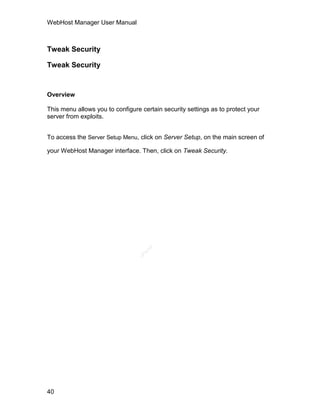





















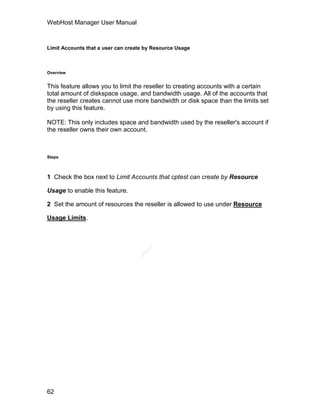




























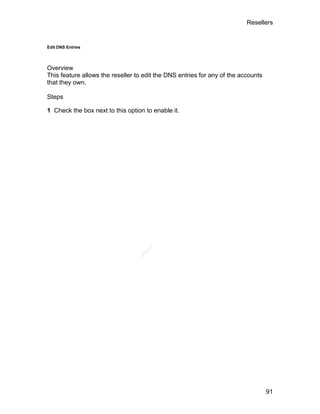












































![WebHost Manager User Manual
Configuration File Rollback
Overview
WebHost Manager automatically saves a backup version of the following three
files whenever they are changed:
httpd.conf
named.conf
proftpd.conf
You can revert to any of the previously saved versions whenever required. The
restored version becomes the latest version, and does not delete other versions.
Steps
1 To access the Backup Menu, click on Backup, on the main screen of your
WebHost Manager interface.
2 Click on Configuration File Rollback.
3 Click on one of the following buttons:
el
[path]/httpd.conf button
an
cP
[path]/named.conf
[path]/proftpd.conf
4 Click on the < button to review previous versions. As you change files, the Date
field will update and the display area will update with the contents of the different
file.
5 Click on Restore to roll back to the displayed version of the file.
136](https://image.slidesharecdn.com/webhost-manager-user-manual287/85/WebHost-Manager-User-Manual-154-320.jpg)