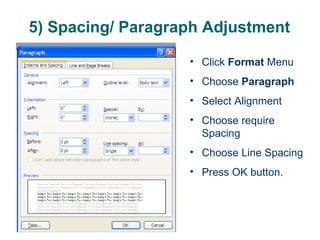Word Lecture 1
- 1. NPA-Nyaung Kan Aye Punnavuddhana Association MMETC-Myanmar Mighty Education Training Centre Word Course (Lecture – 1) Word Course (Lecture – 1) Date:15.03.2009 (Sunday)
- 2. Microsoft Word 2003 Introduction 1) What is the Microsoft Word? 2) What is the Standard Bar/ Formatting Bar/ Drawing Bar 3) Page set up (Margin, Choose the paper size, Paper Orientation) 4) Choose the Fonts style, Font size, and Font colors, Bold, Italic and Underline 5) Spacing/ Paragraph Adjustment 6) Explain detail the Formatting Bar 7) Explain detail the Standard Bar 8) Explain detail the Drawing Bar
- 3. 1) What is Microsoft Word? Microsoft word is a word processing tool that helps you to create professional quality documents and share information – in print, e-mail, and on the Web. You can include text, data and graphics. This application allows you to create just the style and type of word-processed documents you need.
- 4. Click the Start button on the Task Bar Point mouse pointer to Programs and to Microsoft Office and Microsoft word Click the left mouse button once. A window with a blank document named Document1 appear. Starting Microsoft Word 1 2 3 4
- 5. (1) Title Bar (2) Menu Bar (3) Standard Toolbar (4) Formatting Toolbar (9) Horizontal Scroll Bar (6) Vertical Ruler (7) Cursor (or) Insertion Point (8) View (10) Vertical Scroll Bar (5) Horizontal Ruler (11) Print Area (12) Status Bar (13) Close Button (14) Maximum/Restore Button (15) Minimum Button Microsoft word screen
- 6. 2) What is the Standard Bar/ Formatting Bar/ Drawing Bar Microsoft word has a number of toolbars as seen in [Figure ]. To display or hide toolbars: Go to V iew menu and select Toolbars command from the drop down menu, which will display the submenu or Click right mouse button on any toolbar. Select the toolbar you wish to display or hide by clicking on it. Toolbars with mark indicate that these toolbars are currently displayed.
- 7. 3) Page Set Up (Margin, Choose Orientation, Paper Size) 1. Click on the File menu 2. Click Page Setup 3. Click the Margins tab. 4. Under Margins , select the options you want. 5. Under Orientation , click on Portrait or landscape. 6. Click OK button. To Change Margin
- 8. Click on the File menu Click Page Setup Click the Paper tab. Under Paper size , click on dropdown list button to choose paper size. Click OK button. To Change Paper Size 3) Page Set Up (Margin, Choose Orientation, Paper Size)
- 9. 4) Choose the Fonts style, Font size, and Font colors, Bold, Italic and Underline Select the Text. Click on right mouse button. Choose Font Choose require style. Press ok button.
- 10. Character spacing Select the text Right click on the text Choose Font Choosing Character Spacing Select Spacing Select Position Press OK button.
- 11. 5) Spacing/ Paragraph Adjustment Click Format Menu Choose Paragraph Select Alignment Choose require Spacing Choose Line Spacing Press OK button.
- 12. 6) Explain detail the Standard Toolbar? The Standard Toolbar displays buttons as shortcuts for the things you are most likely to do every time you start Microsoft Word. New Open Save Print Spelling & Grammar Print Preview Cut Copy Paste Undo Redo
- 13. 7) Explain detail the Formatting Toolbar? The Formatting Toolbar includes buttons as a shortcuts way of doing formatting to text and paragraph. Style Font Bold Font Size Italic Underline Left Center Right Right Numbering Line Spacing Justify Bullets Increase Indent Outside Border Highlight Font Color
- 14. 8) Explain detail the Drawing Toolbar? The Drawing Toolbar buttons used to draw shapes, insert Word Art, text box and apply effects. Select Objects Line Arrow Rectangle Oval Text Box Word Art Rotate Insert Clip Art Insert Picture Fill Color Line Color Font Color Line Style Dash Style Arrow Style Shadow Style 3D Style
- 15. Moving Cursor Around The Document USING MOUSE POINTER I Position the mouse pointer at the new location and click. The cursor moves to the new location. USING KEYBOARD KEYS End of the document <Ctrl><End> Beginning of the document <Ctrl><Home> Next screen <Page Down> Previous screen <Page Up> Beginning of current or previous word <Ctrl><Left arrow ( )> Beginning of next word <Ctrl><Right arrow ( )> Down one line Down arrow ( ) Up one line Up arrow ( ) One character to the left Left arrow ( ) One character to the right Right arrow ( ) To move Press these keys
- 16. How to select the Text Moves mouse pointer to the left of the line until it changes to a right pointing arrow, and then triple click. An entire document Click at the start of the selection, scroll to the end of the selection, and then hold down <SHIFT> key and click at the finishing point. A large block of text Moves mouse pointer to the left of the line until it changes to a right pointing arrow, and then double click and drag up or down. Multiple paragraph Moves mouse pointer to the left of the line until it changes to a right pointing arrow, and then double click or triple click anywhere in the paragraph. A paragraph Hold down <CTRL> key, and click anywhere in the sentence. A sentence Moves mouse pointer to the left of the line it changes to a right pointing arrow, and then click and drag up or down. Multiple line of text Moves mouse pointer to the left of the line until it changes to a right pointing arrow, and then click. A line of text Click the graphic. A graphic Double click the word or place cursor anywhere in the word. A word Click and drag over the text. Any amount of text Do This To Select
- 17. DESELECTING TEXT/OBJECTS USING MOUSE: To deselect any amount of text or objects you have selected, just click anywhere on the document. USING KEYBOARD: To deselect any amount of text or objects you have selected, just press one of the arrow keys.
- 18. Opening Documents Click F ile menu and choose Open… command. Open dialog box will appear. Locate the file you are looking either under Look in: drop down box or Places Bar. Use Search command under TOOLS button to search if you’re not sure the location or exact file name. Click OPEN button.
- 19. Closing A Document Click F ile menu and choose Close command. If unsaved changes have been made to your document, Microsoft Word will prompt a dialog box as shown in figure and you have a chance to save the document prior to closing.
- 20. TO COPY TEXT/GRAPHICS Select the text or graphics you want to copy. Click Copy button on the standard toolbar. Now the copied item is placed on the Clipboard. Move cursor to the position where you want to paste. Click Paste button on the standard toolbar to paste the copied item. TO MOVE TEXT/GRAPHICS Select the text or graphics you want to move. Click Cut button on the Standard toolbar. Open the document in which you want to paste and position the cursor at the appropriate place Click Paste button on the Standard toolbar.
- 21. TO MOVE TEXT/GRAPHIC WITH DRAG & DROP METHOD Select the text or graphics you want to move. Click and drag the selected text or graphics to where you want to move it. Leave mouse button. TO COPY TEXT/GRAPHIC WITH DRAG & DROP METHOD Select the text or graphics you want to copy. Hold down <CTRL> key as you click and drag the selected text or graphics to where you want to copy it. Leave mouse button. TO DELETE TEXT/GRAPHICS Select the text or graphics you want to delete. Press <DELETE> key Use <BACKSPACE> key to delete one character to the left. Use <DELETE> key to delete one character to the right.
- 22. Saving Document Saving An Unnamed Document Click F ile menu and choose Save command. Save as dialog box will appear as shown in figure. Type the name of the document in the File name text box. The document name can be as long as 255 characters, but it’s advisable to make it short for easy reference and identification. To save the document in different folder or drive, choose different folder or drive form Save in: drop down box or click a different folder at Place Bar column. To save the document in a new folder, click Create New Folder button. For more option on saving, click Tools drop down menu on the Save As dialog box. Click SAVE button.
- 23. (3) How to write the Leave Letter AUNG KAUNG MYAT PASSPORT NO. 271768 MYANMAR CITIZEN No. 9, USJ 10/9A SUBANG JAYA 56100 KUALA LUMPUR. MARCH 8, 2009 ABC (M) SDN BHD WISMA FOREVER, NO. 25, JALAN JEJAK 3, TAMAN MALURI 55100 KUALA LAUMPUR. ATTN :MR Tan. Dear Sir, APPLICATION FOR UNPAID LEAVE FOR THREE (03) MONTHS ______________________________________________________________________________ I, AUNT KAUNG MYAT (Passport no. 271768) would like to apply for three (03) months unpaid leave to return to my country (MYANMAR) to see my parents. Hope you will kindly approve my unpaid application for the period from March 2,2009 to June 2, 2009 both date inclusive. Truly yours, Aung Kaung Myat
- 24. Exiting/Quitting Microsoft Word Click F ile menu and select Exit command. If unsaved changes have been made to your documents, Microsoft Word will prompt a dialog box and you have a chance to save the document prior to exiting.

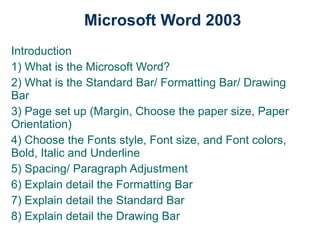

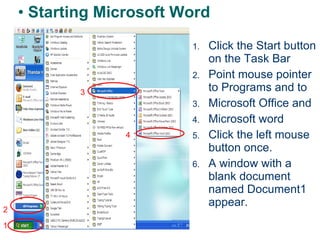

![2) What is the Standard Bar/ Formatting Bar/ Drawing Bar Microsoft word has a number of toolbars as seen in [Figure ]. To display or hide toolbars: Go to V iew menu and select Toolbars command from the drop down menu, which will display the submenu or Click right mouse button on any toolbar. Select the toolbar you wish to display or hide by clicking on it. Toolbars with mark indicate that these toolbars are currently displayed.](https://image.slidesharecdn.com/wordlecture1-100701130139-phpapp01/85/Word-Lecture-1-6-320.jpg)