Ad
wxFormBuilder - Tutorial on “A GUI for making GUIs” for Python
- 1. | 1P a g e wxFormBuilder - Tutorial on “A GUI for making GUIs” for Python By Website: www.UmarYusuf.com/wxpy Email: [email protected] Graphical User Interfaces (GUIs) in Python are commonly created using Tk via the Tkinter package. However, at the moment of writing this post, designing GUI via the Tkinter package is done purely in code (python syntax) which means that a simple dialog window may consist of approximately 100+ lines of code.
- 2. | 2P a g e Wouldn‟t it be pleasant if we had a visual tool for making GUIs? That is “A GUI for making GUIs”. Creating GUI with code (WxPython) is too tedious work and it requires lots of attention and time. With WXFormBuilder, you create GUI much faster and efficiently in less time. In most cases this is faster than writing this code by hand. That is what „wxFormBuilder‟ is set to realize. WxFormBuilder is a Rapid Application Development (RAD) tool for wxWidgets GUI design. It is an open source GUI designer application for wxWidgets toolkit, which allows creating cross-platform applications. WxFormBuilder allows you to design your GUIs visually and save them in a wxFormBuilder Project File - *.fbp file (which is just an XML file listing every component in your GUI and defining each component‟s properties). Then, the *.fbp file can be converted automatically into a Python *.py file ready to be imported into your Python program. It also serves as Source code generation
- 3. | 3P a g e other programming languages are supported such as: C++, PHP, Lua and XRC.
- 4. | 4P a g e Tutorial objective: I will guide you through the basics of wxFormBuilder as used with wxPython generated code. The goal is for you to build a usable First GUI in Python. We are going to create a little application that will take selected text from the user “choice box” and append/print the chosen text to a static text box that has “Hello…” on it. The end result will be a GUI (as sketched below) that just outputs: Hello… World, or Hello… Africa, or Hello… Asia, or Hello… Europe, or Hello… America - on the displayed static text box.
- 5. | 5P a g e
- 6. | 6P a g e Prerequisites: We need to have the following packages installed:- ~ Python 2.7 ~ wxpython 3.0.2.0 ~ wxformbuilder 3.5-RC1 ~ Pyinstaller to freeze the application (create an .exe on Windows or a .app on osx) ~ Text editor (Sublime Text, Notepad++, Pycharm or anything similar). Combination of any versions will do as long as they are compatible with each other. I used Python 2.7.10 Anaconda 2.3.0 (64-bit), wxPython 3.0.2.0 (msw-unicode), wxFormBuilder 3.5- RC1 (unicode) and Sublime Text 3. The prerequisite packages most be installed as above in the order mentioned and we should be good to go.
- 7. | 7P a g e Building the GUI Start wxformbuilder, by default a new project is already opened. Save the new project to your desired directory/folder location on your PC with any name (I used: MyProject.fbp). Set file name to „gui‟ (or whatever name you want) and set code generation to „Python‟ (since we want our GUI to be in wxPython). Add a frame from the “Form” tab. Rename the frame name to "MainFrame" on the Object properties panel. This is optional, but for larger applications it will be necessary to differentiate between frames by their names.
- 8. | 8P a g e Add a wxBoxSizer from the “Layout” tab. Set “orient” to wxVERTICAL. This will hold our GUI components and stack them vertically
- 9. | 9P a g e Add a static text (wxSTATICTEXT) from the “Common” tab: From the tool bar, set the static text to “Expand” and “Align Center Horizontally”. From the Object properties panel, set the following properties; Name = HelloText Style = wxALIGN_CENTRE Label = Hello... Font Point Size = 20
- 10. | 10P a g e Add a drop down box (wxCHOICE) from the “Common” tab: From the tool bar, set the drop down box to “Expand” and “Align Center Horizontally”. From the Object properties panel, set the following properties; Name = choice Choices = World, Africa, America, Asia, Europ Font Point Size = 20
- 11. | 11P a g e Add a button (wxBUTTON) from the “Common” tab: From the tool bar, set the drop down box to “Expand” and “Align Center Horizontally”. From the Object properties panel, set the following properties; Name = button Label = Print Font Point Size = 20 Bind an event for button clicks since we want to take selected text from the user and append/print the chosen text to a static text box above when the user clicks the button: From the Object properties panel, select “Events” tab and set the OnButtonClick event to “printFunc” (o whatever name you want,
- 12. | 12P a g e but be sure to remember the name as it is the method/function name that will control the button) Save the wxformbuilder project to your project folder. Then click Generate code from the menu/tool bar or press F8 button on your keyboard.
- 13. | 13P a g e The content of your project folder should contain the wxformbuilder project file and the generated file. You should end up with a file called “gui.py” in the directory you saved in. This file holds the code for generating the graphics. Run the generated code “gui.py” as follow:- Open the generated file “gui.py” in a text editor (I used sublime text editor) Scroll to the bottom and add the code below;- app = wx.App() frame = MainFrame(None).Show() app.MainLoop() Above is mandatory in wxPython to create an application. It creates an object of MainFrame class and shows/displays it and starts the application on an infinite loop.
- 14. | 14P a g e Now try running (Ctrl+B for Sublime text) the code and you should see something like this:
- 15. | 15P a g e Now let‟s modify it to do something when user clicks the “Print” button. Recall that we bind an OnButtonClick event for the button named “printFunc” method/function. Edit the “printFunc” method/function to look like below;- def printFunc( self, event ): hw = self.choice.GetStringSelection() self.HelloText.SetLabel('Hello... ' + hw) self.Layout() The method/function gets the selected text and stores it in a variable “hw”, then appends it to the static text label. The layout is retained by calling the layout method/function. Recall the “choice” and “HelloText” are names of the “drop down box” and “static text” respectively as created earlier.
- 16. | 16P a g e Building an executable: Now we want to share the application with user who may not have python install on their computers. So we need a way to make our app to run on any computer without python installed on it. This process is generally referred to as "Freezing our Code". The advantage of distributing this way is that your application will work even if the user doesn‟t already have the required version of Python installed. On Windows, and even on many Linux distributions and OSX versions, the right version of Python will not already be installed. One disadvantage is that it will bloat your distribution by about 2MB. Another problem is that your application will not receive any security updates to the version of Python it uses unless you freeze a new version and get users to download it. There are multiple tools to do this as compared in the table below, showing the Solutions and platforms/features supported: http://docs.python-guide.org/en/latest/shipping/freezing/ Solution Windows Linux OS X Python 3 License One- file mode Zipfile import Eggs pkg_resources support bbFreeze yes yes yes no MIT no yes yes yes py2exe yes no no yes MIT yes yes no no pyInstaller yes yes yes yes GPL yes no yes no cx_Freeze yes yes yes yes PSF no yes yes no py2app no no yes yes MIT no yes yes yes
- 17. | 17P a g e Installing PyInstaller 1- Run the following commands pip install pyinstaller Or python.exe -m pip install pyinstaller 2- Download the PyInstaller package from and run this command from the extracted package directory python setup.py install Building the Executable: From our application folder (directory), open cmd and run the command below;- pyinstaller.exe --onefile --windowed gui.py
- 18. | 18P a g e
- 19. | 19P a g e It‟s that easy. If the build was successful, the final executable, gui.exe, and any associated files, will be placed in the dist directory, which will be created if it doesn‟t exist. Let me briefly describe the options that are being used: --onefile is used to package everything into a single executable. If you do not specify this option, the libraries, etc. will be distributed as separate files alongside the main executable. --windowed prevents a console window from being displayed when the application is run. If you‟re releasing a non-
- 20. | 20P a g e graphical application (i.e. a console application), you do not need to use this option. gui.py the main source file of the application. The base name of this script will be used to name of the executable, however you may specify an alternative executable name using the --name option. Check the PyInstaller Manual for more configuration information. After the build, a gui.spec file will be created. This file contains all of the options used to run PyInstaller, and can be fed back into PyInstaller for future builds in place of the command line options, if desired. To add icon and version text to the exe file, use command below (version.txt will be provided, see the manual);- pyinstaller.exe --onefile --windowed -- icon=srcimgfavicon.ico --version-file=version.txt gui.py Building the Installer: PyInstaller merely assembles the files needed to run your python program; it is not an installer builder. An installer will further compress the app size. There are plenty of good installer builders out there including some that are open source e.g.: NSIS and Inno Setup.
- 21. | 21P a g e Download the code: The files generated throughout the tutorial can be downloaded from the link below. Size is 25mb https://www.dropbox.com/s/w2e6g7mercdqly0/HelloGUI.zip?dl= 0
- 22. | 22P a g e Exercise: As an exercise; 1- Add an icon and a title to the title bar? 2- Set a color to the frame‟s background? 3- Add two buttons to exit and reset the app? 4- Finally, add menus to handle the button tasks and to provide help for the app? See final result to the exercise in image below. Solution to this and more are available in video format on this link: www.UmarYusuf.com/wxpy
- 23. | 23P a g e Good luck, have fun, and I hope my tutorial was useful to you? Thanks for reading! Email: [email protected] Website: www.UmarYusuf.com
- 24. | 24P a g e Referenced Materials Other tutorials that motivated this post 1- Ultra Quick GUIs with Wxformbuilder/Python by Vighnesh Birodkar https://www.facebook.com/vighnesh.birodkar https://vcansimplify.wordpress.com/2013/04/08/ultra- quick-guis-with-wxformbuilderpython/ 2- Rapidly building a python GUI application by Sebastian Nilsson http://sebastiannilsson.com/en/blogg/rapidly-building- python-gui-application/ 3- How to Install PyQt5 and Build Your First GUI in Python 3.4 http://projects.skylogic.ca/blog/how-to-install-pyqt5-and- build-your-first-gui-in-python-3-4/ 4- Tutorial: Creating GUI Applications in Python with QT by Alex Fedosov http://www.cs.usfca.edu/~afedosov/qttut/ 5- Creating an Executable from a Python Script by Matt Borgerson https://mborgerson.com/creating-an-executable-from-a- python-script
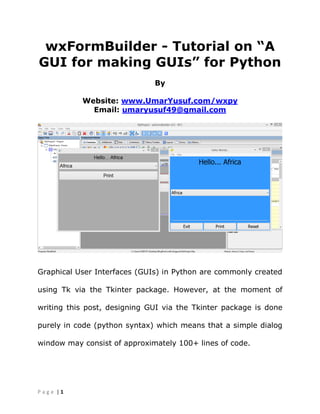
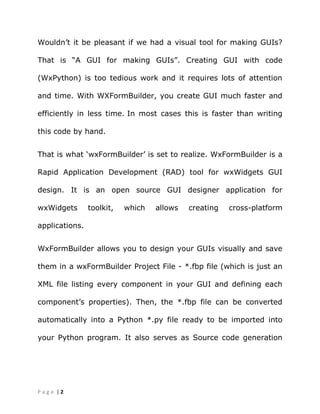
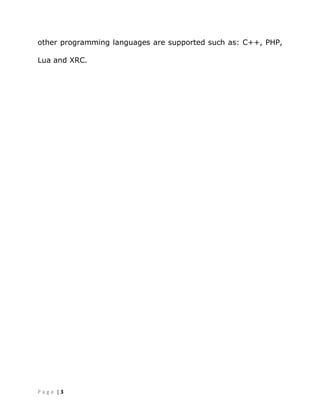




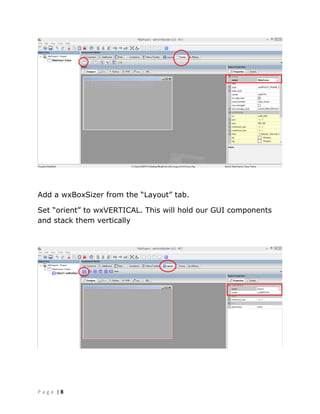


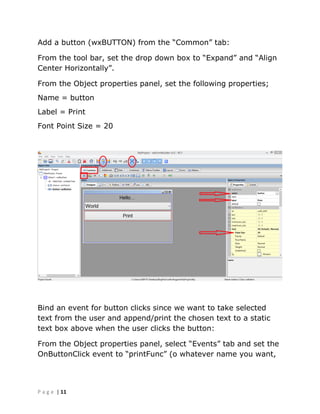


















![Bài giảng phương pháp số ths.phan thị hà[bookbooming.com]](https://cdn.slidesharecdn.com/ss_thumbnails/bigingphngphps-ths-phanthhbookbooming-com-120922000959-phpapp02-thumbnail.jpg?width=560&fit=bounds)





























































