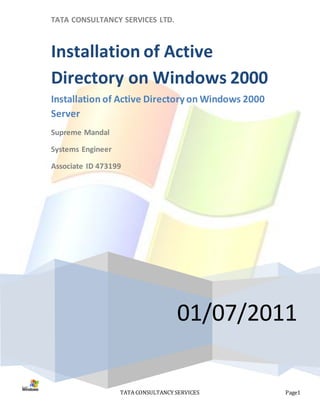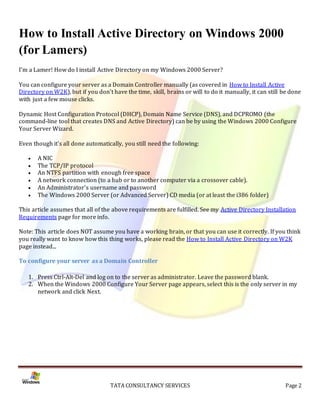Ad
Installation of Active Directory on Windows 2000 Server
- 1. TATA CONSULTANCY SERVICES LTD. Installation of Active Directory on Windows 2000 Installation of Active Directory on Windows 2000 Server Supreme Mandal Systems Engineer Associate ID 473199 01/07/2011 TATA CONSULTANCY SERVICES Page1
- 2. How to Install Active Directory on Windows 2000 (for Lamers) I'm a Lamer! How do I install Active Directory on my Windows 2000 Server? You can configure your server as a Domain Controller manually (as covered in How to Install Active Directory on W2K), but if you don't have the time, skill, brains or will to do it manually, it can still be done with just a few mouse clicks. Dynamic Host Configuration Protocol (DHCP), Domain Name Service (DNS), and DCPROMO (the command-line tool that creates DNS and Active Directory) can be by using the Windows 2000 Configure Your Server Wizard. Even though it's all done automatically, you still need the following: A NIC The TCP/IP protocol An NTFS partition with enough free space A network connection (to a hub or to another computer via a crossover cable). An Administrator's username and password The Windows 2000 Server (or Advanced Server) CD media (or at least the i386 folder) This article assumes that all of the above requirements are fulfilled. See my Active Directory Installation Requirements page for more info. Note: This article does NOT assume you have a working brain, or that you can use it correctly. If you think you really want to know how this thing works, please read the How to Install Active Directory on W2K page instead... To configure your server as a Domain Controller 1. Press Ctrl-Alt-Del and log on to the server as administrator. Leave the password blank. 2. When the Windows 2000 Configure Your Server page appears, select this is the only server in my network and click Next. TATA CONSULTANCY SERVICES Page 2
- 3. 3. Click Next to configure the server as a domain controller and set up Active Directory, DHCP, and DNS. TATA CONSULTANCY SERVICES Page 3
- 4. 4. On the What do you want to name your domain page, type dpetri (this is only an example , duh, type in YOUR domain name, not the example...) 5. In the Domain name box, type com (again, this is only an example). Click on the screen outside of the textbox to see the Preview of the Active Directory domain name. Click Next. Note: The combined name appears as dpetri.com in the Preview of Active Directory domain name box. The wizard puts the dot (.) into the name. Note: dpetri.com is the Active Directory domain and DNS name, and dpetri is the down -level NetBIOS domain name. 6. Click Next to run the wizard. TATA CONSULTANCY SERVICES Page 4
- 5. When prompted, insert the Windows 2000 Server CD-ROM. When the wizard is finished, the machine reboots. 7. The Configure Your Server Wizard installs DNS and DHCP and configures DNS, DHCP, and Active Directory. The default values set by the wizard are: DHCP Scope: 10.0.0.3-10.0.0.254 Preferred DNS Server: 127.0.0.1 IP address: 10.10.1.1 Subnet mask: 255.0.0.0 That's it. How do I install and configure a new Windows 2000 DNS server within an existing DNS environment where Active Directory is not enabled? To create a new Windows 2000 DNS Server, you must install Windows 2000 Server or Advanced Server on a server that is attached to your network. Because DNS is not installed by default during installation of Windows 2000 Server or Advanced Server, you have to install DNS on the server. You can install the Windows 2000 DNS service either during the installation of Windows 2000 Server or Advanced Server, TATA CONSULTANCY SERVICES Page 5
- 6. or after the initial installation.If your existing environment already has a DNS domain and an existing DNS infrastructure, and Active Directory is enabled, you can delegate a sub-domain of your existing DNS domain to the Windows 2000 domain. The Windows 2000 DNS server must already be installed to complete the following step. With an existing DNS domain, you can delegate a sub-domain from the existing DNS server to the Windows 2000 DNS server. For example, if your domain name is mycompany.com, you can create a sub - domain with the name windows2000.mycompany.com. The Windows 2000 DNS server has authority over that sub-domain. To create the sub-domain, configure the DNS server to use one of the organization's main DNS servers as a forwarder. A forwarder provides recursive lookups for any queries that the DNS server receives that it cannot answer based on its local zones. After you set up the forwarder, the Windows 2000 DNS server is responsible for resolving any queries for computers or resources that are contained within its own local domain. Any queries beyond this range, however, are forwarded directly to the orga nization's main DNS servers for resolution. To Add the Organization's Main DNS Servers to the List of Forwarders on the Windows 2000 Server: 1. Click Start, point to Programs, point to Administrative Tools, and then click DNS to start the DNS Management Console. 2. Right click the DNS Server object for your server in the left pane of the console, and click Properties. TATA CONSULTANCY SERVICES Page 6
- 7. 1. Click the Forwarders tab. 2. Check the Enable forwarders check-box. 3. In the IP address box enter the IP address of the DNS servers you want to forwar d queries to - typically the DNS server of your ISP. You can also move them up or down. The one that is highest in the list gets the first try, and if it does not respond within a given time limit - the query will be forwarded to the next server in the list. TATA CONSULTANCY SERVICES Page 7
- 8. 4. Click OK. To Install the Windows 2000 DNS Service on an Existing Windows 2000 Server 1. Click Start, point to Settings, and then click Control Panel. 2. Double-click Add/Remove Programs and then click Add/Remove Windows Components.b 3. In the Windows Component Wizard, click Networking Services from the Components list, and then click Details. 4. In the Networking Services dialog box, click to select the Domain Name System (DNS) check box if it is not already selected, and then click OK. 5. In the Windows Components Wizard, click Next to start Windows 2000 Setup. Insert the Windows 2000 Advanced Server CD into the CD-ROM drive if you are prompted. Setup copies the DNS server and tool files to your computer. 6. When the installation is complete, click Finish. TATA CONSULTANCY SERVICES Page 8
- 9. How do I install and configure Windows 2000 DNS server? The Domain Name System (DNS) is the Active Directory locator in Windows 2000. Active Directory clients and client tools use DNS to locate domain controllers for administration and logon. You must have a DNS server installed and configured for Active Directory and the associated client software to function correctly. This article guides you through the required DNS configuration. Installing Microsoft DNS Server 1. Click Start, point to Settings, and then click Control Panel. 2. Double-click Add/Remove Programs. 3. Click Add and Remove Windows Components. 4. The Windows Components Wizard starts. Click Next. 5. Click Networking Services, and then click Details. 6. Click to select the Domain Name System (DNS) check box, and then click OK. 7. Click OK to start server Setup. The DNS server and tool files are copied to your computer. 8. Continue to the next step to configure the DNS server. Configure the DNS Server Using DNS Manager These steps guide you through configuring DNS by using the DNS Manager snap-in in Microsoft Management Console (MMC). 1. Click Start, point to Programs, point to Administrative Tools, and then click DNS Manager. You see two zones under your computer name: Forward Lookup Zone and Reverse Lookup Zone. 2. The DNS Server Configuration Wizard starts. Click Next. 3. If the Wizard does not auto-start, right-click your server name object in the DNS Manager console and choose Configure your Server. TATA CONSULTANCY SERVICES Page 9
- 10. 1. Choose to add a forward lookup zone. Click Next. The new forward lookup zone must be a primary zone so that it can accept dynamic updates. Click Primary, and then click Next. TATA CONSULTANCY SERVICES Page 10
- 11. TATA CONSULTANCY SERVICES Page 11
- 12. 1. The zone name must be exactly the same as your Active Directory Domain name, or, if on a stand - alone or workgroup environment - the same as the suffix for all of the network computers that are to register with this DNS server. Type the name of the zone, and then click Next. 1. Accept the default name for the new zone file. Click Next. TATA CONSULTANCY SERVICES Page 12
- 13. 1. Choose to add a reverse lookup zone now. Click Next. TATA CONSULTANCY SERVICES Page 13
- 14. 1. Click Primary, and then click Next. 2. Type the name of the zone, and then click Next. The zone name should match the Network ID of your local subnet. For example, if your subnet range is from 192.168.0.1 to 192.168.0.254, type 192.168.0 in the name value. 1. Accept the default name for the new zone file. Click Next. TATA CONSULTANCY SERVICES Page 14
- 15. 1. Click Finish to complete the Server Configuration Wizard. TATA CONSULTANCY SERVICES Page 15
- 16. After the Server Configuration Wizard is finished, DNS Manager starts. Proceed to the next step to e nable dynamic update on the zone you just added. Enable Dynamic Update on the Forward and Reverse Lookup Zones (Optional - Recommended) 1. In DNS Manager, expand the DNS Server object. 2. Expand the Forward Lookup Zones folder. 3. Right-click the zone you created, and then click Properties. 4. On the General tab, click to select the Allow Dynamic Update check box, and then click OK to accept the change. 1. Do the same for the Reverse Lookup Zone. TATA CONSULTANCY SERVICES Page 16
- 17. Enable DNS Forwarding for Internet connections 1. Click Start, point to Programs, point to Administrative Tools, and then click DNS to start the DNS Management Console. 2. Right click the DNS Server object for your server in the left pane of the console, and click Properties. TATA CONSULTANCY SERVICES Page 17
- 18. 1. Click the Forwarders tab. 2. Check the Enable forwarders check-box. 3. In the IP address box enter the IP address of the DNS servers you want to forward queries to - typically the DNS server of your ISP. You can also move them up or down. The one that is highest in the list gets the first try, and if it does not respond within a given time limit - the query will be forwarded to the next server in the list. TATA CONSULTANCY SERVICES Page 18
- 19. 1. Click OK. TATA CONSULTANCY SERVICES Page 19